Learn how to resolve shift conflicts in Payroller.
Creating a roster at a time that already has a roster or leave will cause a conflict error message.
You won’t be able to publish the roster to your employees until the conflicts are resolved.
Learn how to resolve shift conflicts in Payroller with our simple guide below.
Step 1: Select ‘Roster’.
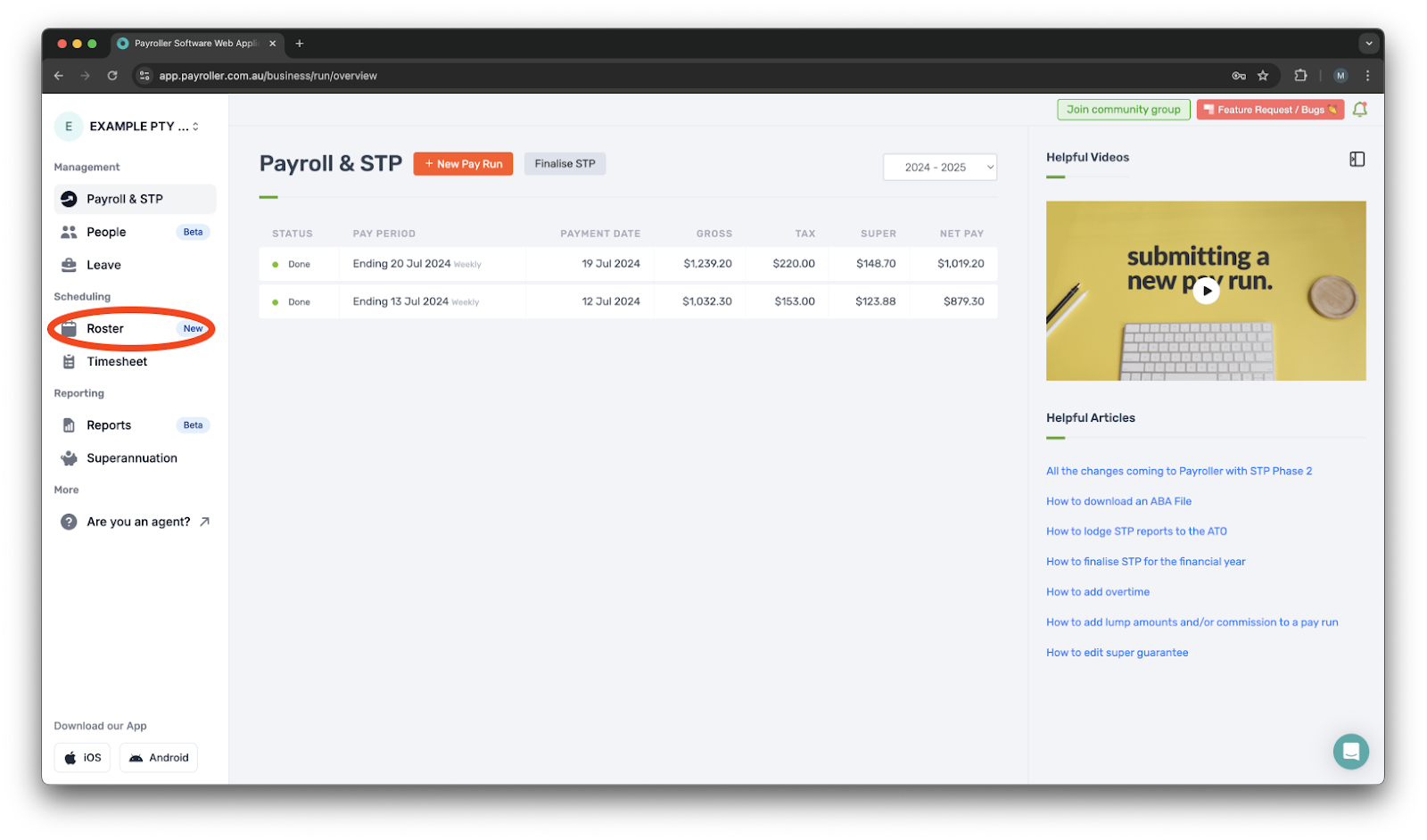
Step 2: Select ‘Conflict‘.
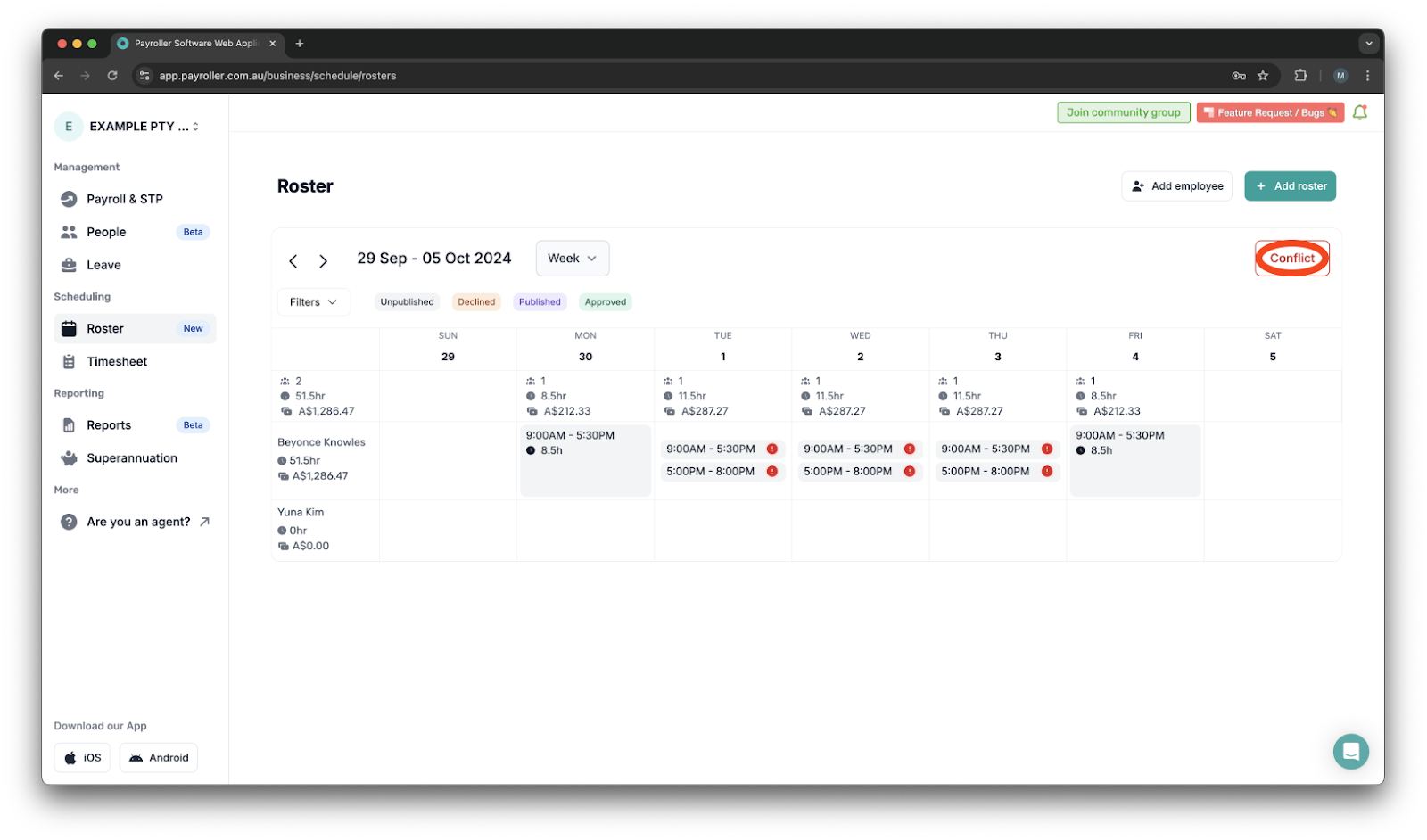
Step 3: Click ‘Delete all conflicting shifts’ or select ‘Resolve’ for the specific overlapping shift.
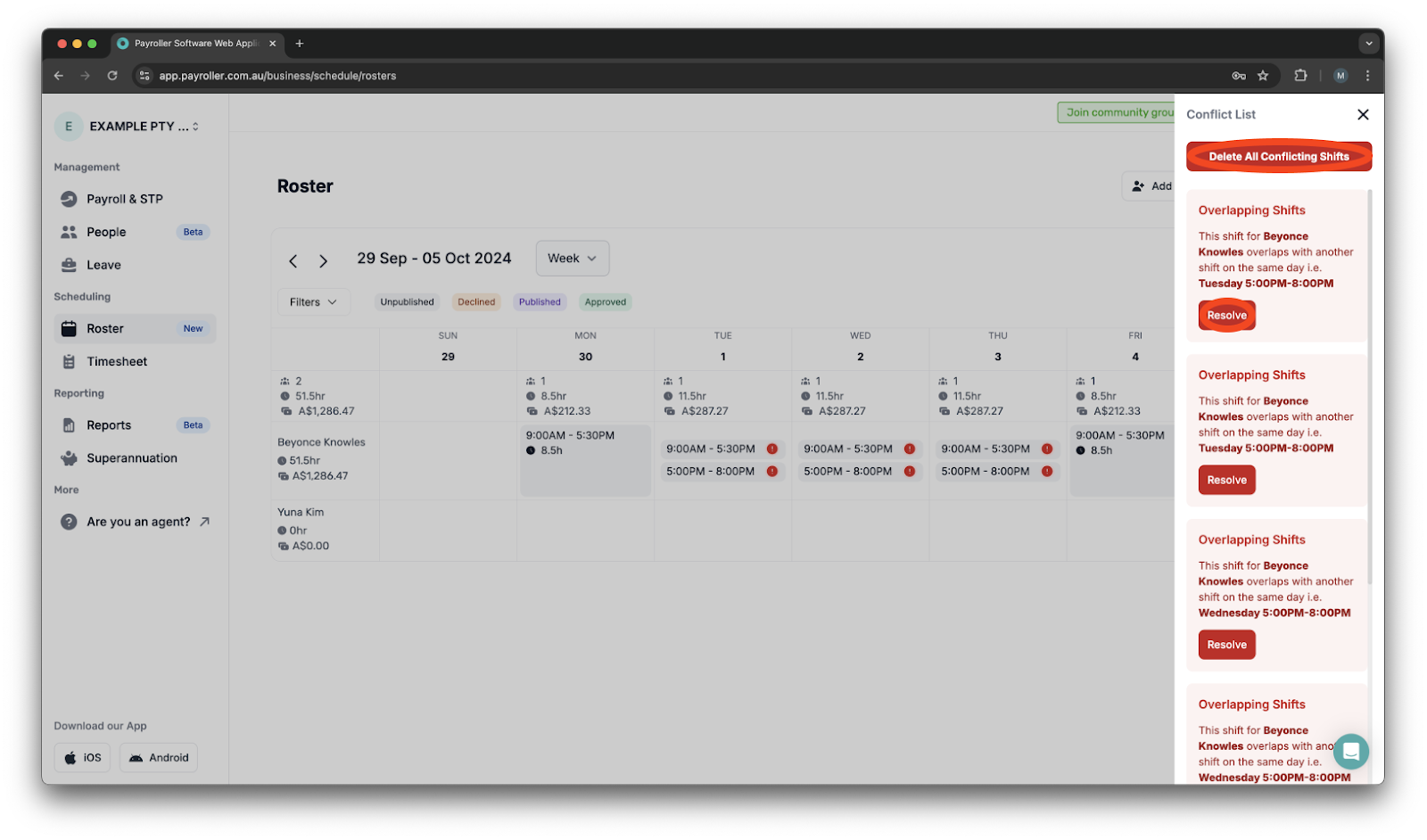
Step 4: Click ‘Edit’ to make any necessary changes.
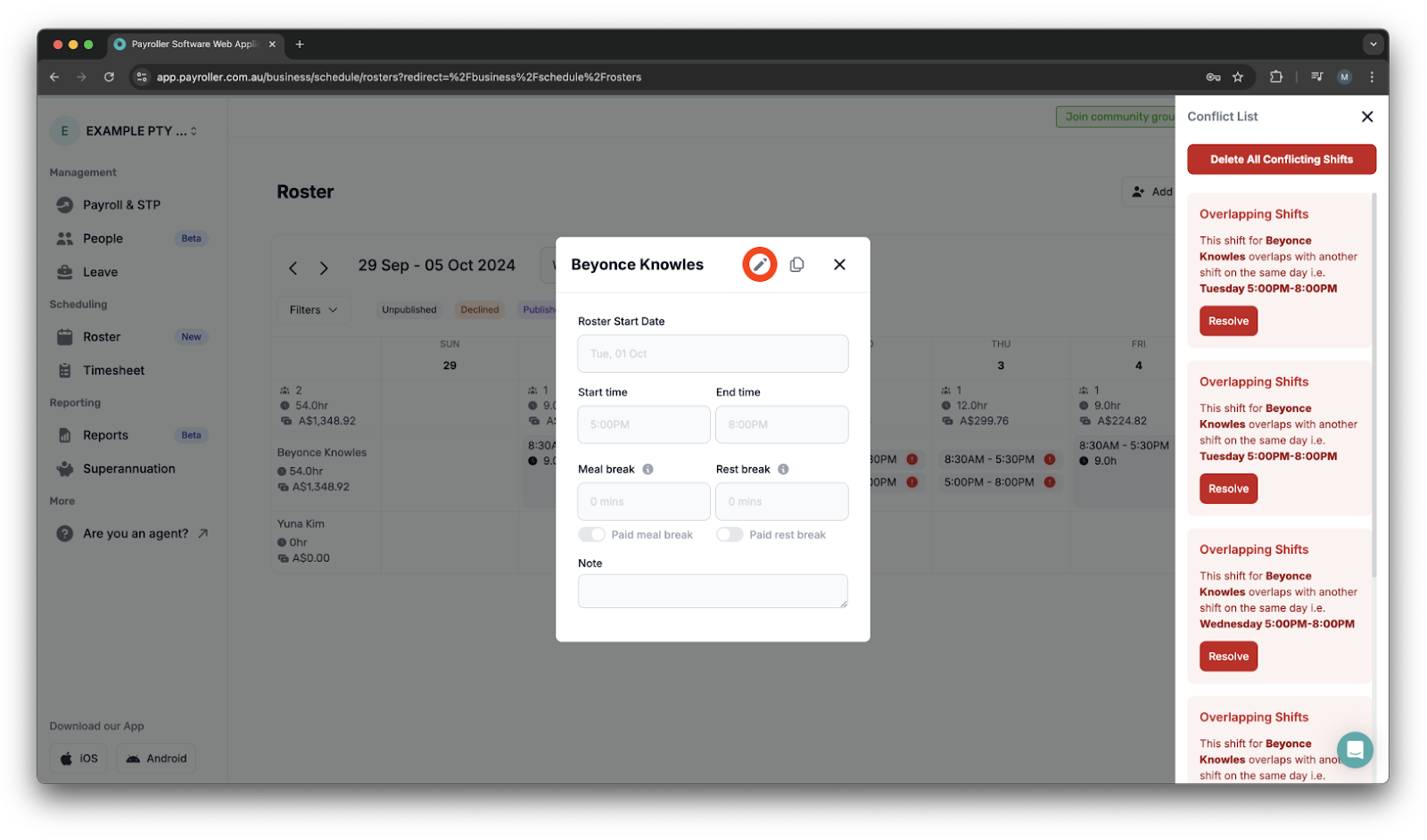
Step 5: Click ‘Save’.
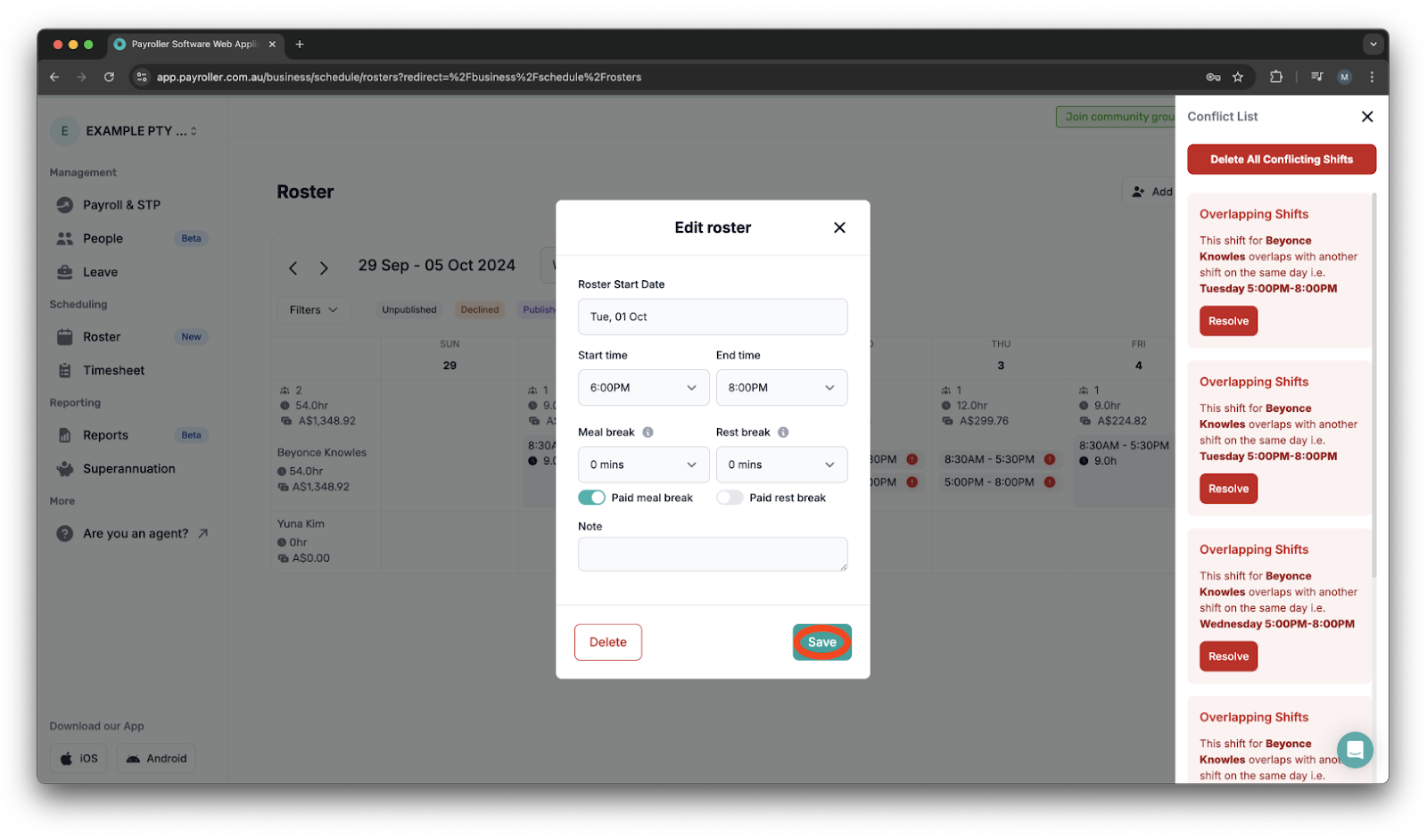
Please note that ‘Start publishing shifts’ button will not appear until the conflicts have been resolved.
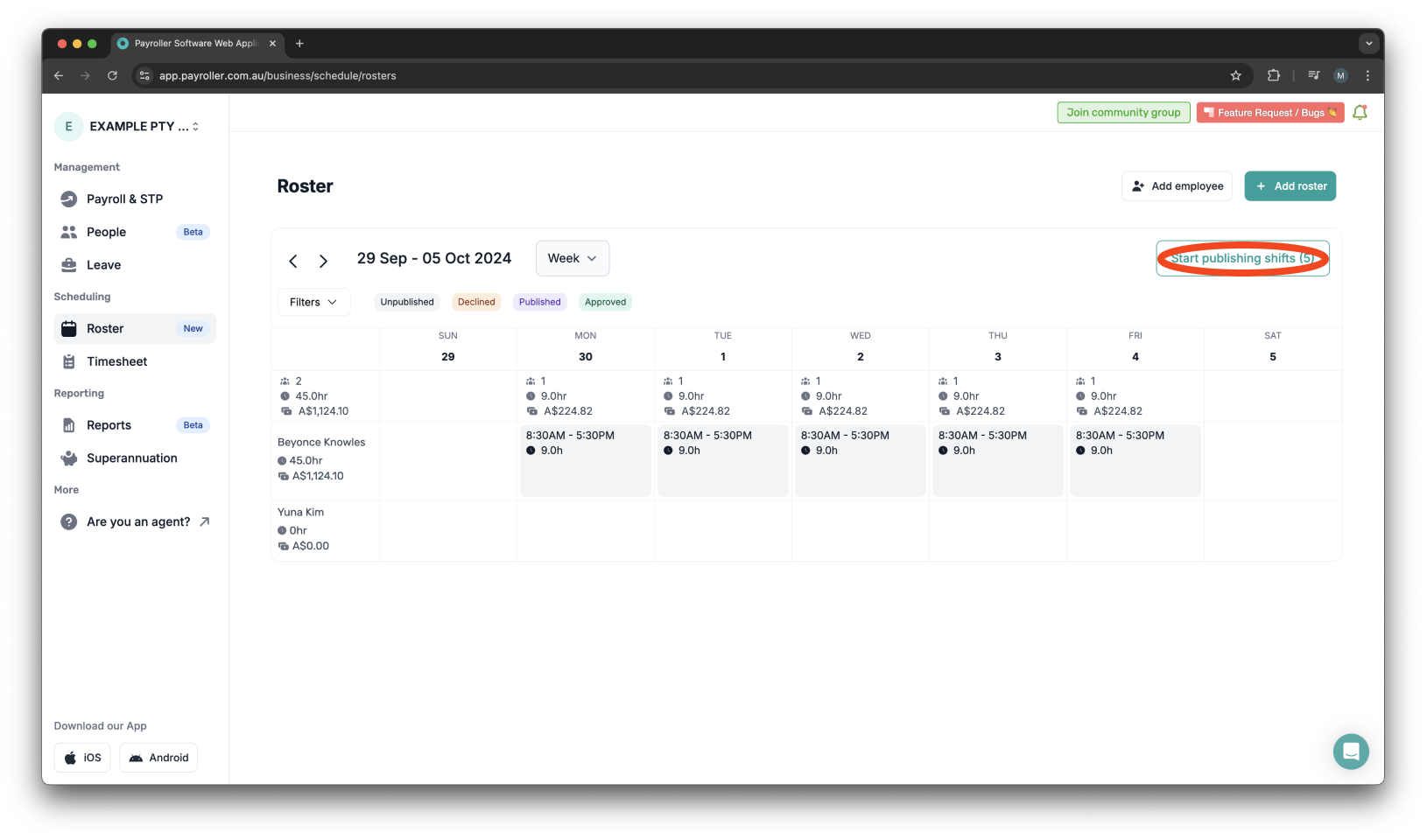
Learn how to complete other timesheets and rosters functions on Payroller with our other simple guides:
Discover more tutorials for using Payroller
Sign up to Payroller for free timesheets and online rostering solutions.
Access all Payroller features including single touch payroll (STP), staff scheduling and timesheets in web app and mobile app with a Payroller subscription.
Learn more in our Subscription FAQs.