Learn how to add a meal or rest break in a Shift or Timesheet in Payroller
Learn how to add a meal or rest break in a Shift or Timesheet in Payroller with our simple guide below.
Step 1: Go to ‘Timesheets’ or ‘Roster’.
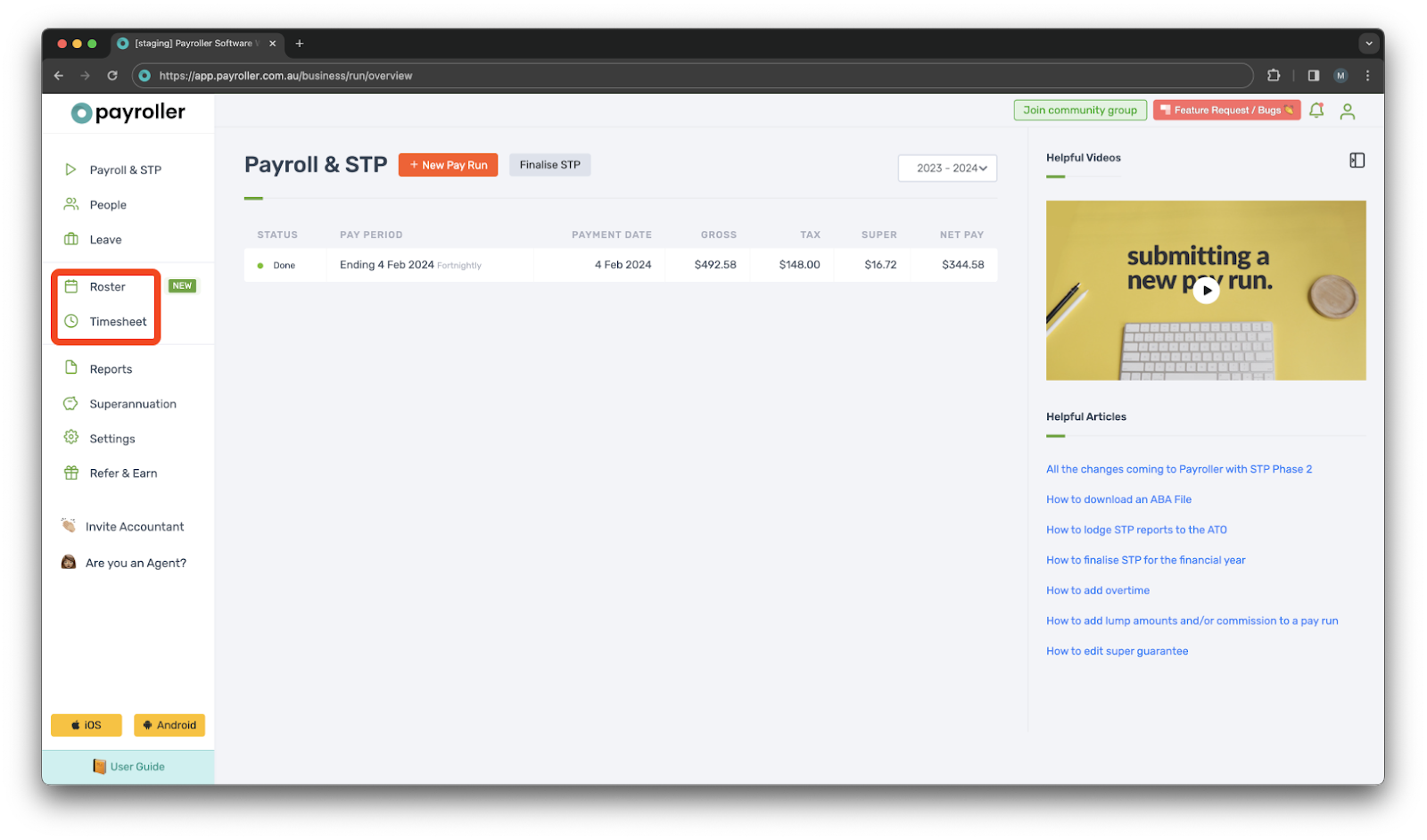
Step 2: Add a shift or a timesheet as normal.
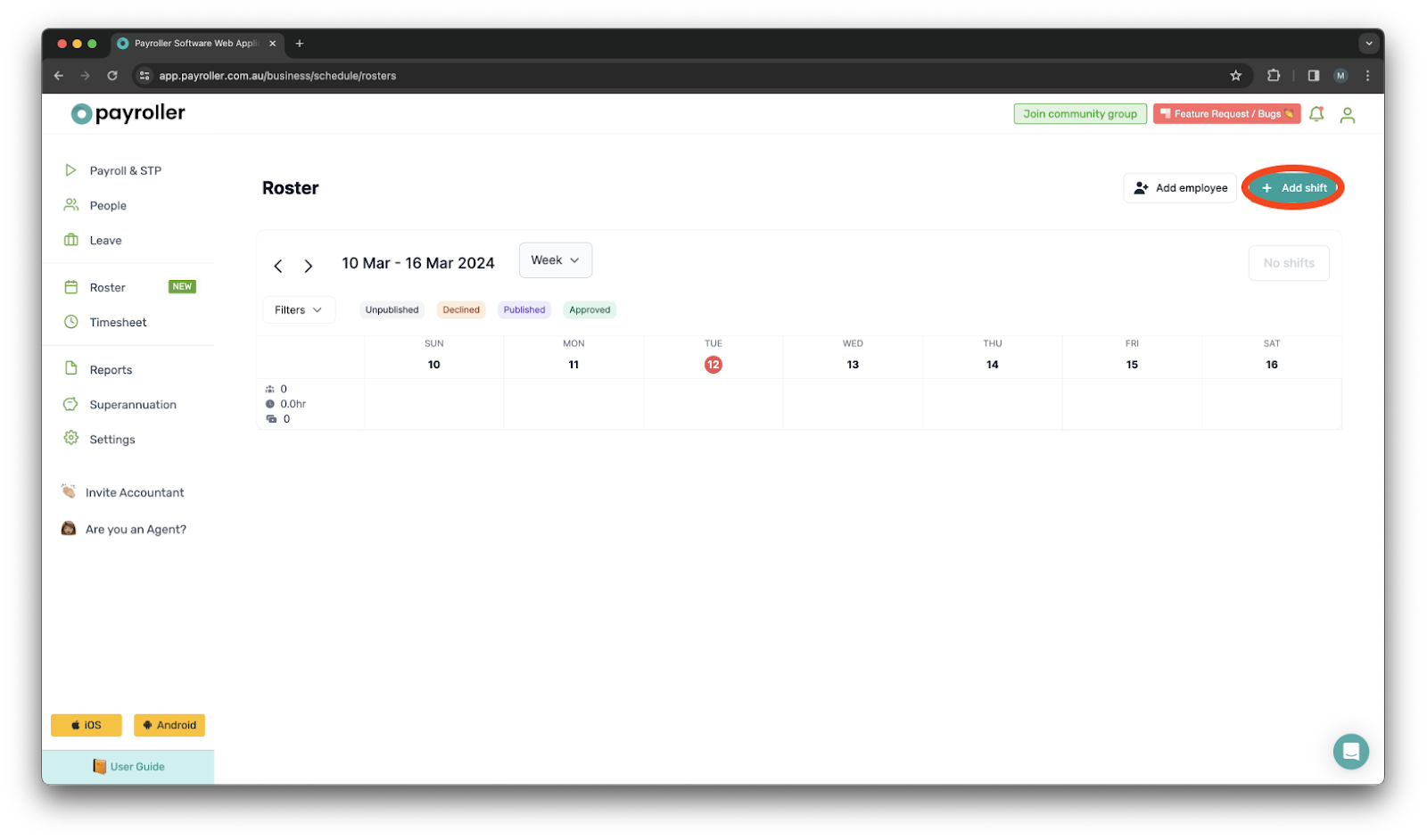
Step 3: Fill out the shift or timesheet with the necessary details.
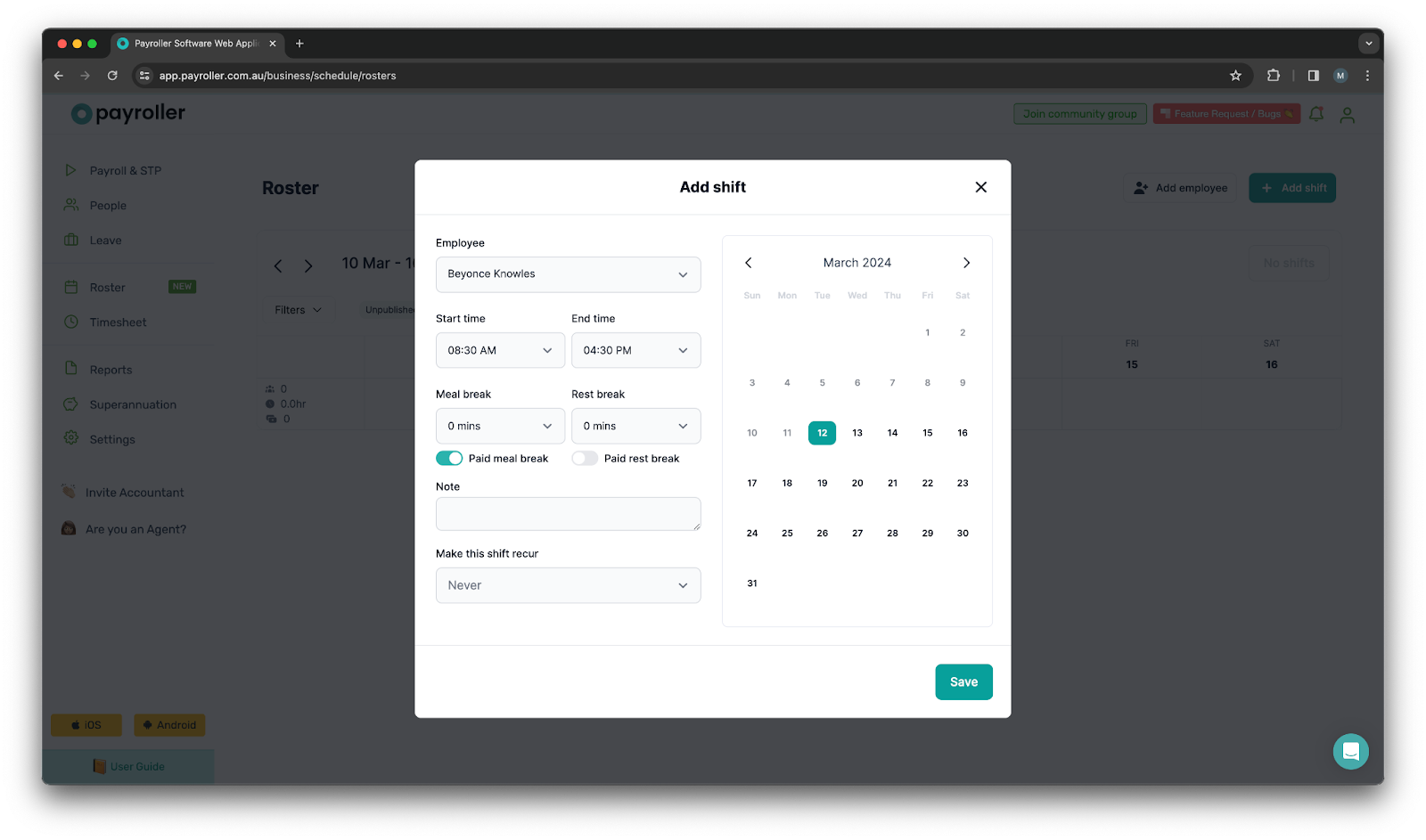
Step 4: Enter the time taken for meal and/or rest breaks.
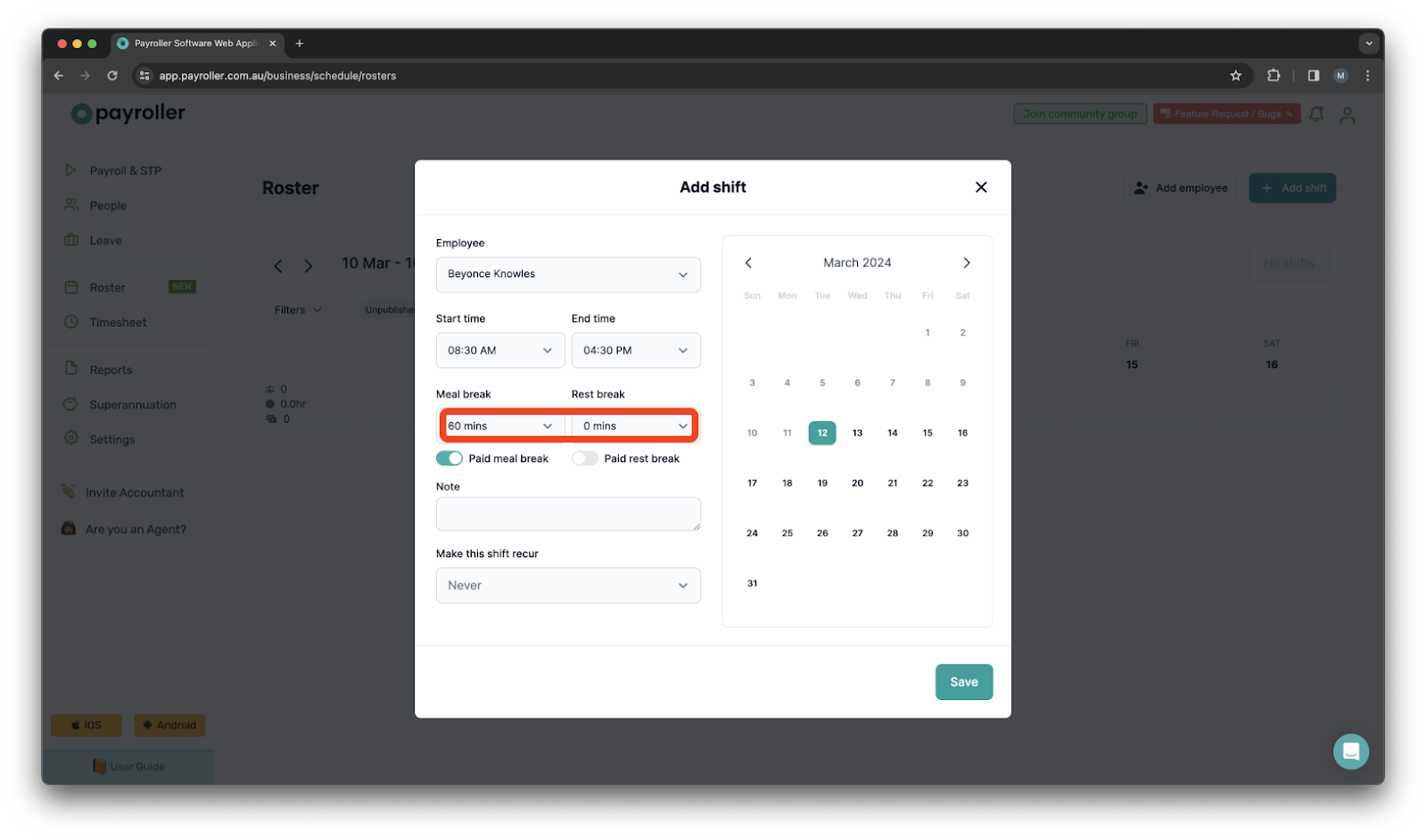
Step 5: Toggle the button to indicate if the meal and rest break were paid or unpaid.
Please note that indicating whether a meal is paid or not will determine calculations on the rosters as well as for pay runs generated from rosters.
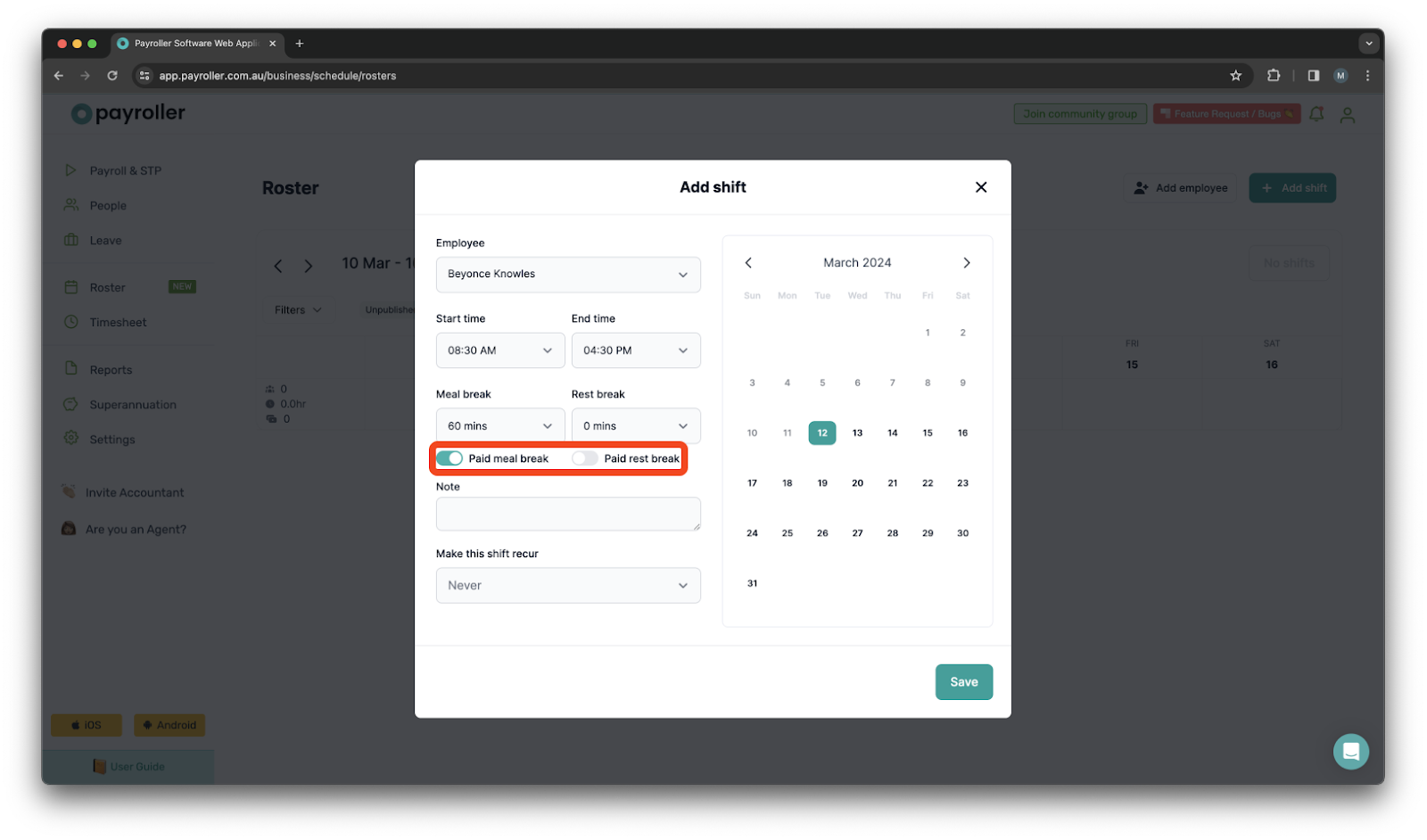
Step 6: Click ‘Save’.
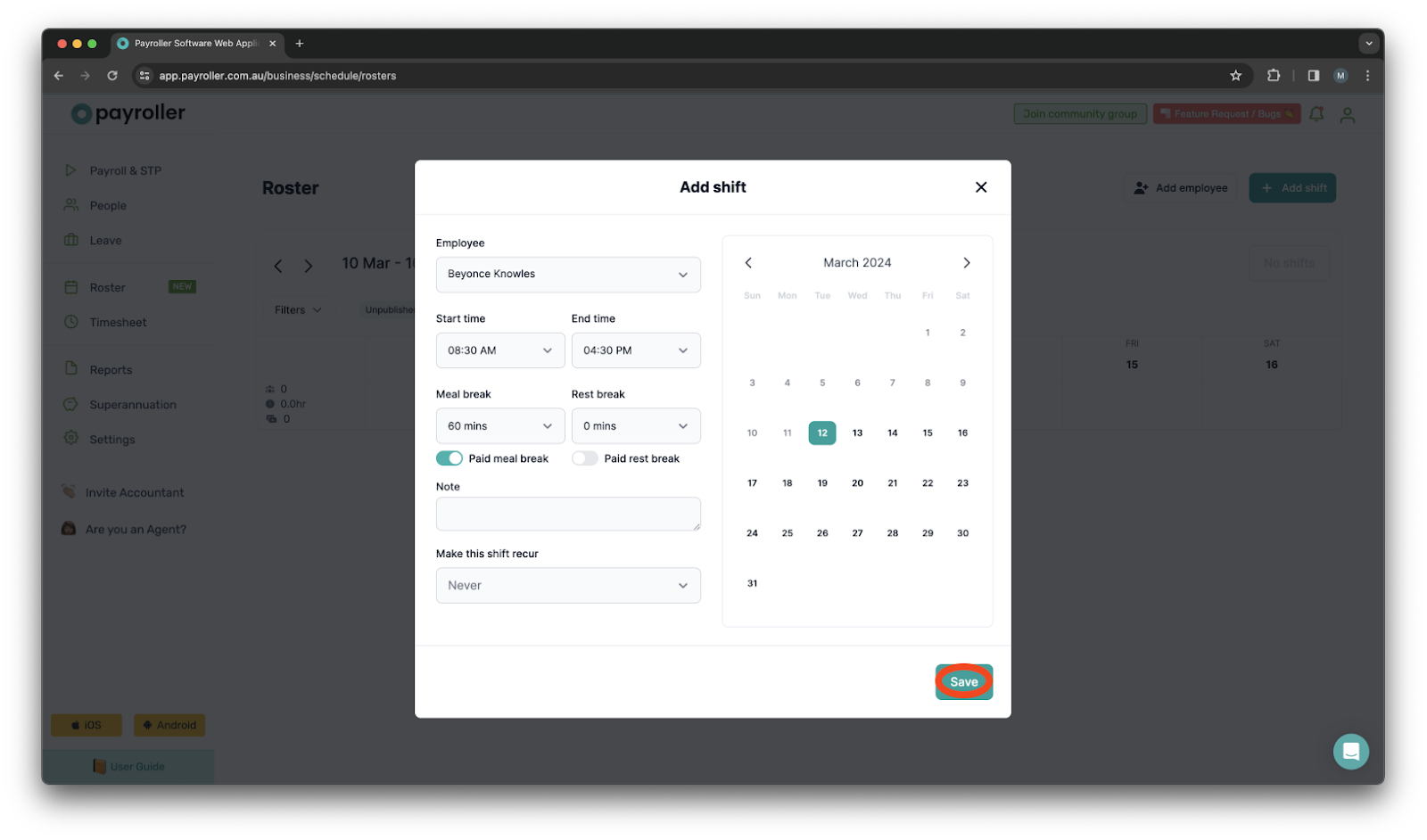
Learn how to complete other timesheets and rosters functions on Payroller with our other simple guides:
Discover more tutorials for using Payroller
Sign up to Payroller for free timesheets and online rostering solutions.
Access all Payroller features including single touch payroll (STP), staff scheduling and timesheets in web app and mobile app with a Payroller subscription.
Learn more in our Subscription FAQs.