Learn how to reset your password on the Timesheets and Rosters Mobile App
Learn how to reset your password on the Timesheets and Rosters Mobile App by following the simple steps below
There are two ways to reset your password;
Forgot password – resetting your password before login
Step 1: Go into the timesheets and rosters mobile app
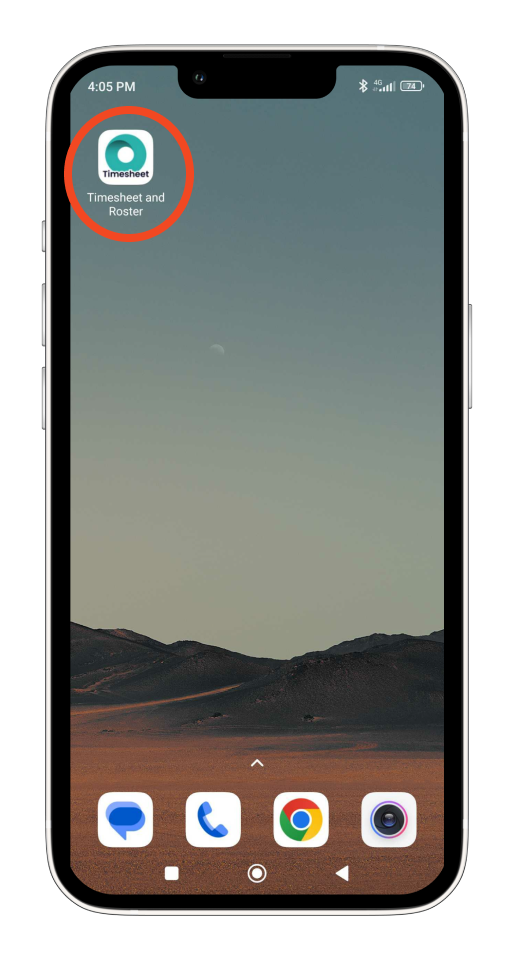
Step 2: Select ‘Log in’
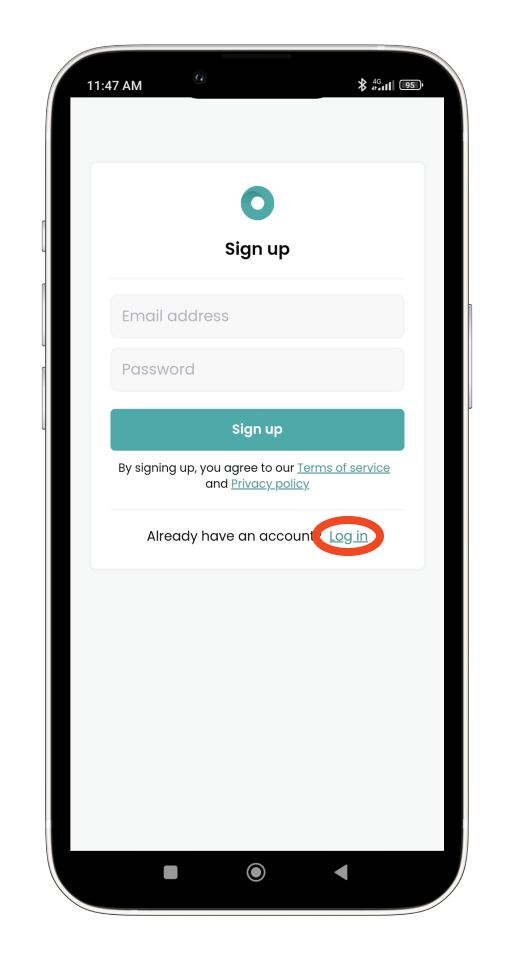
Step 3: Select ‘Forgot password?’
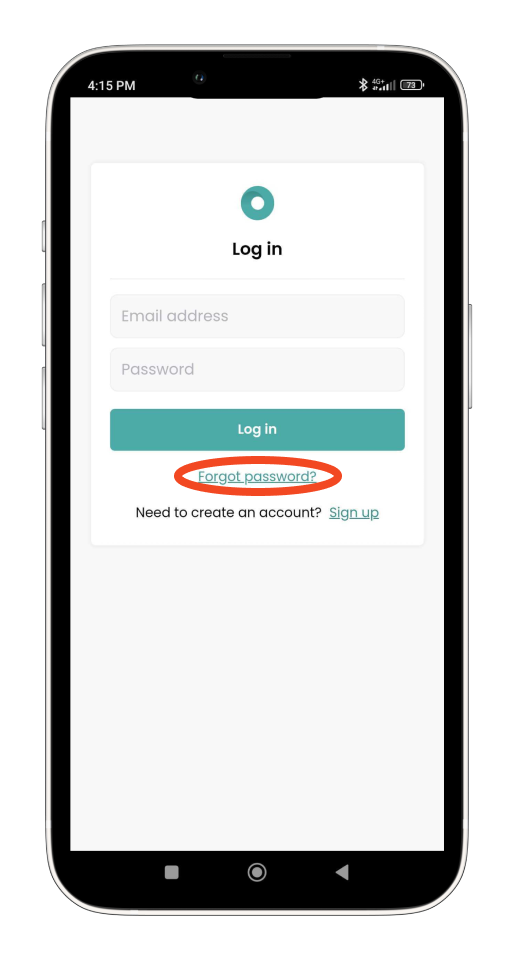
Step 4: Enter your email and select ‘Request reset link’.
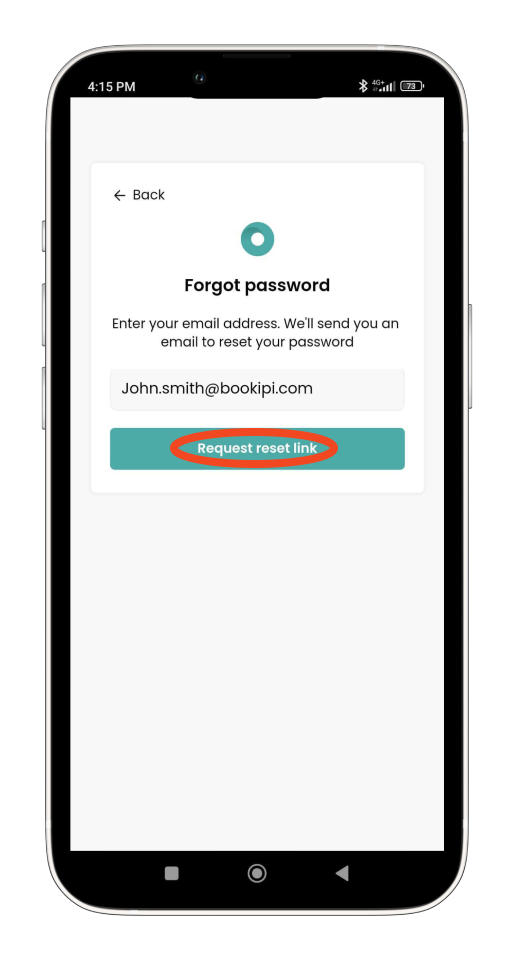
You’ll be emailed instructions about how to reset your password.
If you haven’t received the email check your junk or spam folder. If no email was received in either of these, contact our support team and they’ll help you out.
Step 5: Open up the email and click ‘Change password’.
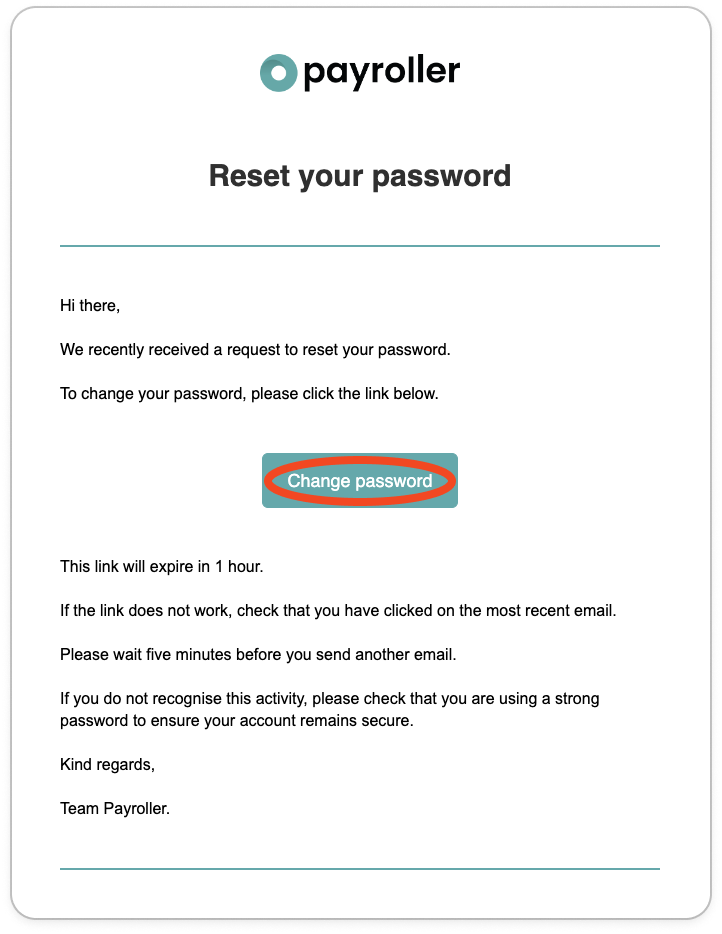
Step 6: Set a strong password in the top box and confirm it in the second box.
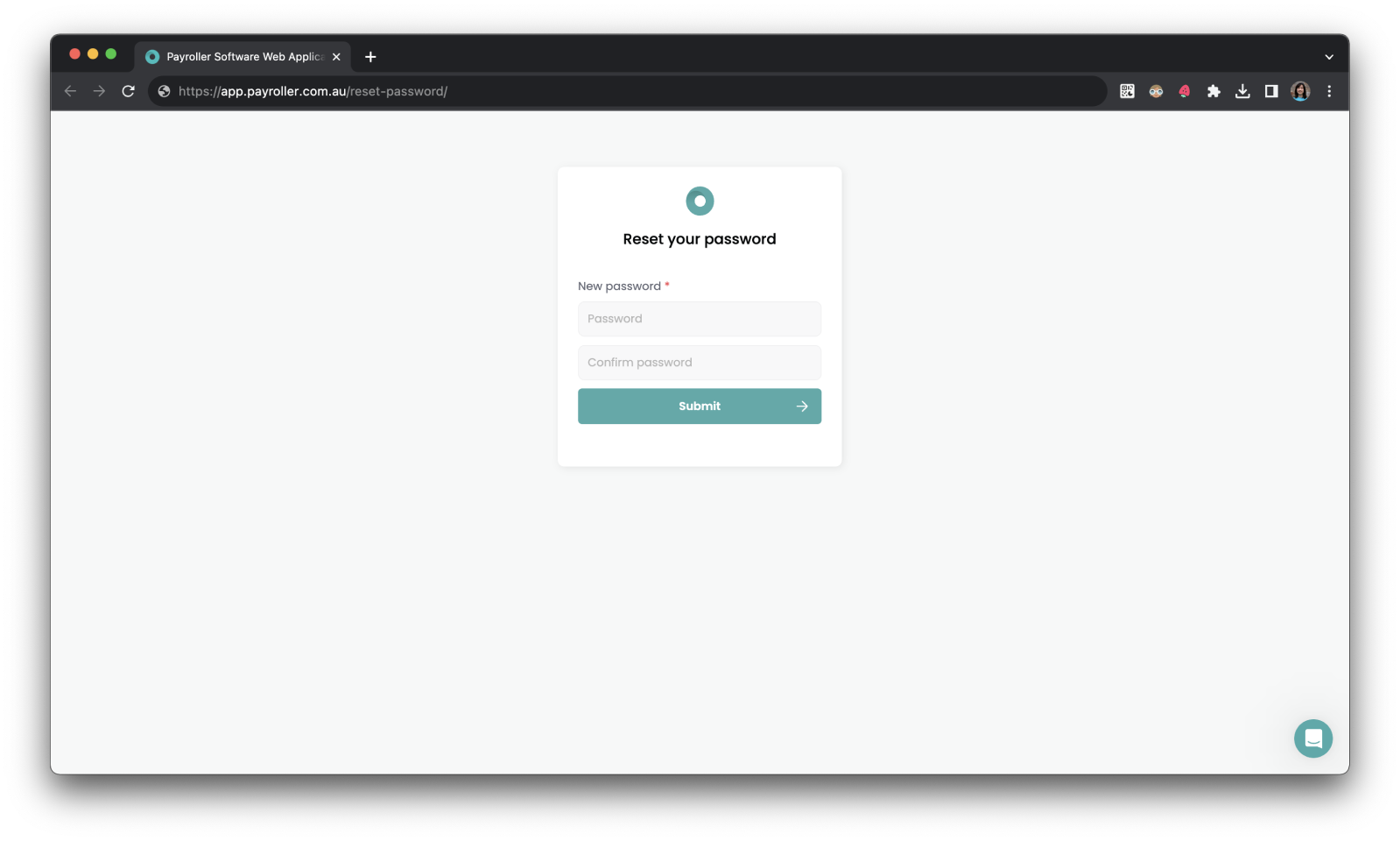
Step 7: Select ‘Submit’ to proceed.
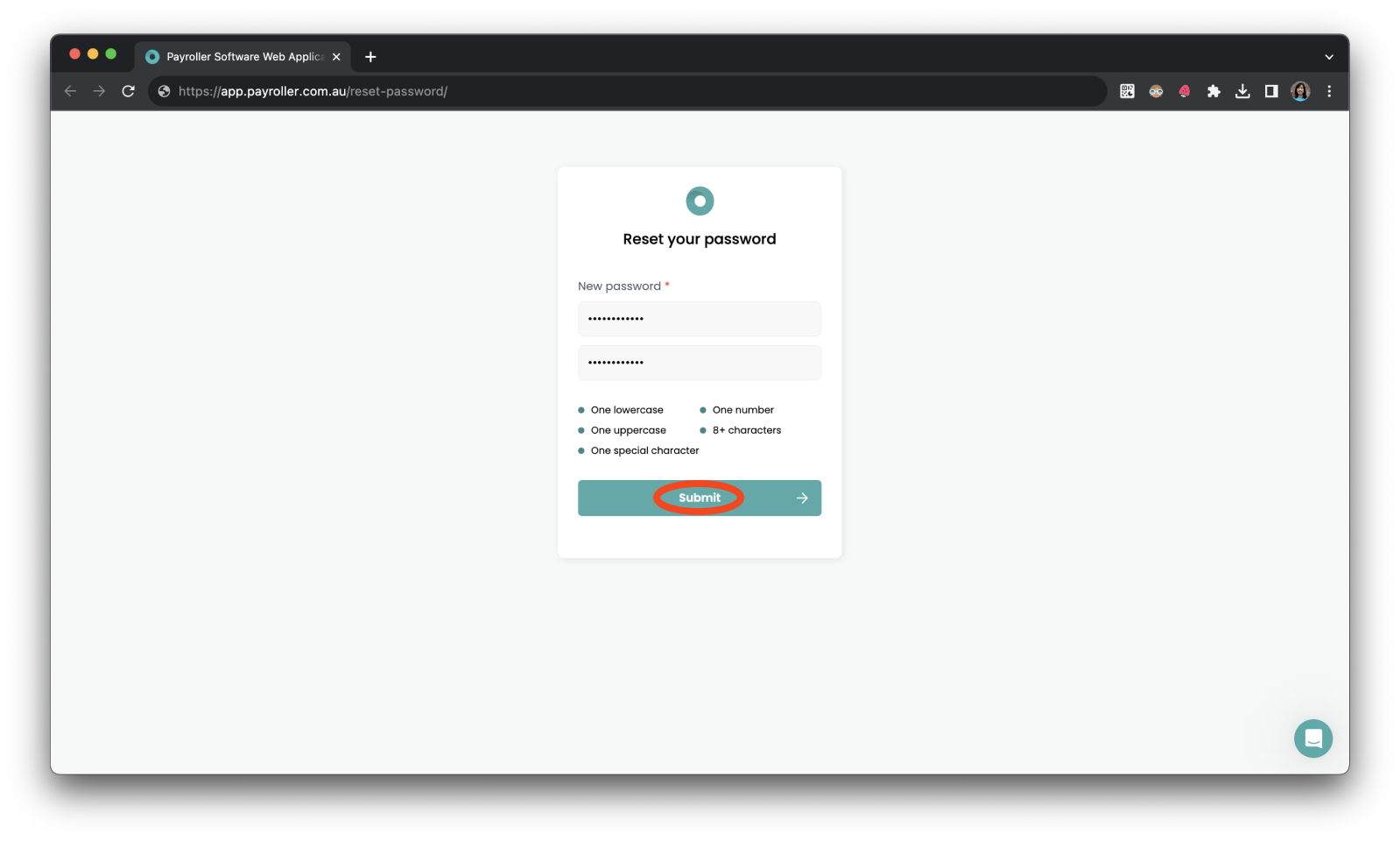
Your password has now been reset. Select ‘Go to login’ to access your account now.
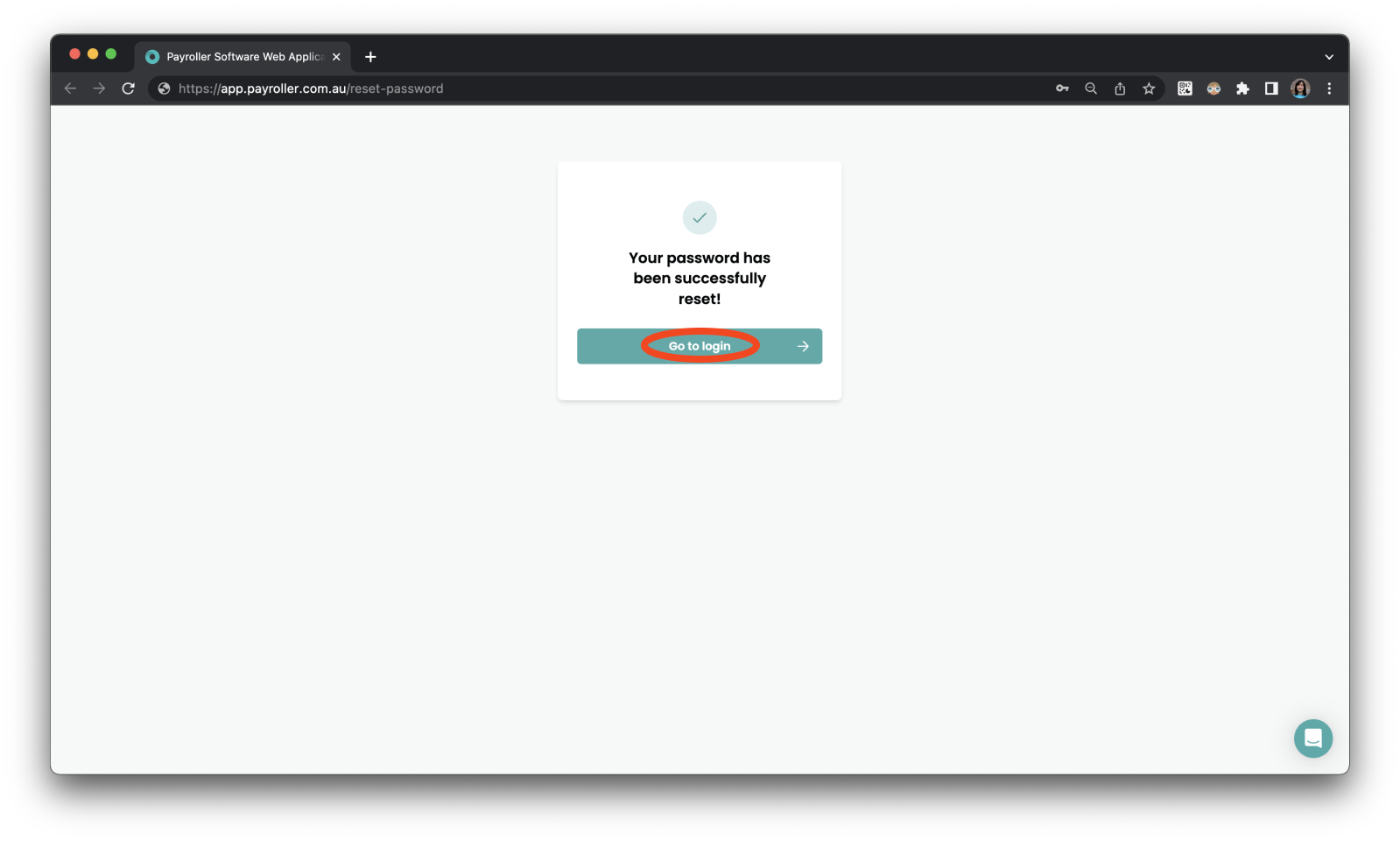
Personal Settings – Resetting password while logged in
Step 1: While logged into the app select ‘Settings’
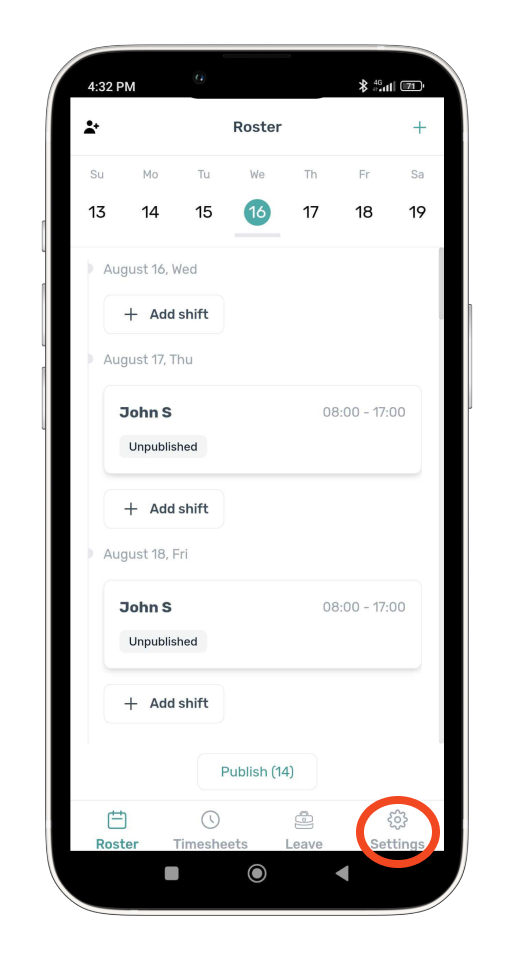
Step 2: Select ‘Personal Settings’.
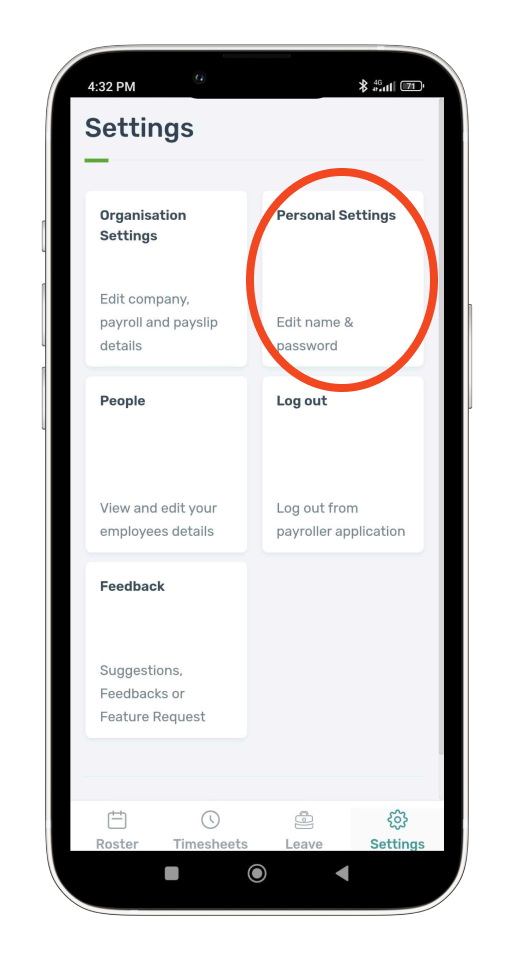
Step 3: Select ‘Reset Password’.
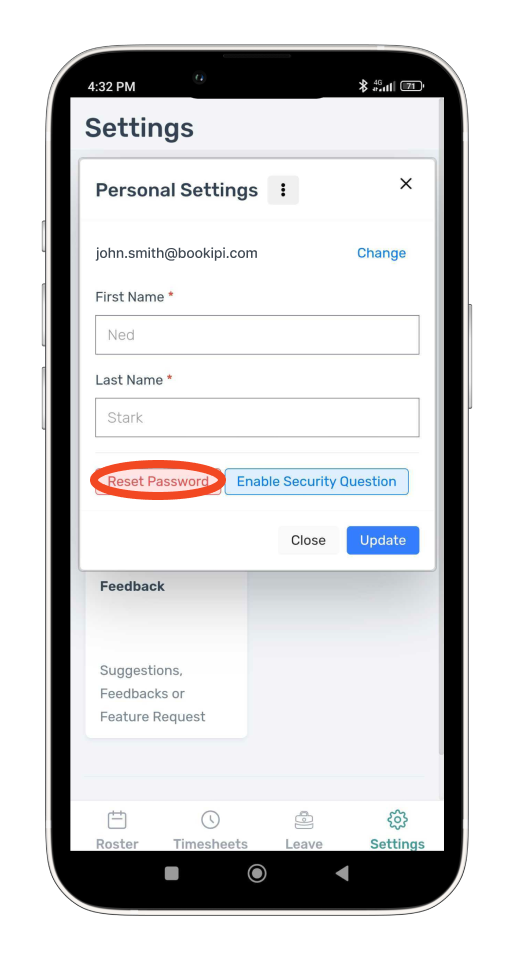
Step 4: Enter the Old password, New Password, Confirm Password, and select ‘Reset Password’.
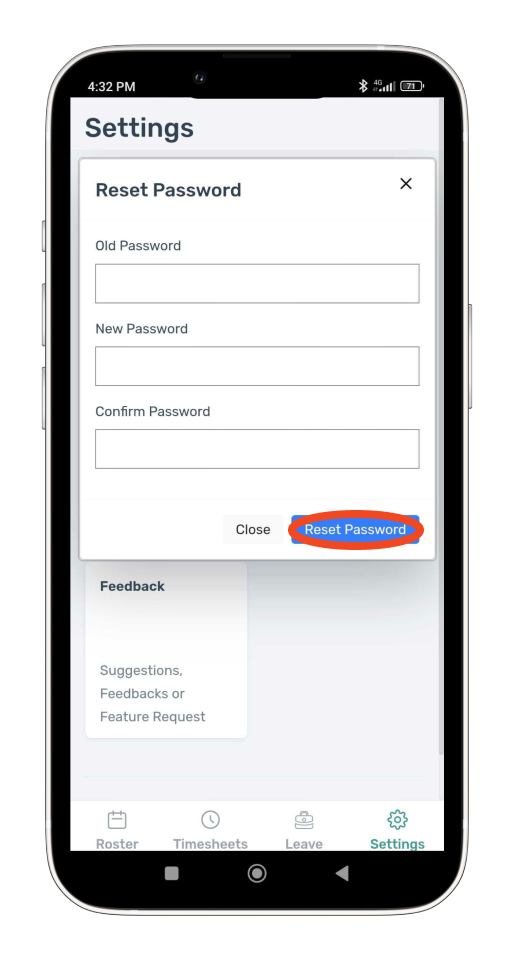
Your password has now been reset.
Discover more tutorials for using Payroller
Sign up to Payroller for free timesheets and online rostering solutions.
Access all Payroller features including single touch payroll (STP), staff scheduling, and timesheets in web app and mobile app with a Payroller subscription.
Learn more in our Subscription FAQs.