Learn how to add Timesheets to record working hours and times completed by employees in Payroller
Learn how to add Timesheets to record working hours and times in Payroller with our simple guide below.
Step 1: Click on ‘Timesheet’ in the menu on the left.
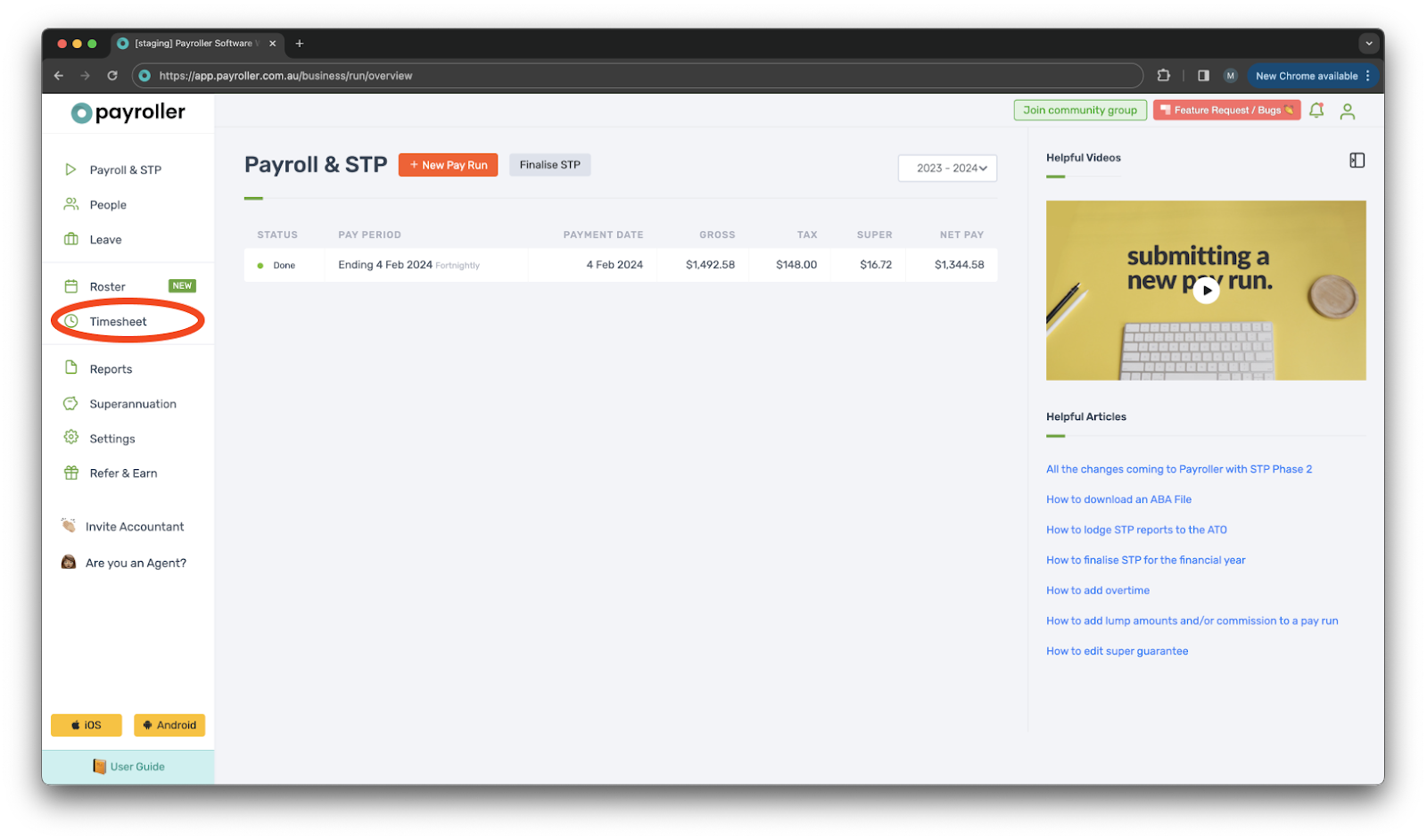
Step 2: Click ‘Add Timesheet’.
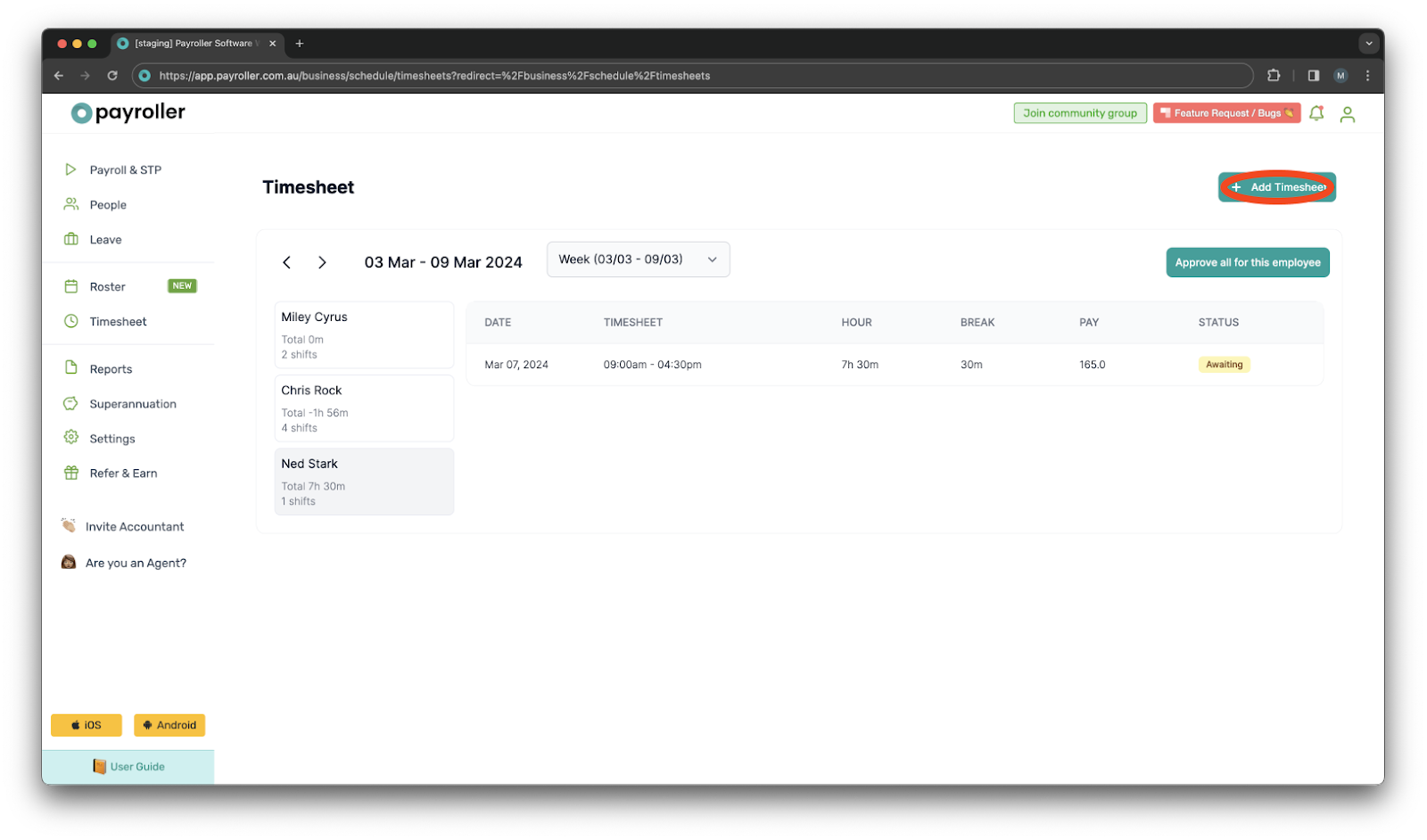
Step 3: Select the employee.
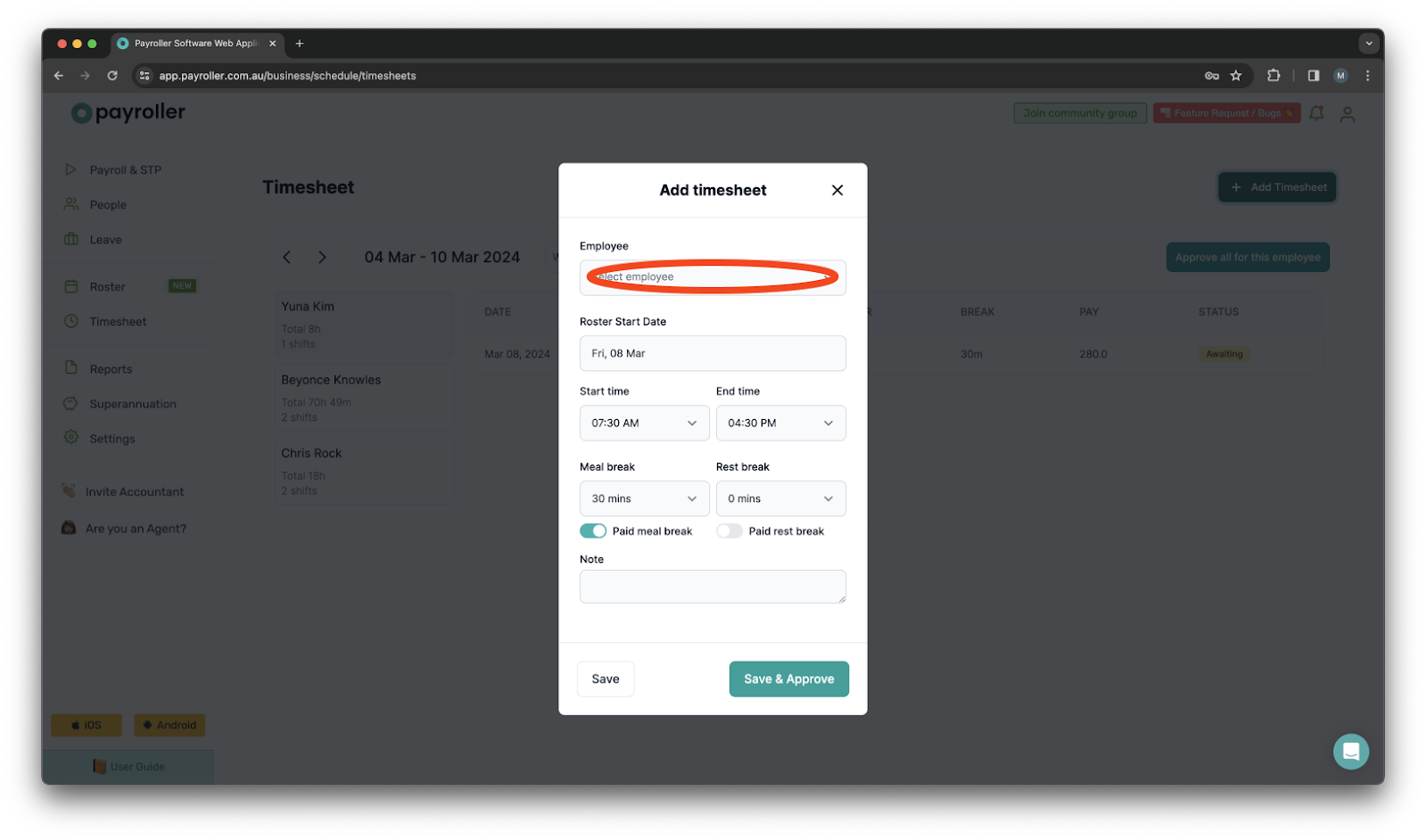
Step 4: Add the date that they worked.
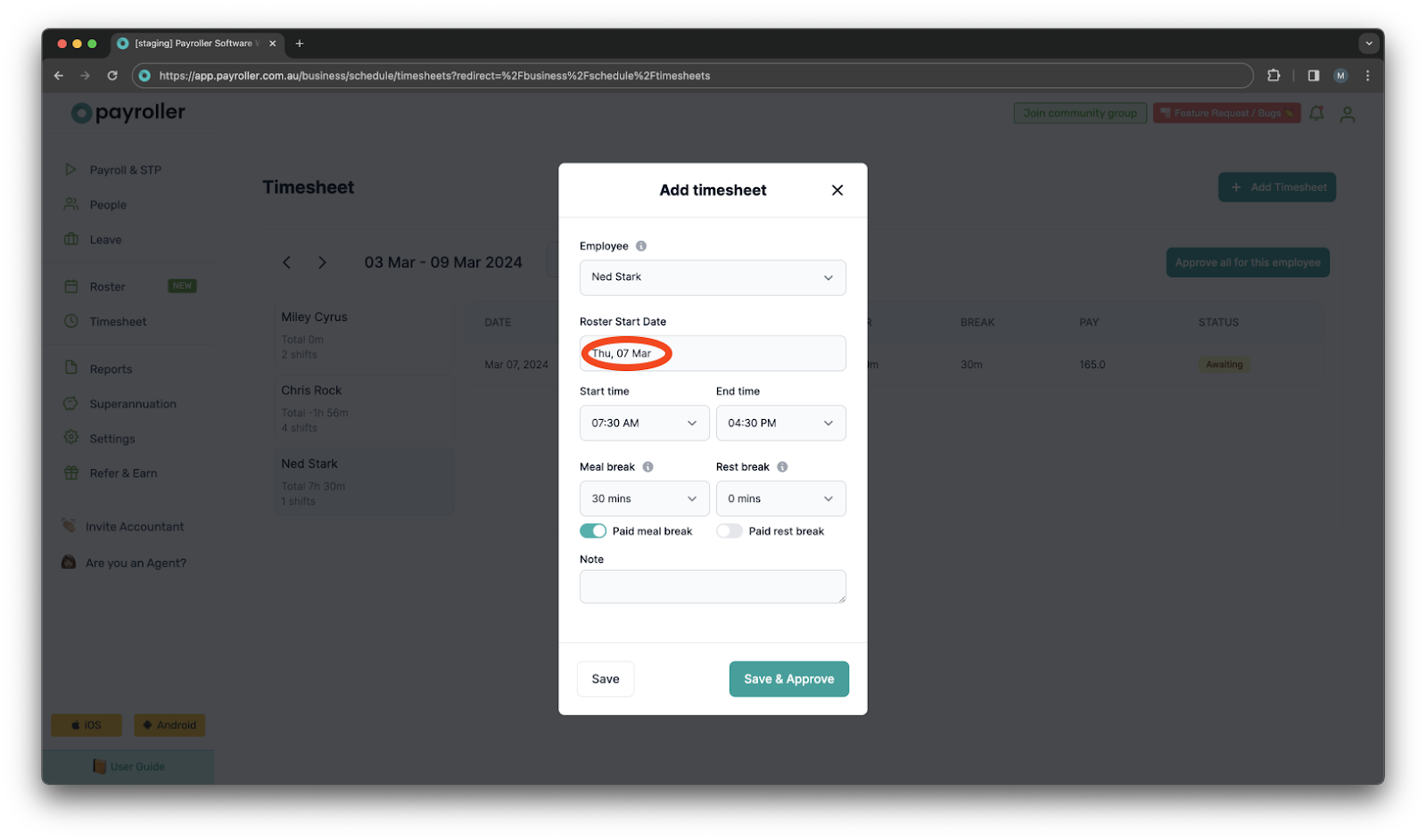
Step 5: Enter the Start time and End time.
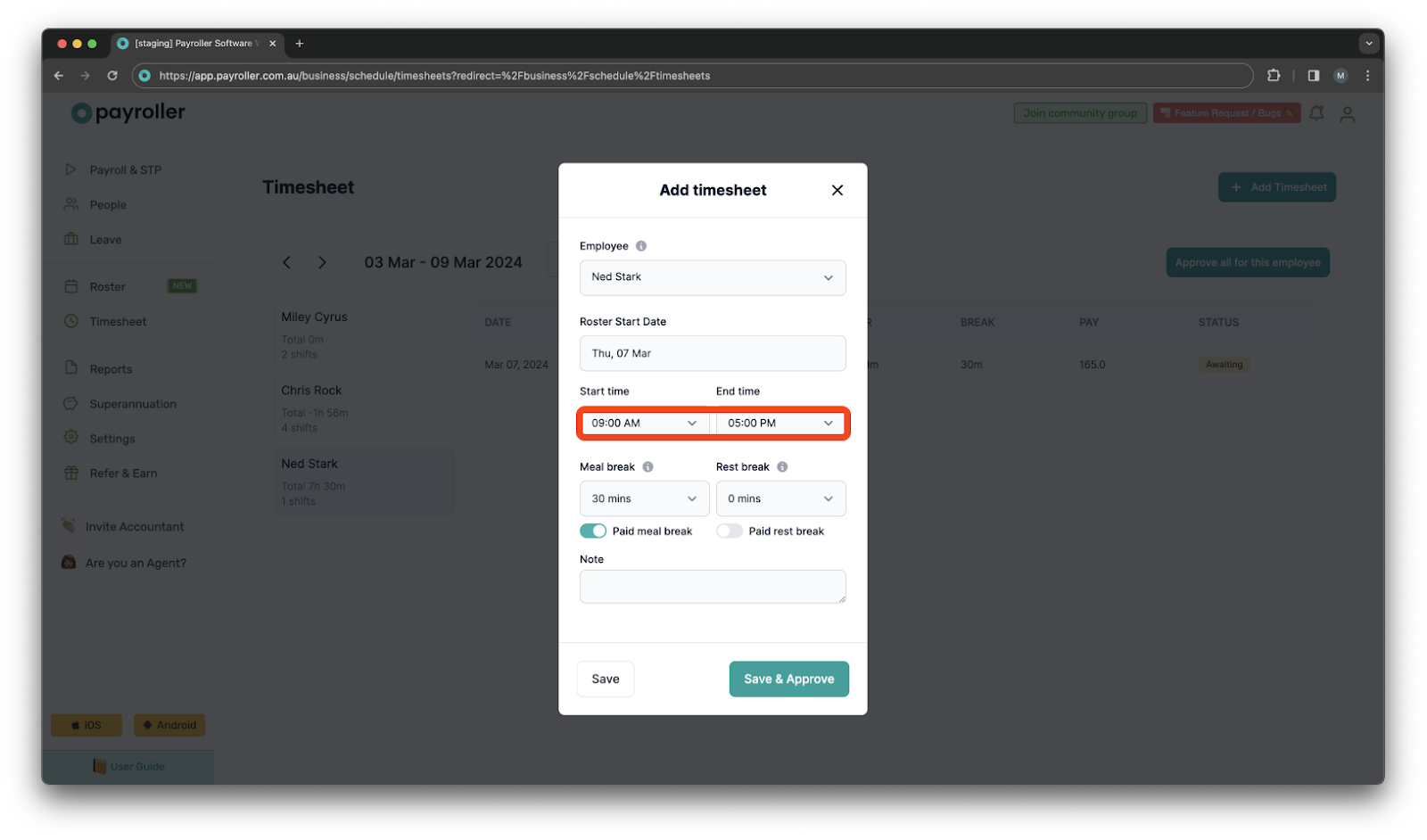
Step 6: Add any Meal or Rest breaks if needed.
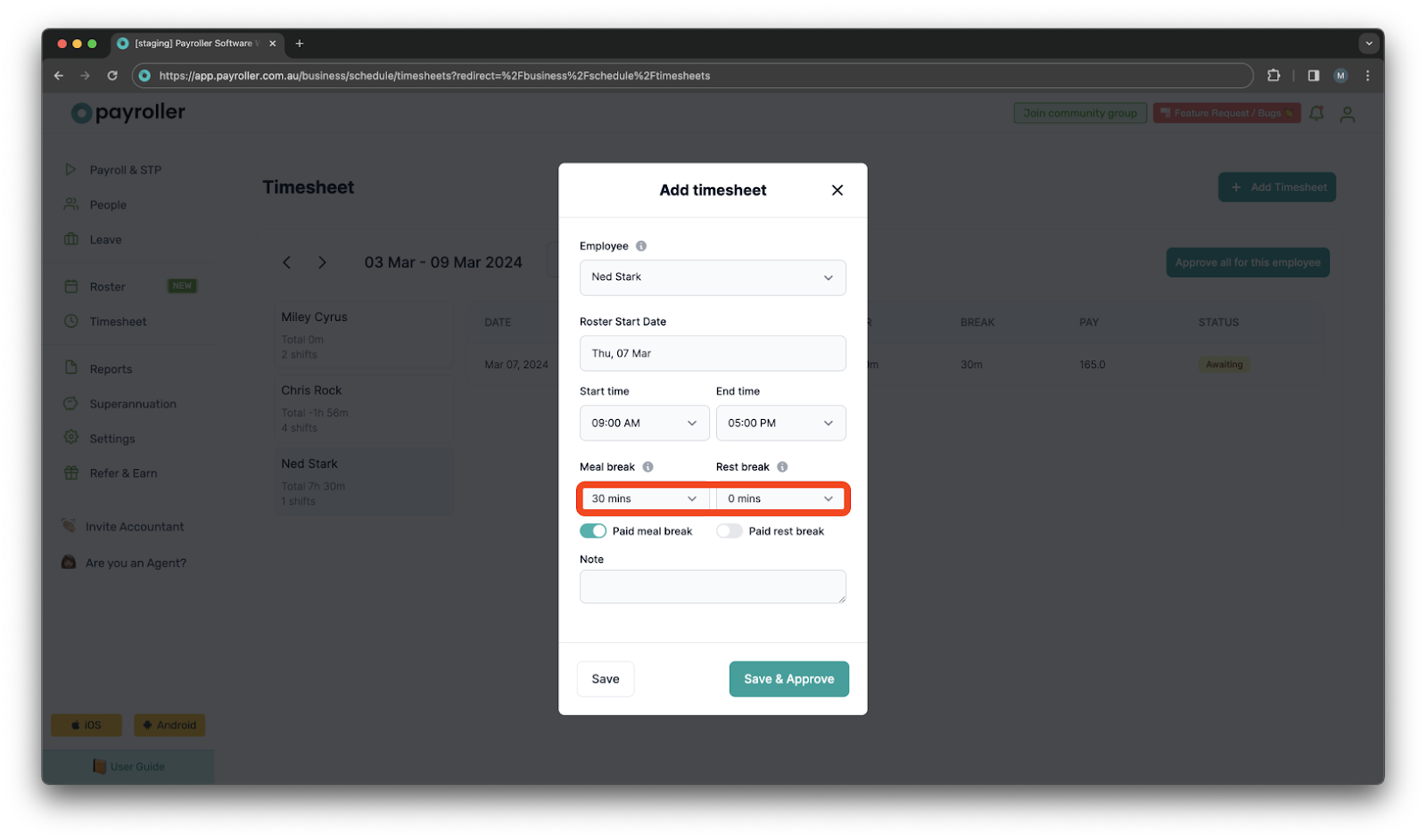
Step 7: Add a Note if needed.
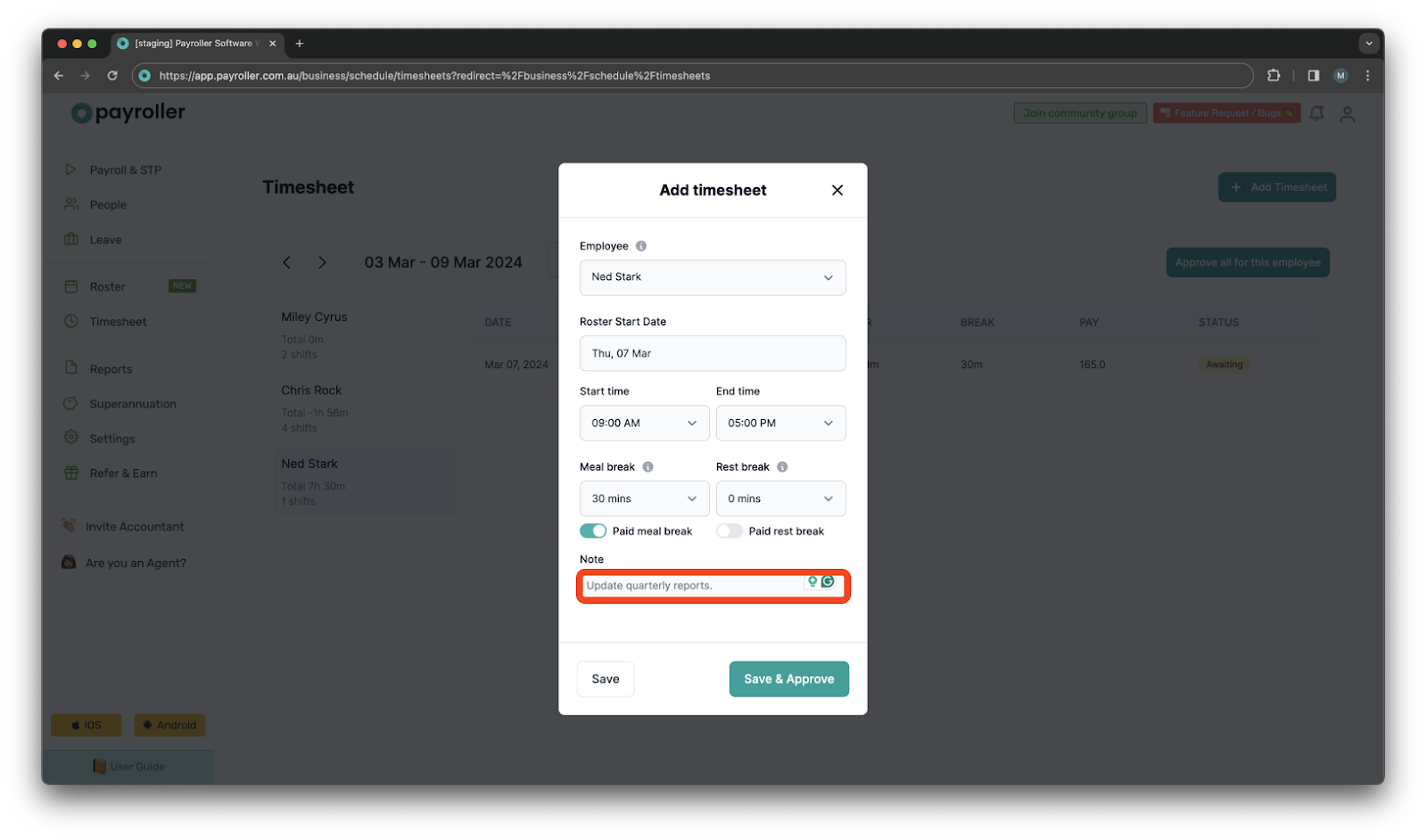
Step 8: Once you’re done, either ‘Save’ the timesheet or ‘Save & Approve’.
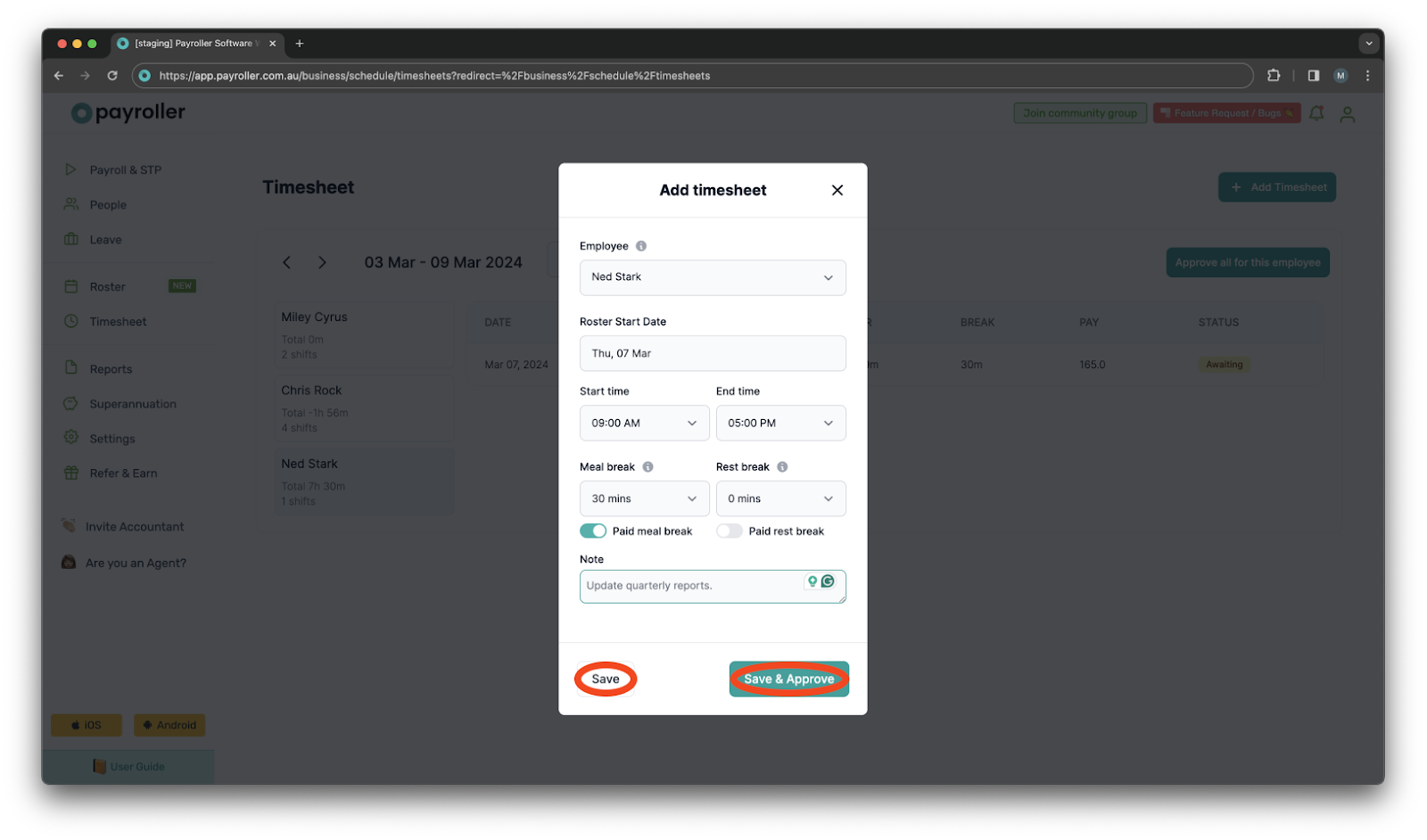
Approving the timesheet will send it to the relevant pay run for you to select whether you would like to run a pay run based on the timesheet generated.
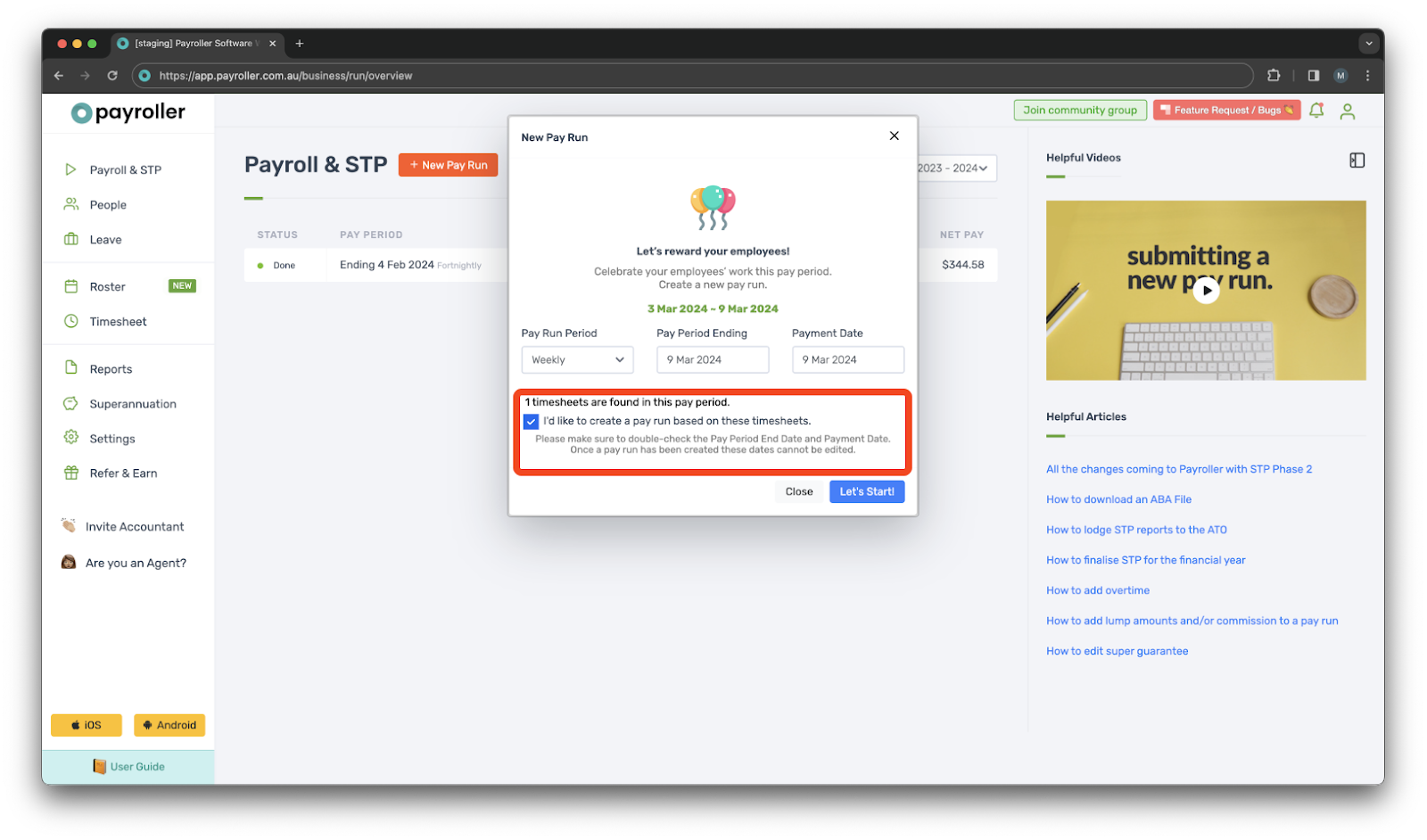
Learn how to complete other timesheets and rosters functions on Payroller with our other simple guides:
Discover more tutorials for using Payroller
Sign up to Payroller for free timesheets and online rostering solutions.
Access all Payroller features including single touch payroll (STP), staff scheduling and timesheets in web app and mobile app with a Payroller subscription.
Learn more in our Subscription FAQs.