Learn how to copy and paste Rosters and Shifts in Payroller
Learn how to copy and paste Rosters and Shifts in Payroller with our simple guide below.
Step 1: Click on ‘Roster’.
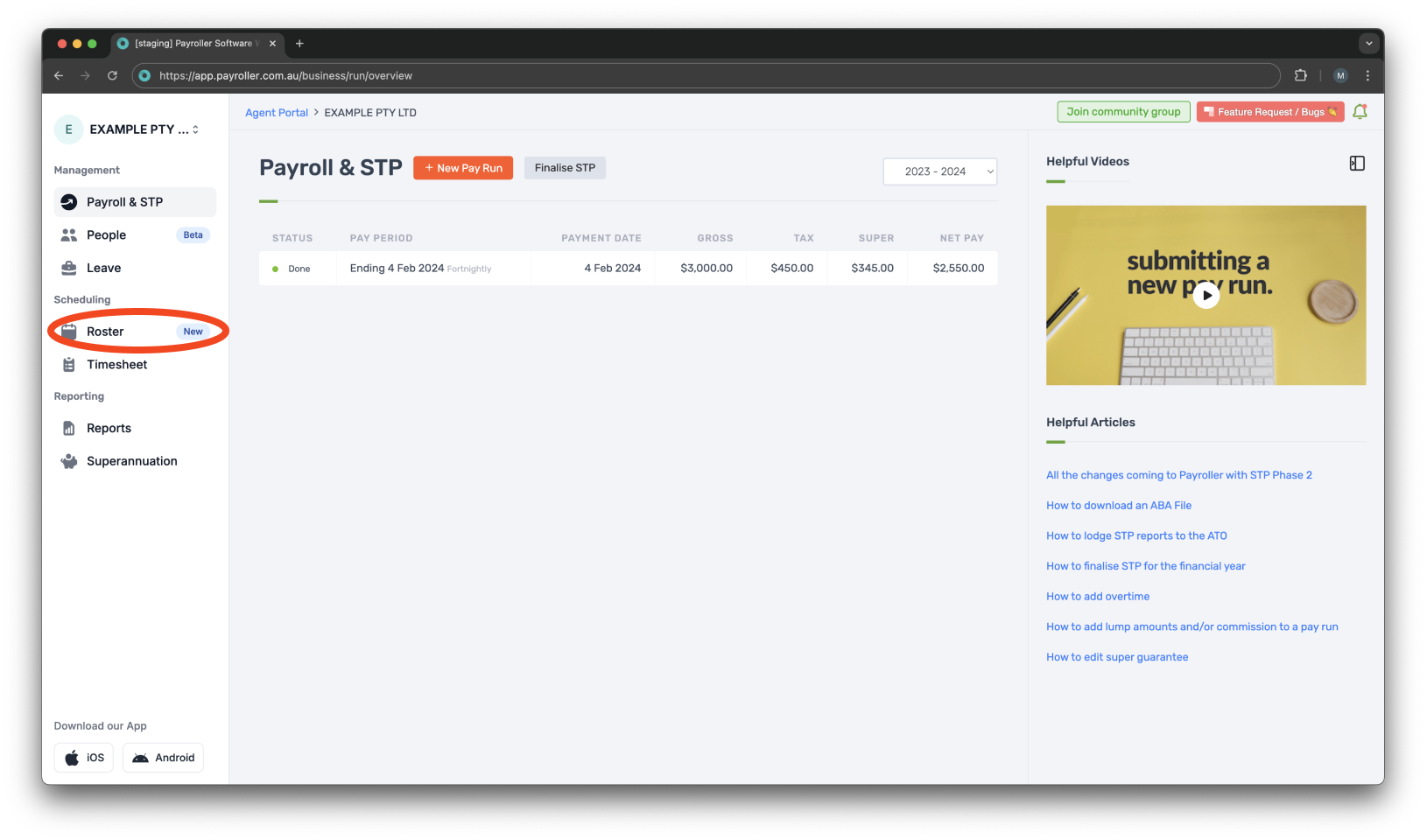
Step 2: Hover, and click the shift you would like to copy.
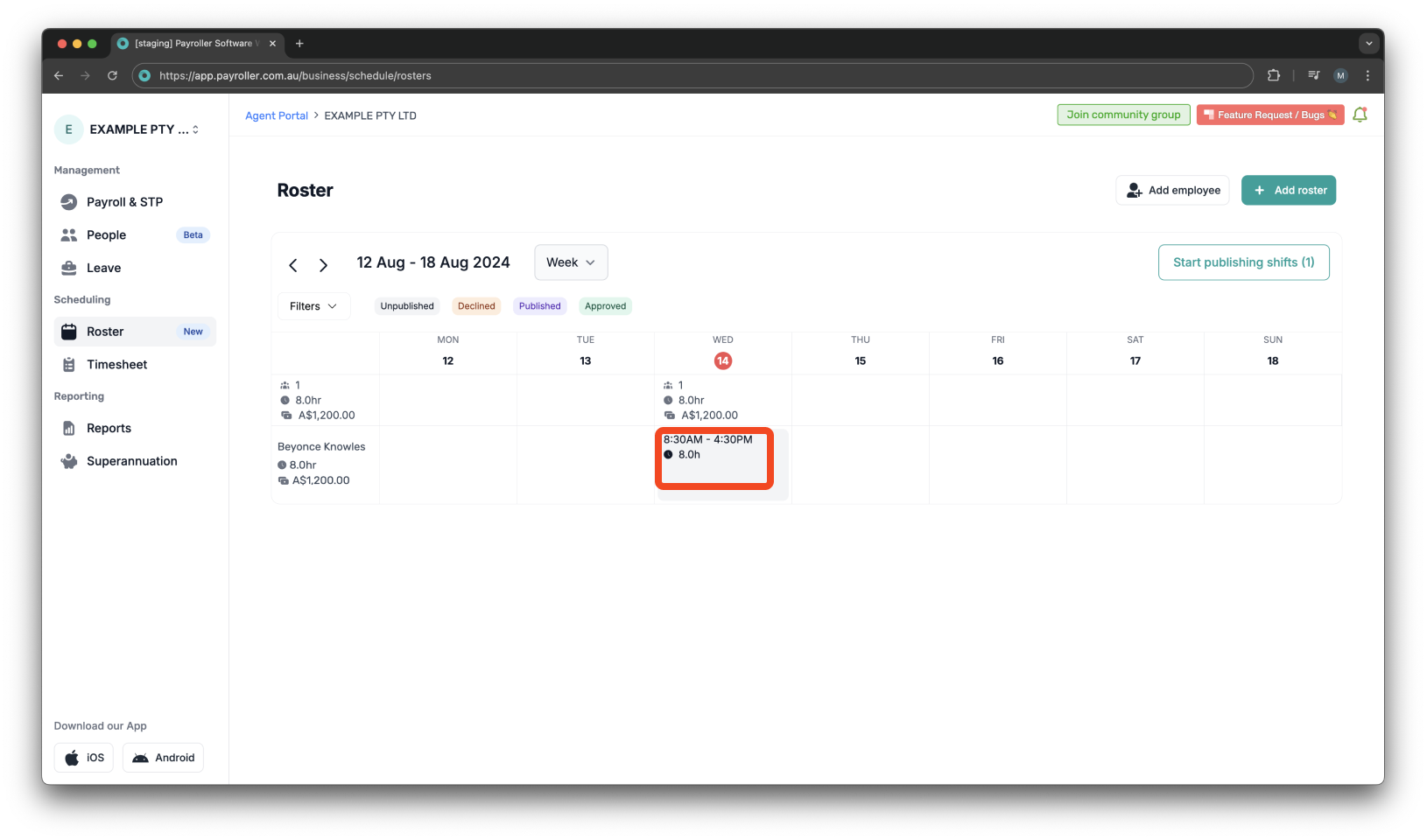
Step 3: Select the copy icon.
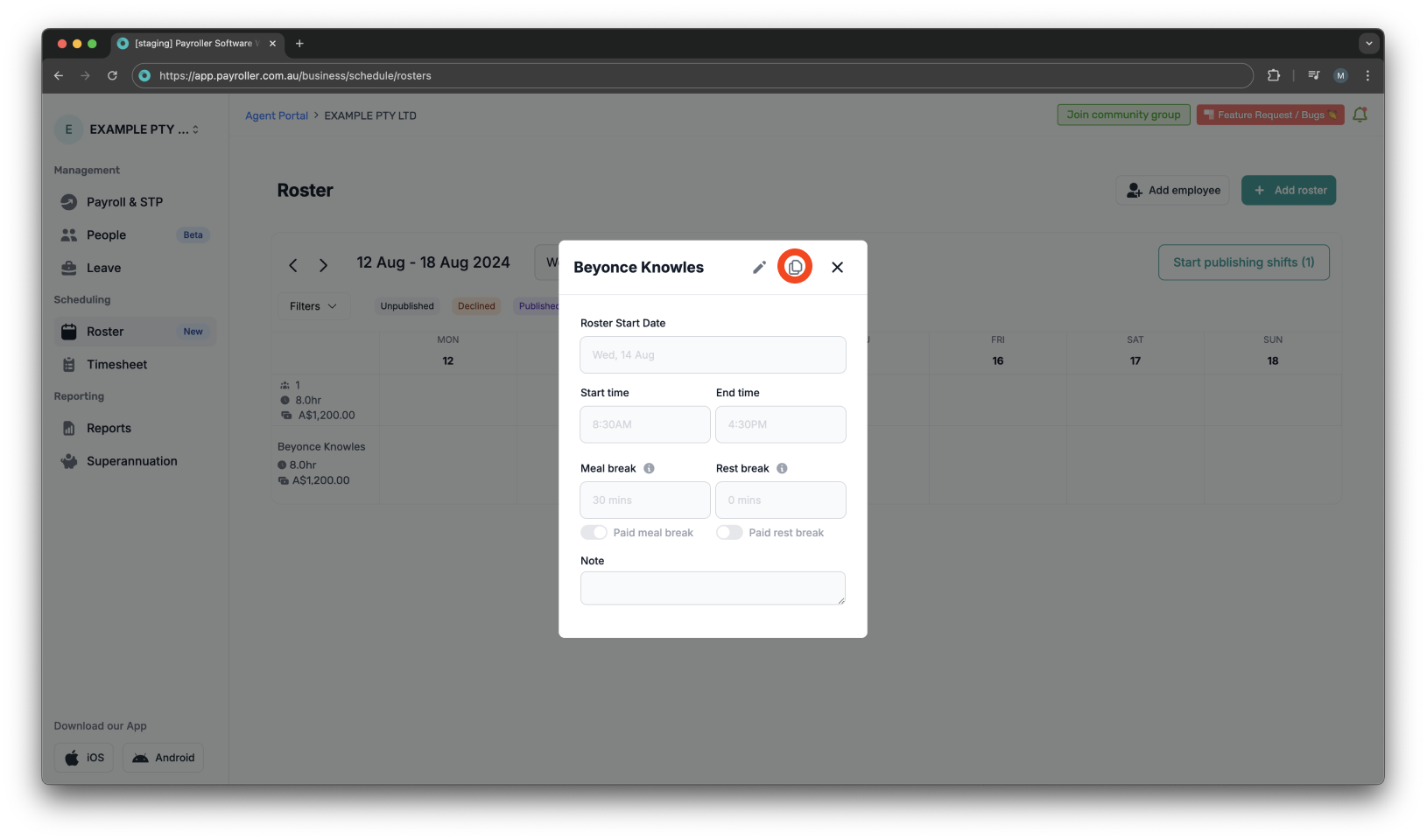
Step 3: Hover over to the date you would like to paste the shift onto and click ‘Paste’.
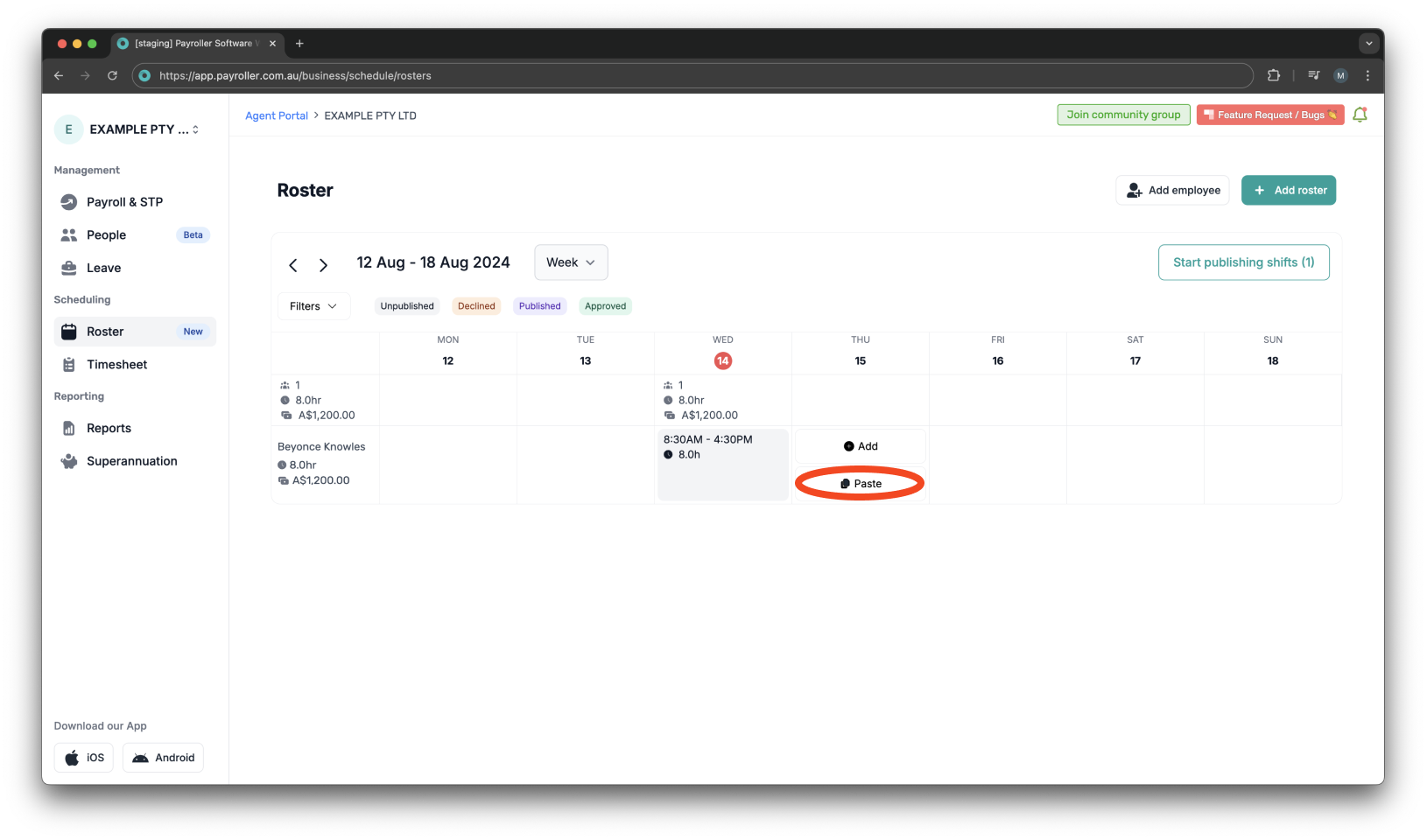
You have successfully added the shift!
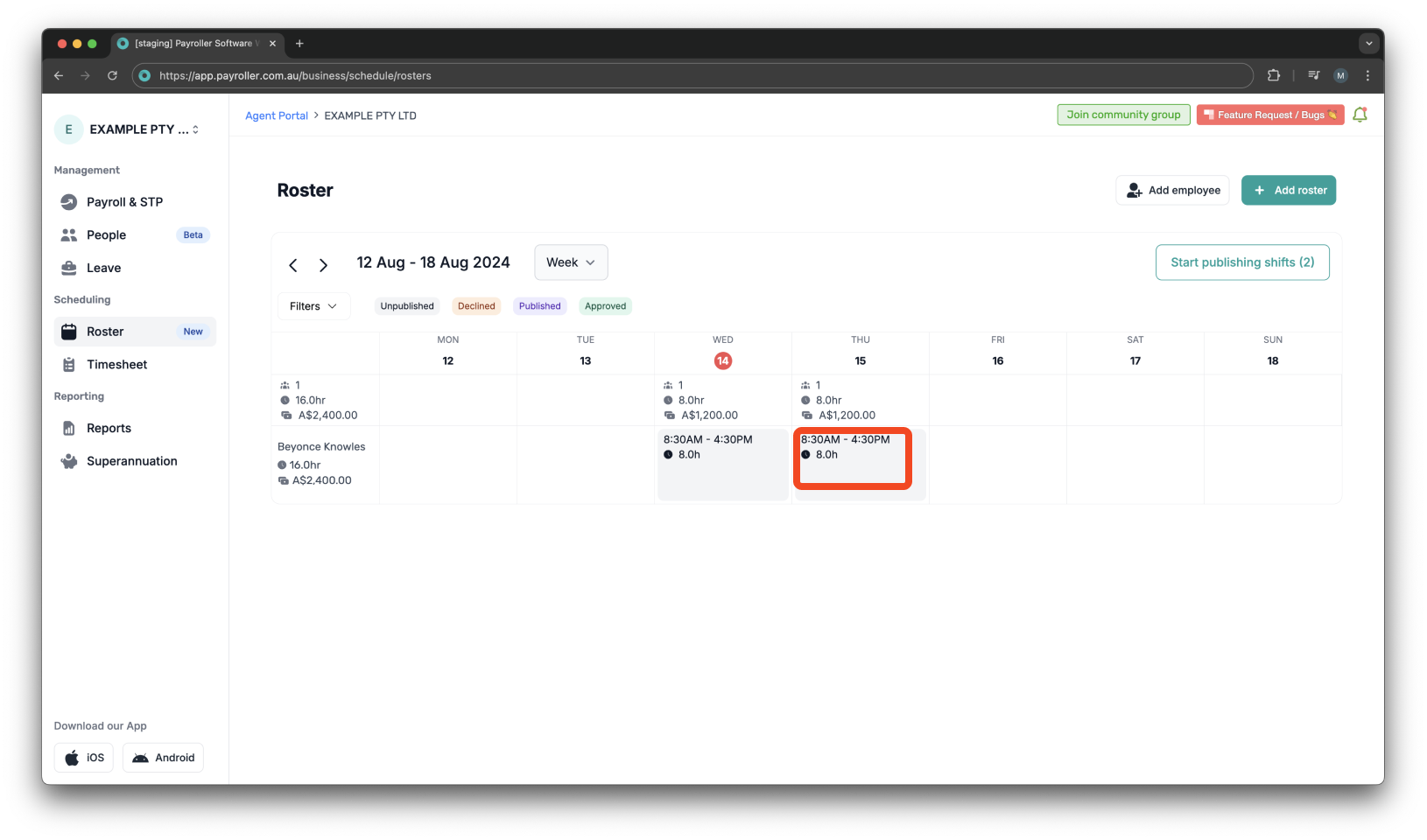
Please note: Shifts that haven’t been published will come up gray. A published shift will come up purple.
Learn how to complete other timesheets and rosters functions on Payroller with our other simple guides:
Discover more tutorials for using Payroller
Sign up to Payroller for free timesheets and online rostering solutions.
Access all Payroller features including single touch payroll (STP), staff scheduling, and timesheets in the web app and mobile app with a Payroller subscription.
Learn more in our Subscription FAQs.