Learn how to edit the start date of Rosters in Payroller
Learn how to edit the start date of Rosters in Payroller with our simple guide below.
Currently, rostered views are automatically set to start from Sunday.
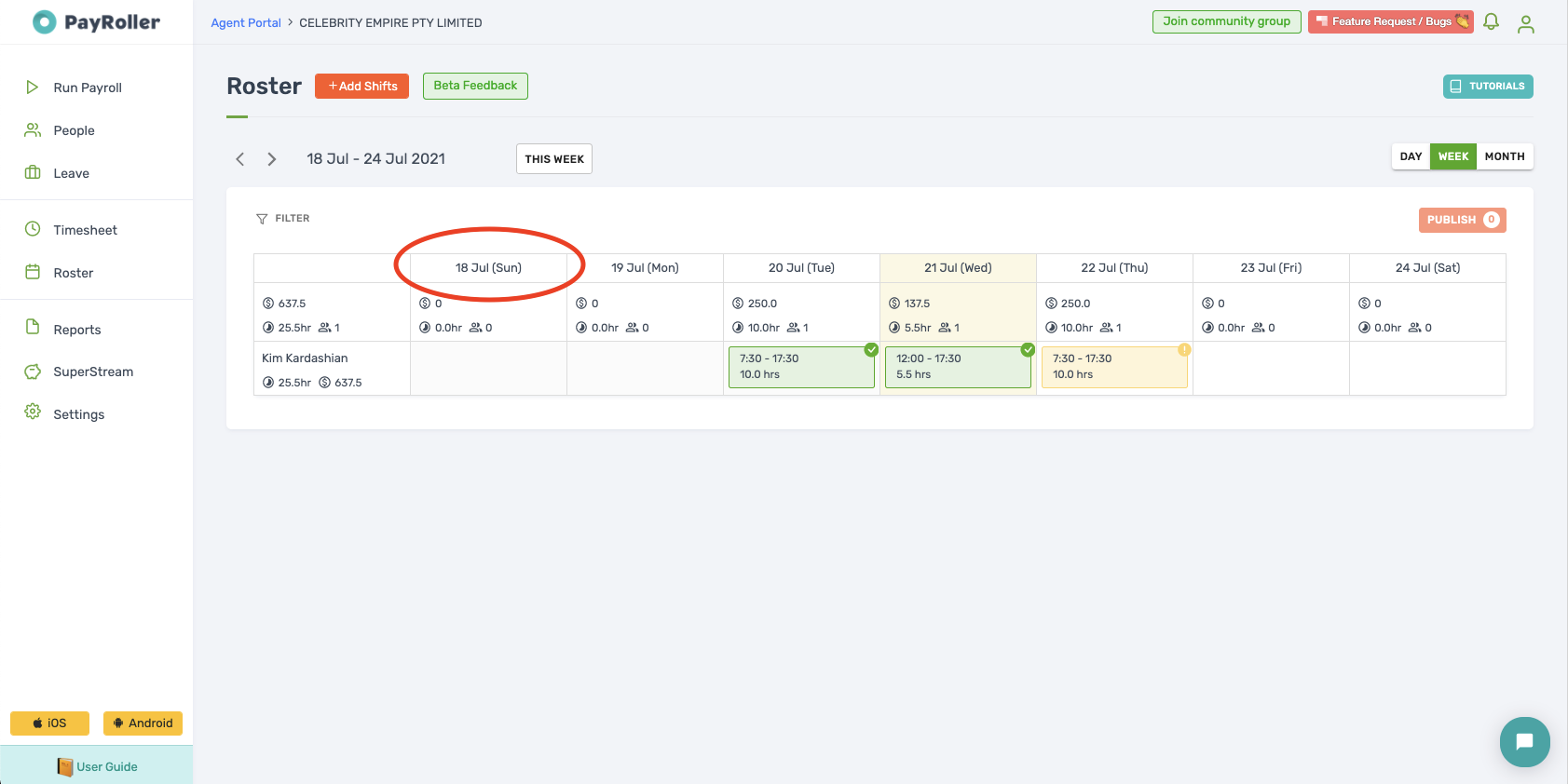
To edit this day, select Settings.
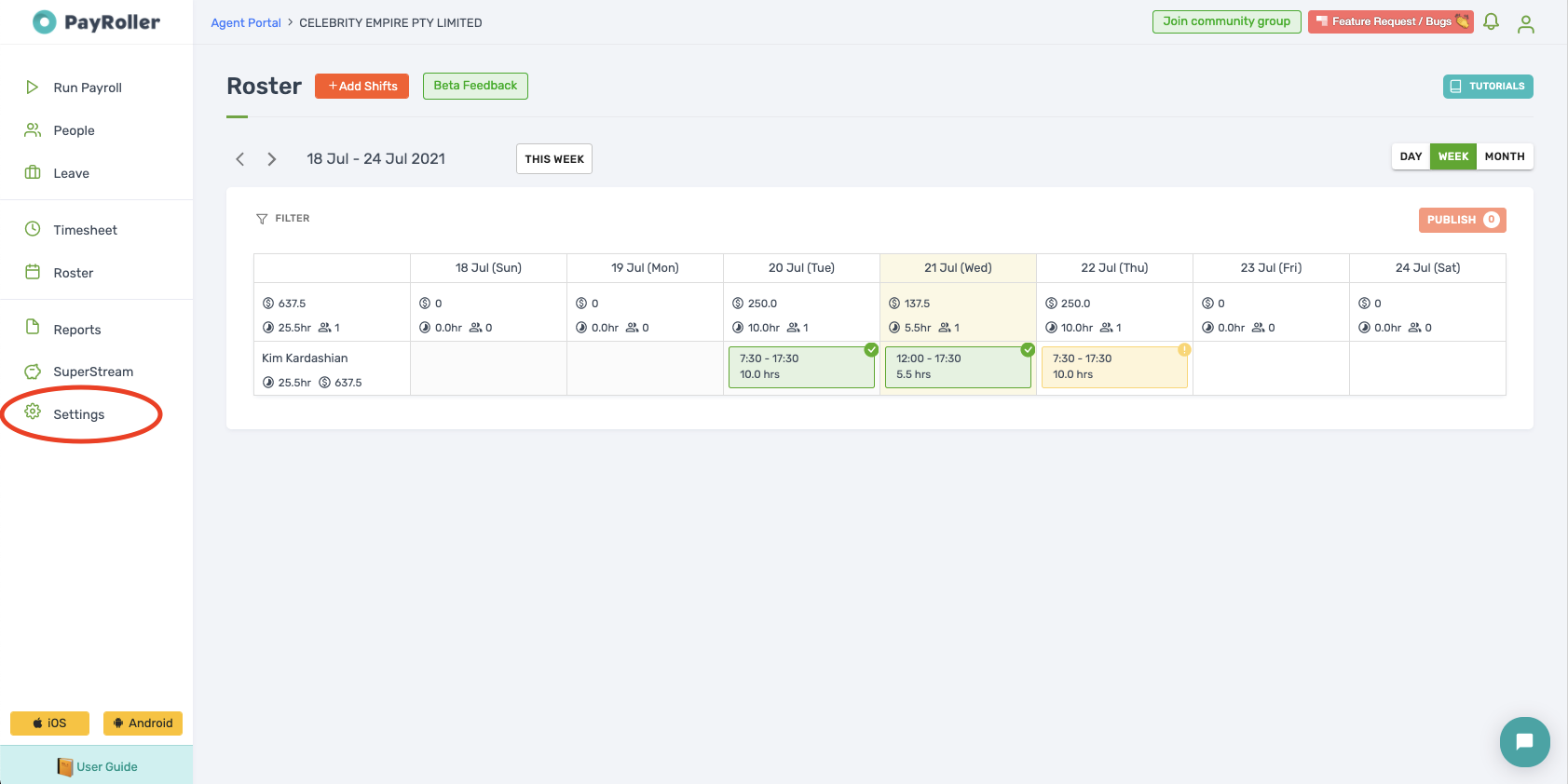
Select Organisation Settings.
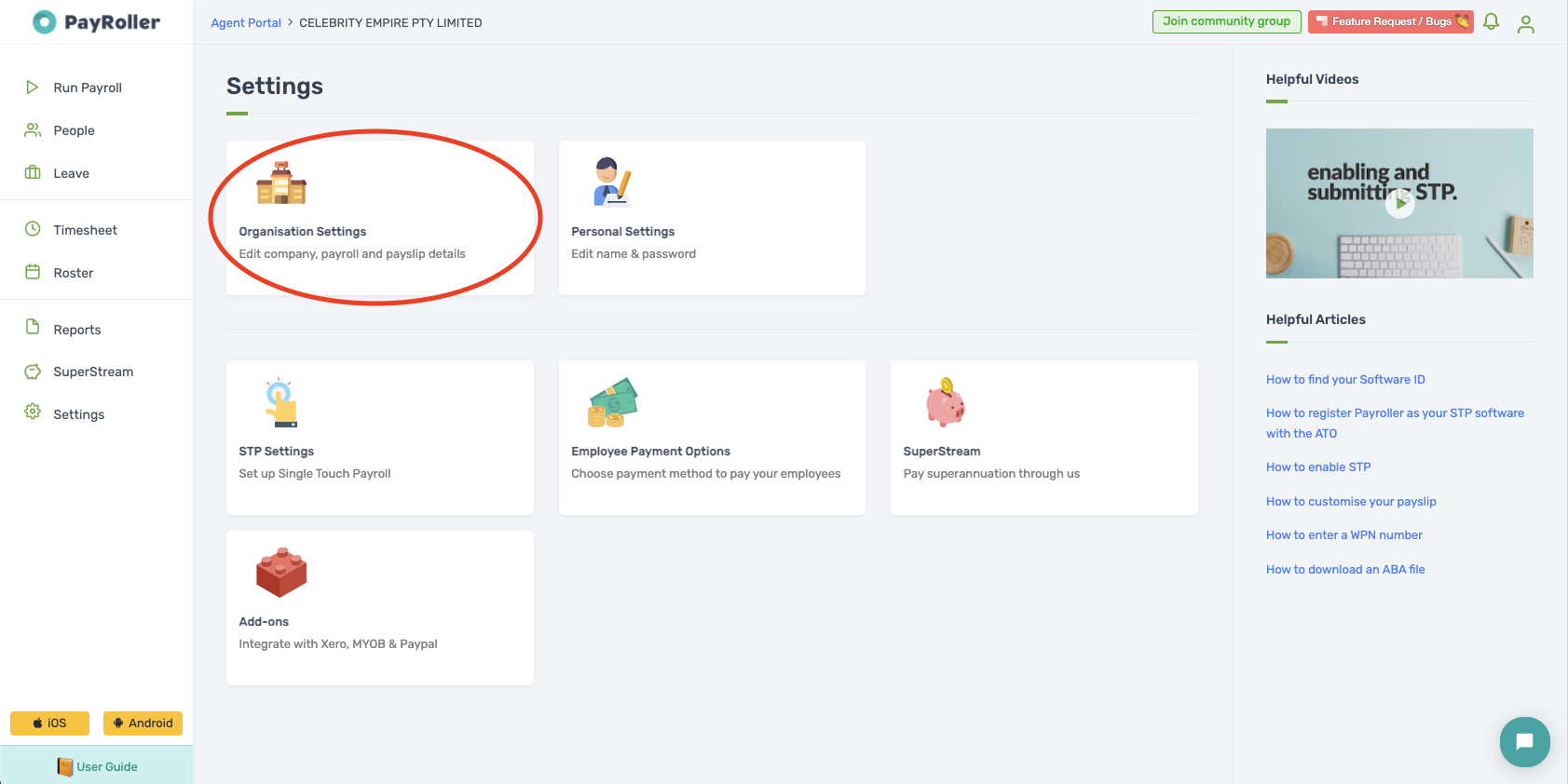
Select Schedule Details.
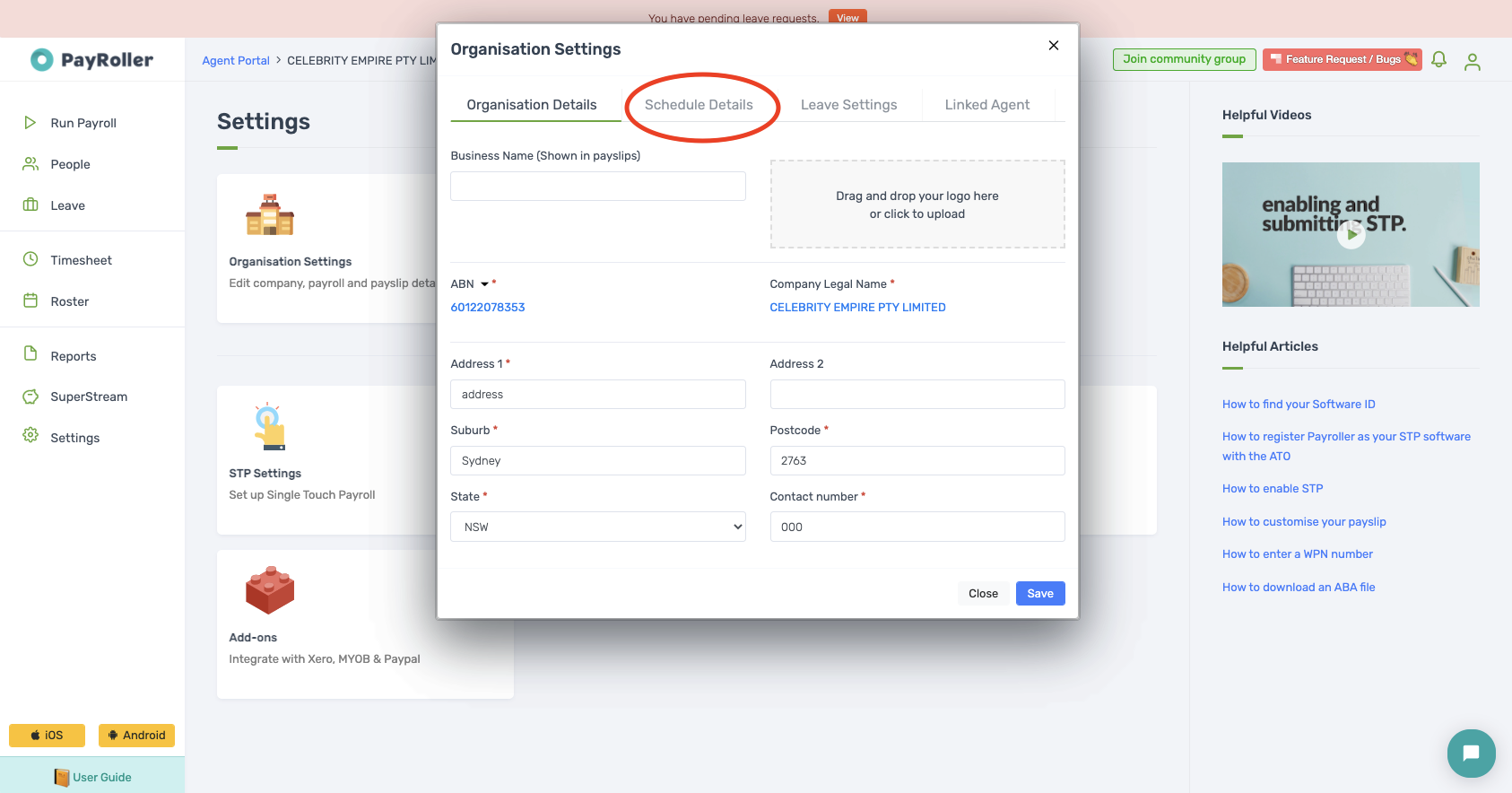
Edit the Roster Start Date Details and select save
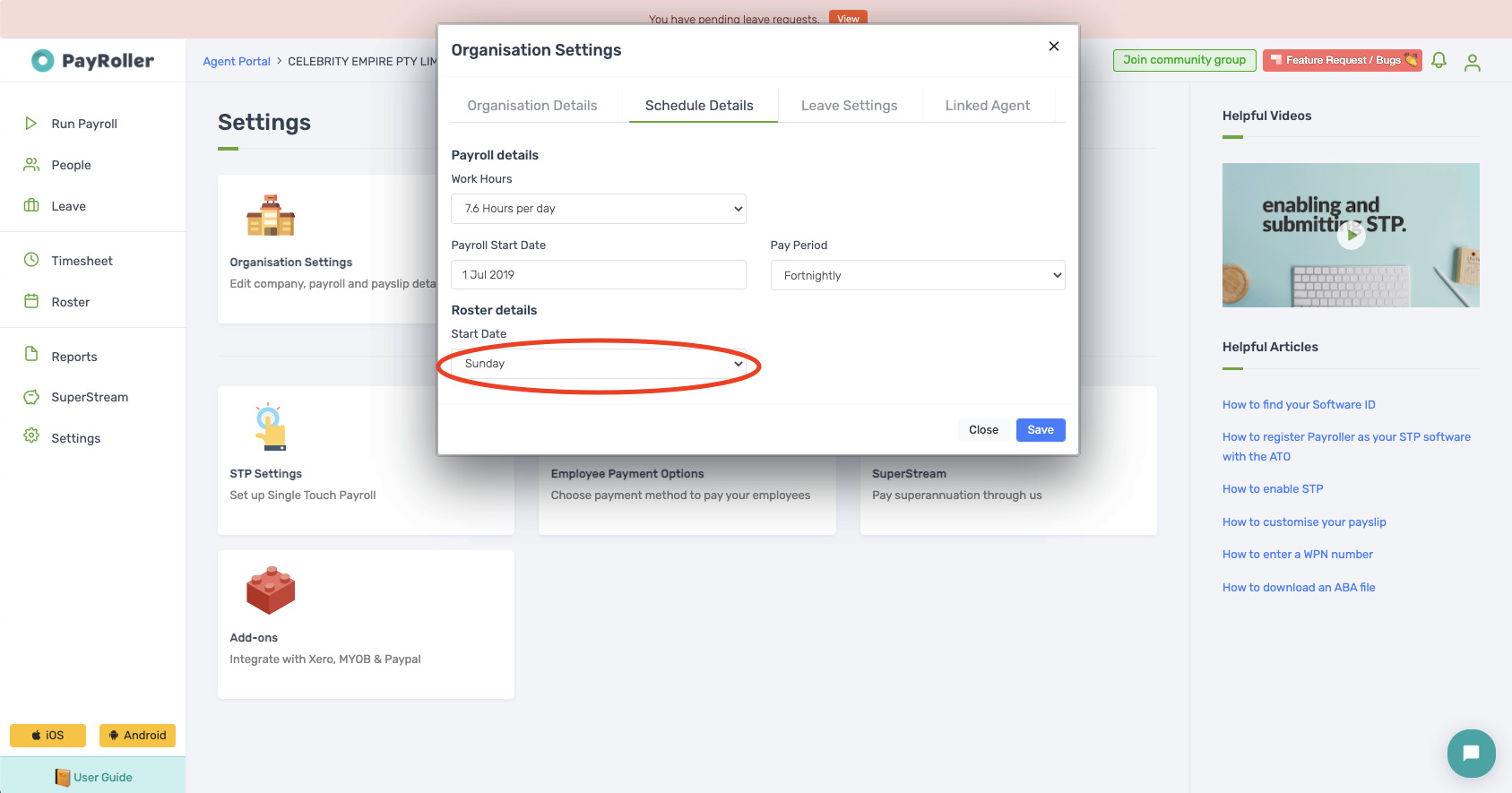
The roster view will now start on the start day you have selected.
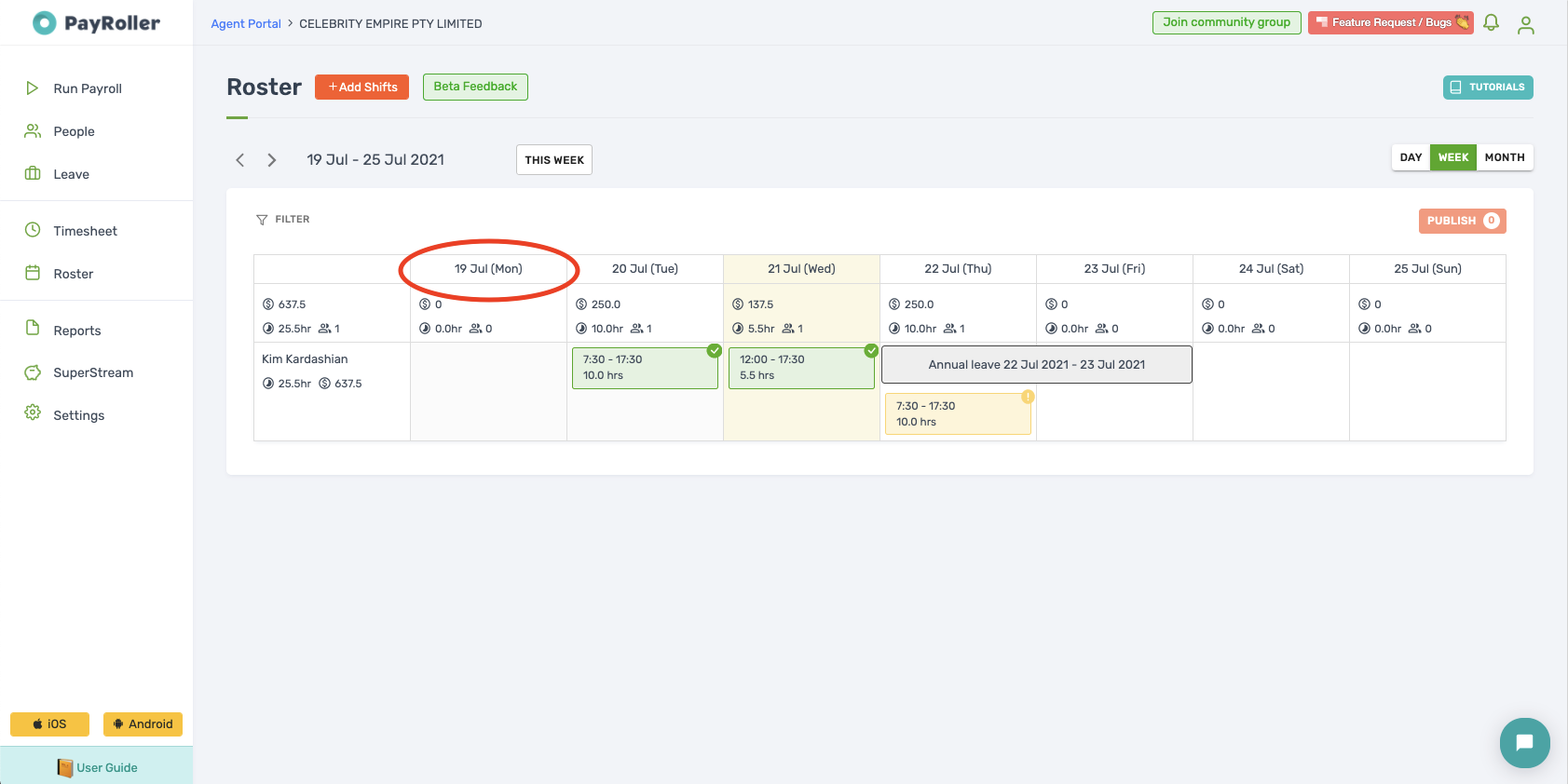
Discover more tutorials & get the most out of using Payroller
Try out Payroller for free. Learn how to create and submit a pay run.
You can also get a Payroller subscription that gives you access to all features via the web and mobile app. Read up on our Subscription FAQs.
Invite your accountant, bookkeeper or tax agent to help you run your business payroll with our guide.