Learn how to edit a shift for your employees within a roster in Payroller
Learn how to edit a shift within a roster in Payroller with our simple guide below.
Step 1: Click on ‘Roster’.
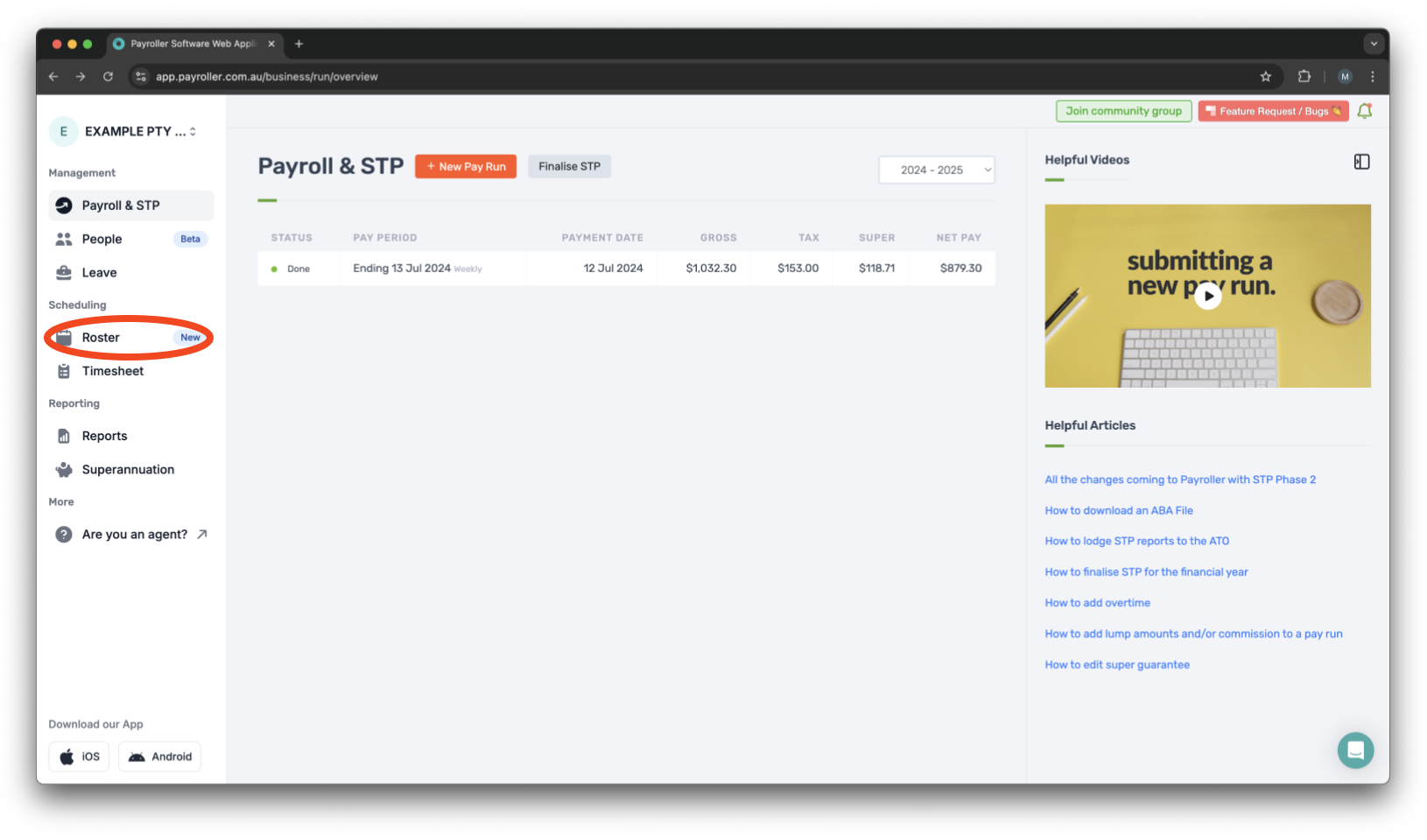
Step 2: Click on the shift you want to change.
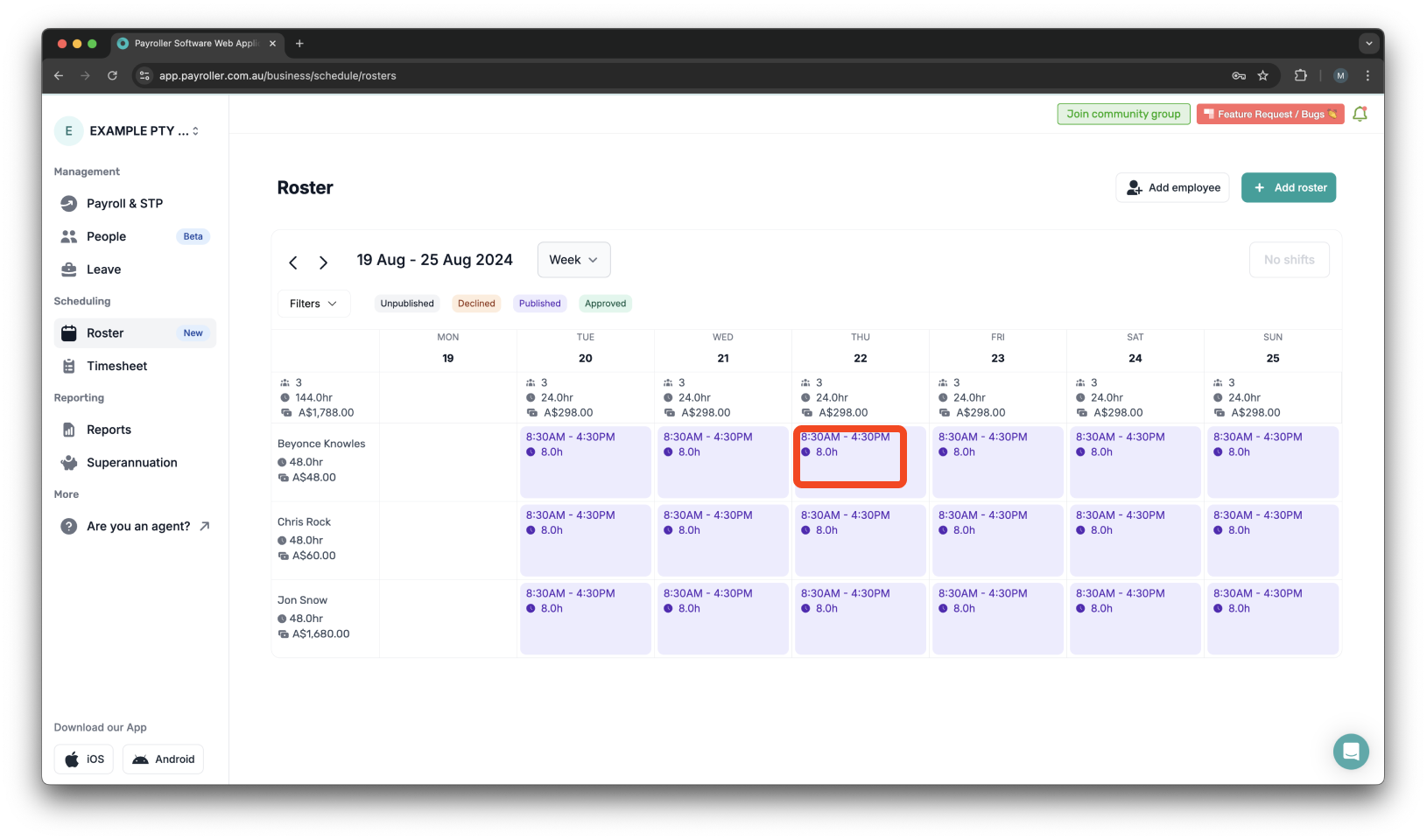
Step 3: Press the edit icon.
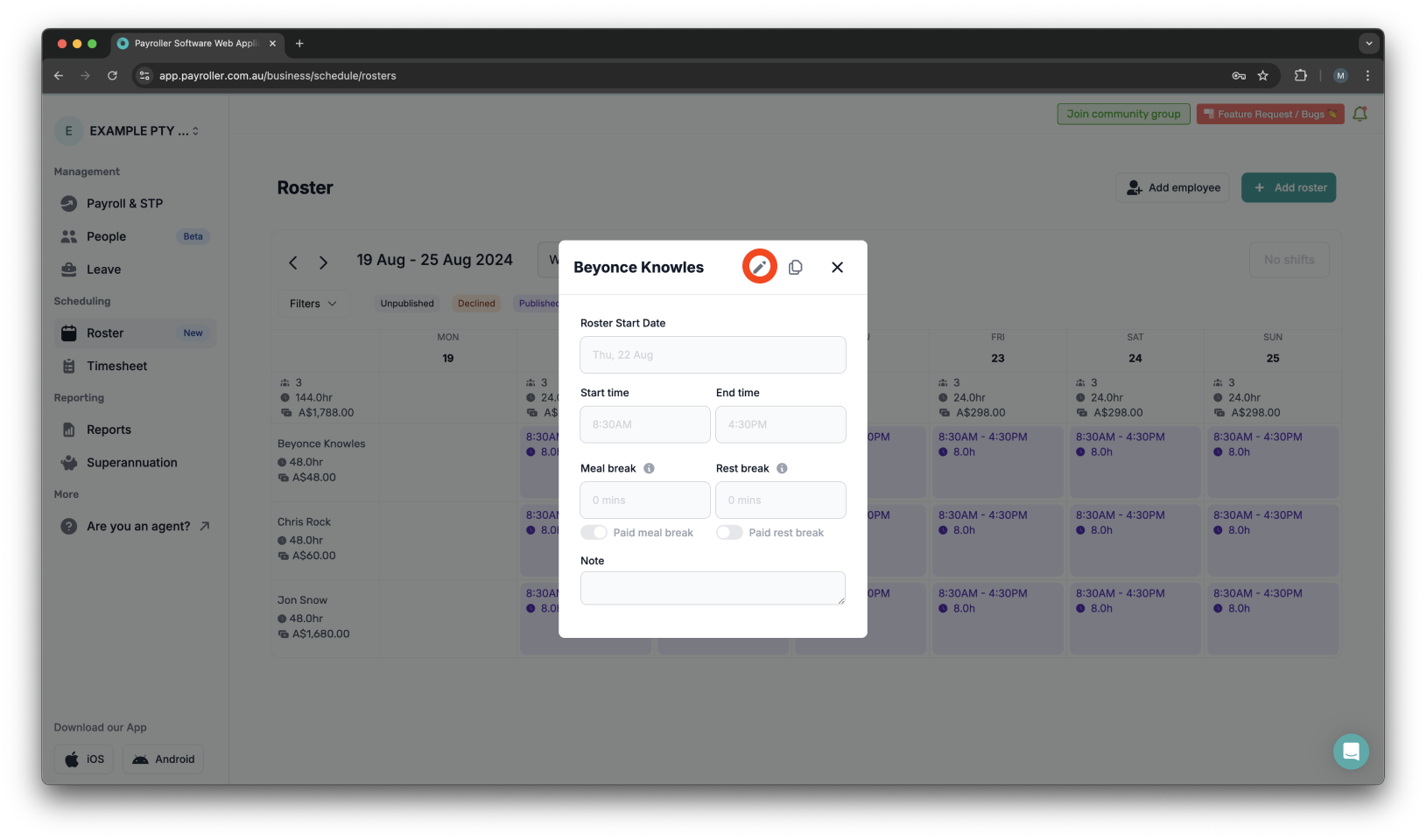
Step 4: If it’s a recurring shift, choose whether to edit just This Shift or This and Following Shifts.
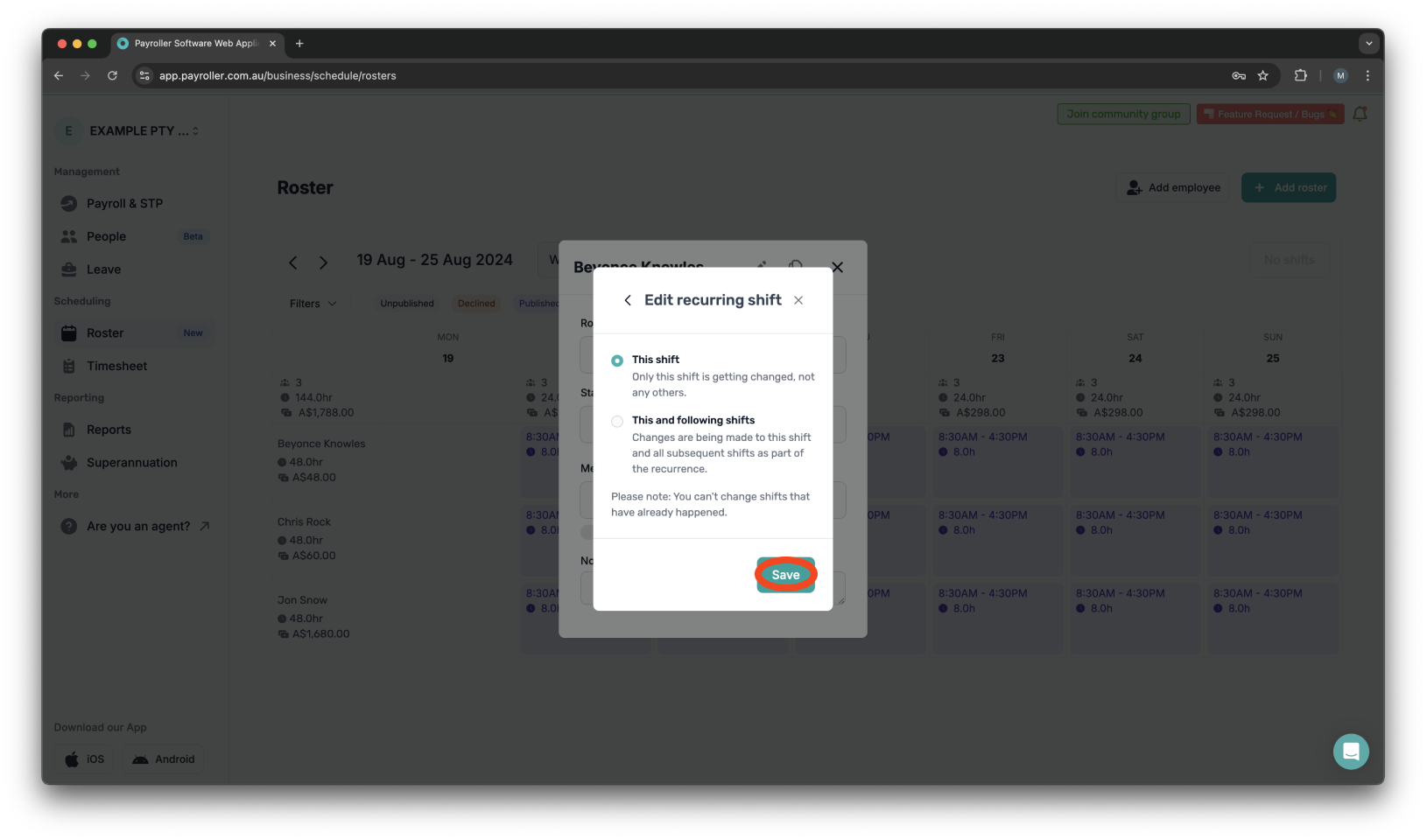
Step 5: Edit the shift as needed.
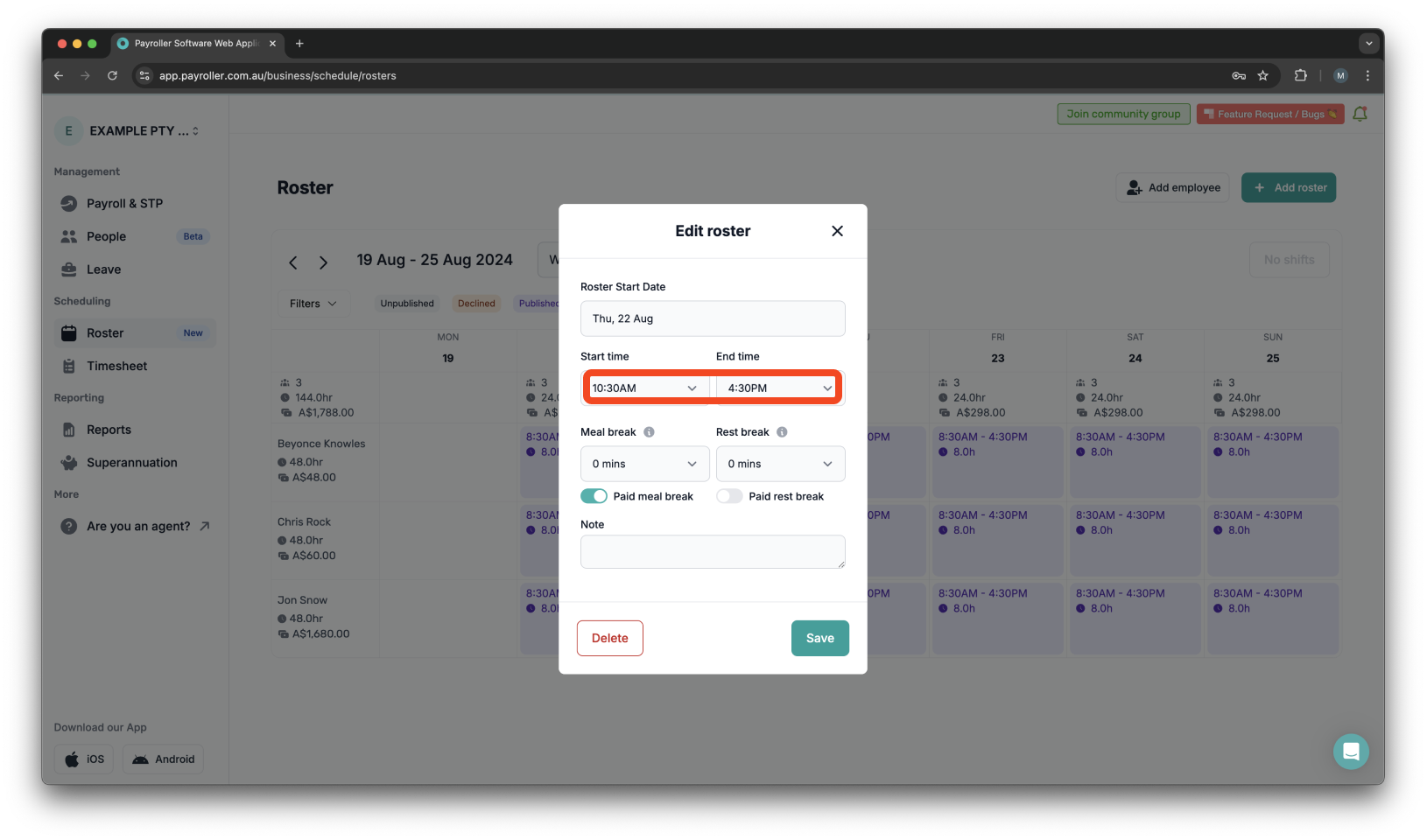
Step 6: Click ‘Save’.
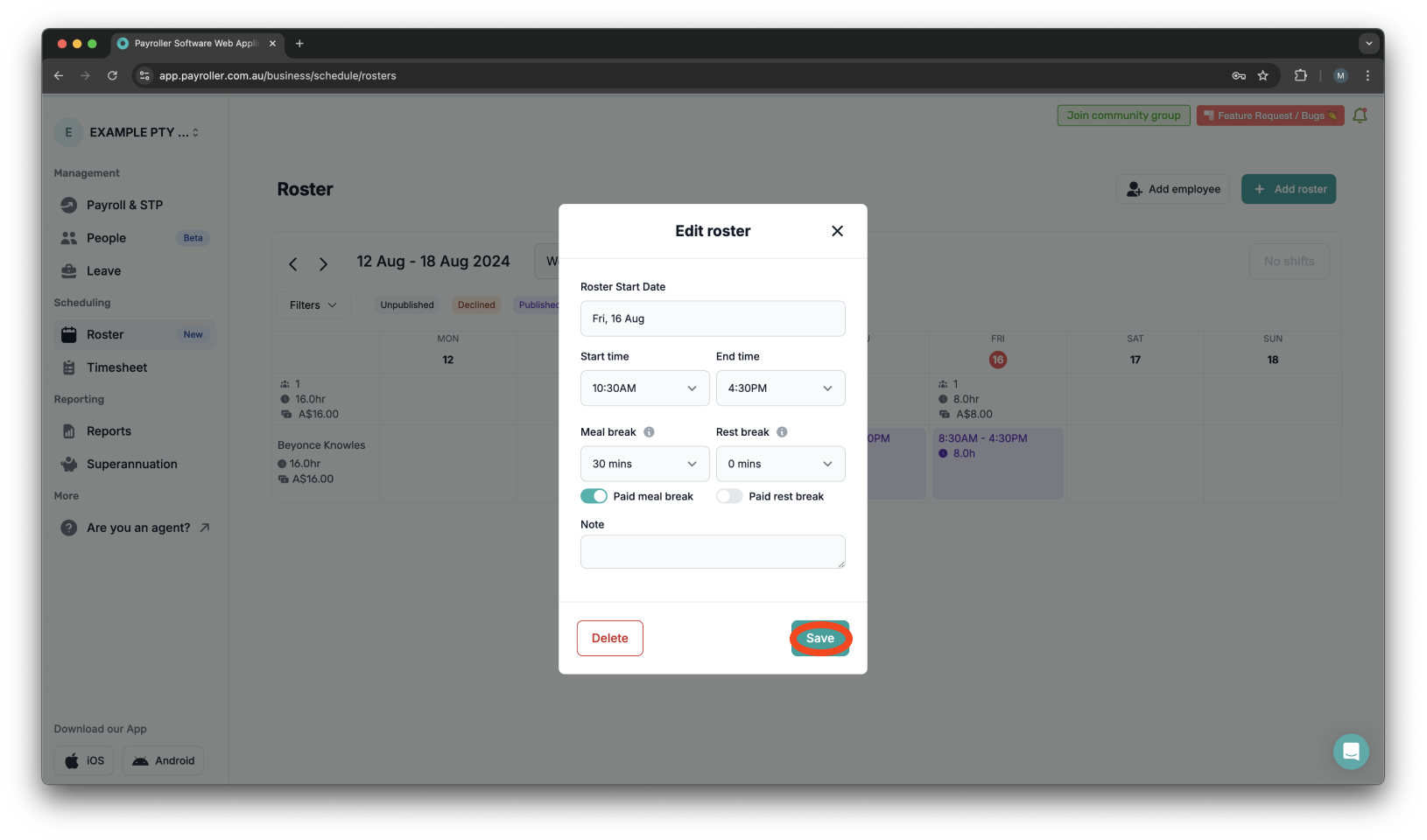
Please note: When you edit a shift, the roster status will change to Unpublished. Make sure to republish it after finishing your changes.
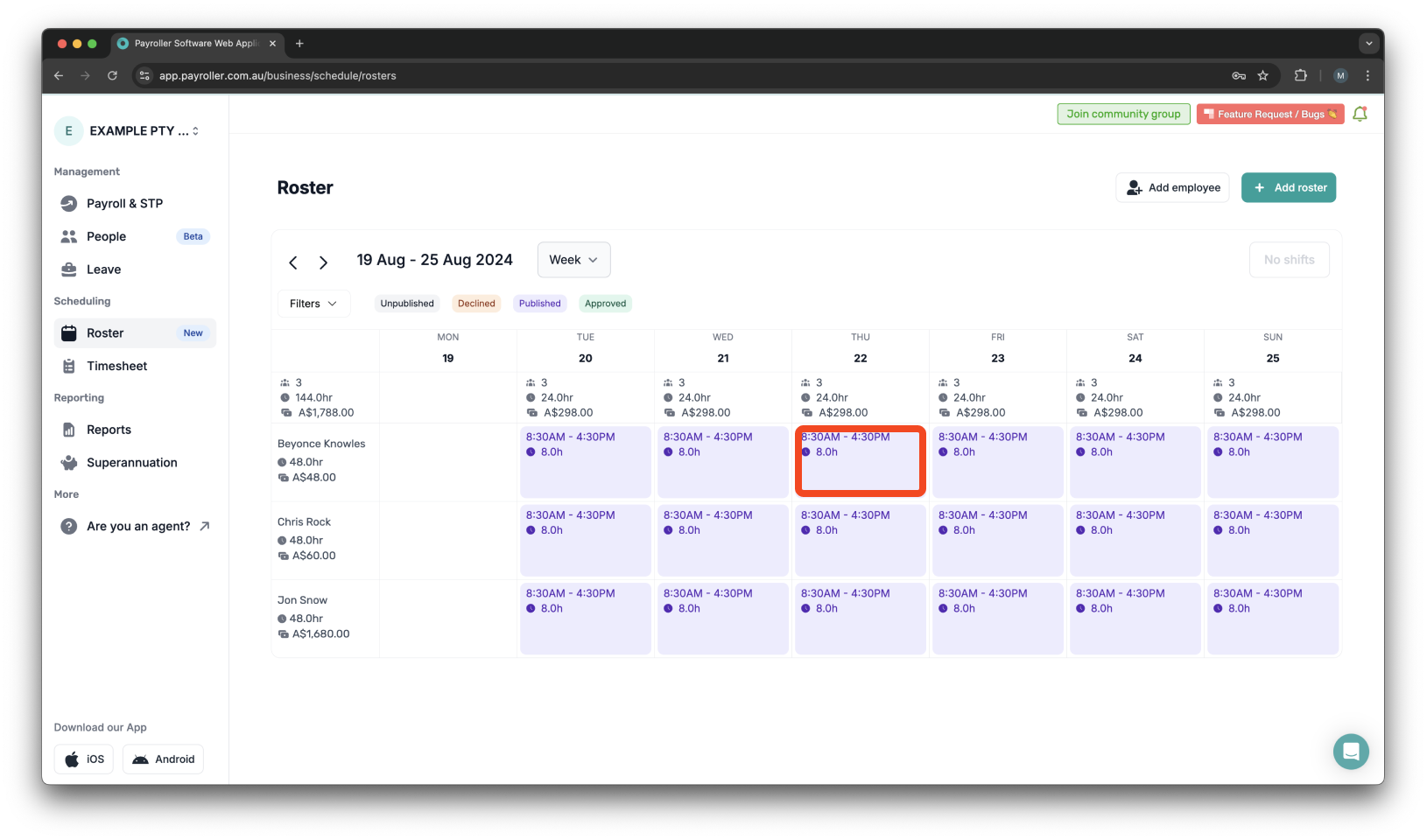
Learn how to complete other timesheets and rosters functions on Payroller with our other simple guides:
Discover more tutorials for using Payroller
Sign up to Payroller for free timesheets and online rostering solutions.
Access all Payroller features including single touch payroll (STP), staff scheduling and timesheets in web app and mobile app with a Payroller subscription.
Learn more in our Subscription FAQs.