Learn how to edit Timesheets for employees in Payroller
Learn how to edit Timesheets for employees in Payroller with our simple guide below.
Step 1: Click on ‘Timesheets’.
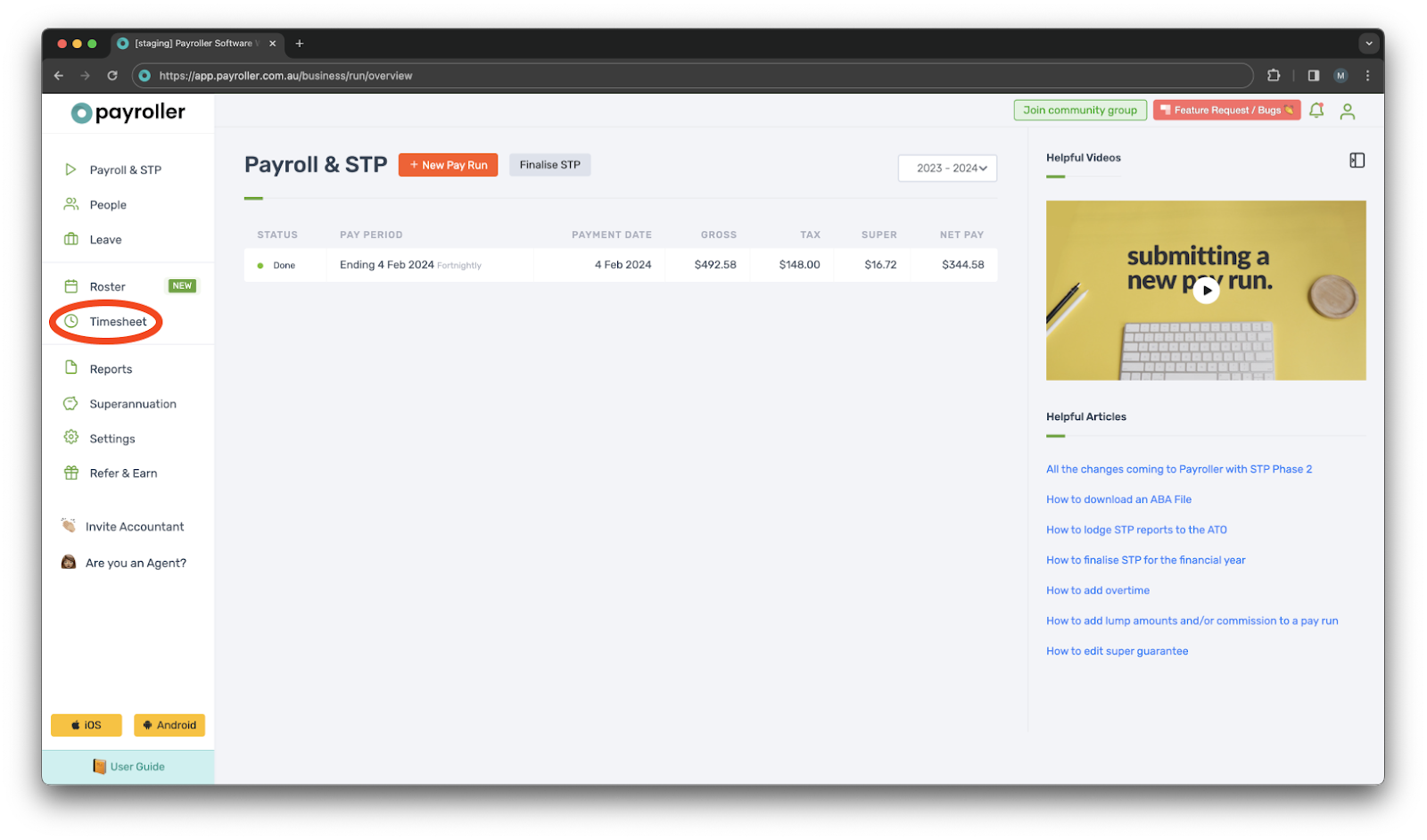
Step 2: Click on the employee whose timesheet you want to edit.
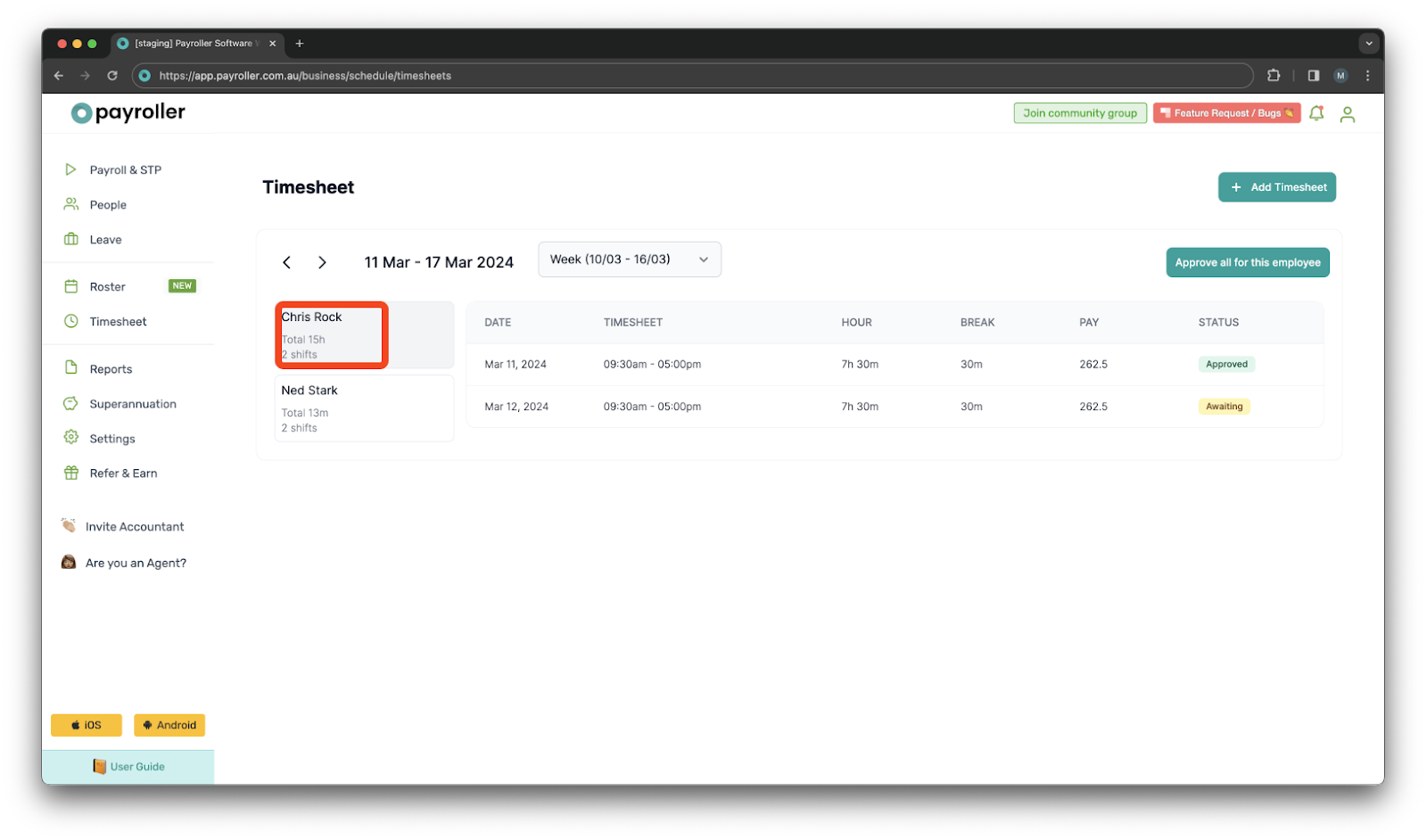
Step 3: Click on the shift you want to edit in the timesheet.
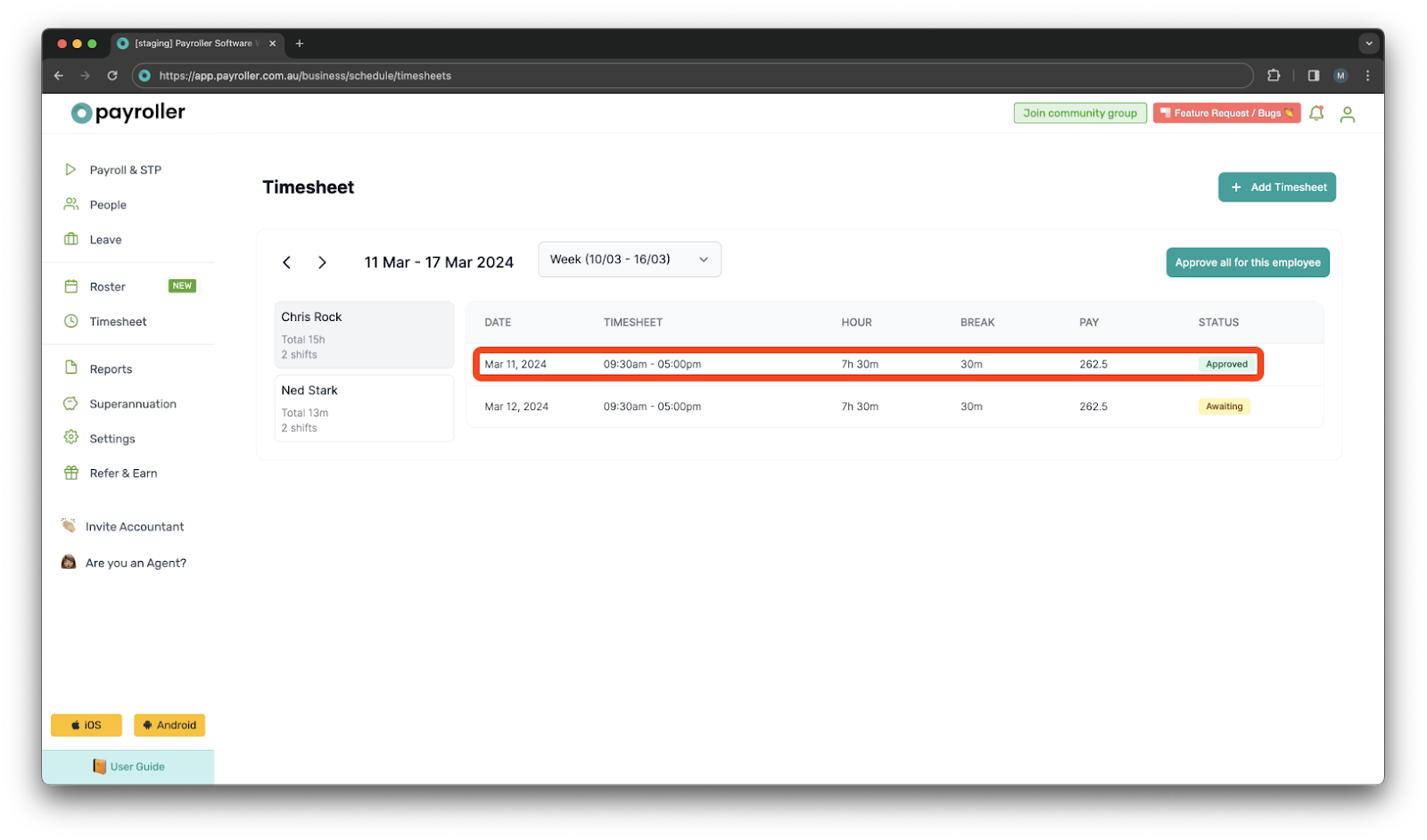
Step 4: If it has already been Approved, you will need to press ‘Edit’.
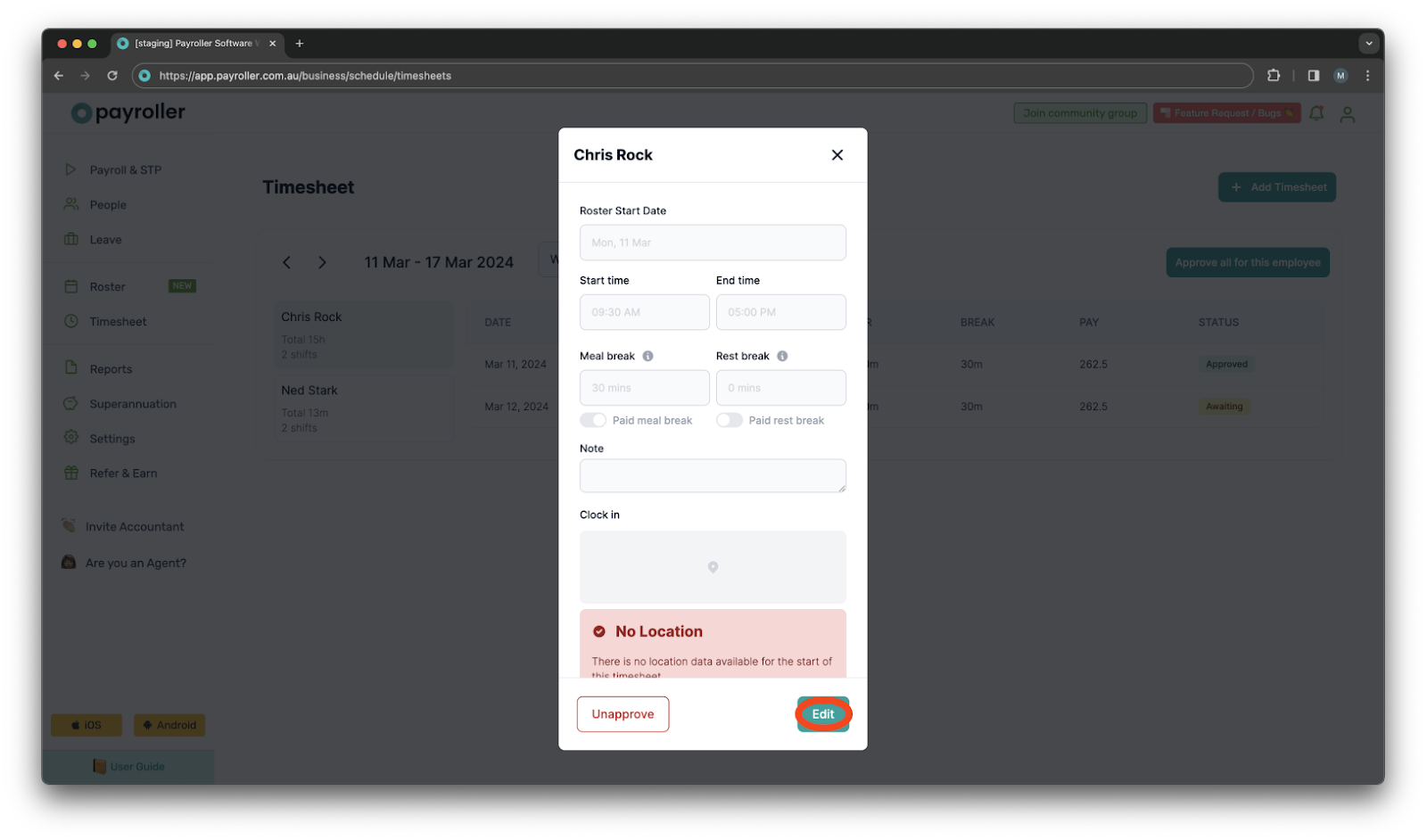
In all other cases, you can edit the shift directly.
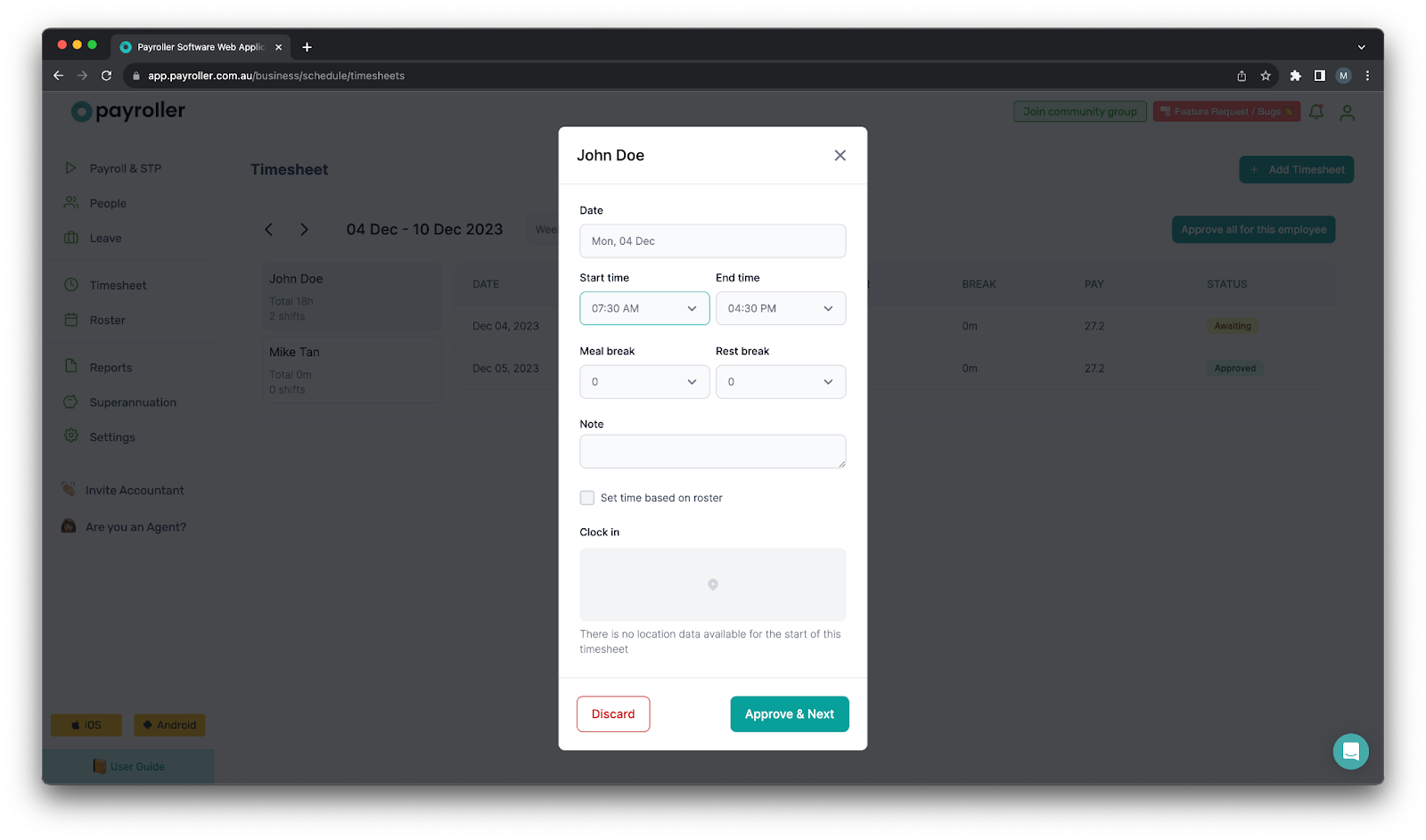
Step 5: Once you have finished editing it, press ‘Approve & Next’ (or Finish Edit if it has already been approved).
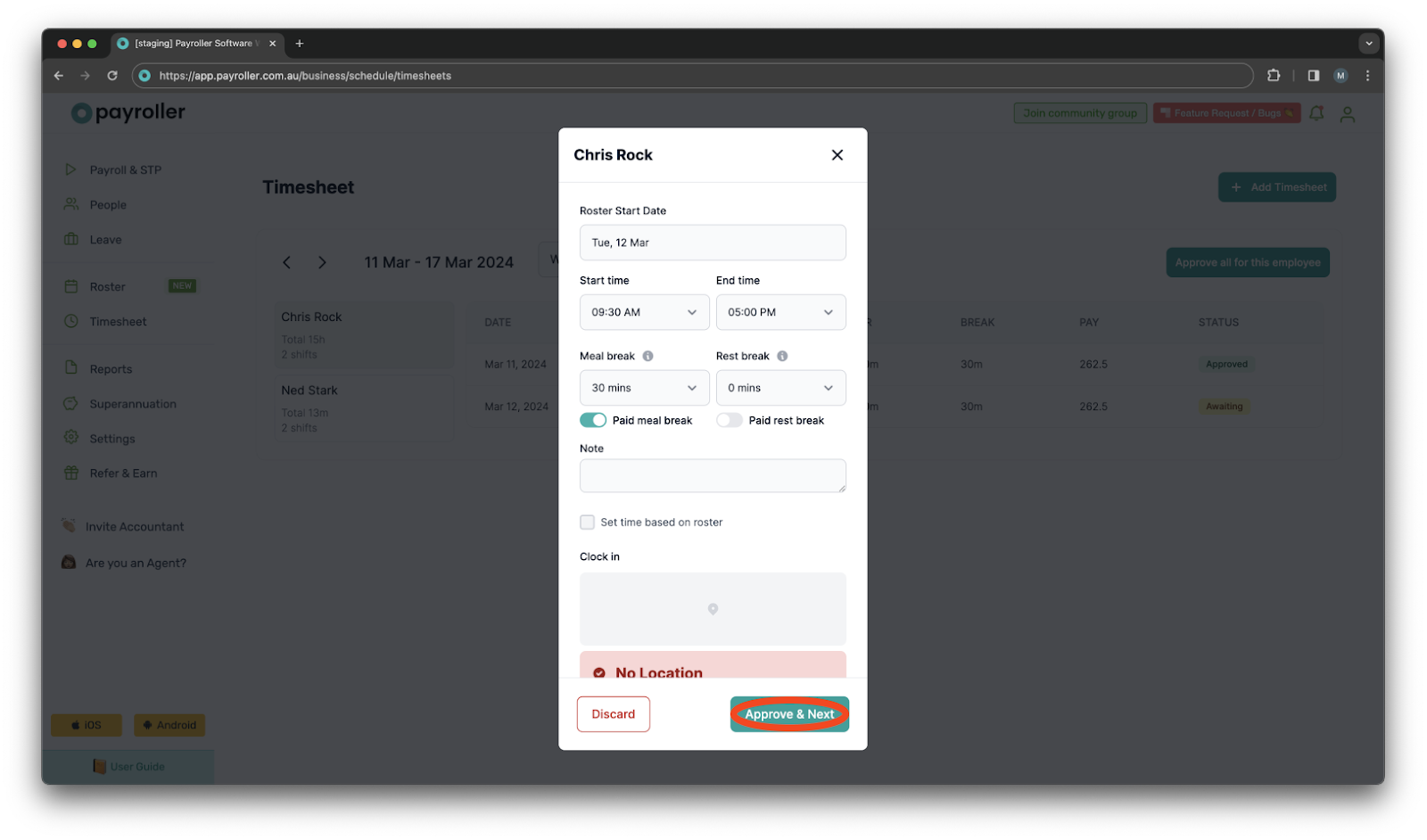
Please Note: If you edit a timesheet that is in a pay run that has already been submitted, the pay run will not automatically update. You will need to manually edit the pay run and resubmit it.
Learn how to complete other timesheets and rosters functions on Payroller with our other simple guides:
Discover more tutorials for using Payroller
Sign up to Payroller for free timesheets and online rostering solutions.
Access all Payroller features including single touch payroll (STP), staff scheduling and timesheets in web app and mobile app with a Payroller subscription.
Learn more in our Subscription FAQs.