Learn how to change the authorised signatory name for ATO Reporting on Payroller
Learn how to change the authorised signatory name for ATO Reporting on Payroller with our simple guide below.
Step 1: Select your company profile.
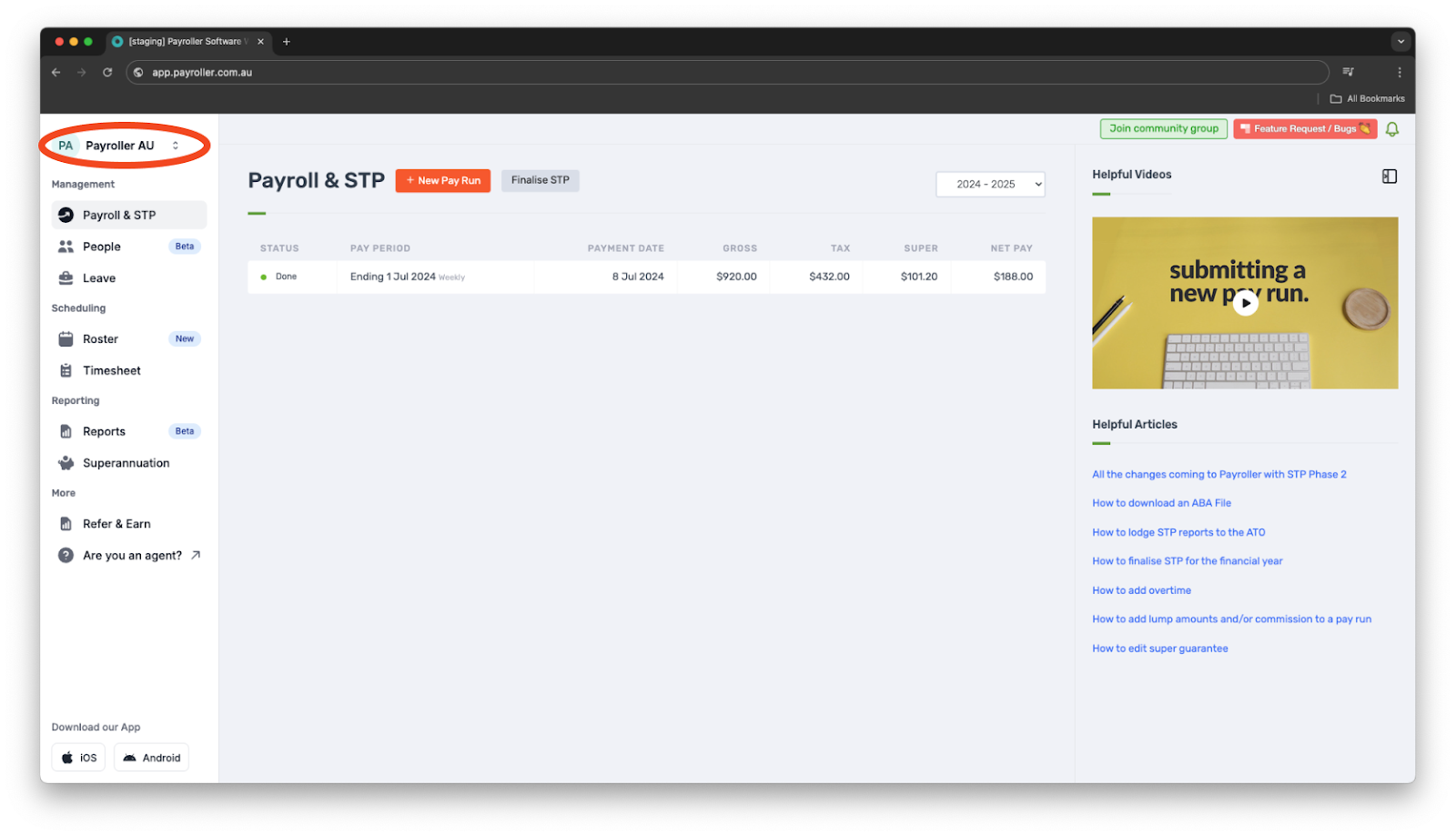
Step 2: Select ‘Settings’.
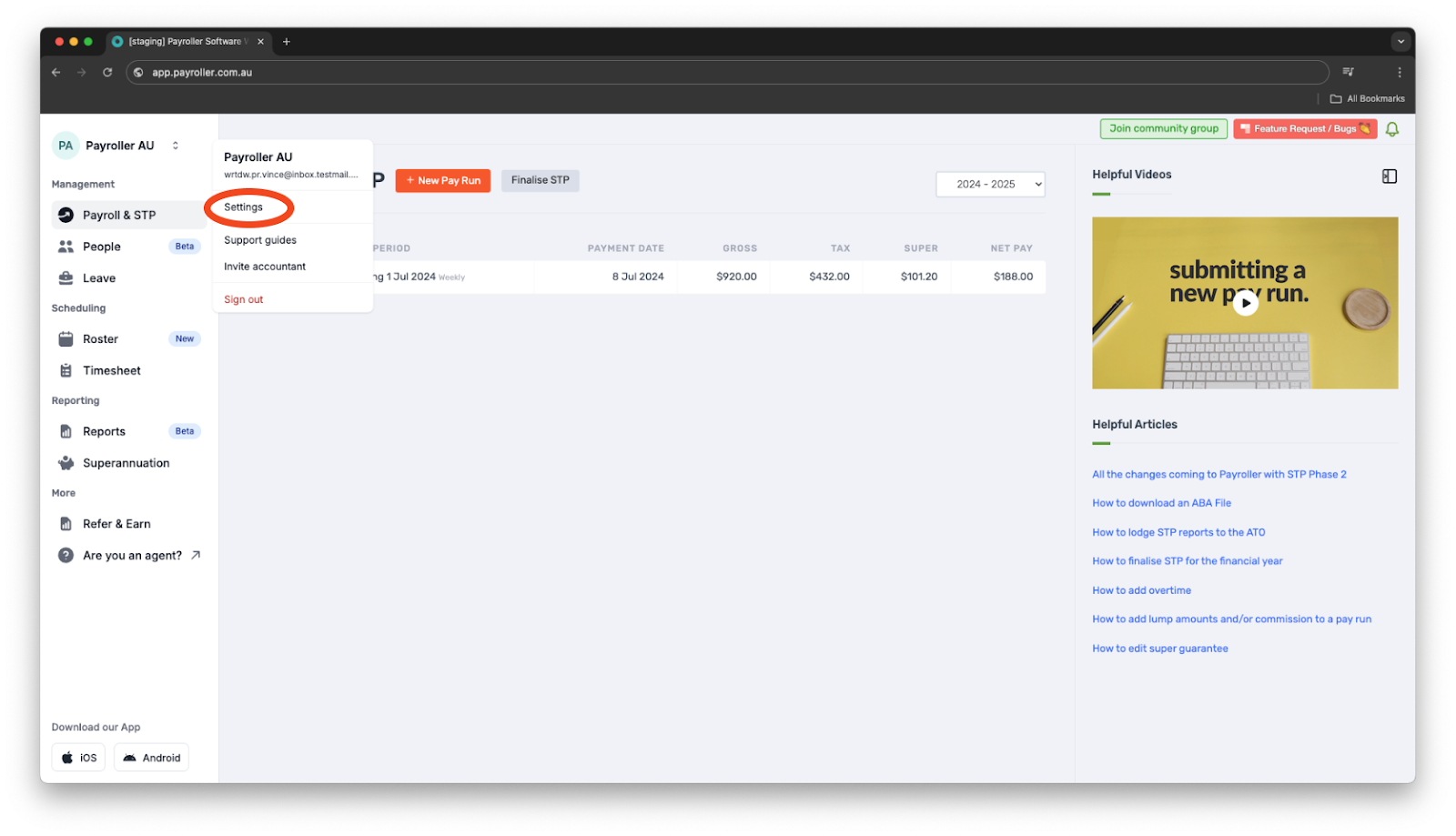
Step 3: Select ‘STP Settings’’.
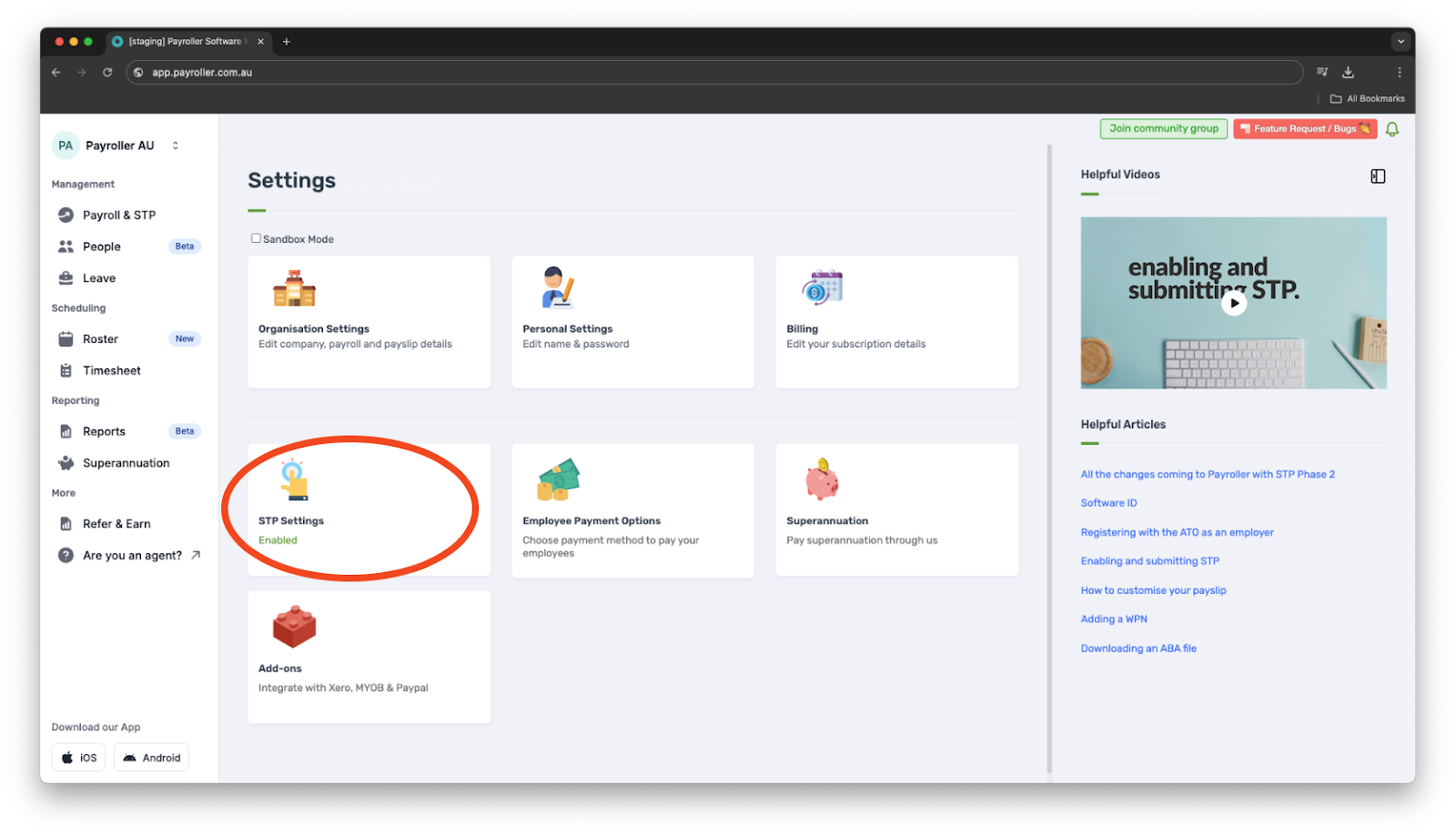
Step 4: Select ‘Disable STP’.
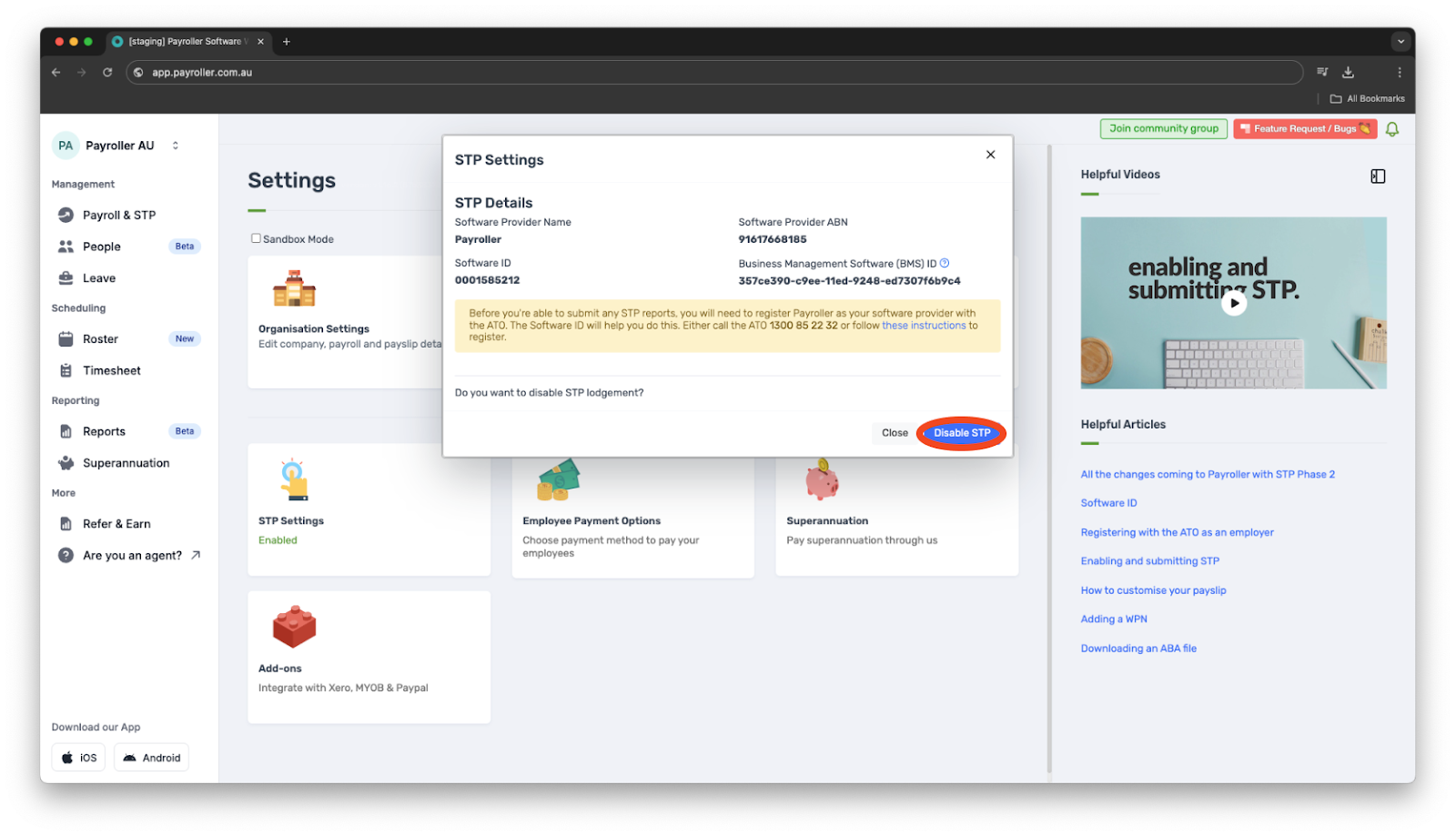
Step 5: Select ‘STP Settings’ once more.
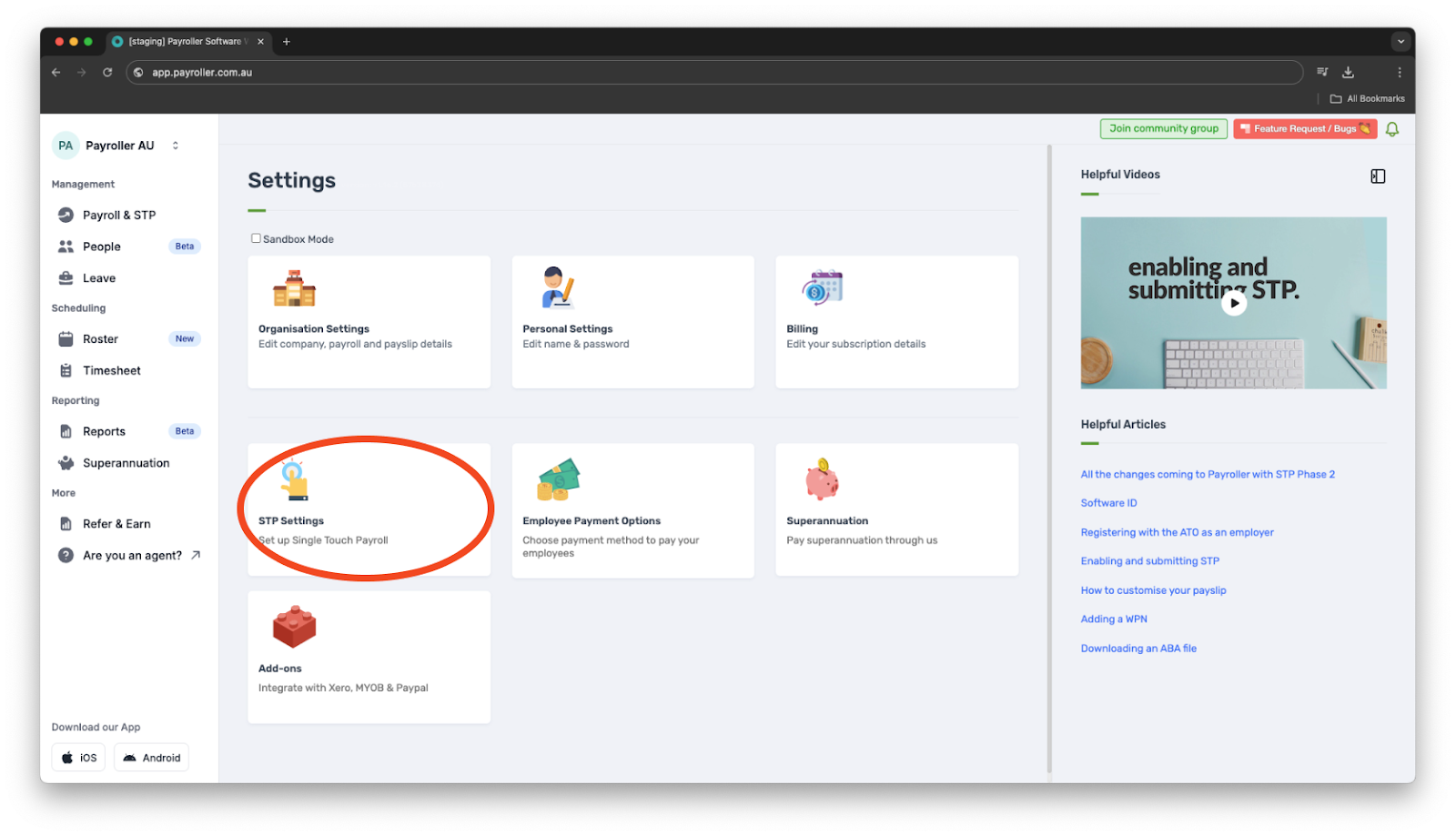
Step 6: Enter the new name under ‘Signatory Name’.
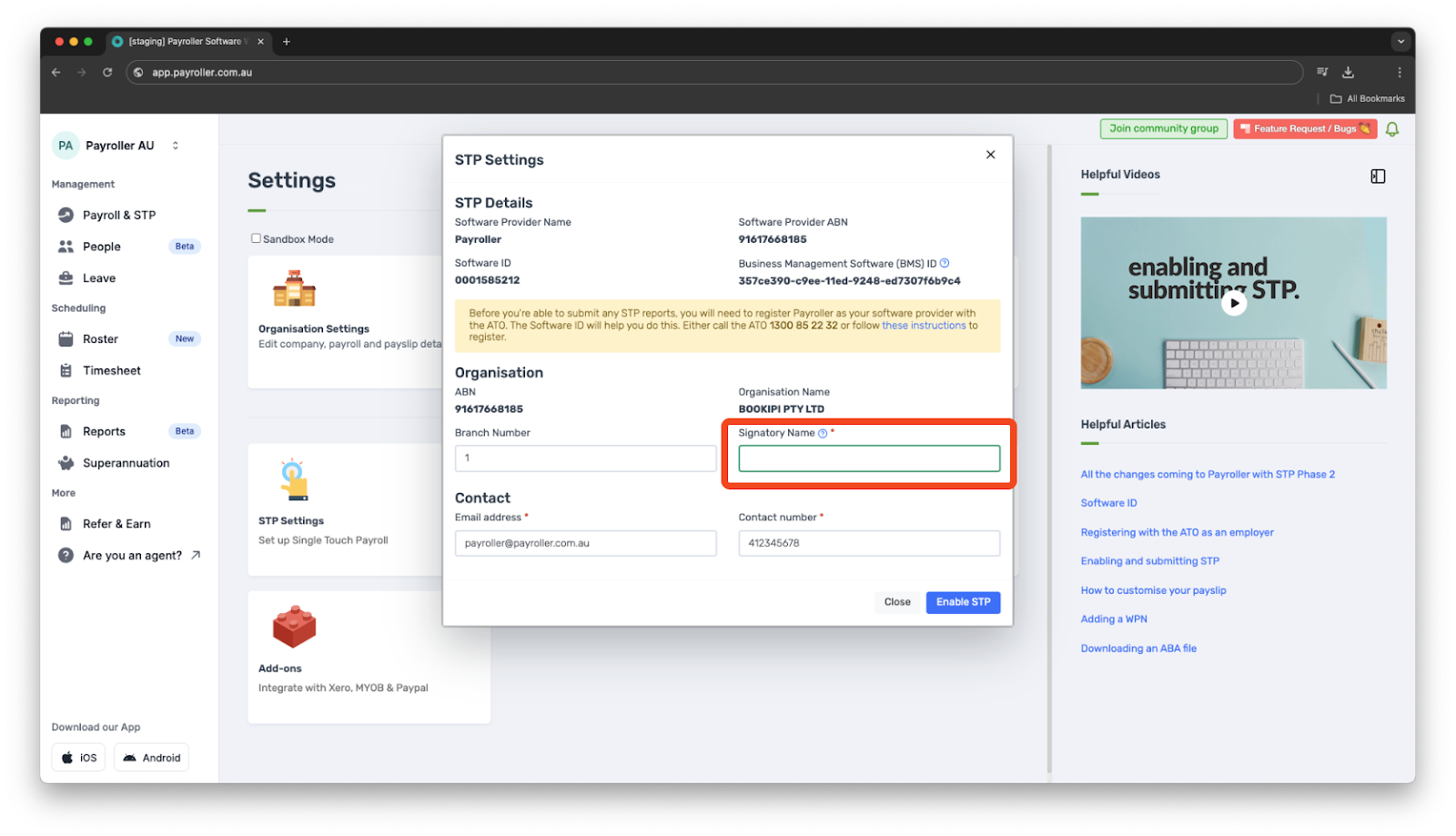
Step 7: Select ‘Enable STP’.
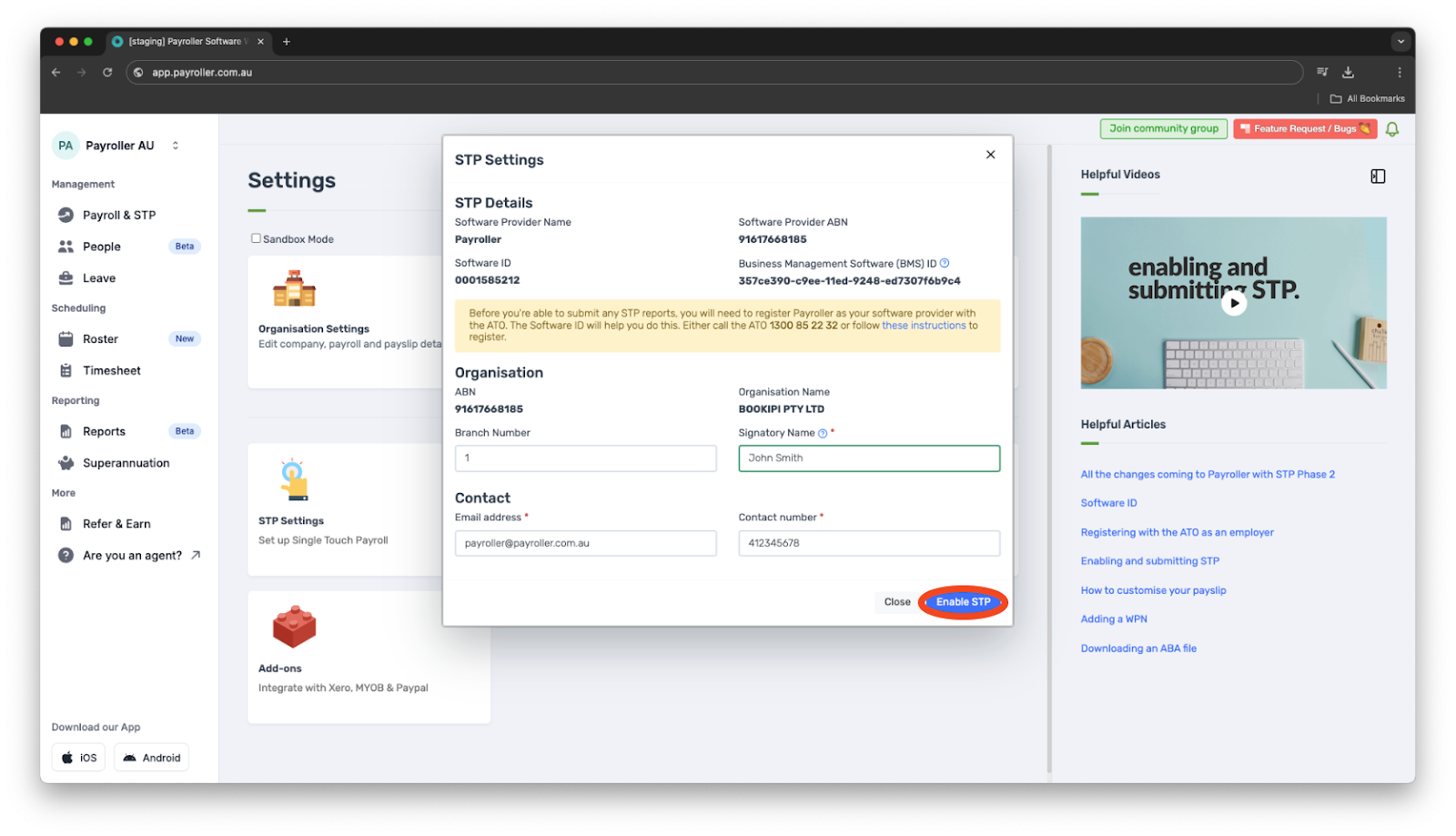
Your new signatory name will now be visible for future STP submissions.
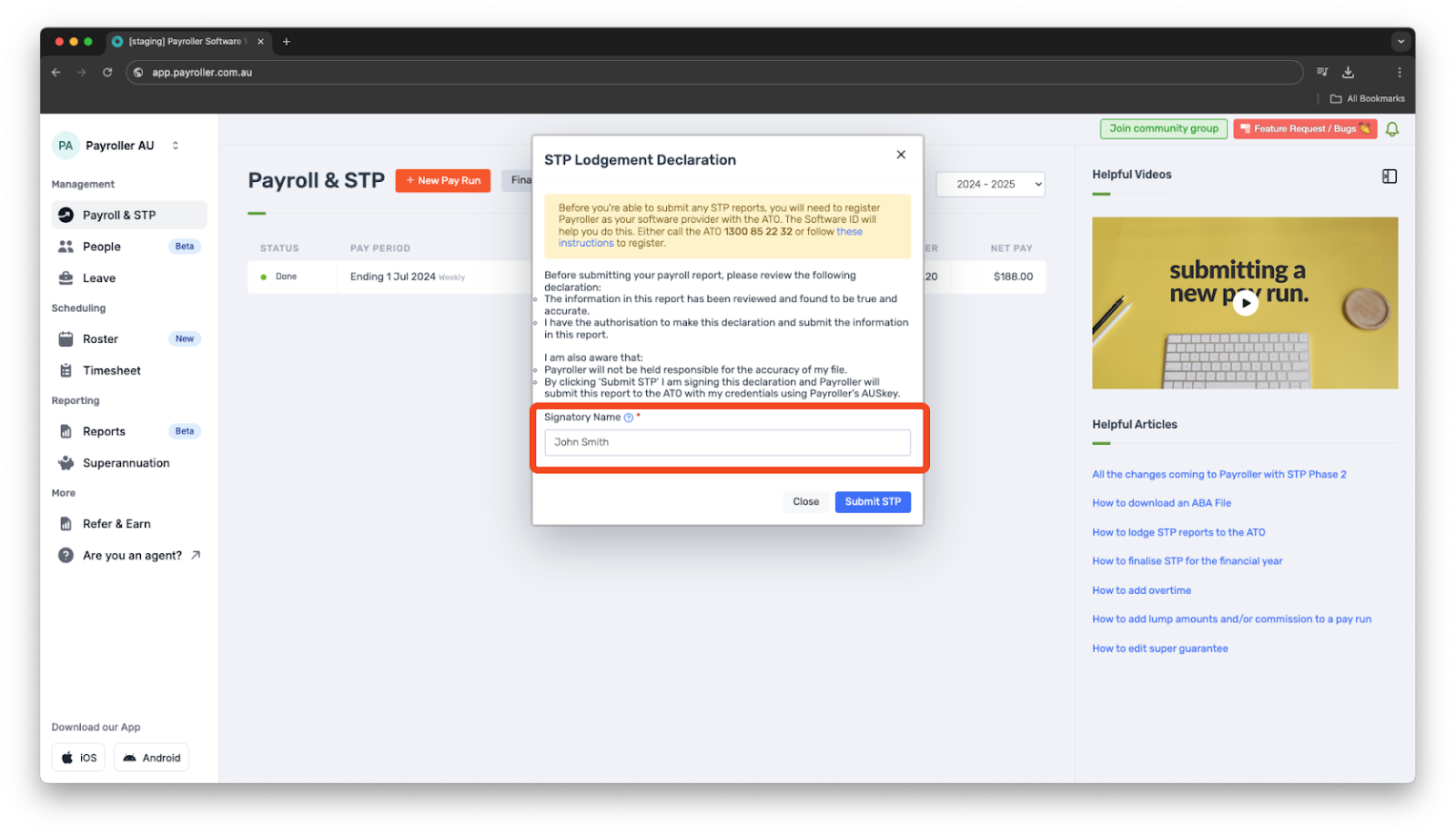
Learn how to make changes to your business details and edit default settings for pay runs with our other simple guides below:
Changes to your business details in Payroller
-
How to update your business details including name, address, and contact number
-
How to view or change your ABN (Australian Business Number) in Payroller
Changes to default pay run settings
Changes to default payslip settings
Discover more tutorials for using Payroller
Learn how to change your user settings in Payroller with our easy user guides. Try Payroller for free and get access to all features in the web app and mobile app with a Payroller subscription. Read our Subscription FAQs.