Learn how to set the pay run period of pay runs in Payroller
Learn how to set the pay run period of pay runs in Payroller with our simple guide below.
There are currently two versions on Payroller
Version 1: Old version
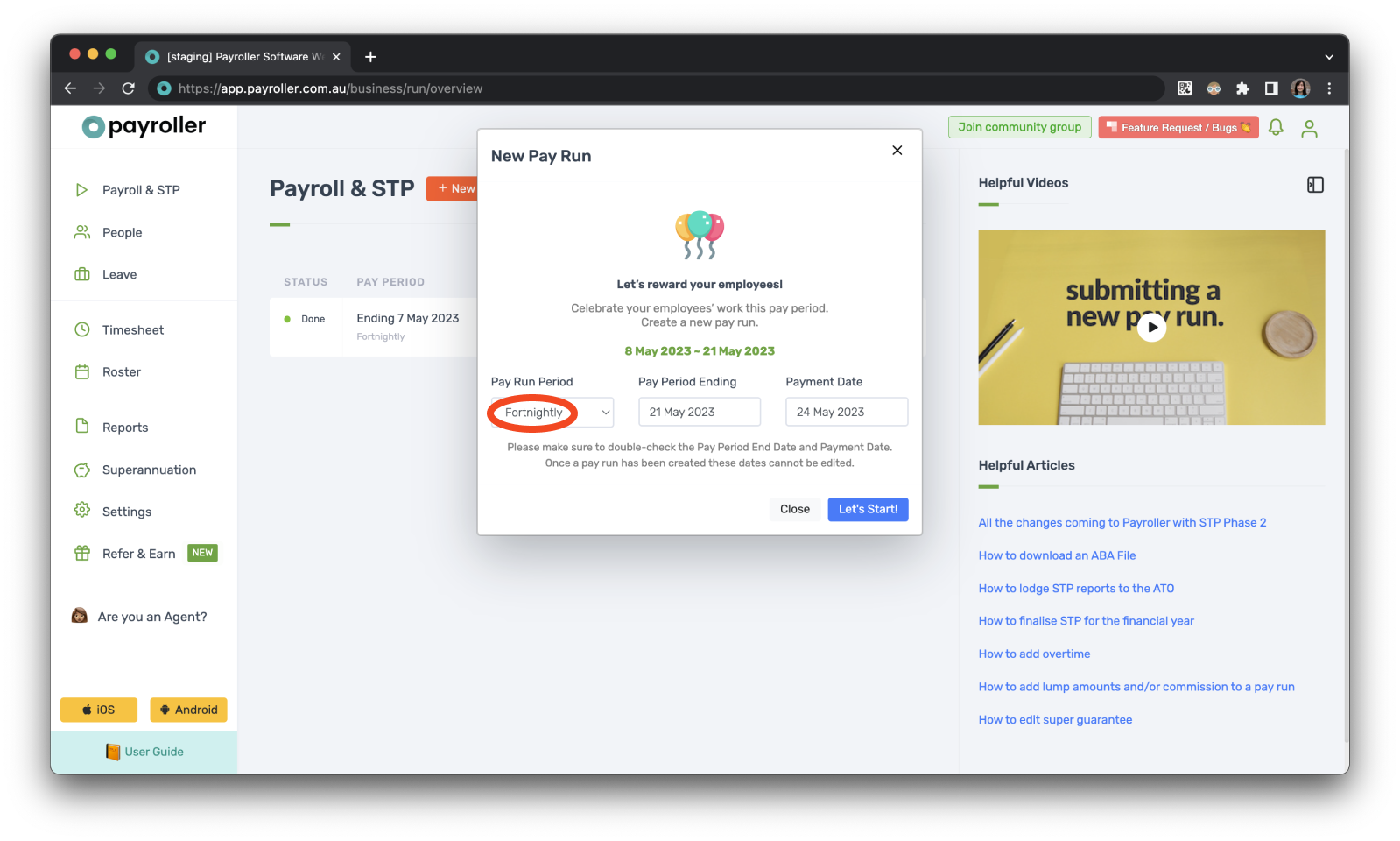
Step 1: Select ‘Settings’.
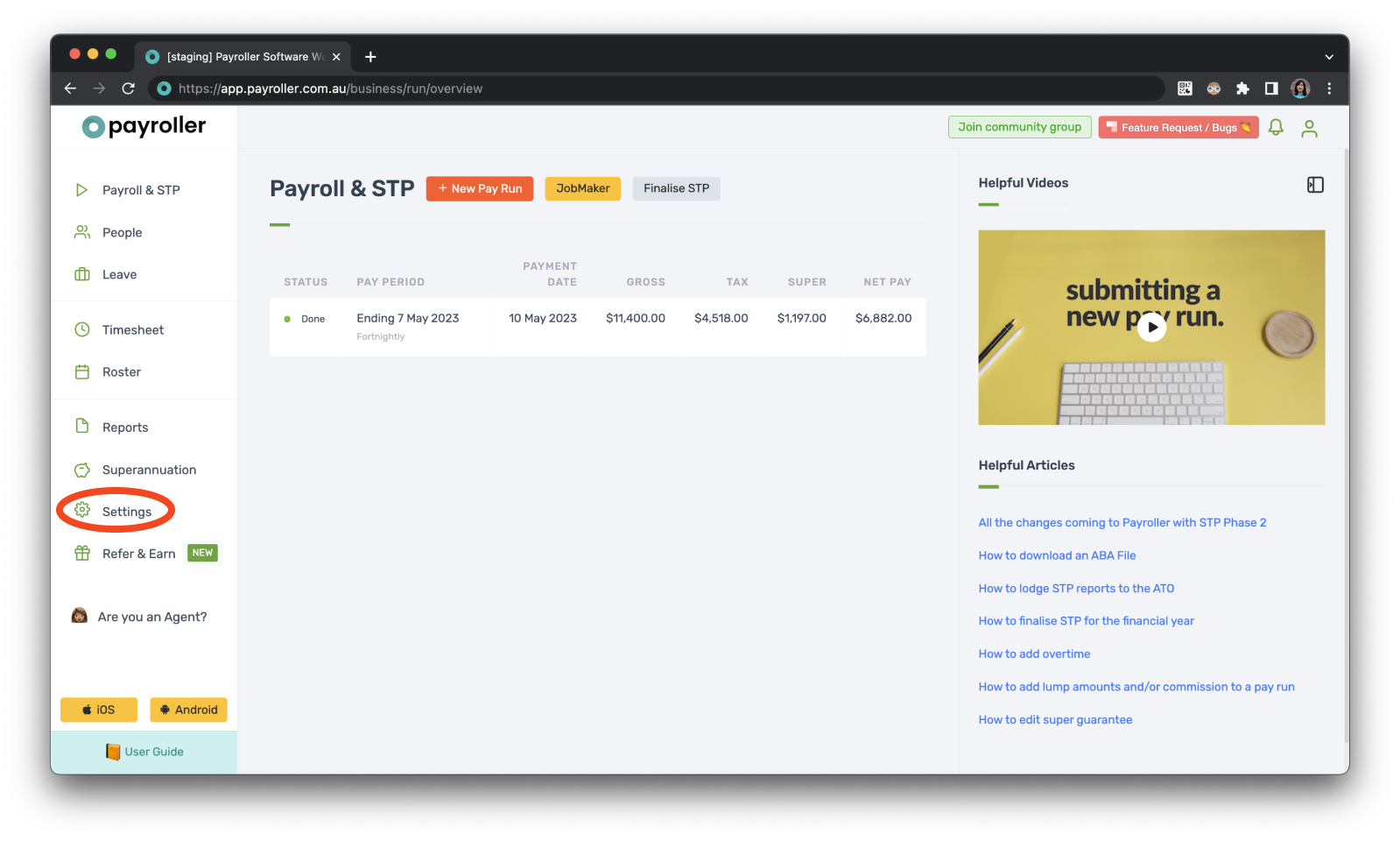
Step 2: Select ‘Organisation Settings’.
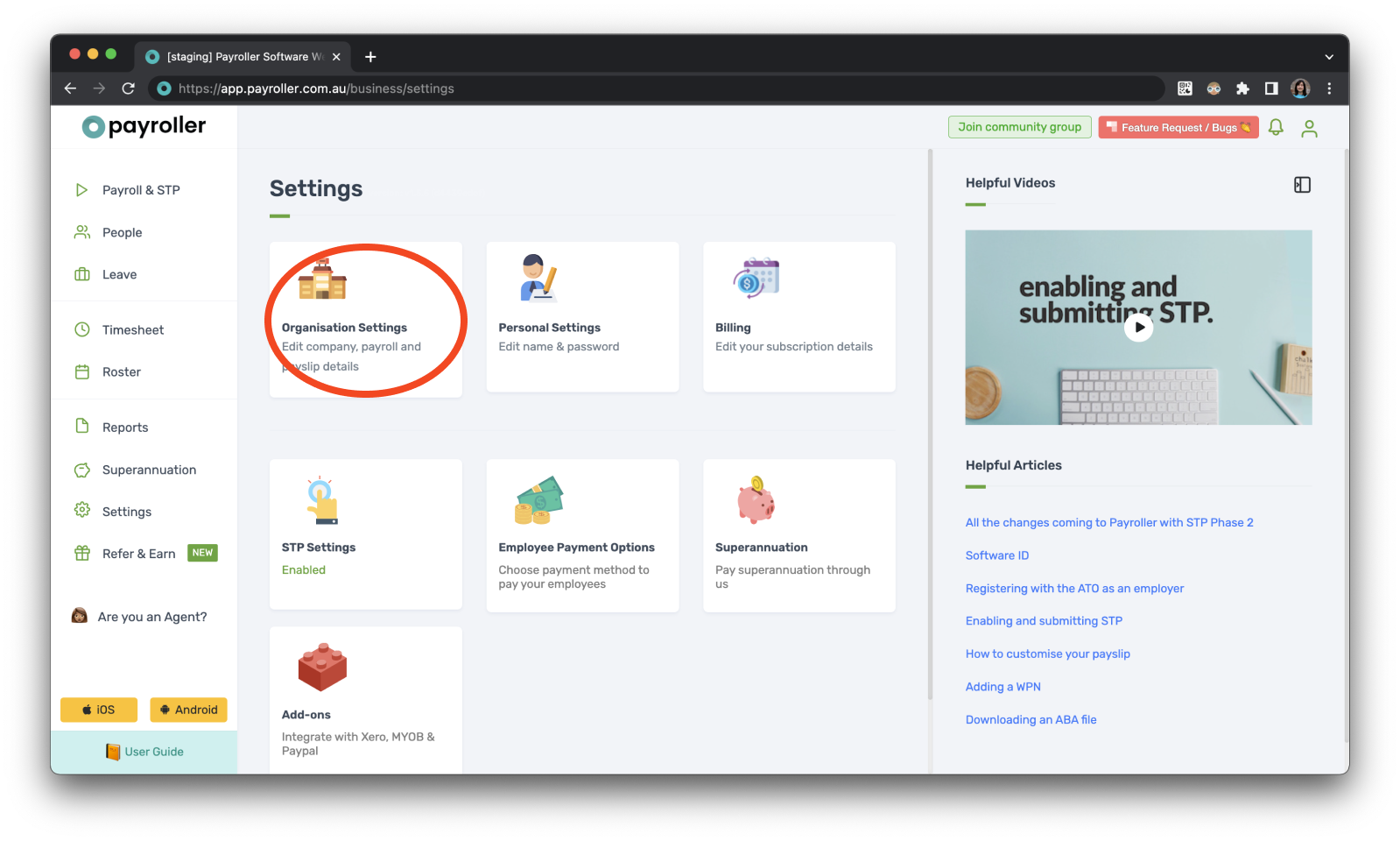
Step 3: Select ‘Schedule Details’.
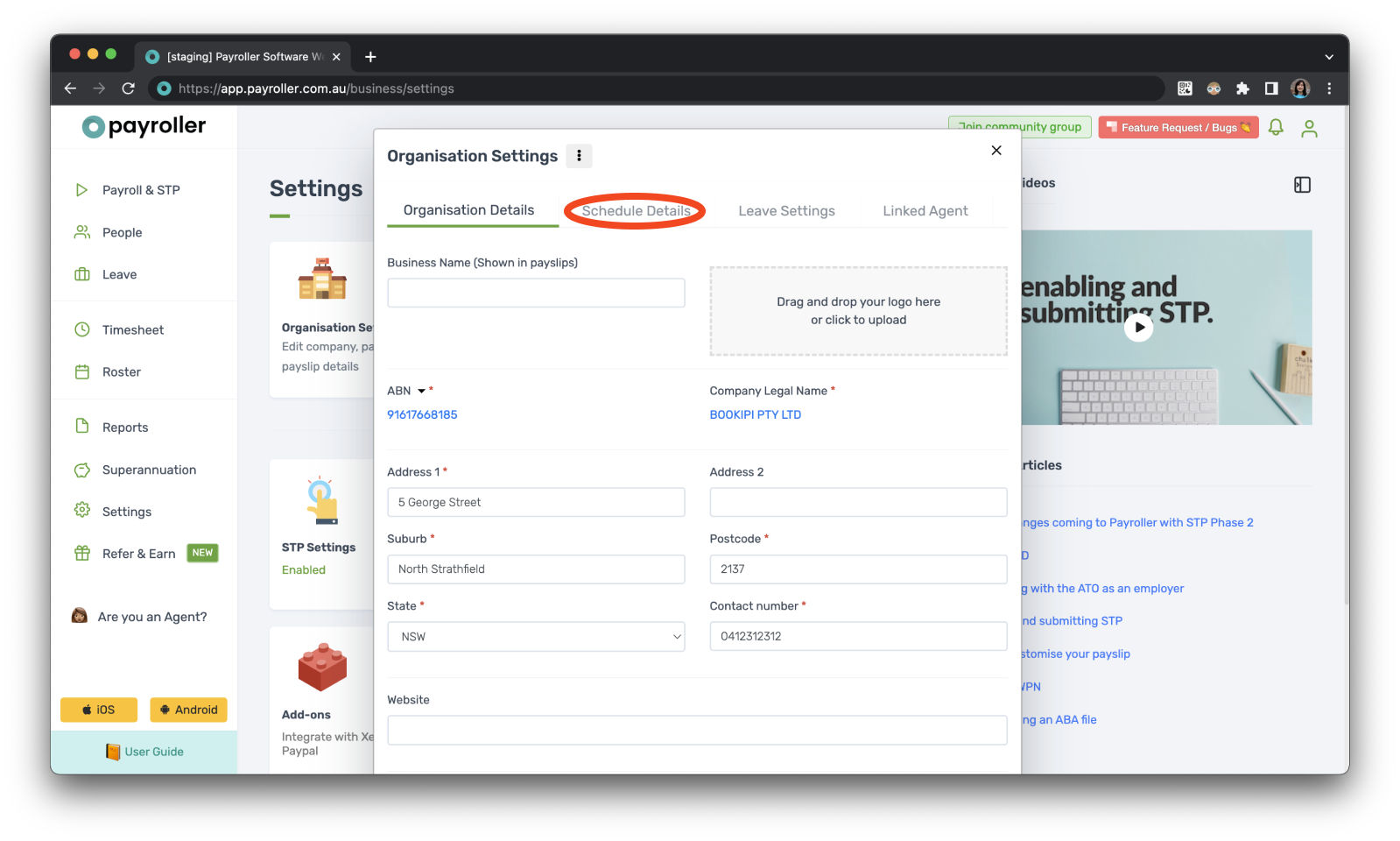
Step 4: Select the Pay Period.
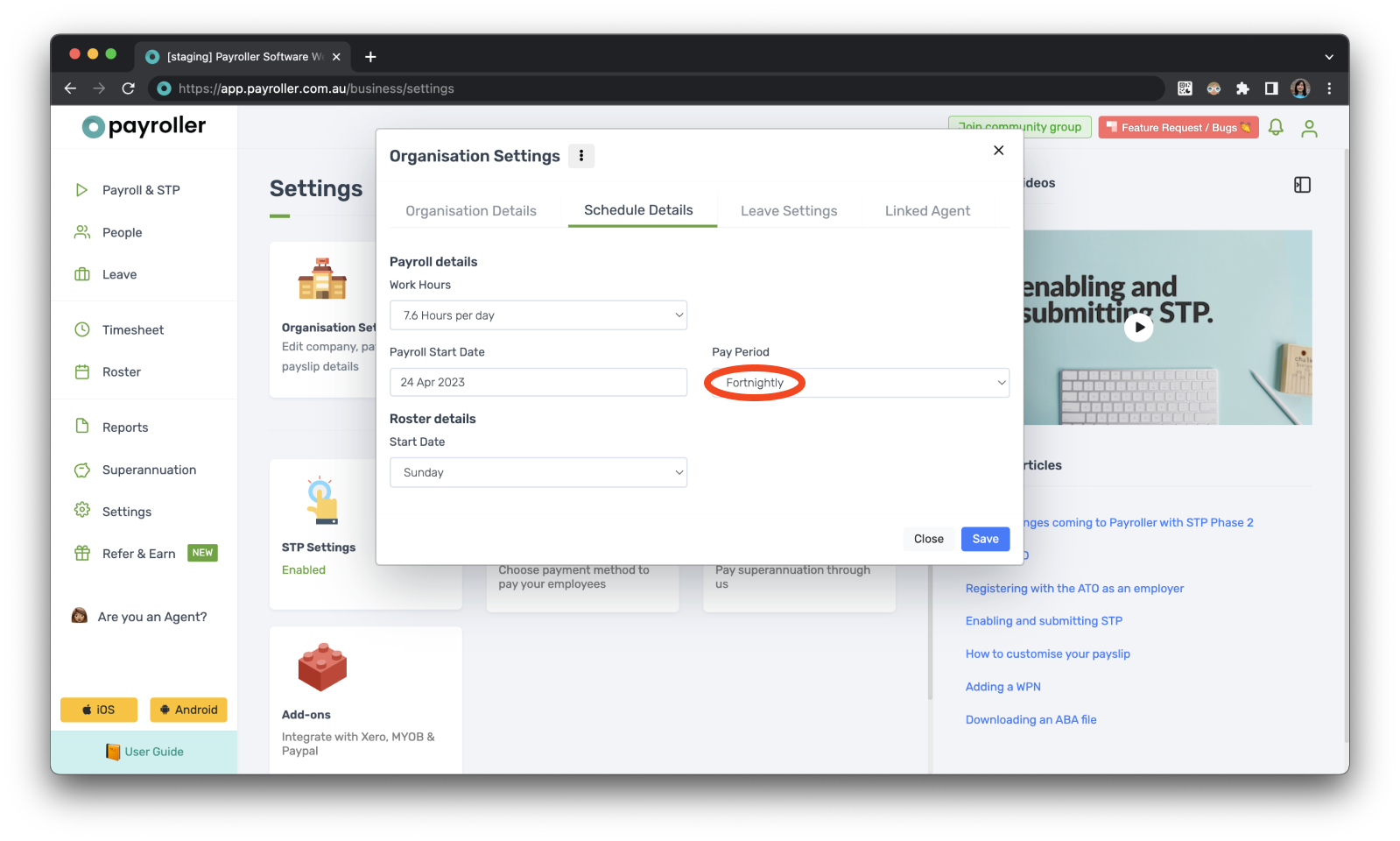
Step 5: Select the Pay Period you would like your new pay runs set to.
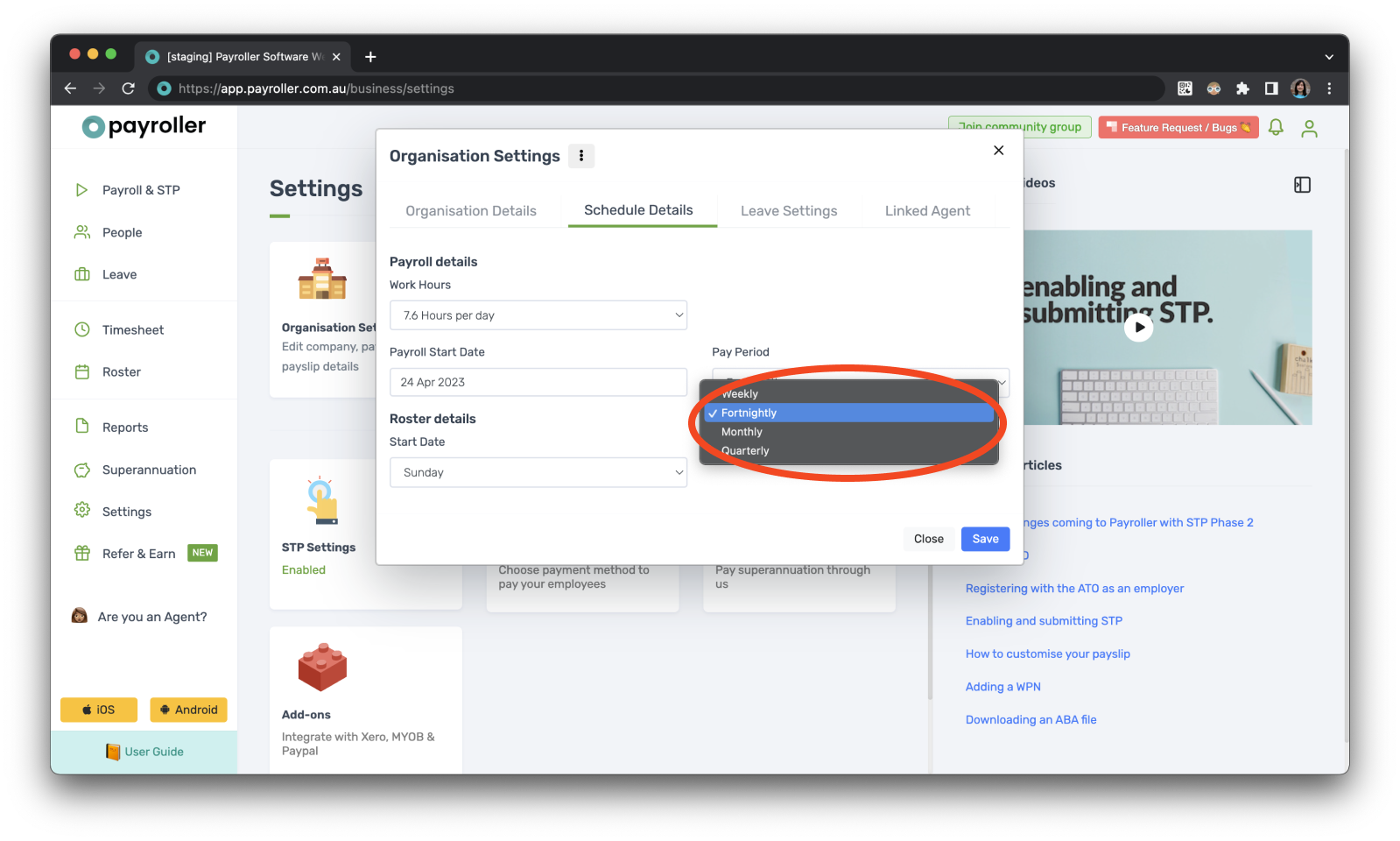
Step 6: If everything looks good, click ‘Save’ and then ‘Close’.
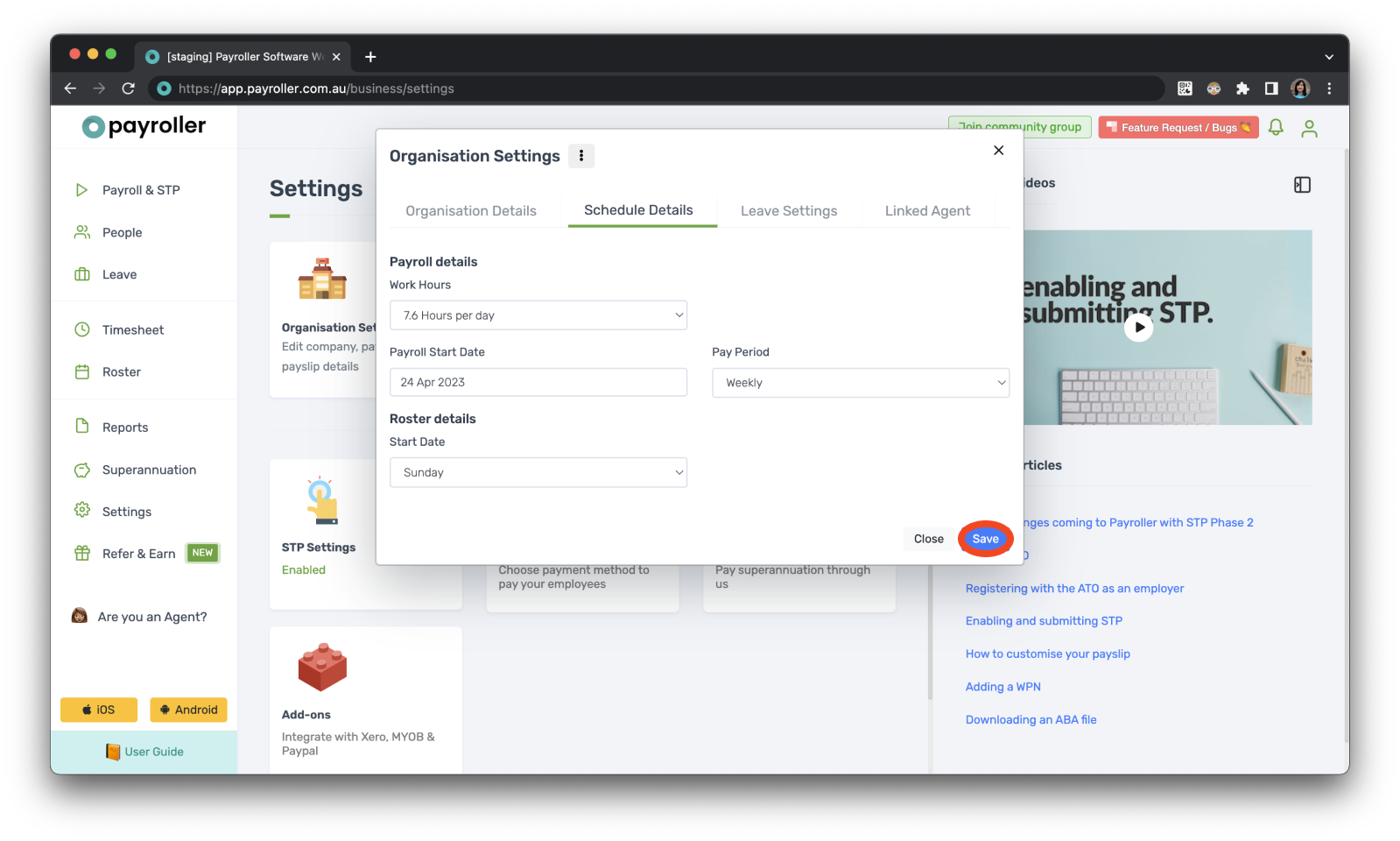
Now when any pay run is generated it will be automatically set to the new Pay Run Period.
Even though the pay run period has been automatically set, you can still change this by selecting the pay run period when generating a new pay run.
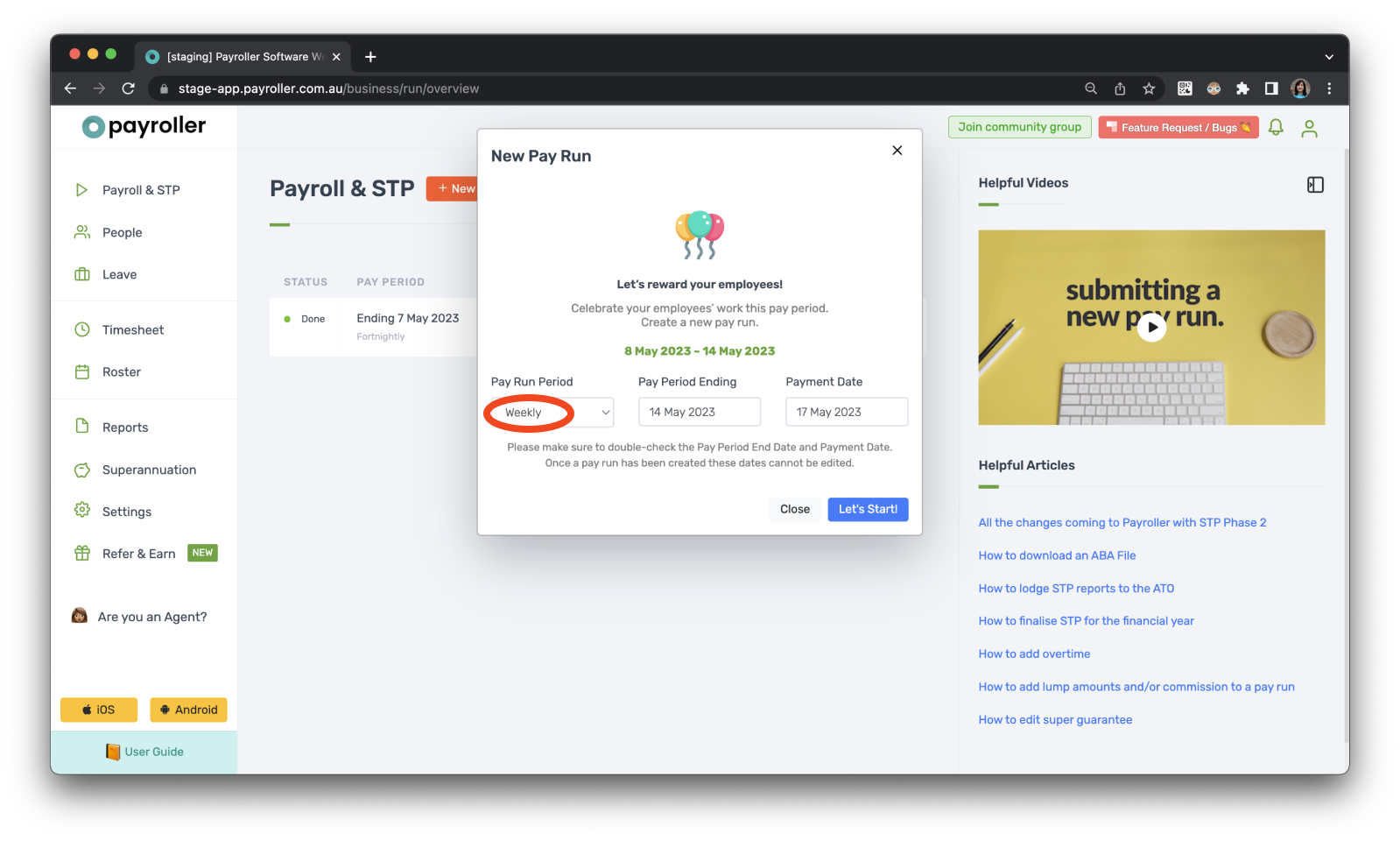
Version 2: New version
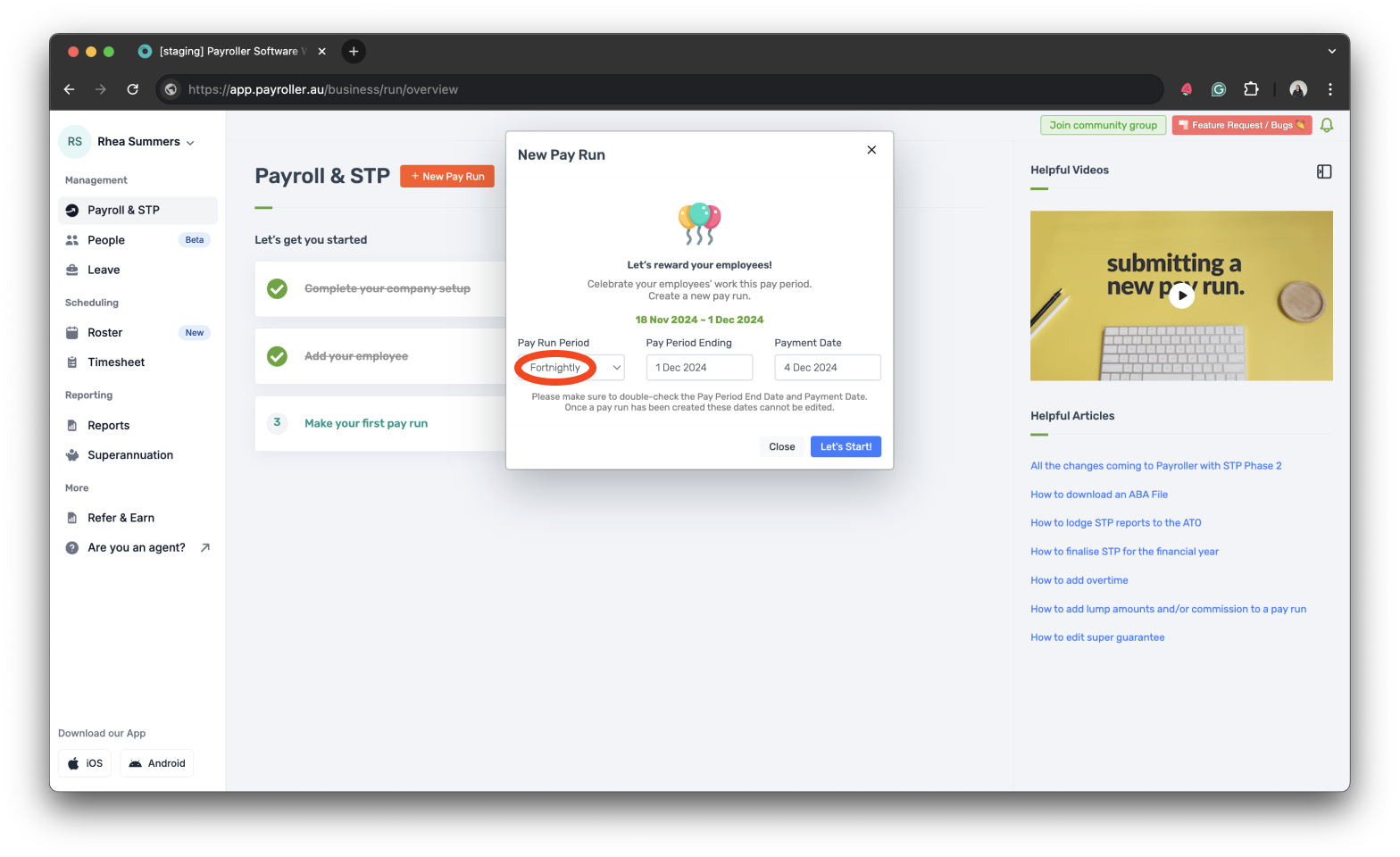
Step 1: Go to your account’s profile in the upper left corner of your main screen.
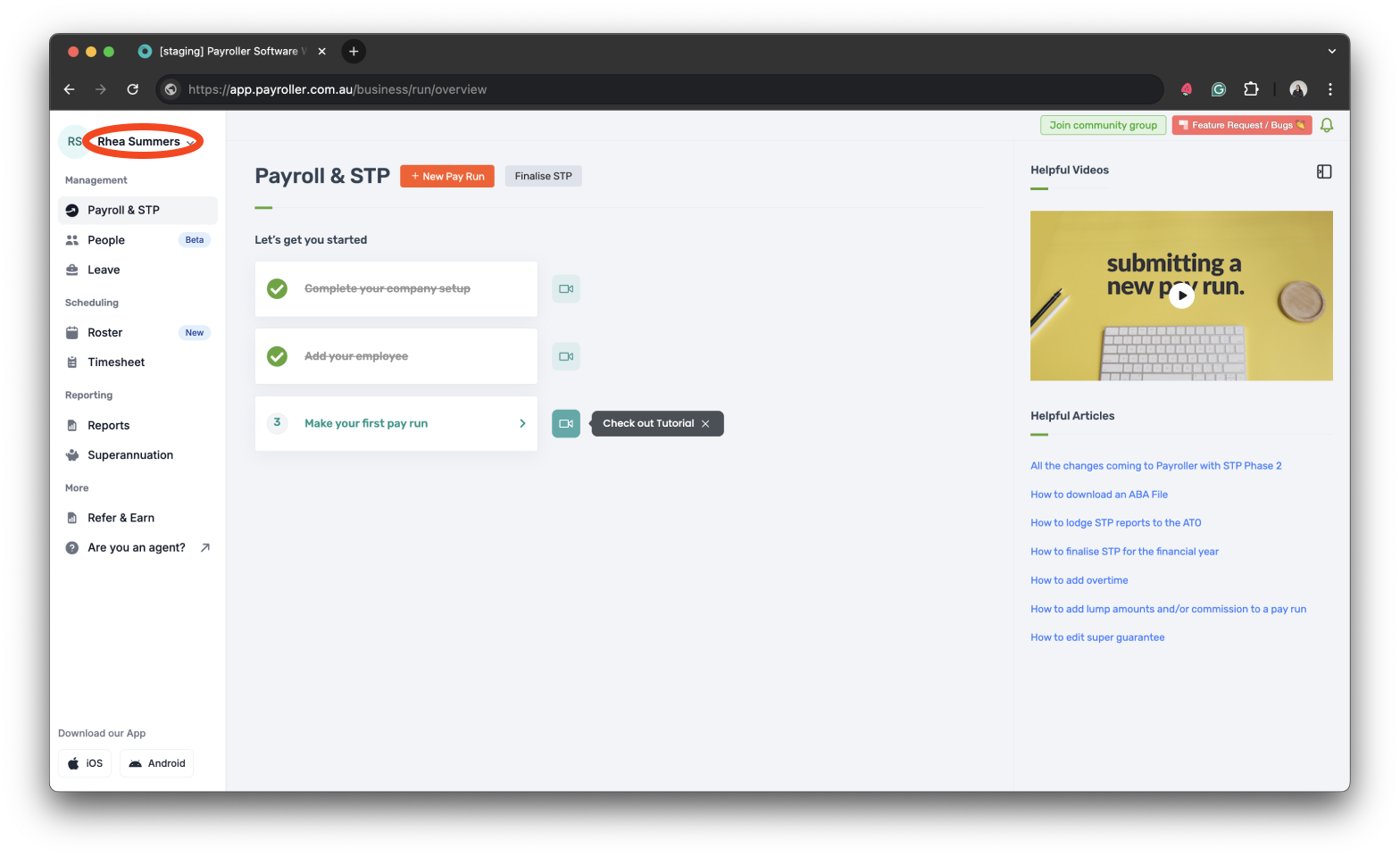
Step 2: Select ‘Settings’.
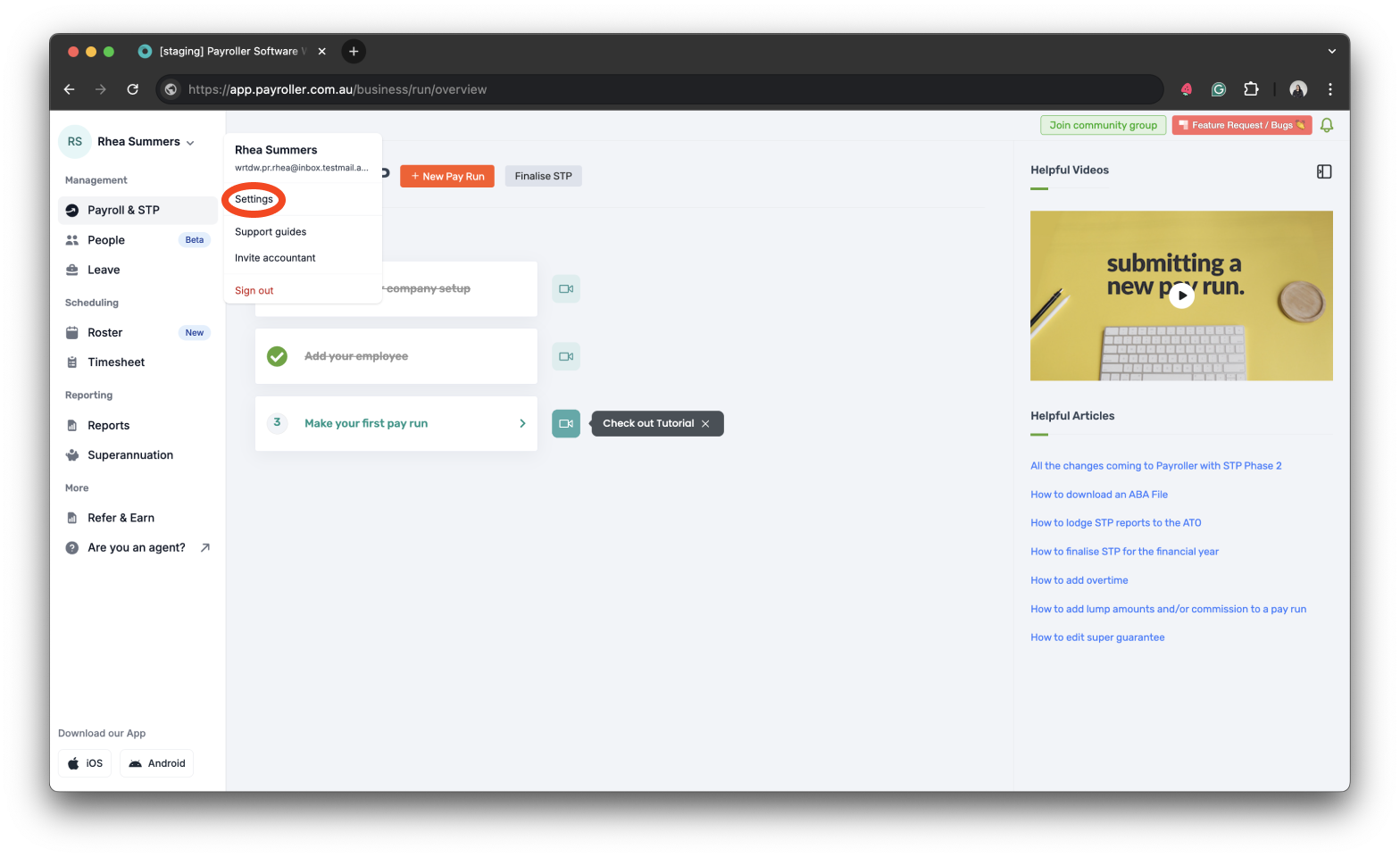
Step 3: Select ‘Payroll & STP’.
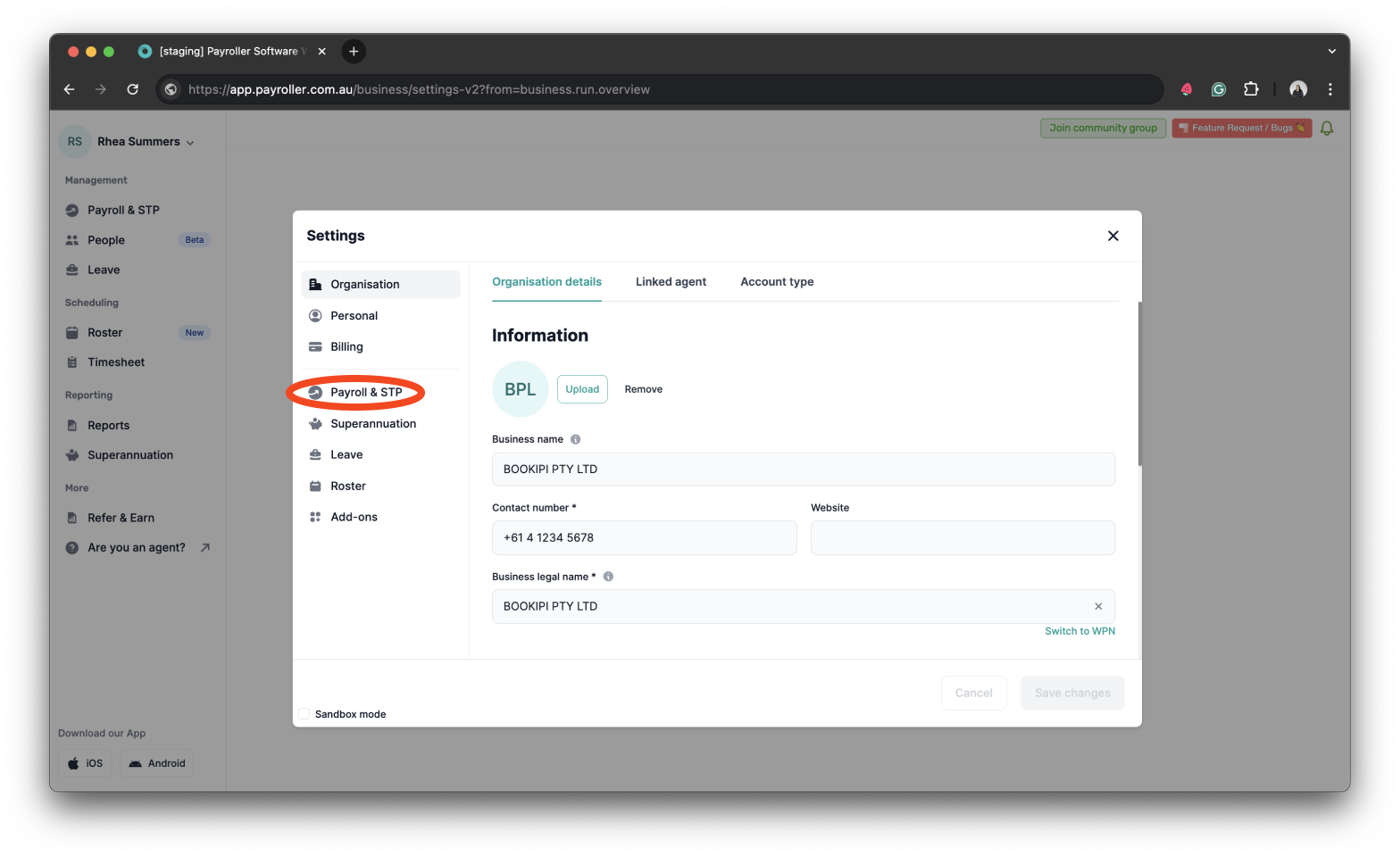
Step 4: Select the ‘Period’.
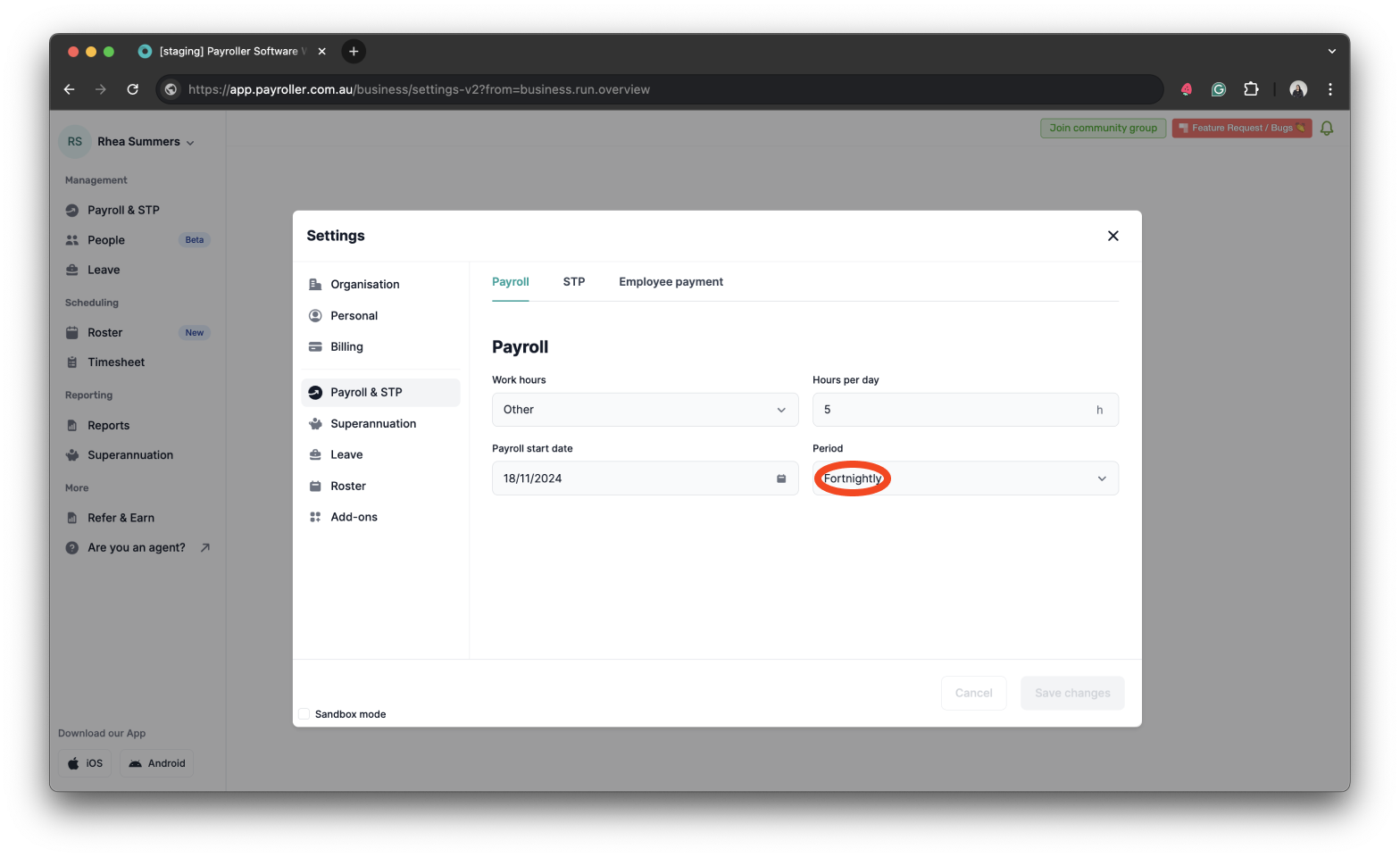
Step 5: Select the Pay Period you would like your new pay runs set to.
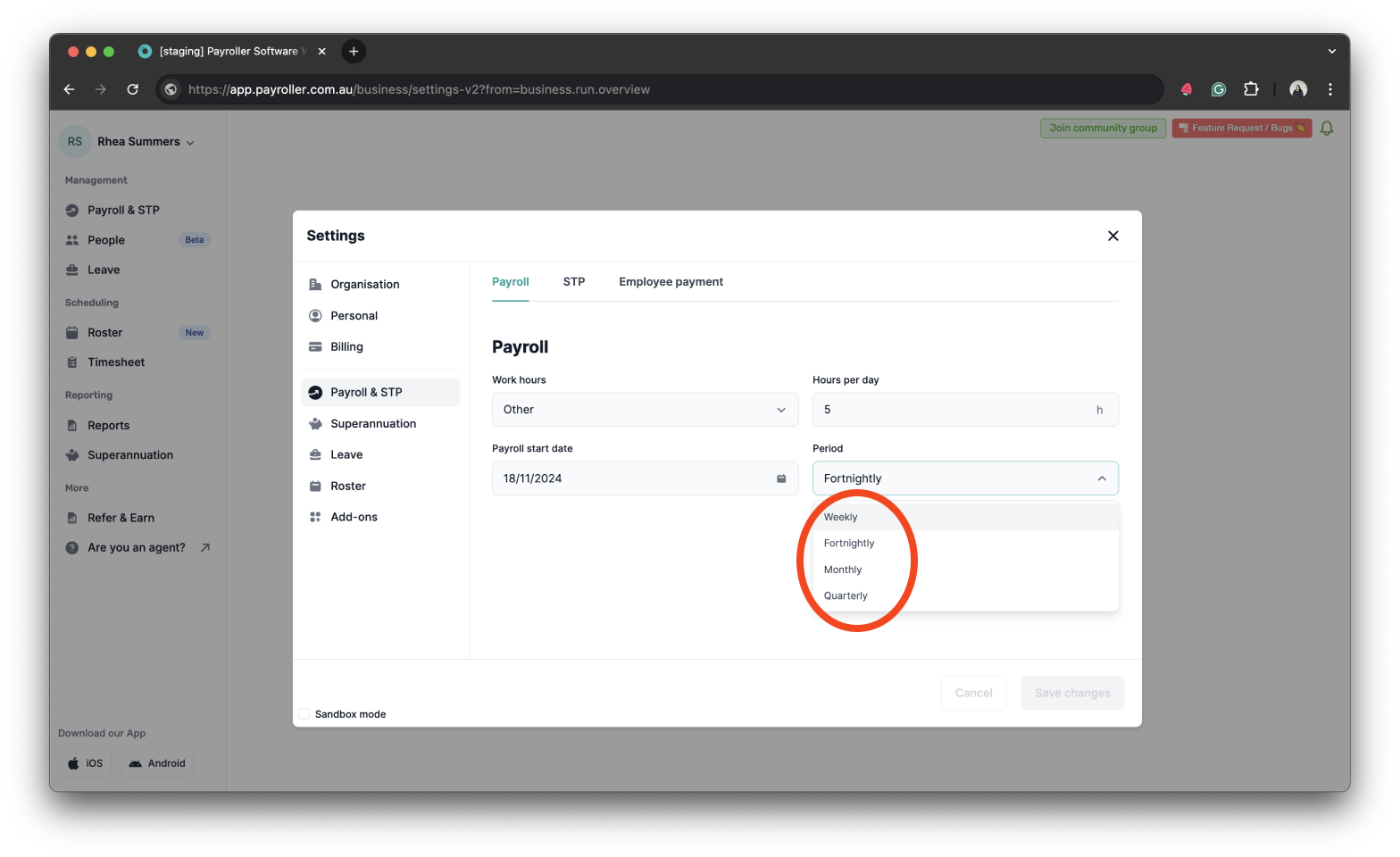
Step 6: If everything looks good, click ‘Save changes’ and then ‘Close’.
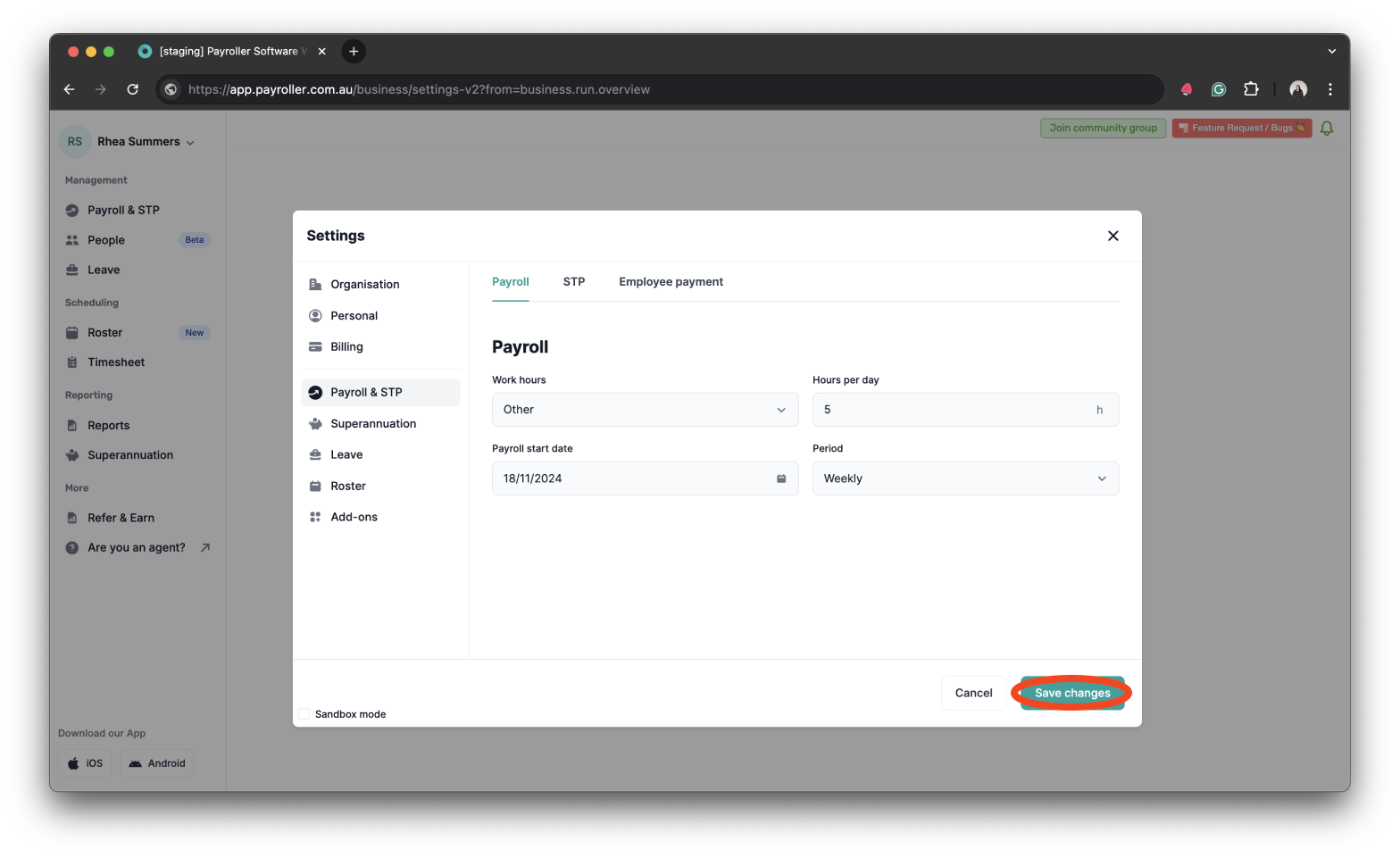
Now when any pay run is generated it will be automatically set to the new Pay Run Period.
Please note: Even though the pay run period has been automatically set, you can still change this by selecting the pay run period.
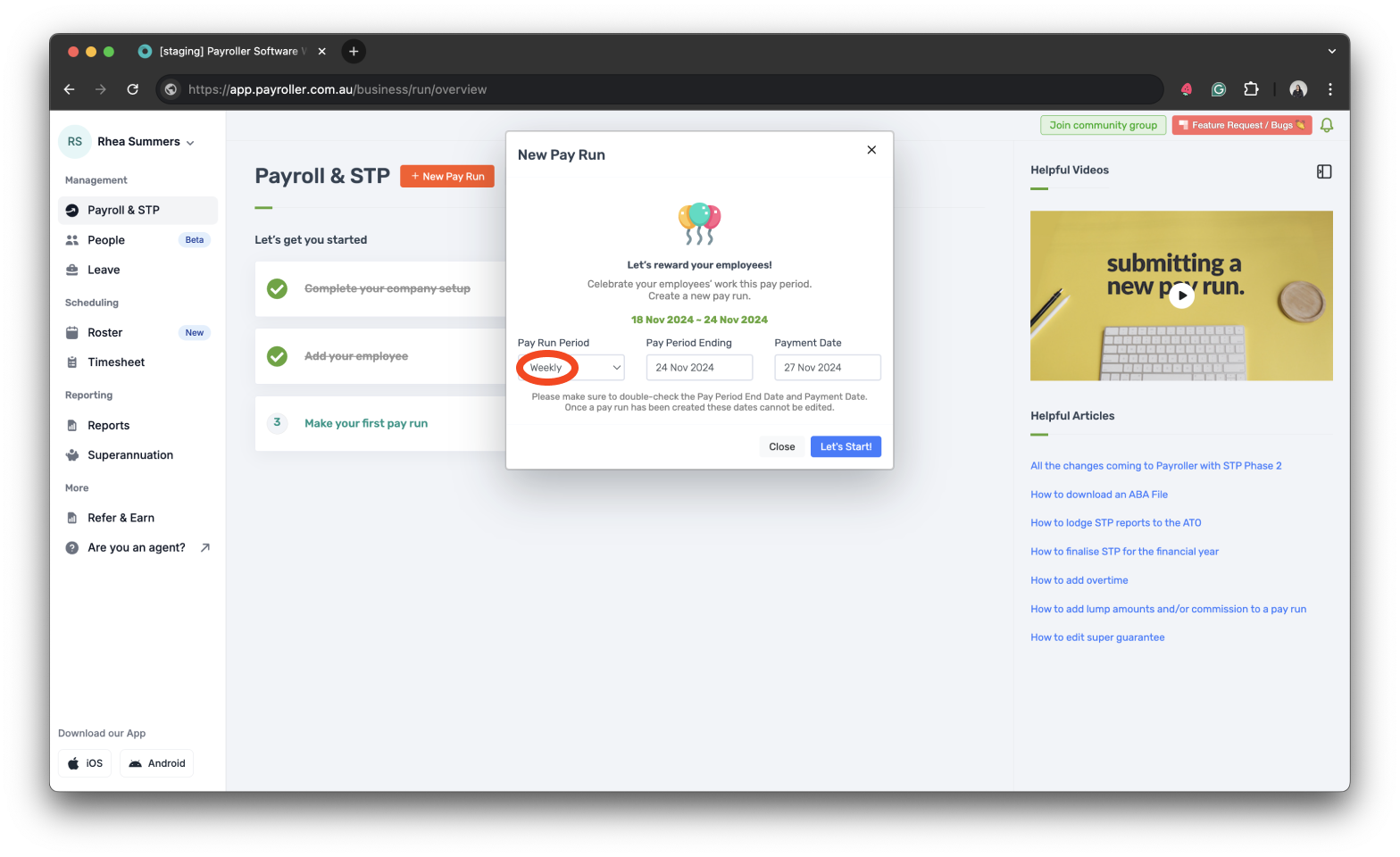
Learn how to make changes to your business details and edit default settings for pay runs with our other simple guides below:
Changes to your business details in Payroller
-
How to update your business details including name, address, and contact number
-
How to view or change your ABN (Australian Business Number) in Payroller
Changes to default pay run settings
Changes to default payslip settings
Discover more tutorials & get the most out of using Payroller
Learn how to change your user Settings in Payroller with our simple guides.
Signing up for a Payroller subscription gives you access to all features via the web and mobile app. Read our Subscription FAQs.