How to edit the business hours for calculating requested and scheduled leave in Payroller
Learn how to edit the business hours for leave in the Settings section of Payroller with our simple guide below.
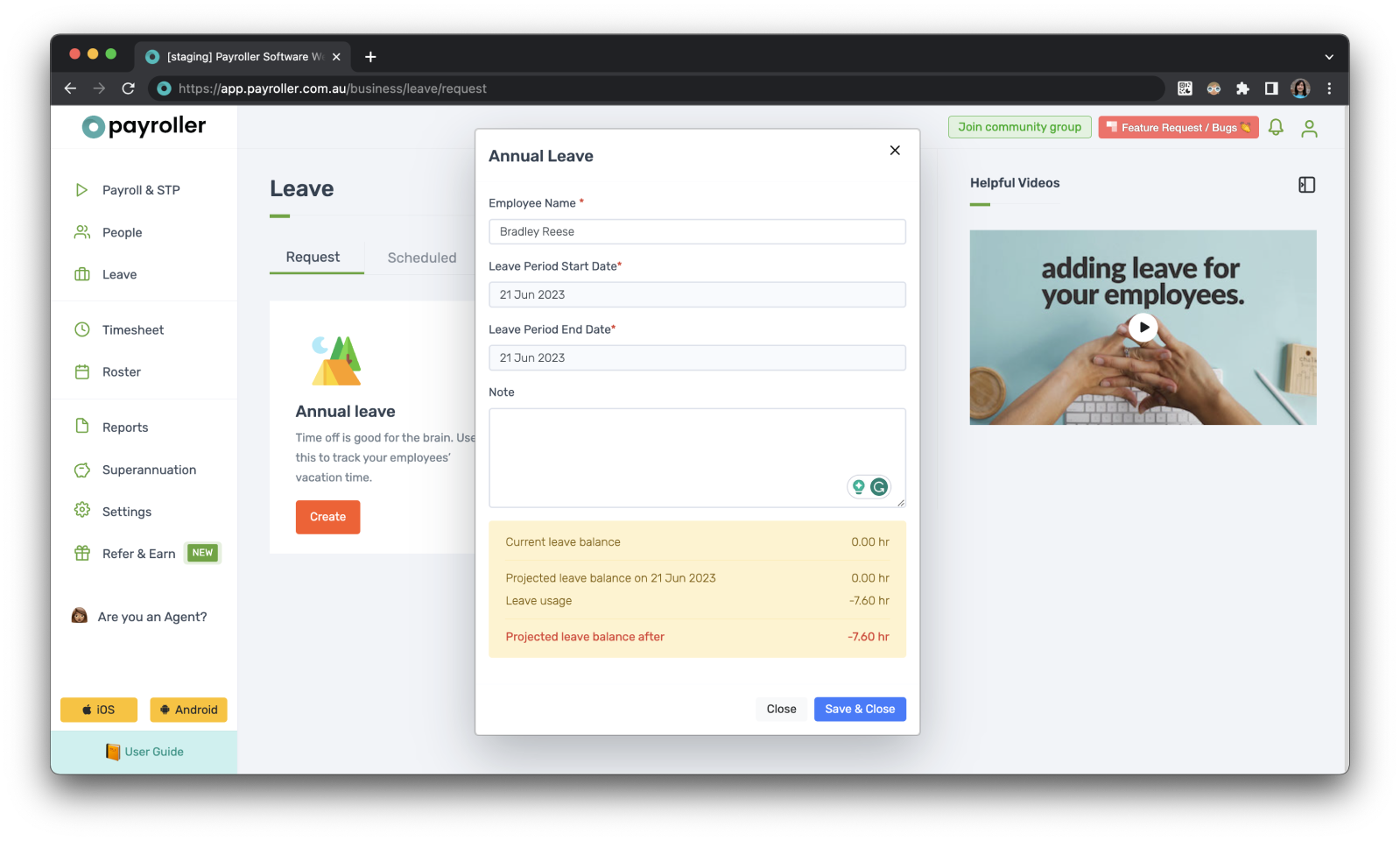
Step 1: Select ‘Settings’.
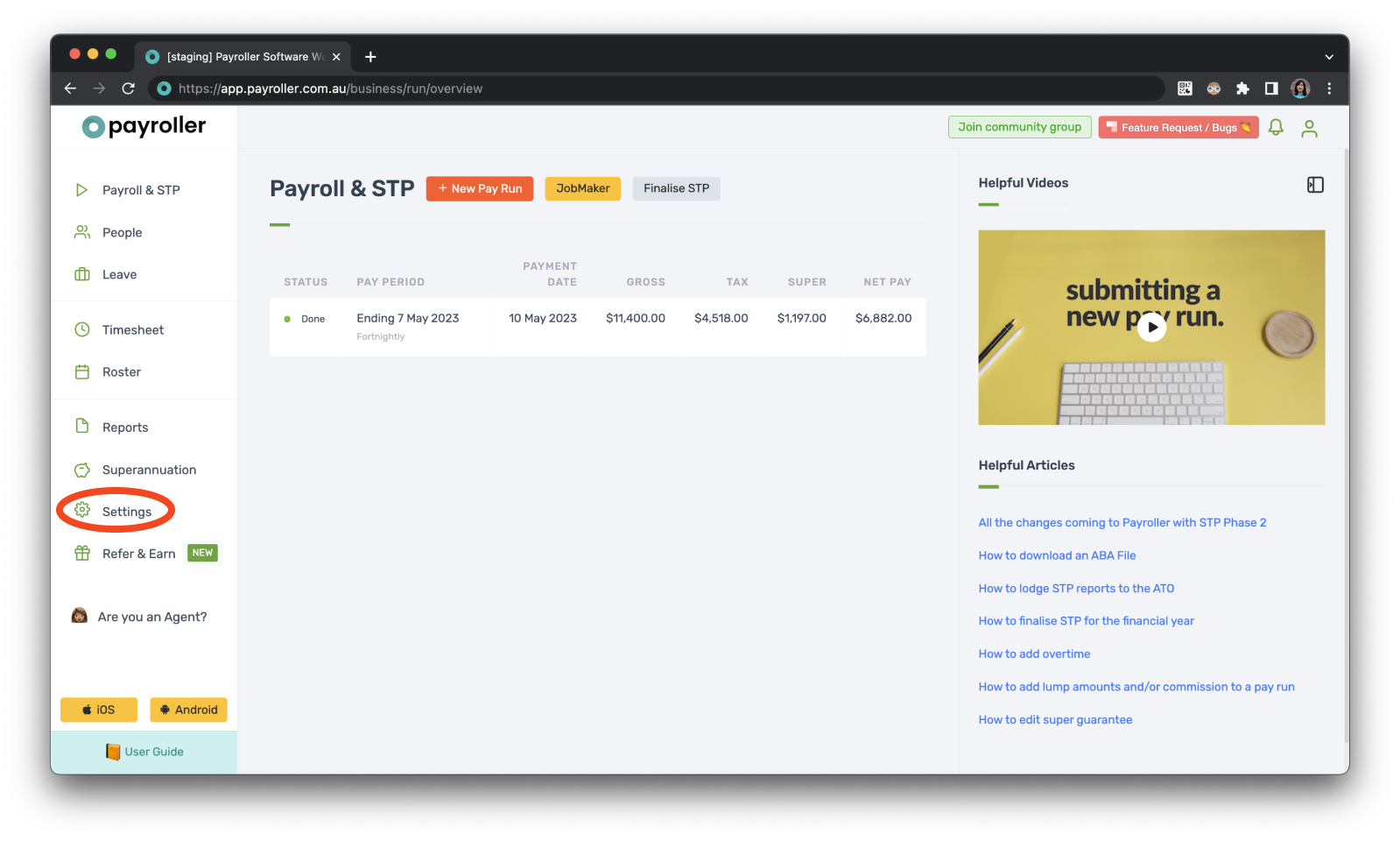
Step 2: Select ‘Organisation Settings’.
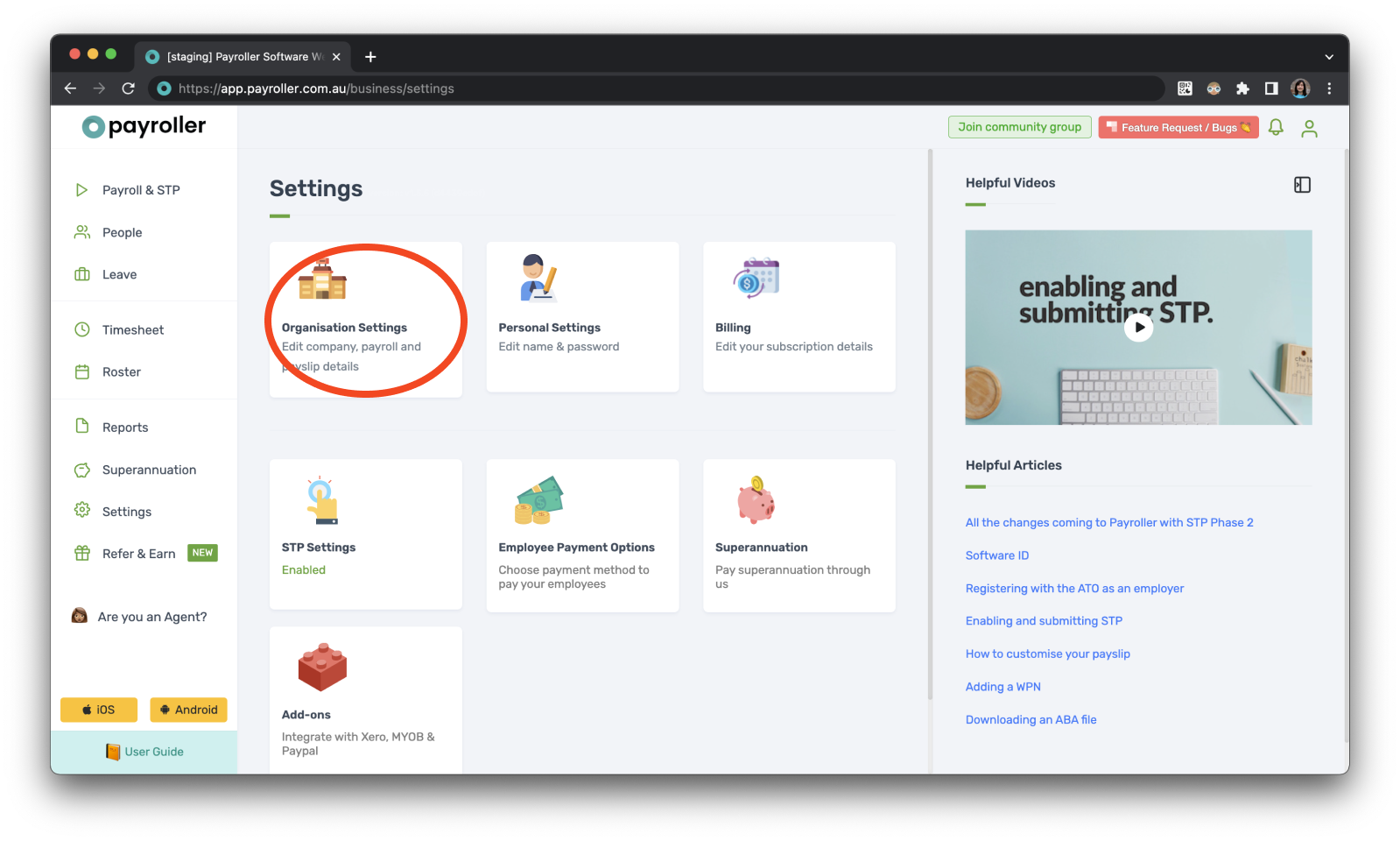
Step 3: Select ‘Schedule Details’
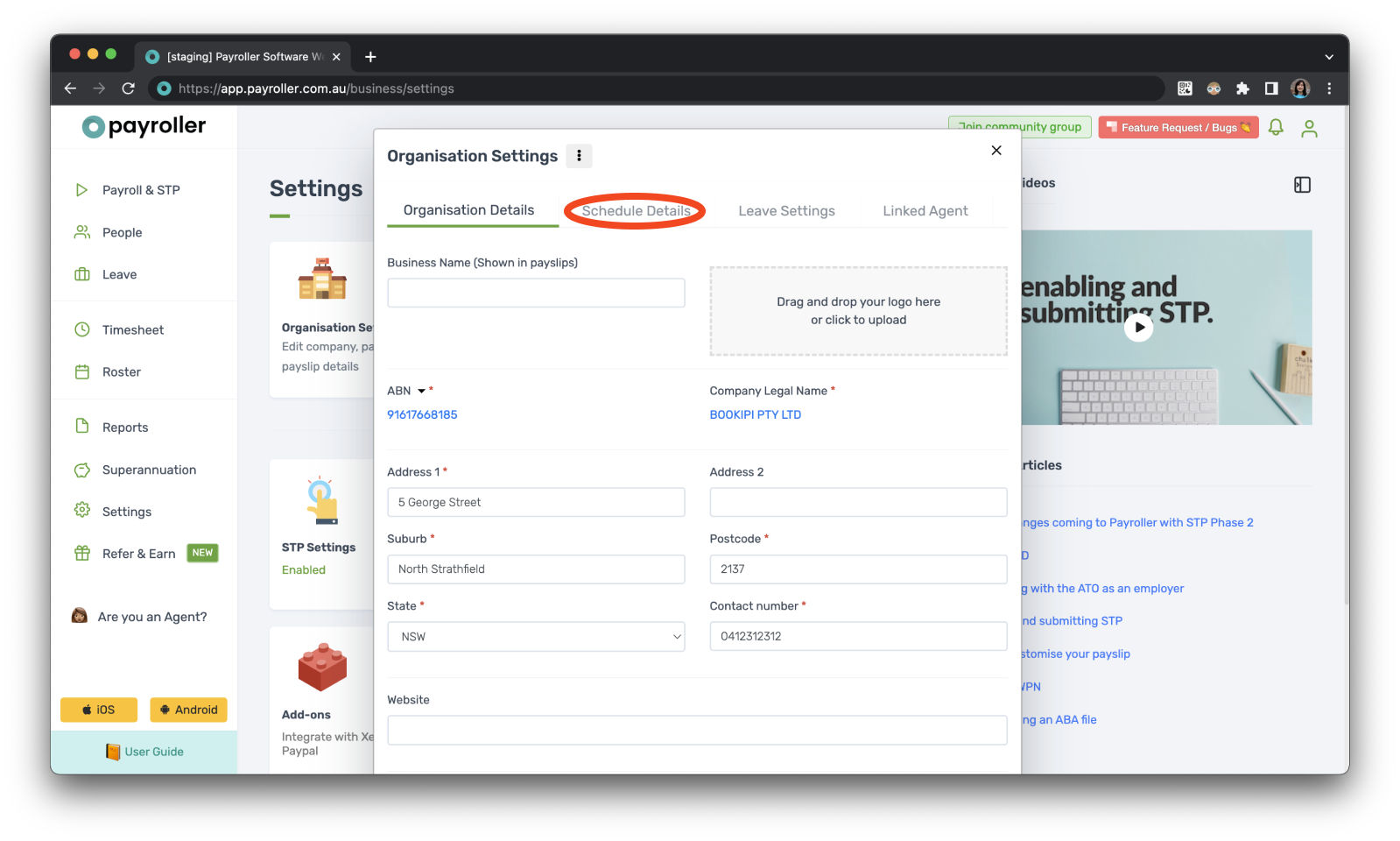
Step 4: Select the dropdown under ‘Work hours’.
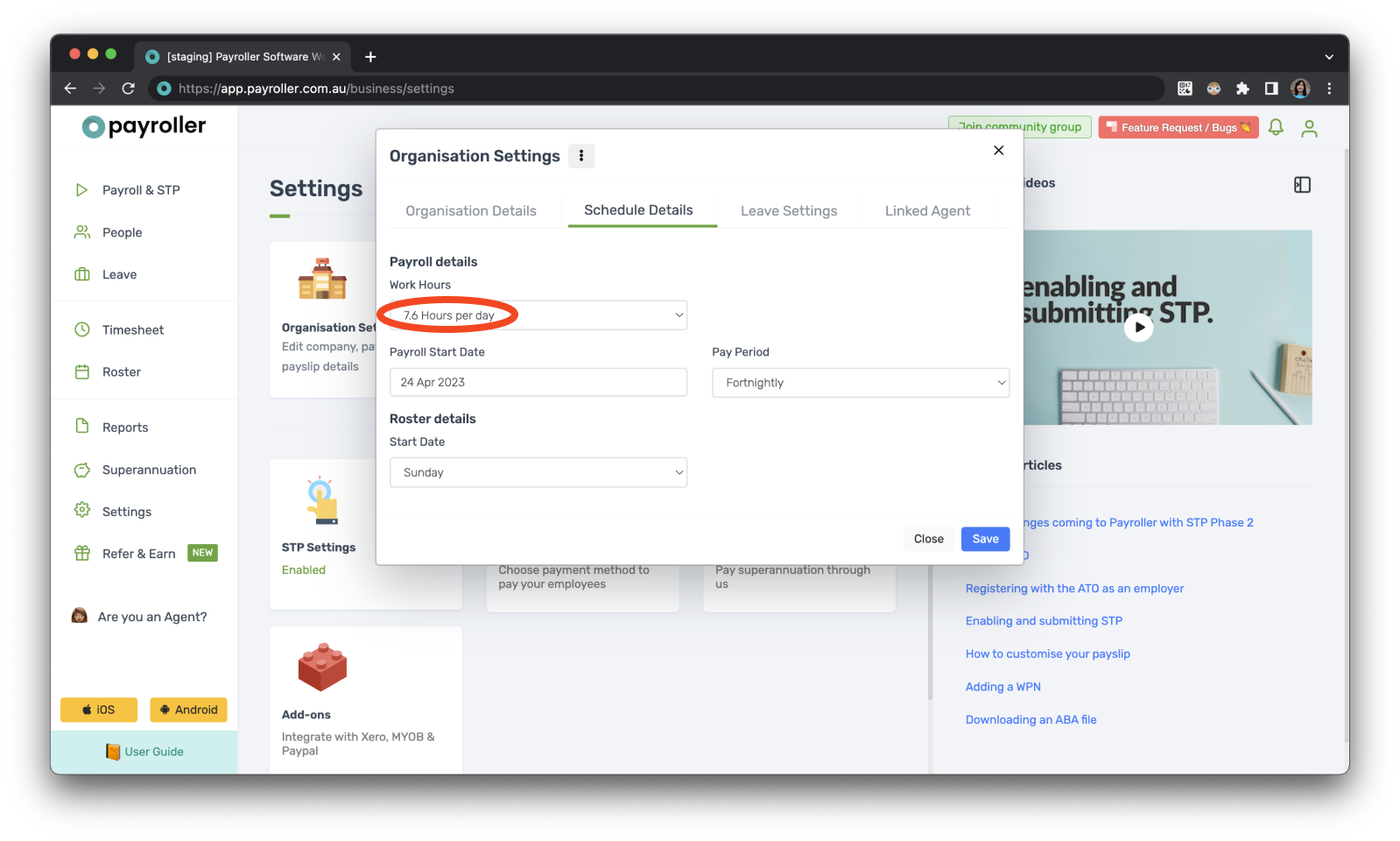
Step 5: Choose the number of ‘work hours’ as the basis for calculating leave
If your hours aren’t listed you can select ‘Other’ and enter your work hours manually.
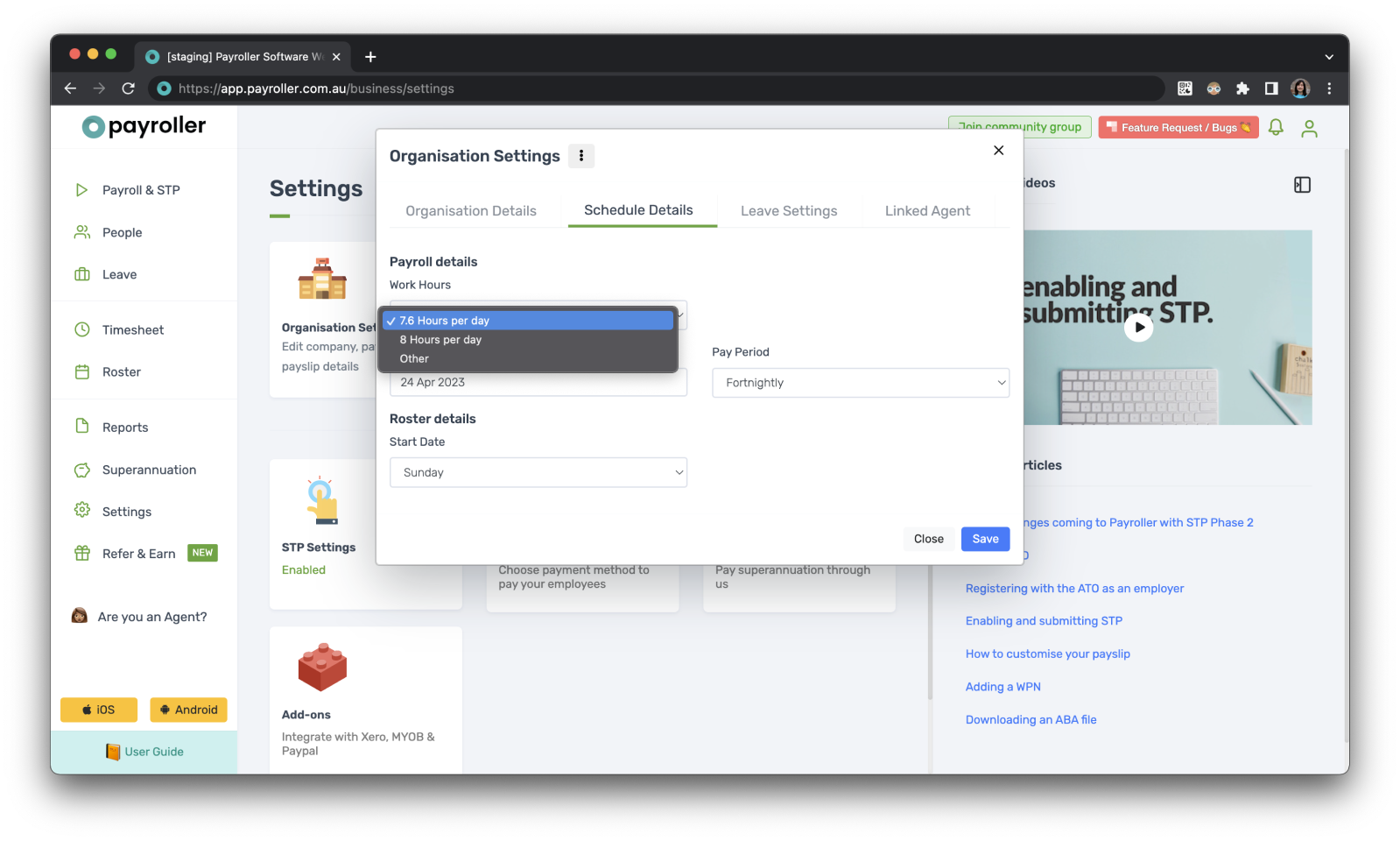
Step 6: Change as needed
Then, click ‘Save’.
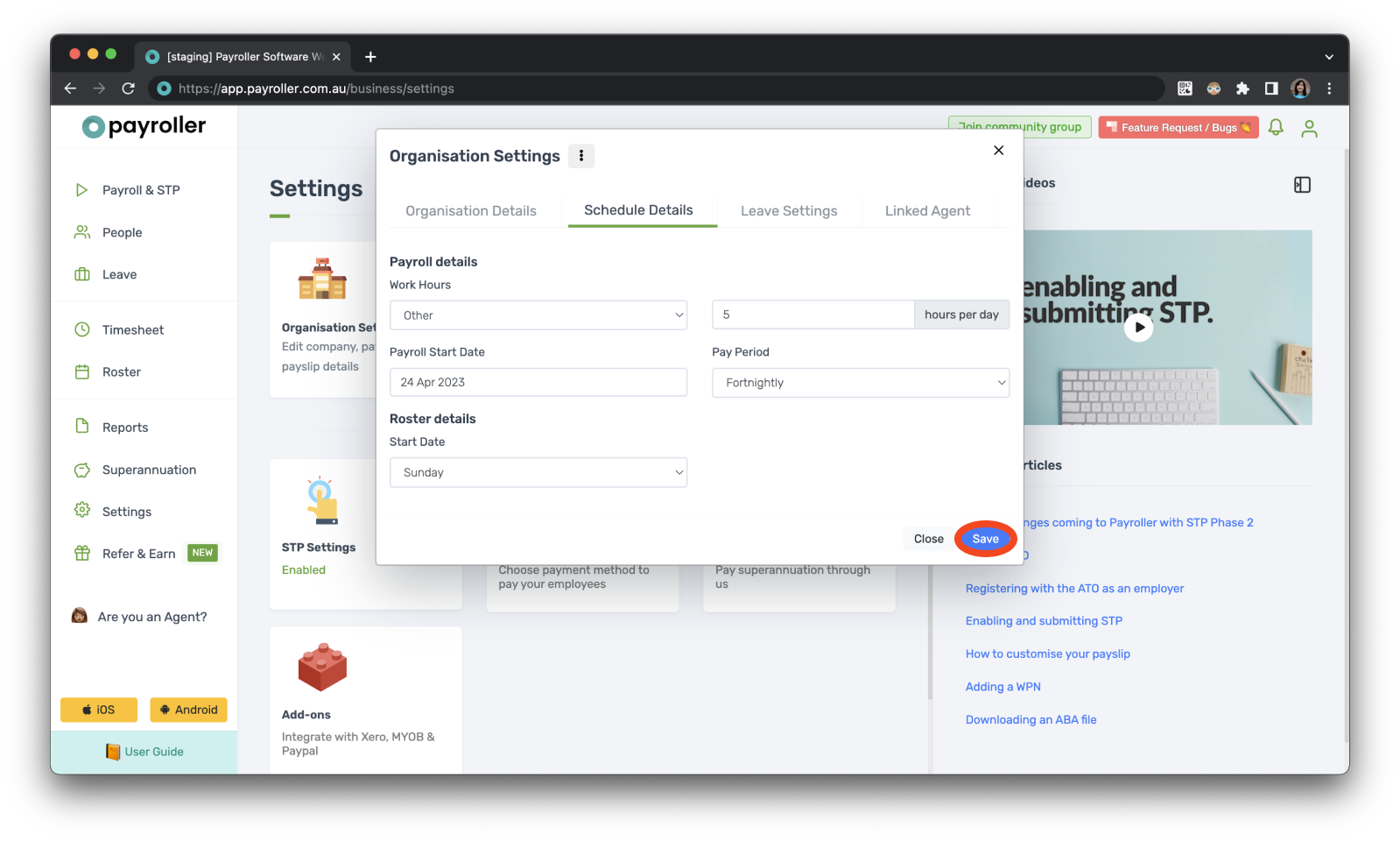
Now, the changes will reflect when you schedule any leave.
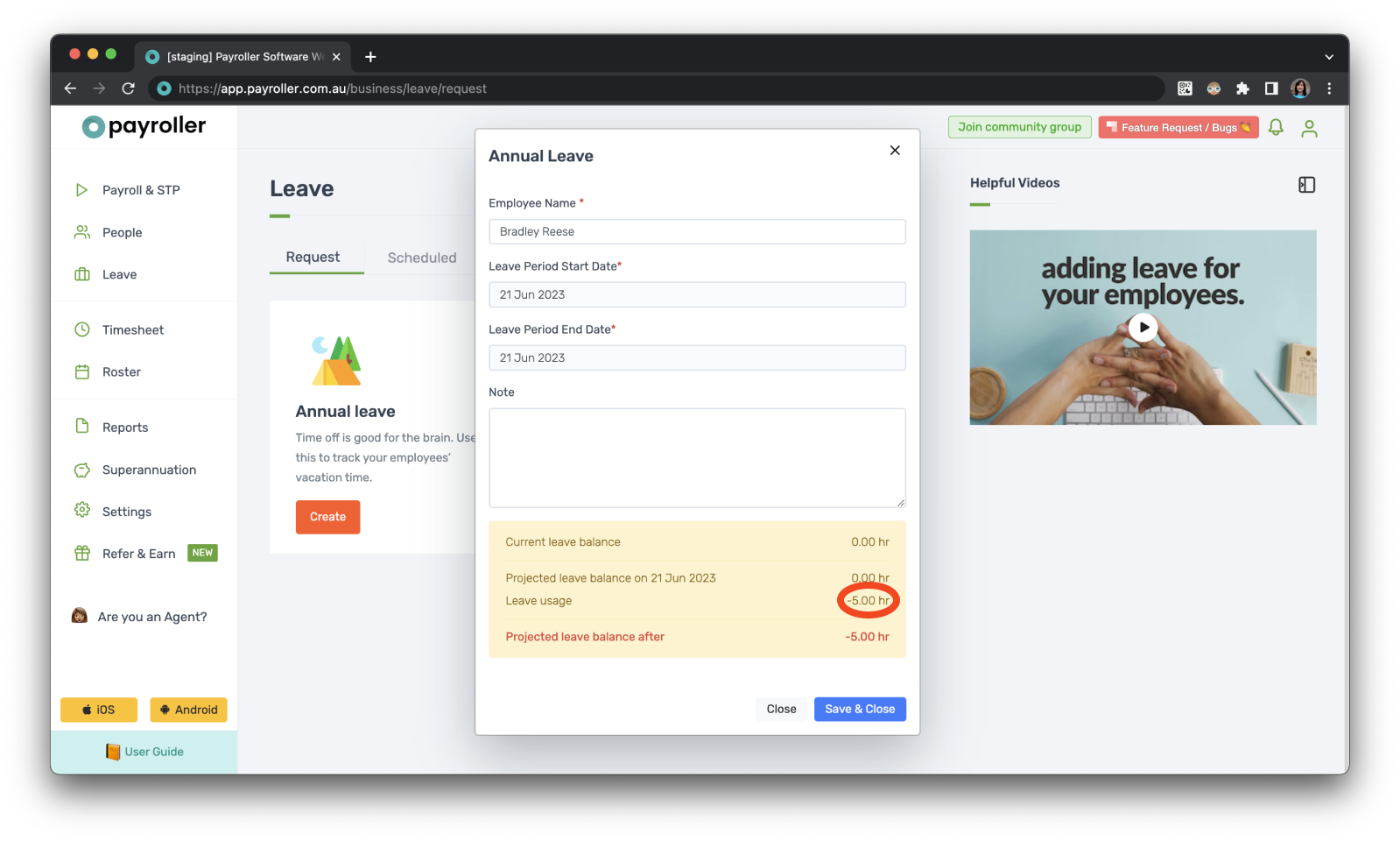
Note: Even though scheduled leaves appear on your pay runs, you can add and edit these hours directly on the pay run as well.
User guides for changing business details & default pay run settings in Payroller
How to change your business details in Payroller
How to change default pay run settings in Payroller
- How to set the payroll start date in Payroller
- How to set the pay run period for pay runs in Payroller
- How to edit the business hours for calculating leave in Payroller
- How to edit the start date of staff rosters & work schedules in Payroller
- How to enable & allow long service leave for employees in Payroller
How to change default settings for making payslips in Payroller
Discover more tutorials & get the most out of using Payroller
Learn how to change your user settings in Payroller with our easy user guides.
Try Payroller for free and get access to all features in web app and mobile app with a Payroller subscription. Read our Subscription FAQs.