Learn how to set the Payroll Start Date of your first pay run in Payroller
Learn how to set the Payroll Start Date of your first pay run in Payroller with our simple guide below.
There are currently two versions on Payroller
Version 1: Old version
Please note that your Start date can only be set when you have no pay runs currently existing. if you have already created your pay runs, setting the start date now will not change your existing pay runs to the new Start date.
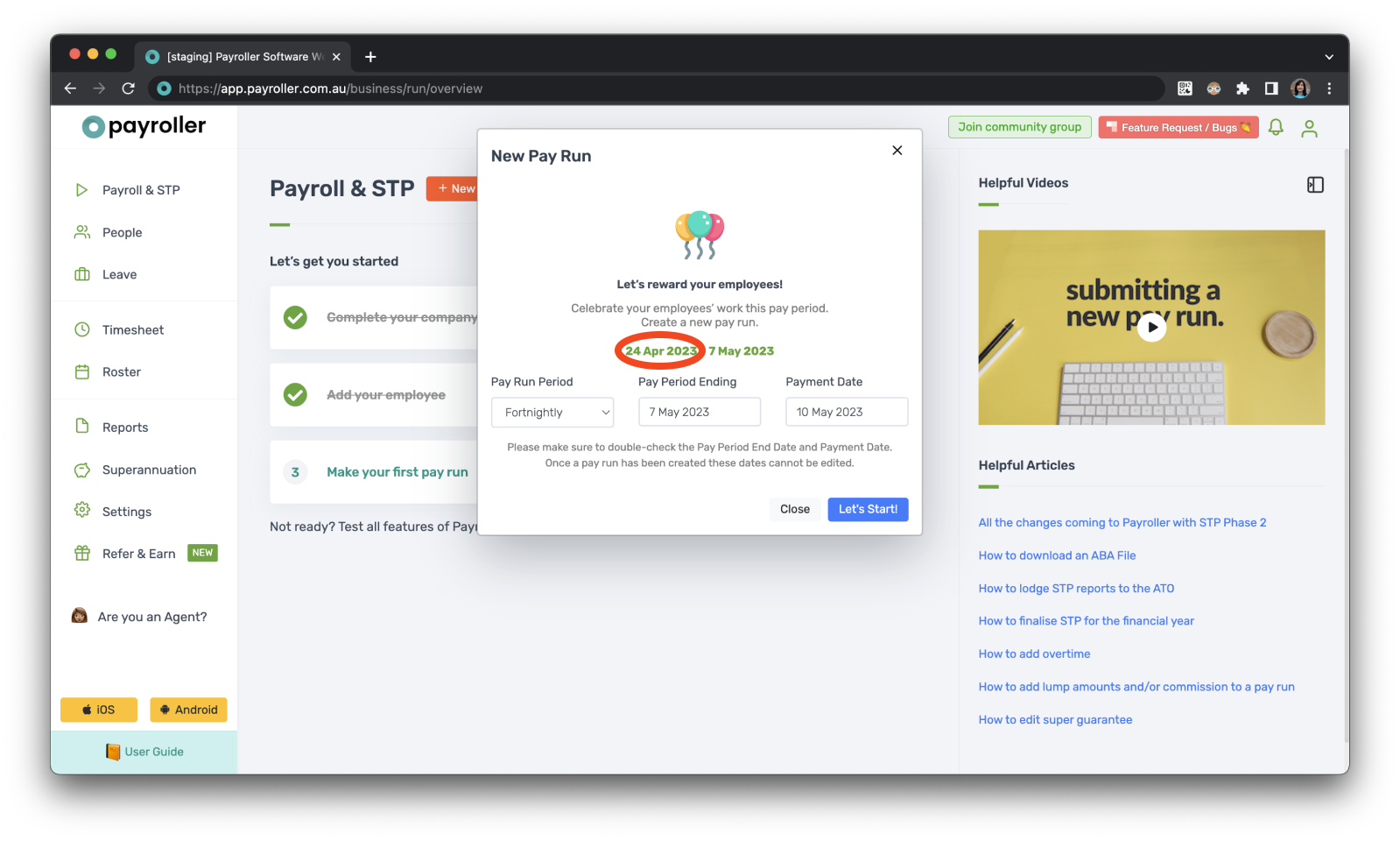
Step 1: Select ‘Settings’.
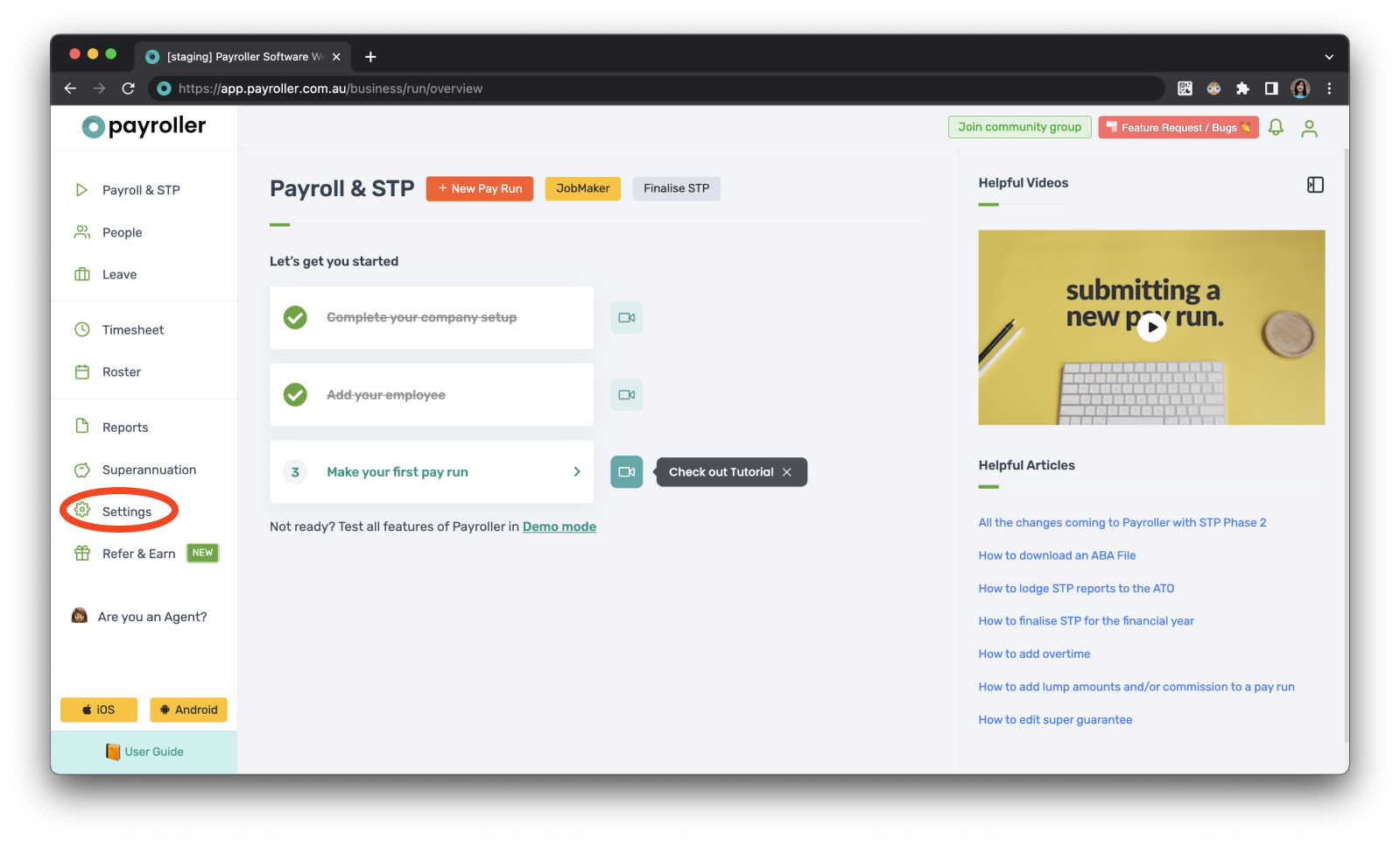
Step 2: Click on ‘Organisation Settings’.
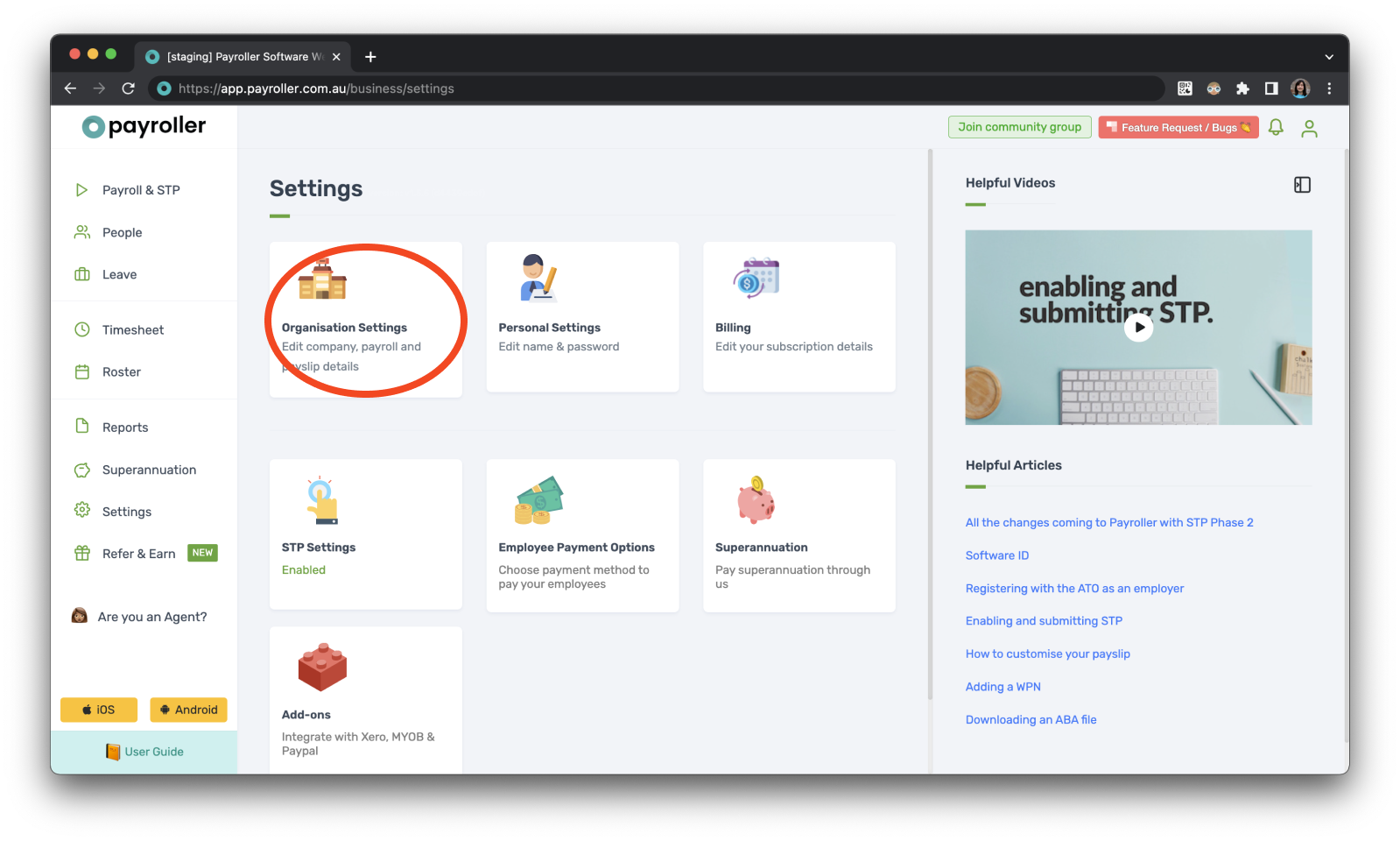
Step 3: Select ‘Schedule Details’.
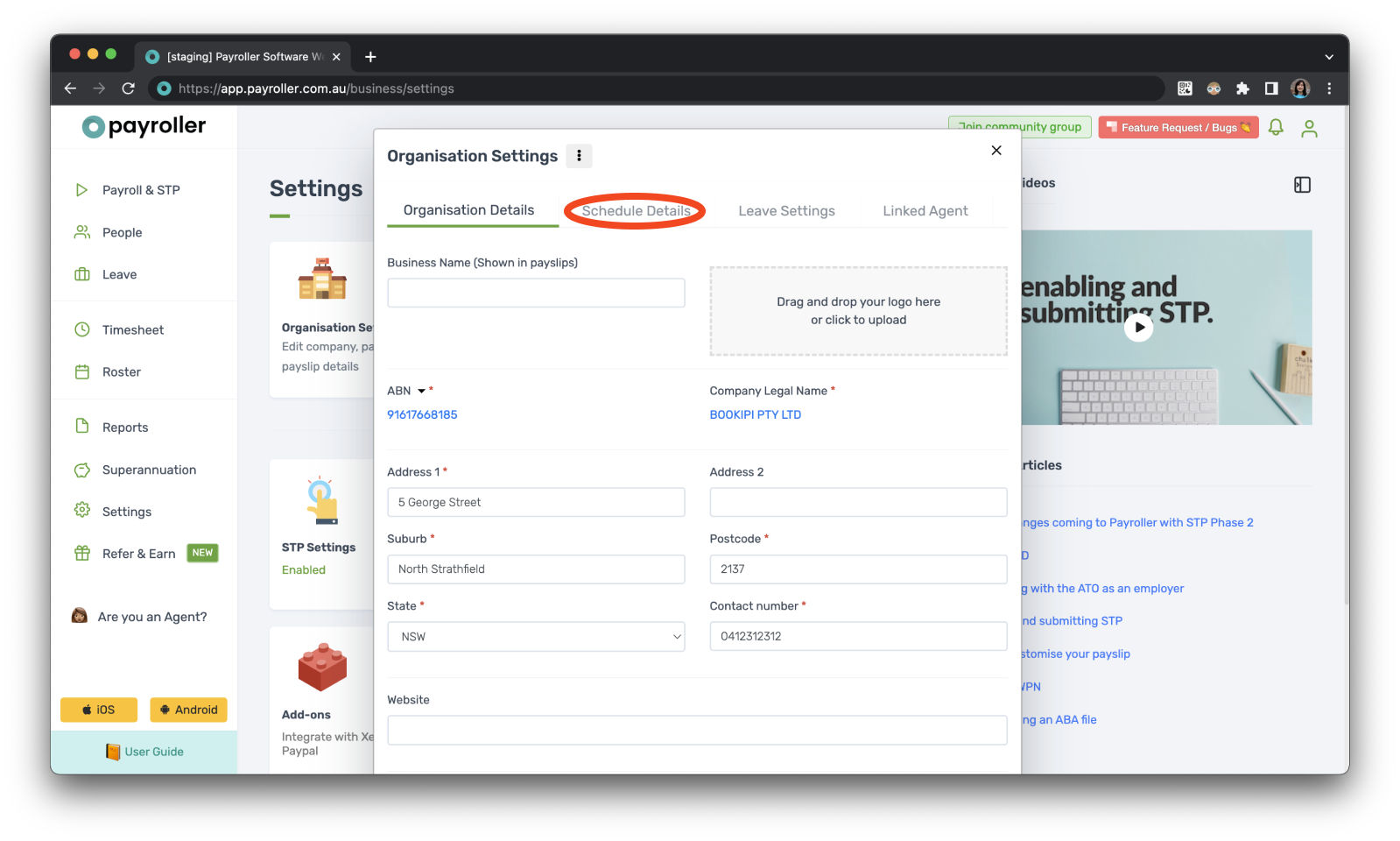
Step 4: Select the ‘Payroll Start Date’.
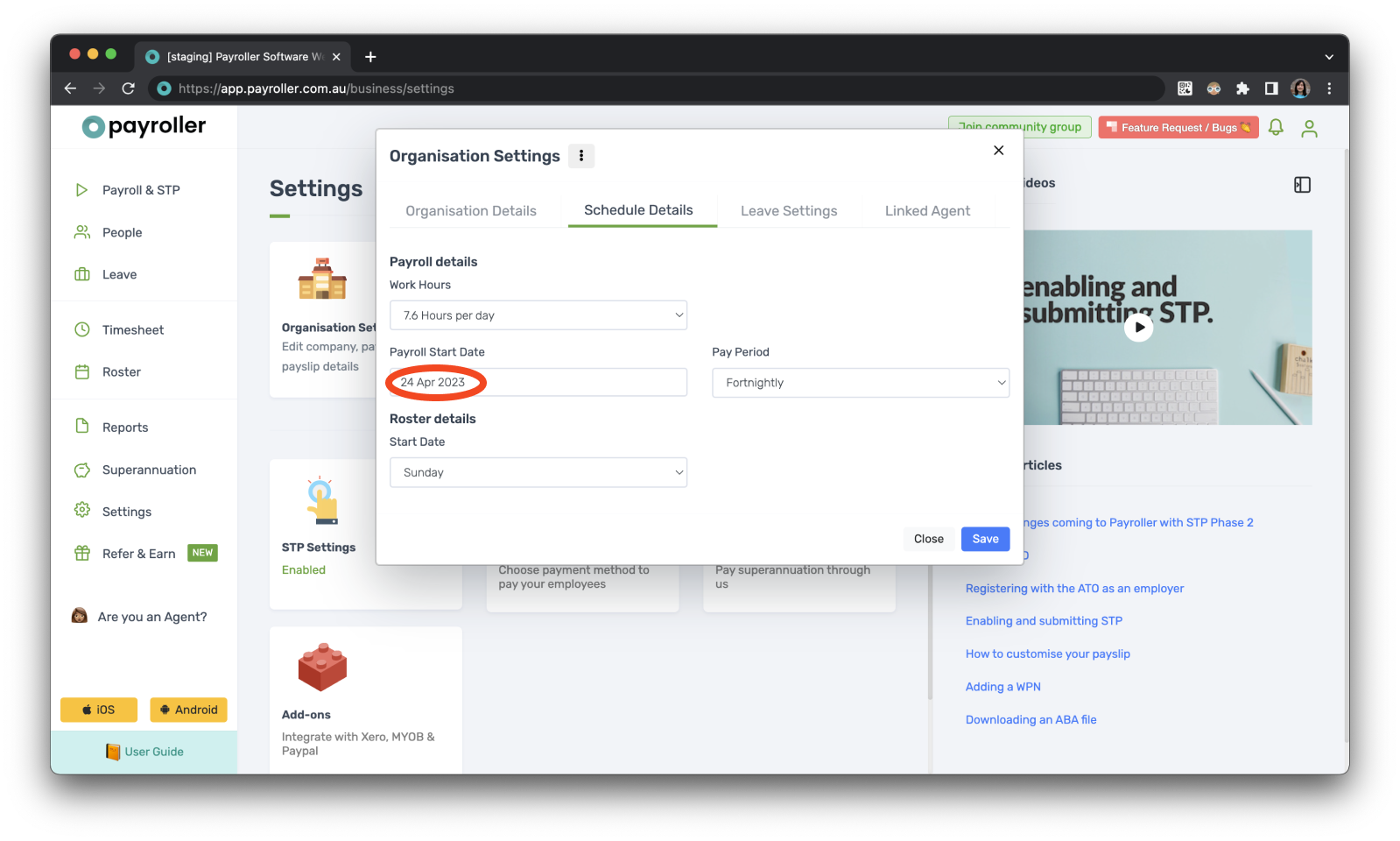
Step 5: Select the new start date.
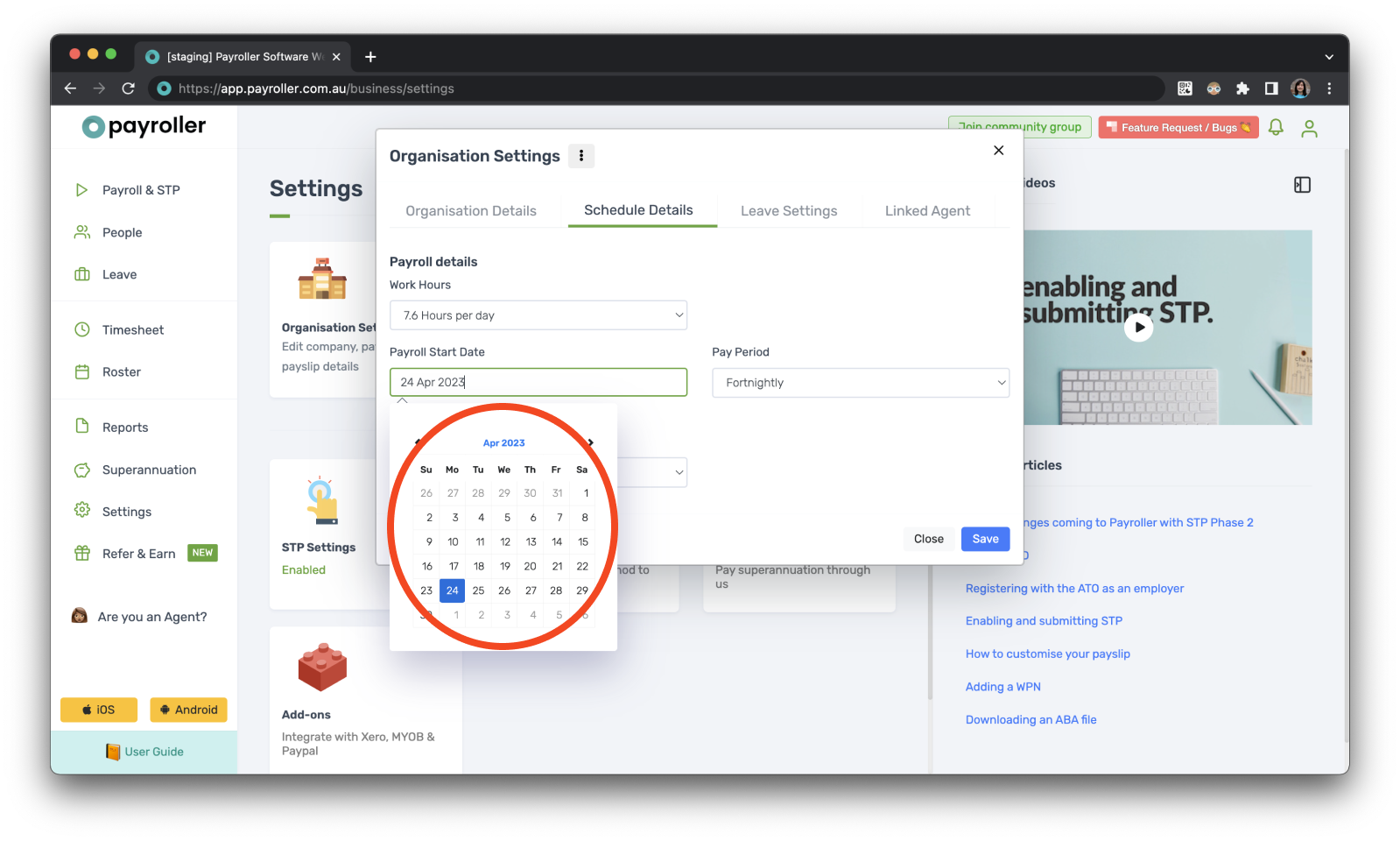
Step 6: Select ‘Save’ and then ‘Close’.
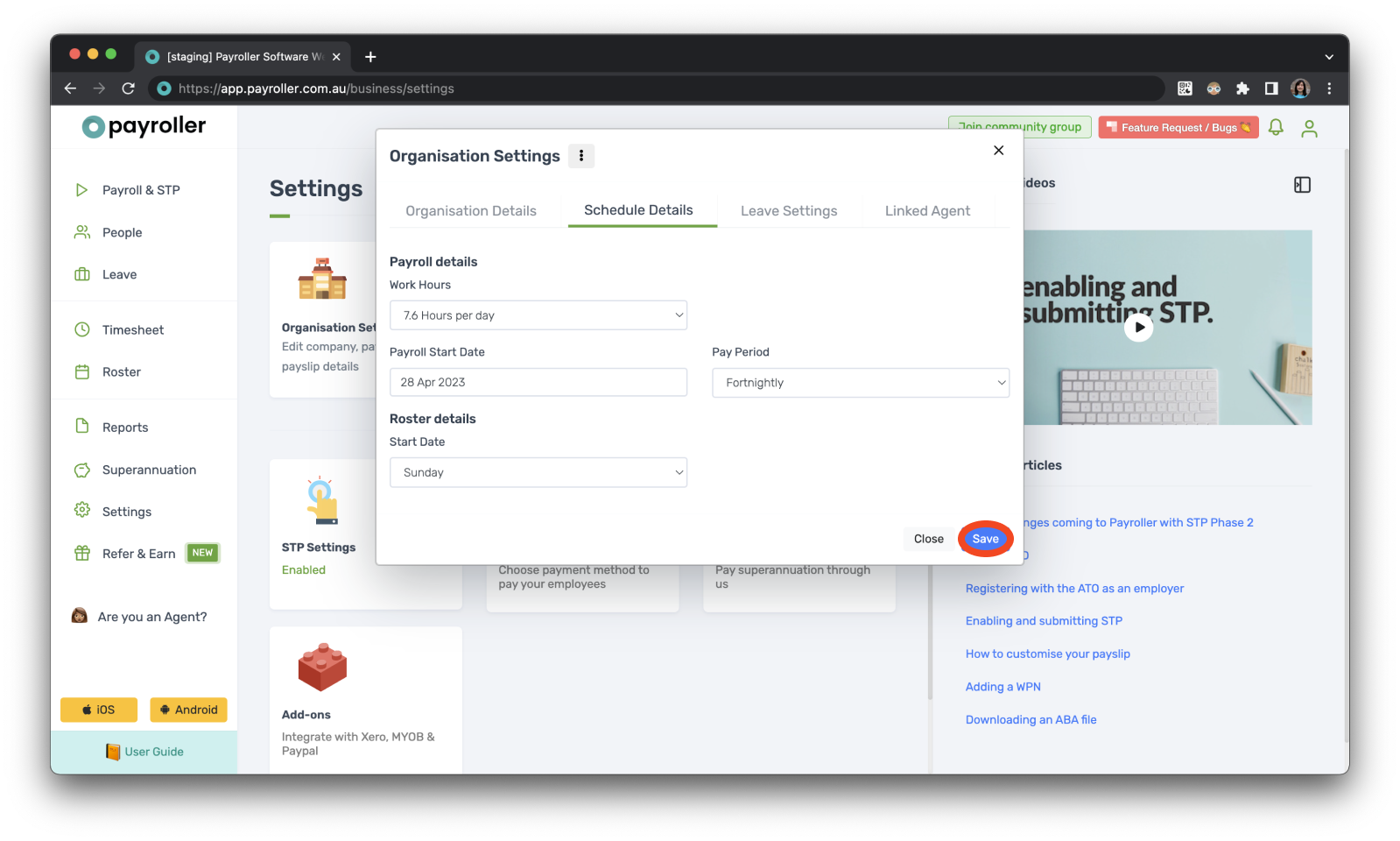
Now when you run a new pay run, it will be set to start on the new start date.
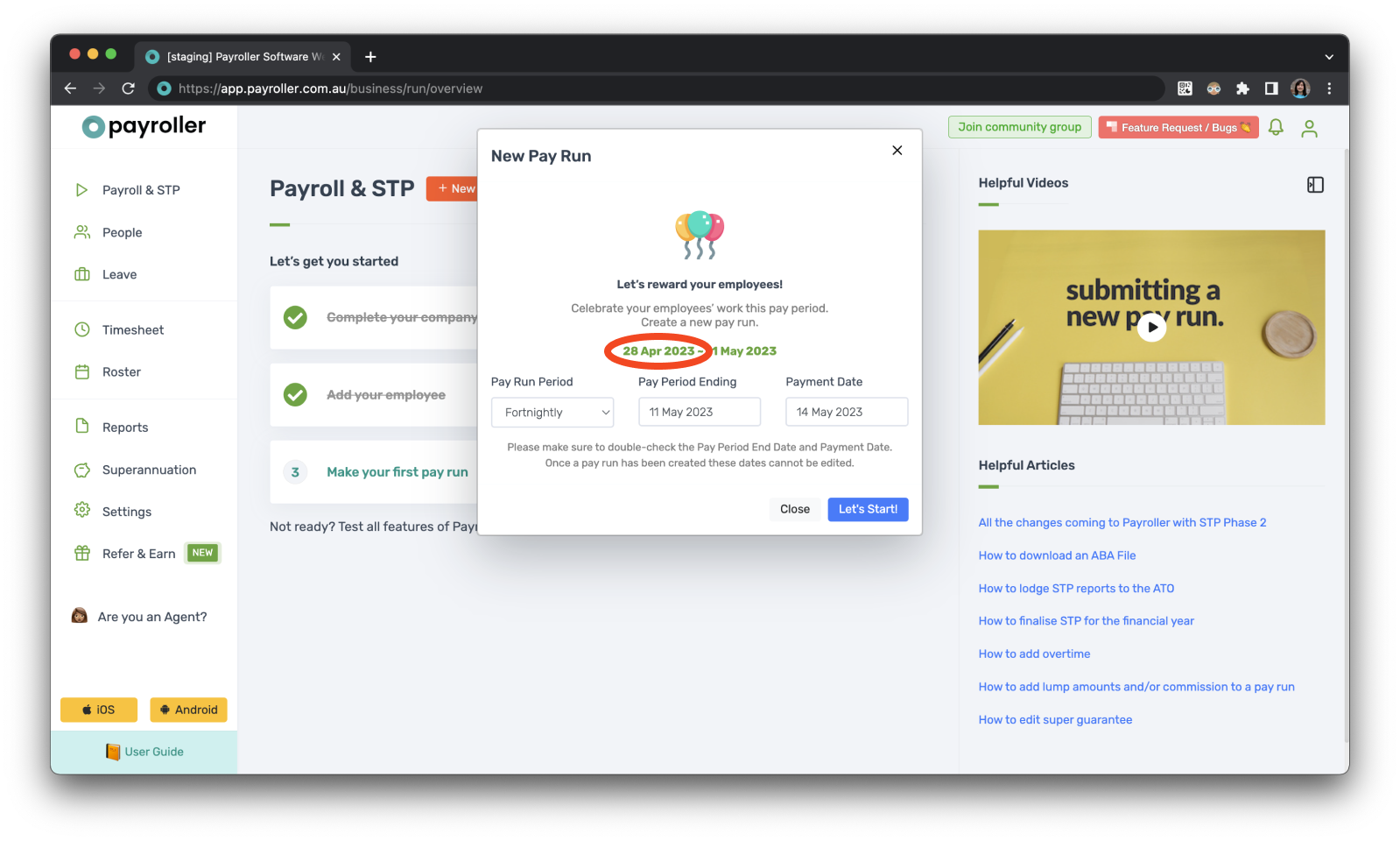
Version 2: New version
Please note that your Start date can only be set when you have no pay runs currently existing. If you have already created your pay runs, setting the start date now will not change your existing pay runs to the new Start date.
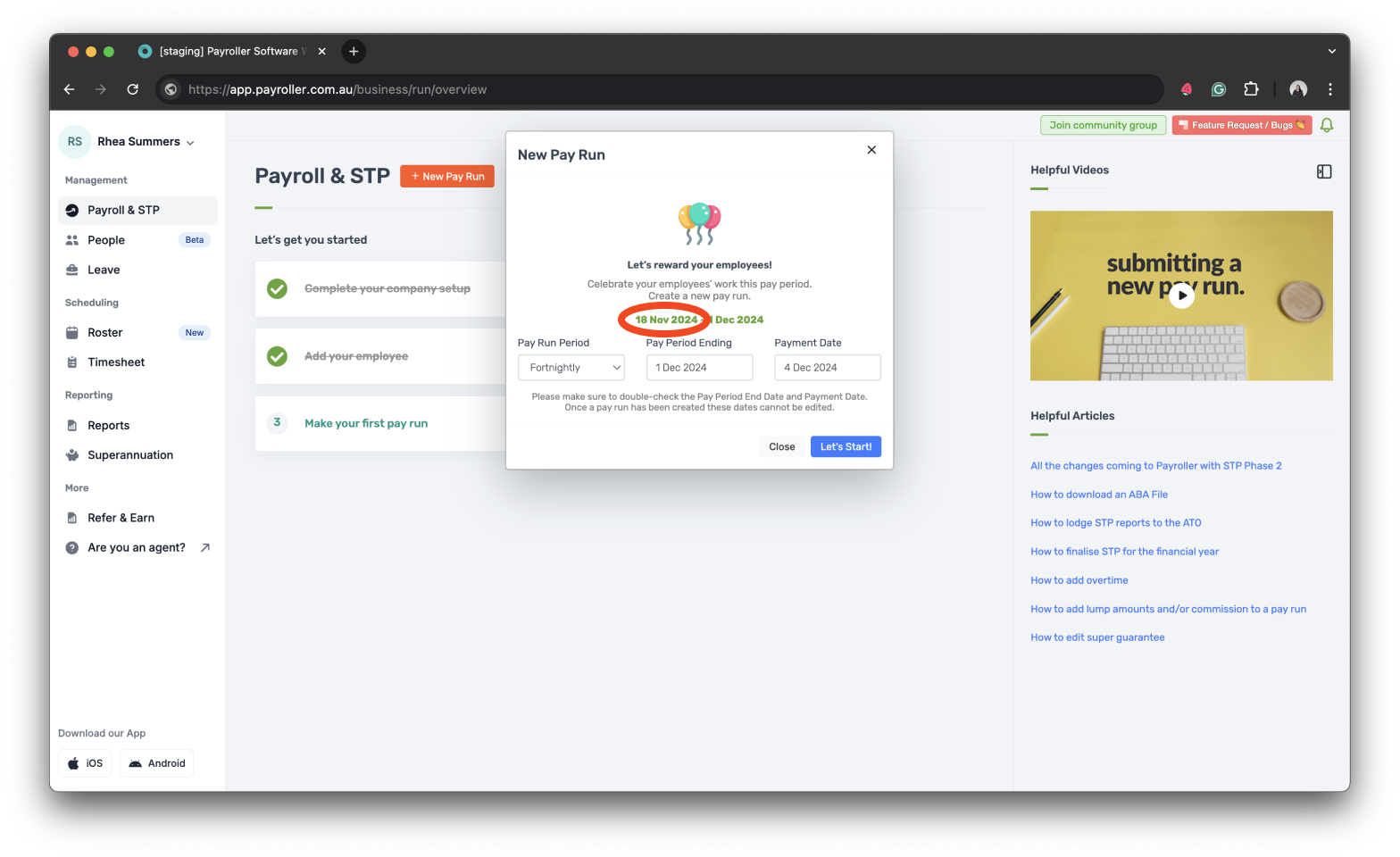
Step 1: Go to your account’s profile in the upper left corner of your main screen.
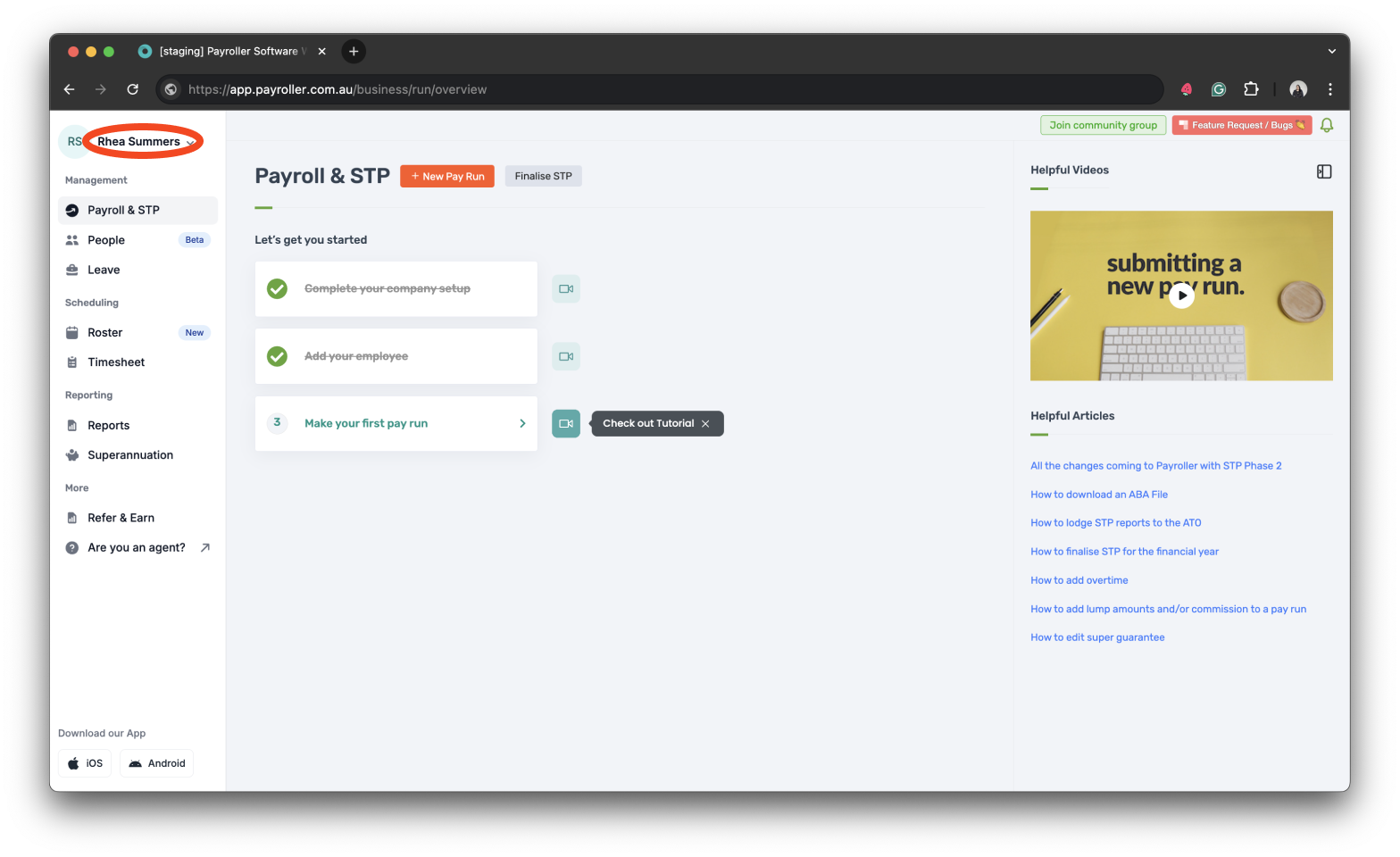
Step 2: Select ‘Settings’.
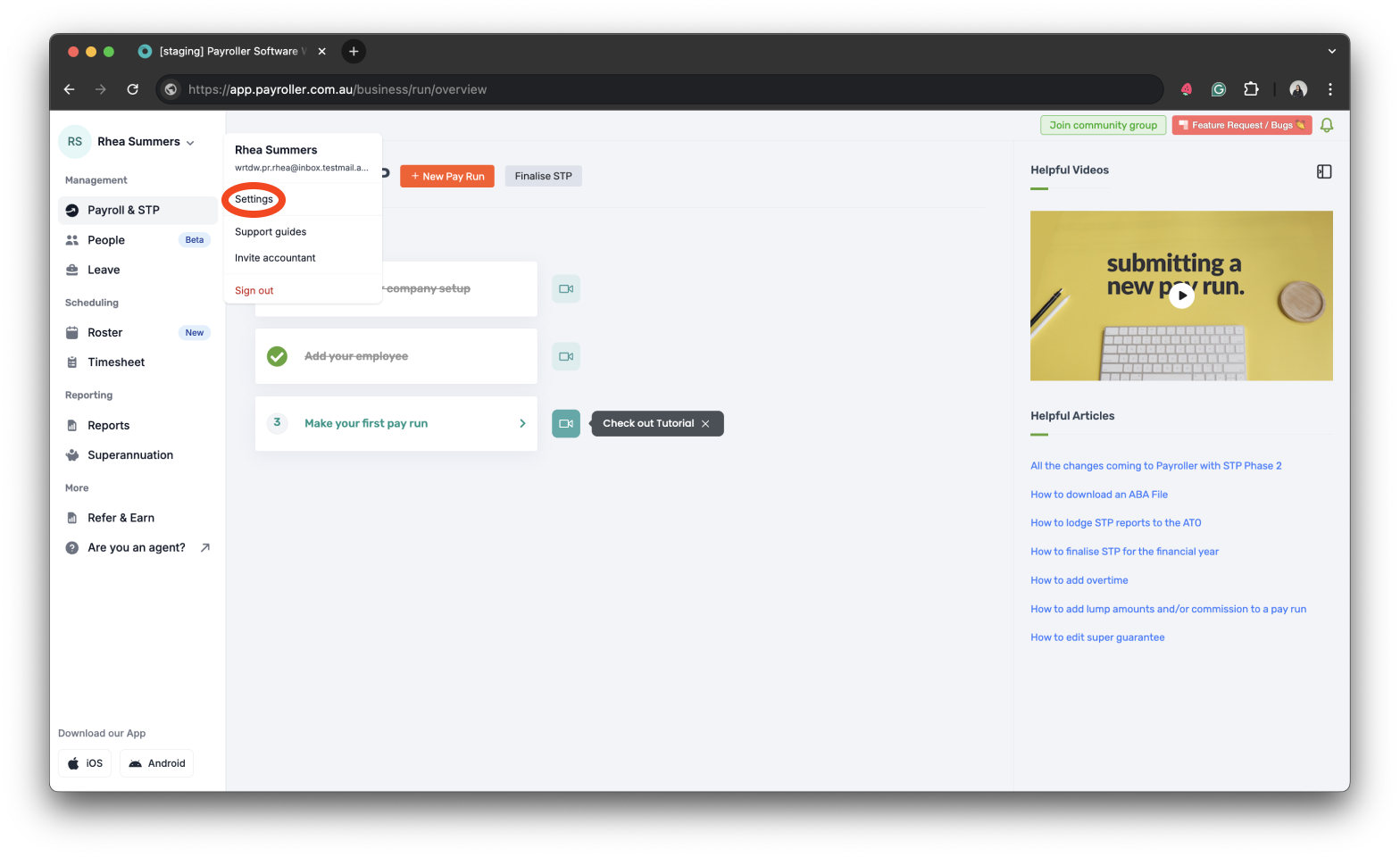
Step 3: Select ‘Payroll & STP’.
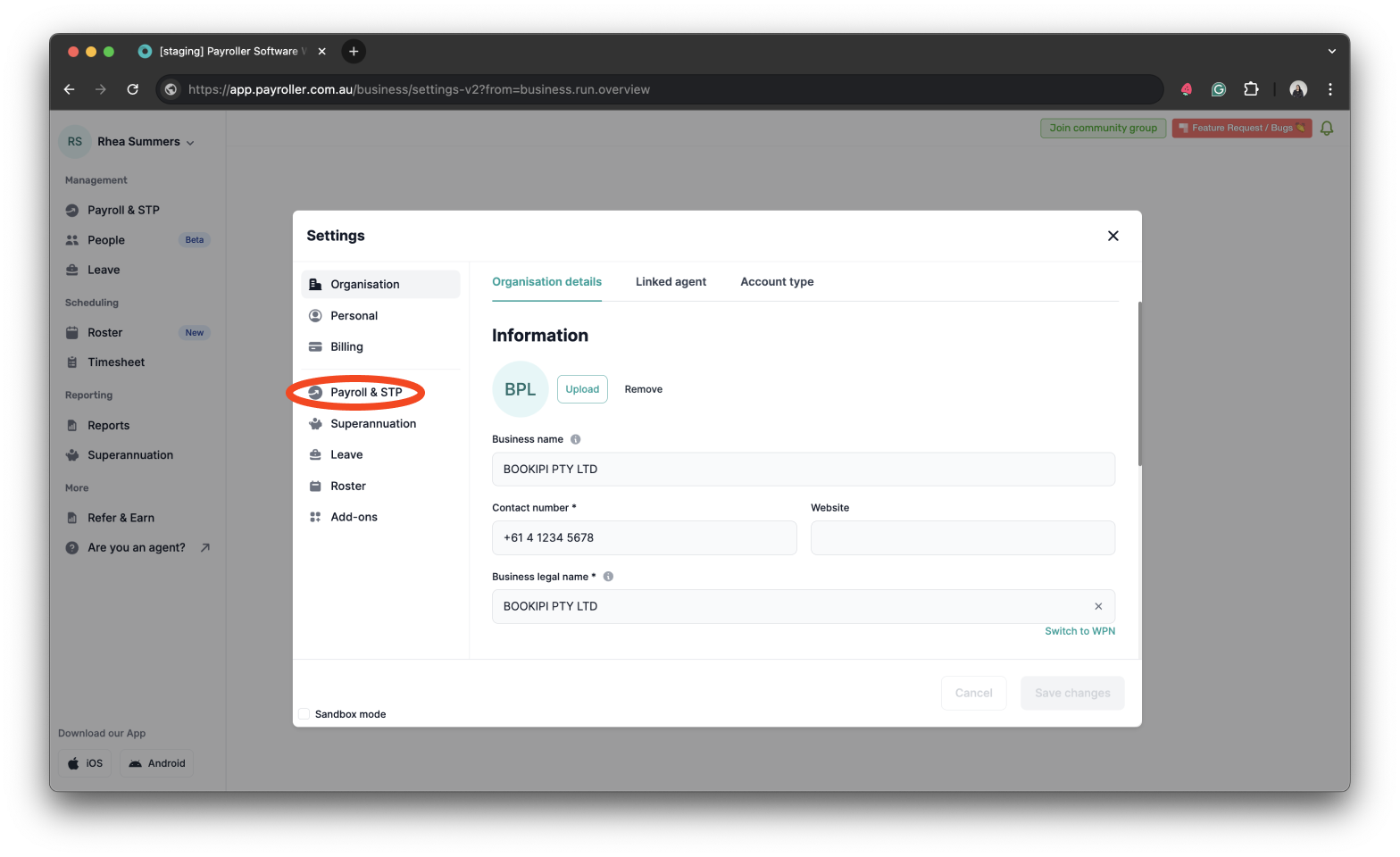
Step 4: Select the ‘Payroll Start Date’.
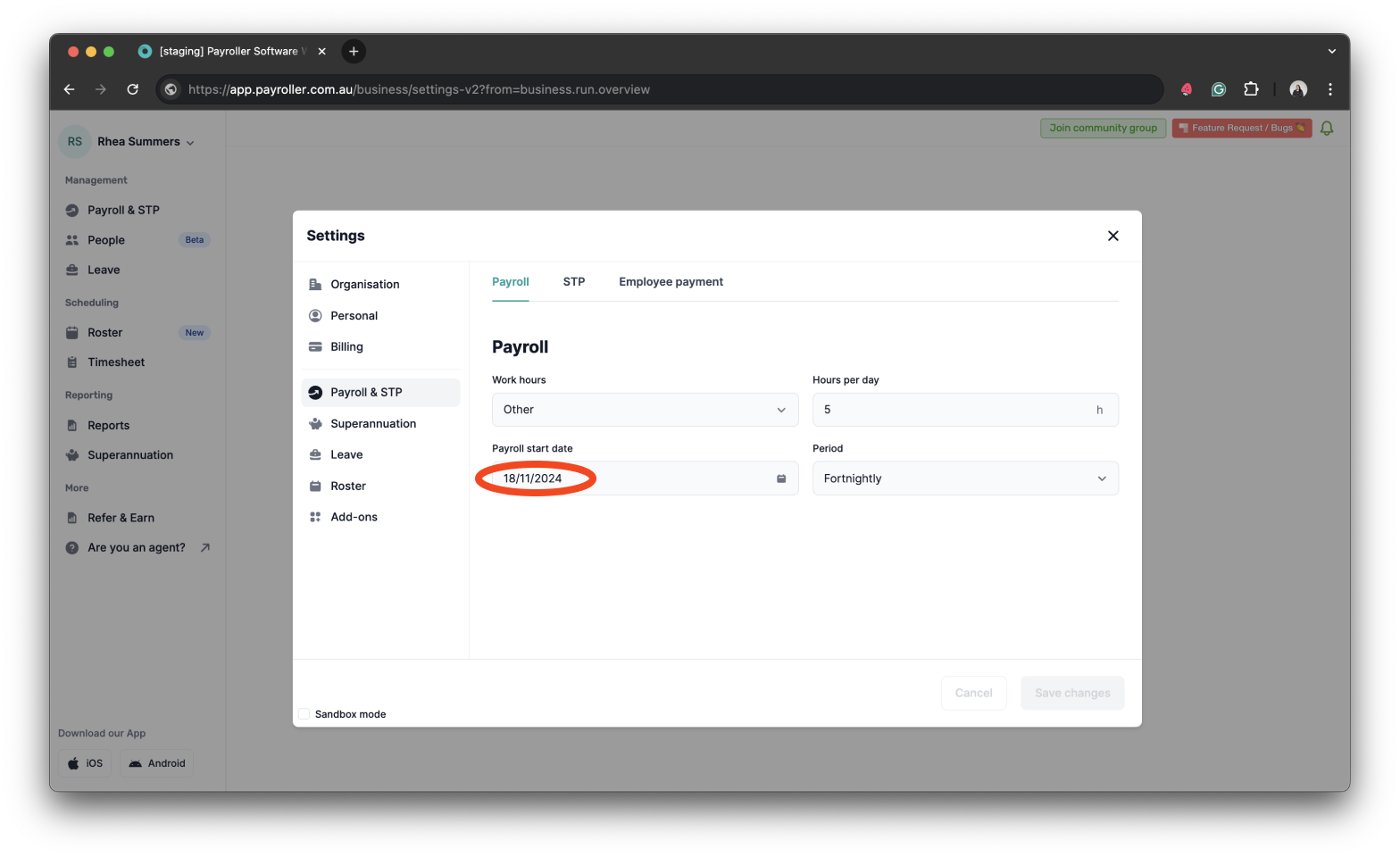
Step 5: Select the new start date.
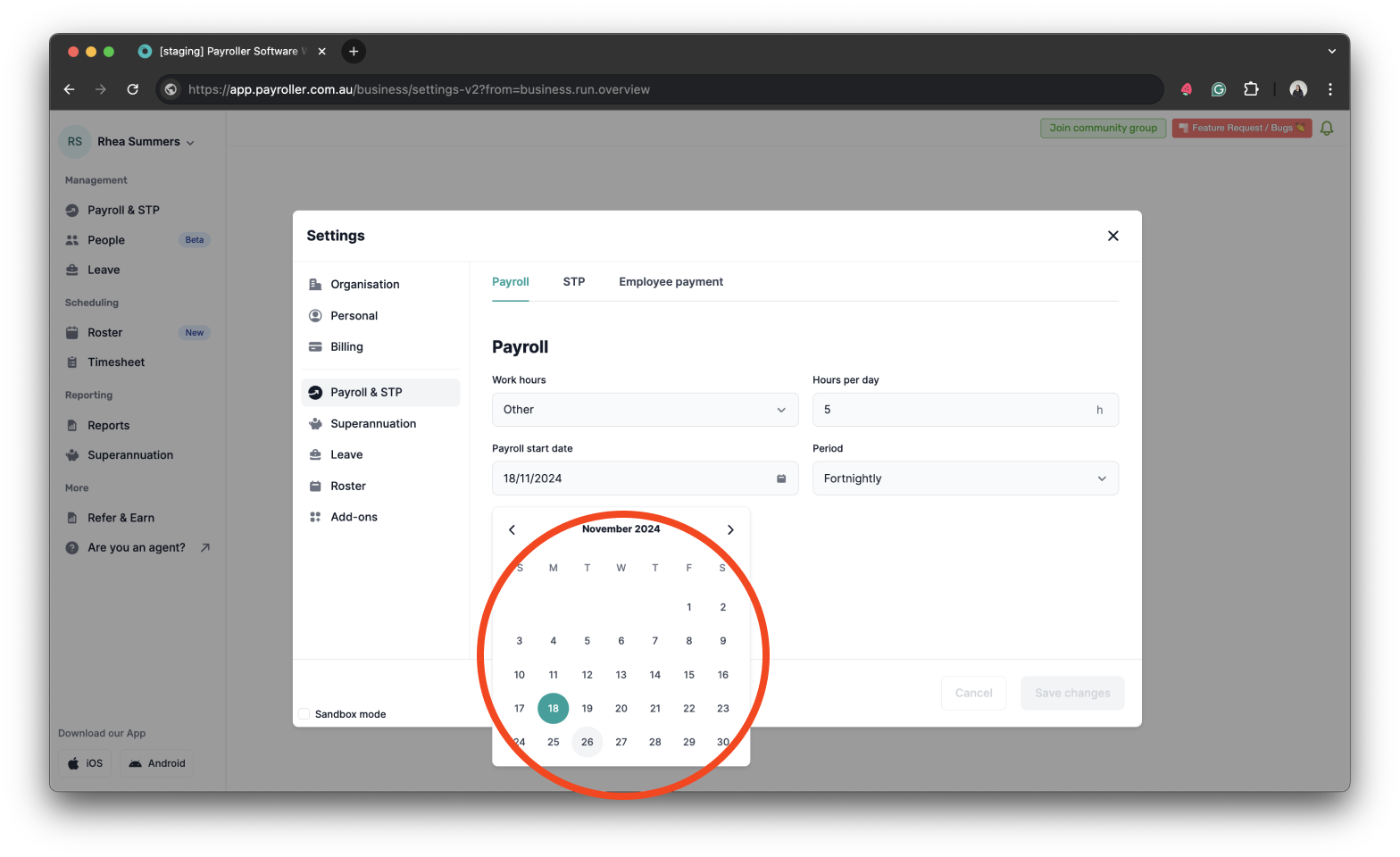
Step 6: Click ‘Save changes’ and ‘close’.
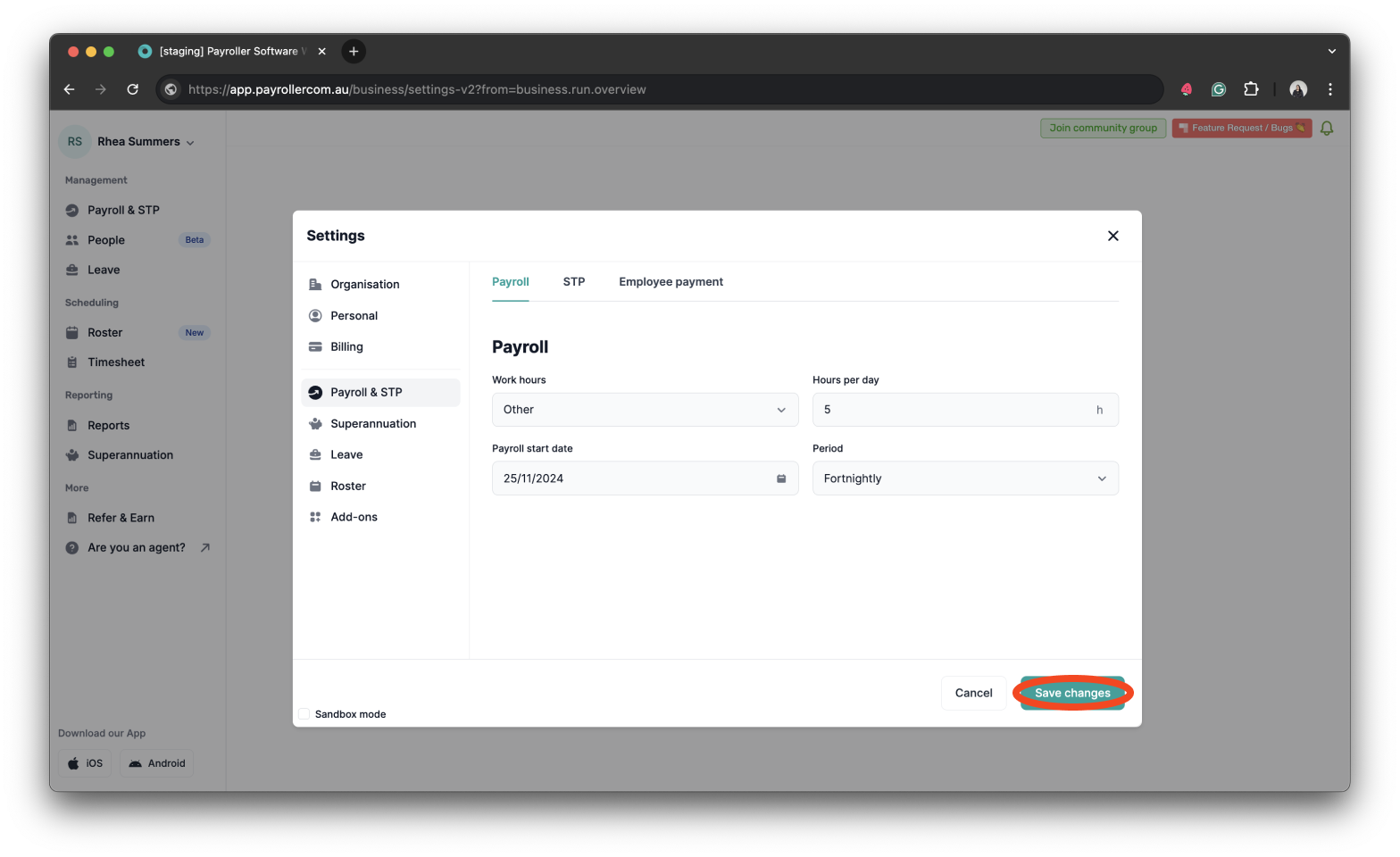
Now when you run a new pay run, it will be set to start on the new start date.
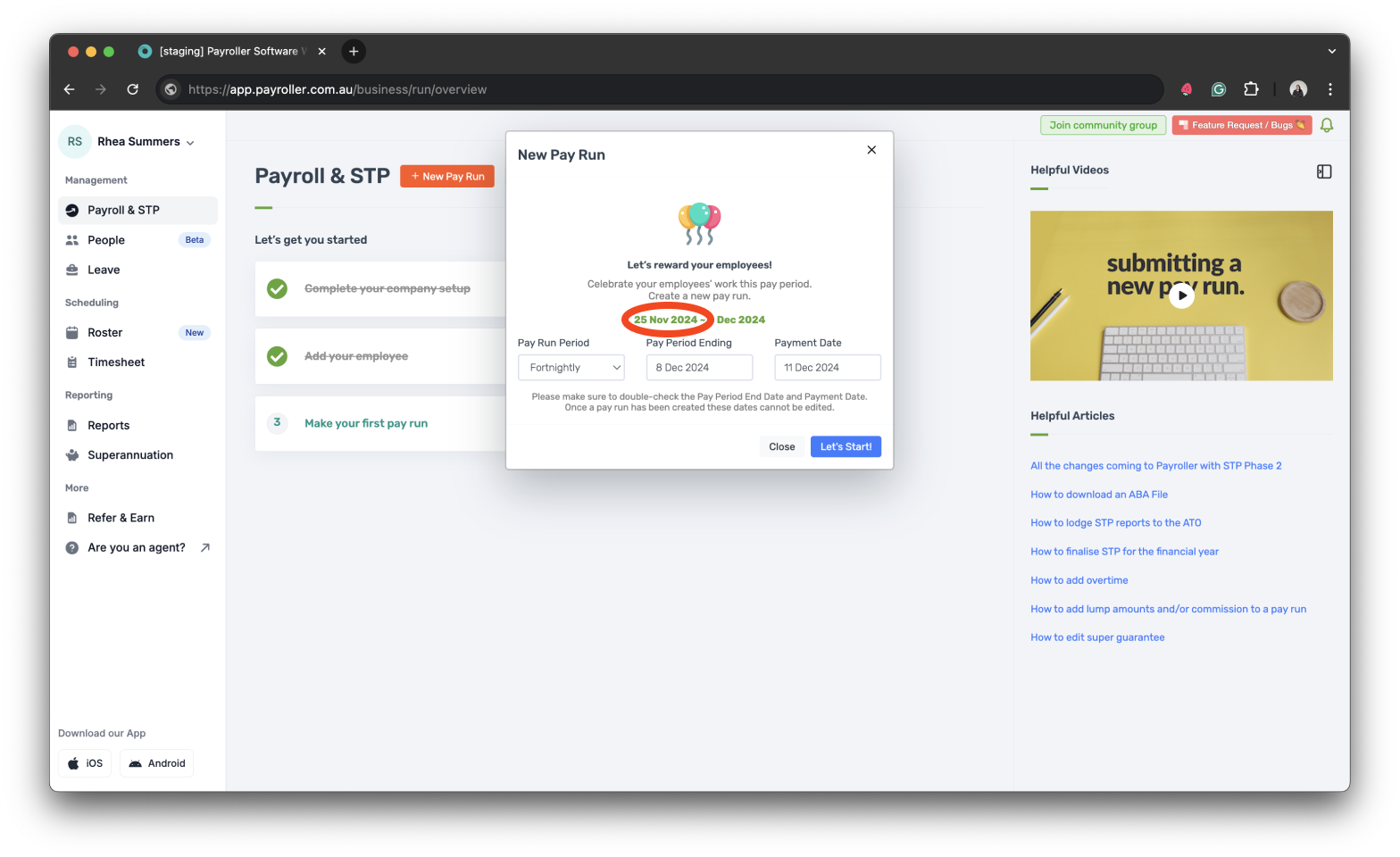
Learn how to make changes to your business details and edit default settings for pay runs with our other simple guides below:
Changes to your business details in Payroller
-
How to update your business details including name, address, and contact number
-
How to view or change your ABN (Australian Business Number) in Payroller
Changes to default pay run settings
Changes to default payslip settings
Discover more tutorials & get the most out of using Payroller
Learn how to change your user Settings in Payroller with our simple guides.
Signing up for a Payroller subscription gives you access to all features via the web and mobile app. Read our Subscription FAQs.