Learn how to recover deleted employees in Payroller
Learn how to recover deleted employees in Payroller with the simple guide below.
Step 1: To recover employees who have been deleted, go to the ‘People’ section in the left-hand column.
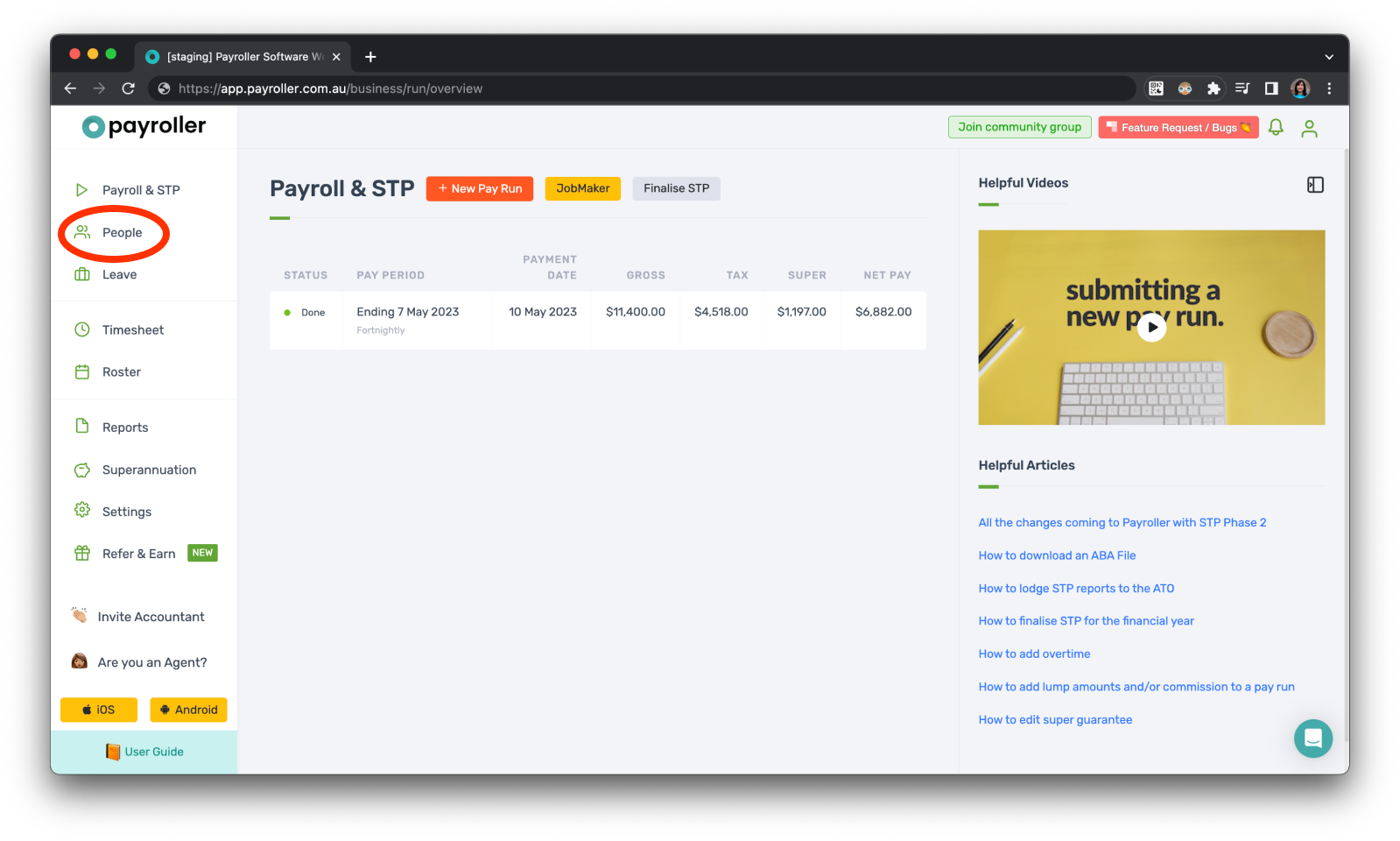
Step 2: If you accidentally removed the employee and need to recover them you can select the three dots next to ‘+ New Employee’ and select ‘view removed employees’.
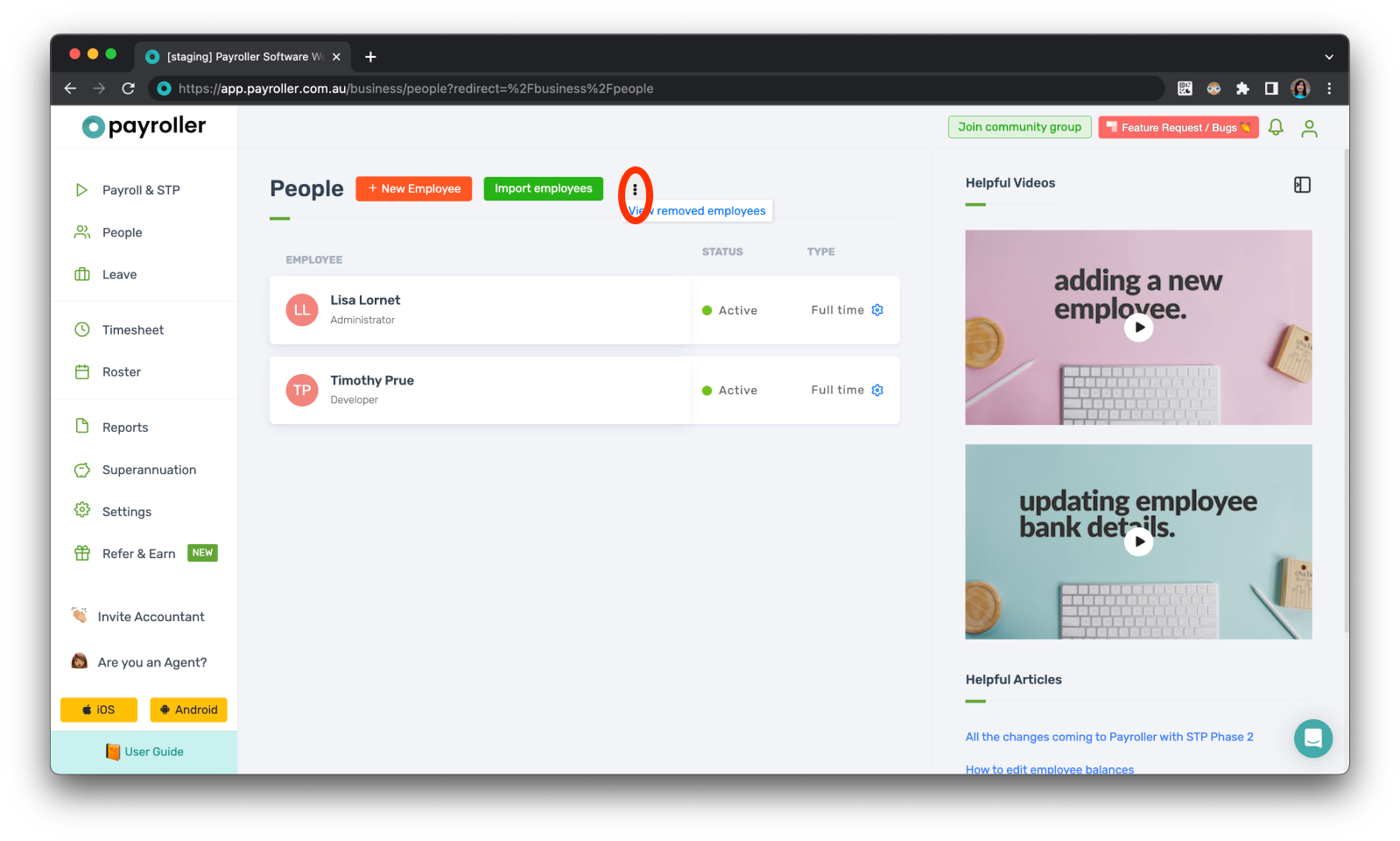
Your deleted employee will now show on the list.
Step 3: If you would like to reinstate the employee click the settings icon of the deleted employee.
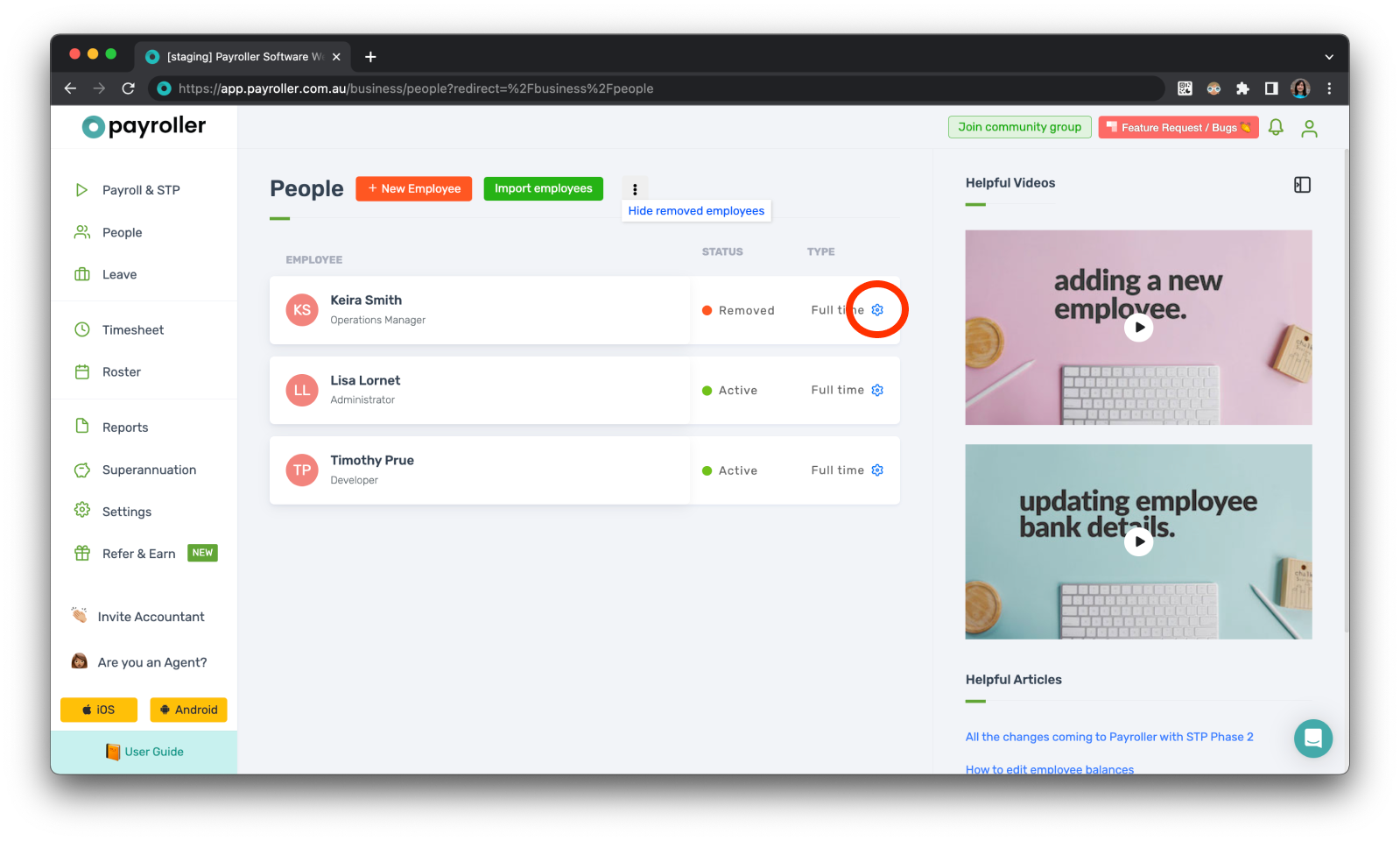
Step 4: Select ‘Change status’.
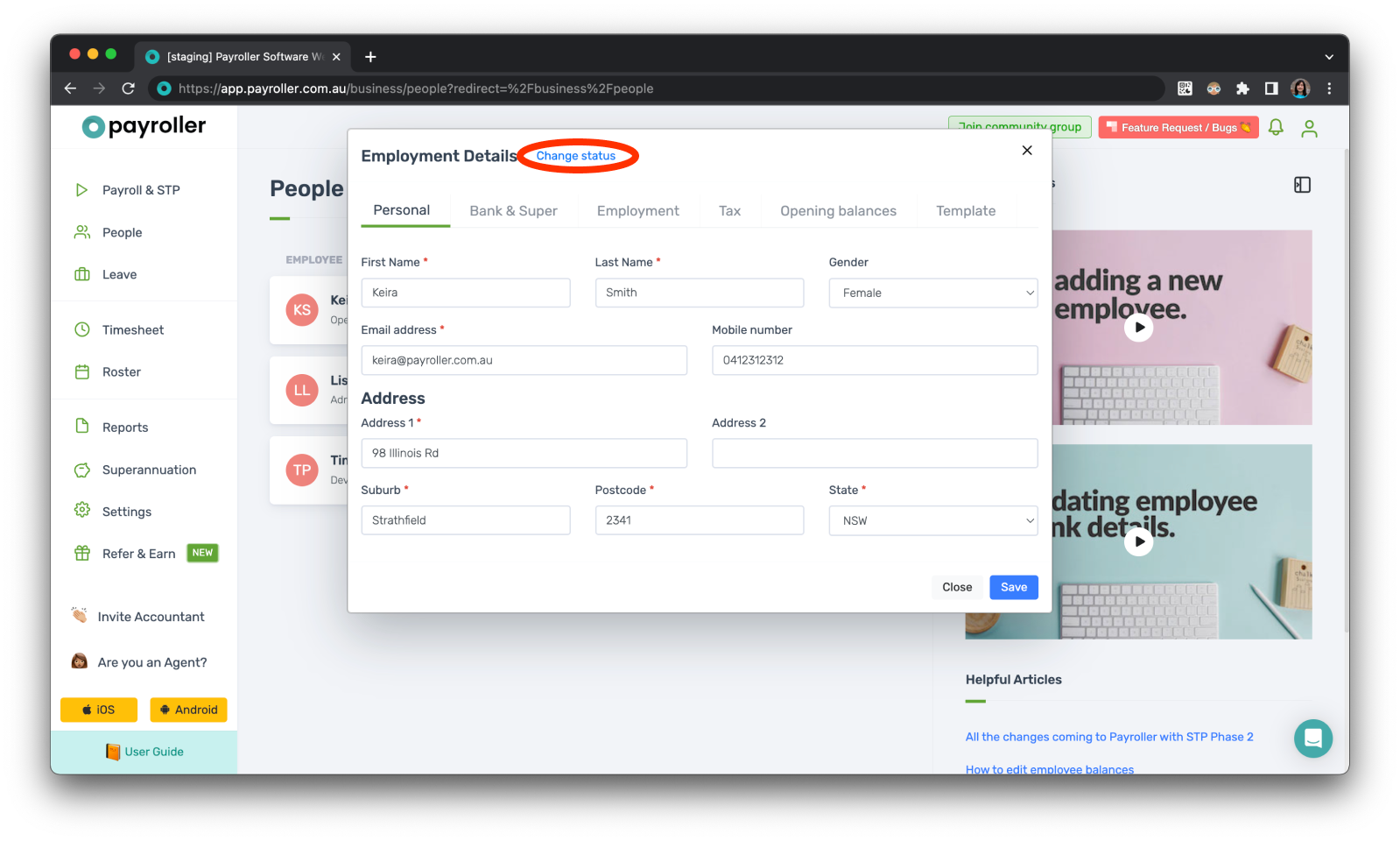
Step 5: Select ‘Activate’.
When the status is grey that means that it is the currently selected status, if it is green it means that the status can be selected.
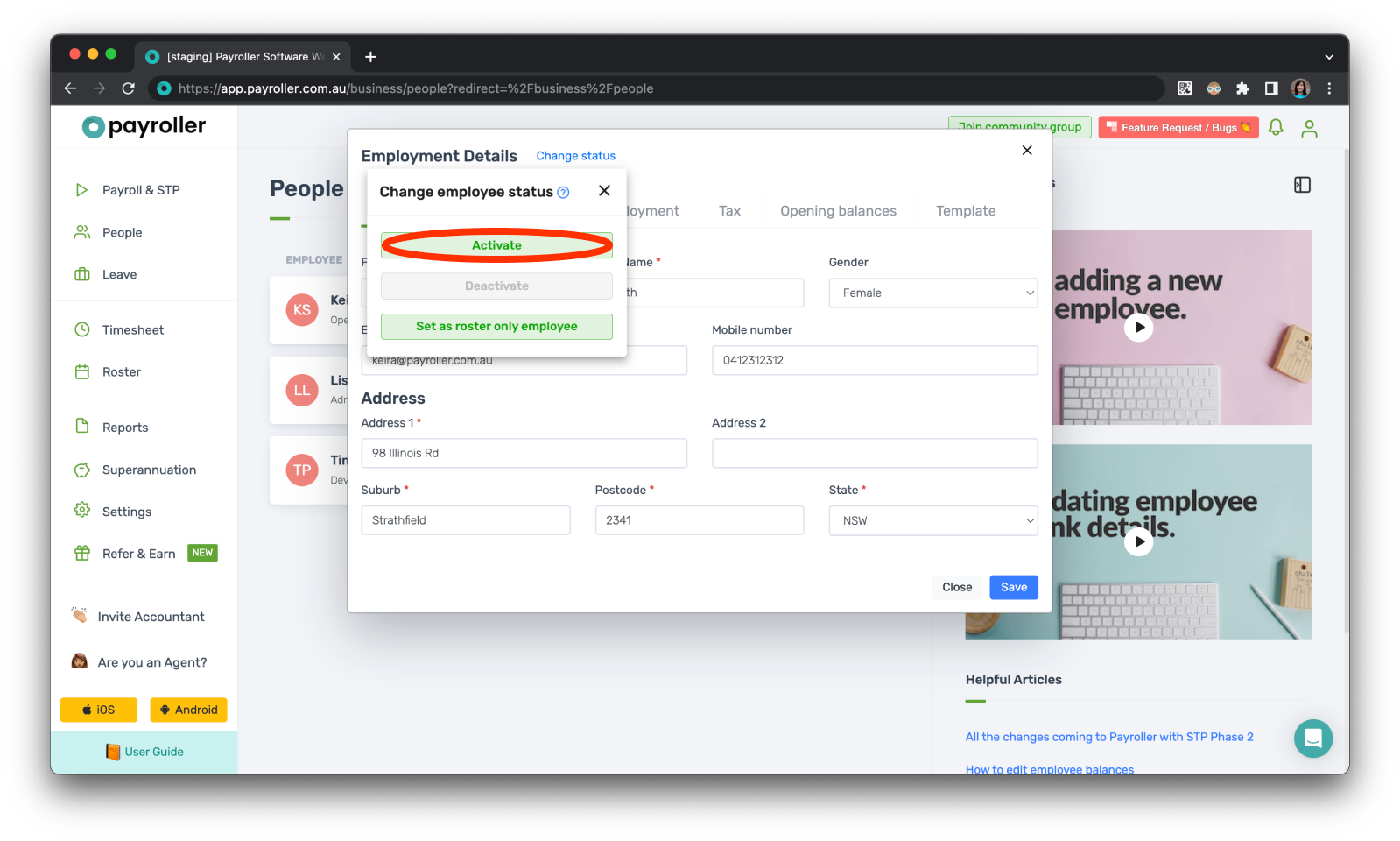
Step 6: Your employee has now been recovered.
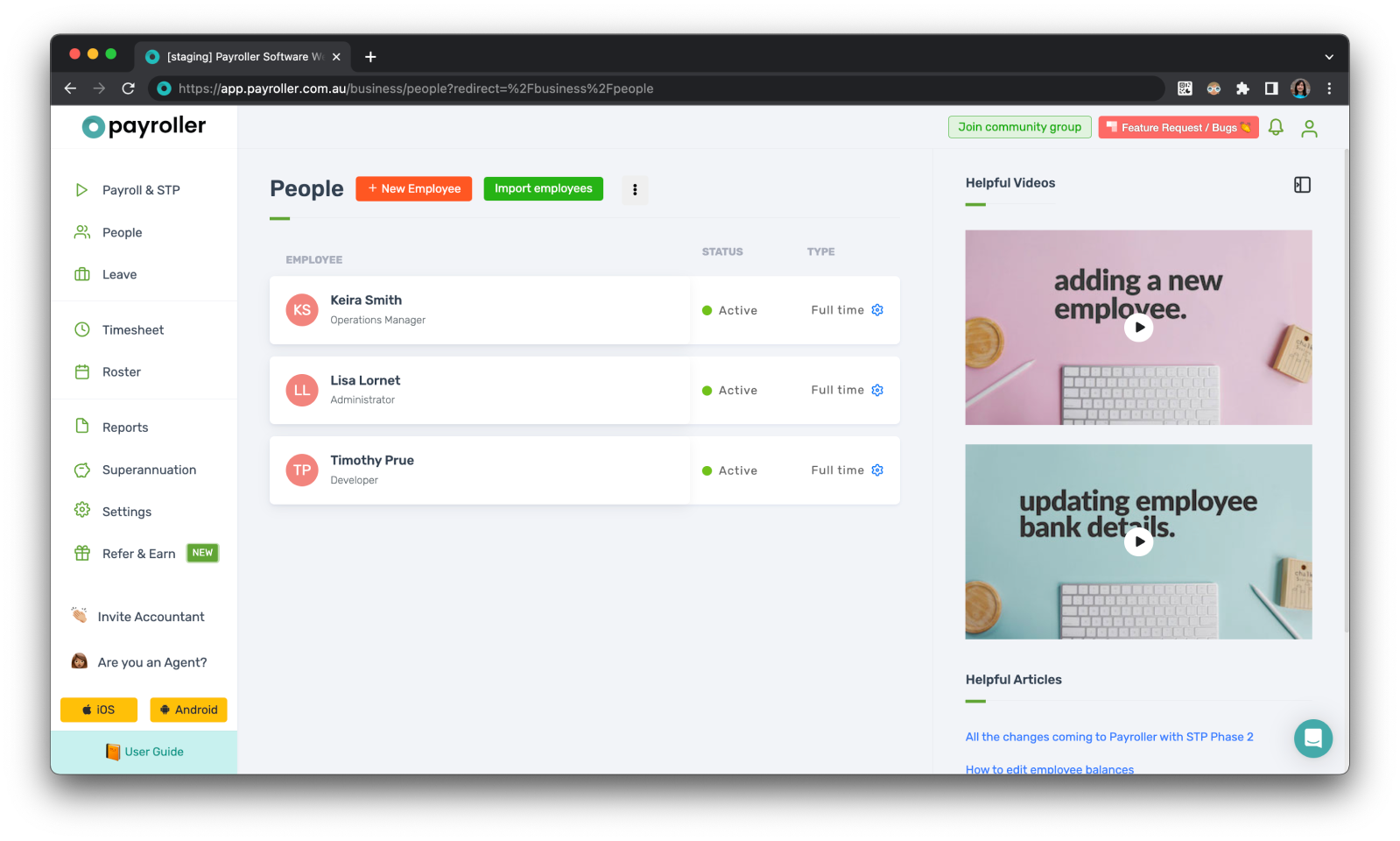
Learn how to add new employees, edit employee details, delete employees, and change the status of your employees in Payroller.
Discover more tutorials & get the most out of using Payroller
Get started with creating your first pay run with our simple guides.
Signing up for a Payroller subscription gives you access to all features via the web and mobile app. Read our Subscription FAQs.