Learn how to view an employee’s scheduled leave in Payroller with our simple guide below.
Learn how to view an employee’s scheduled leave in Payroller with our simple guide below.
Step 1: Click on ‘People’.
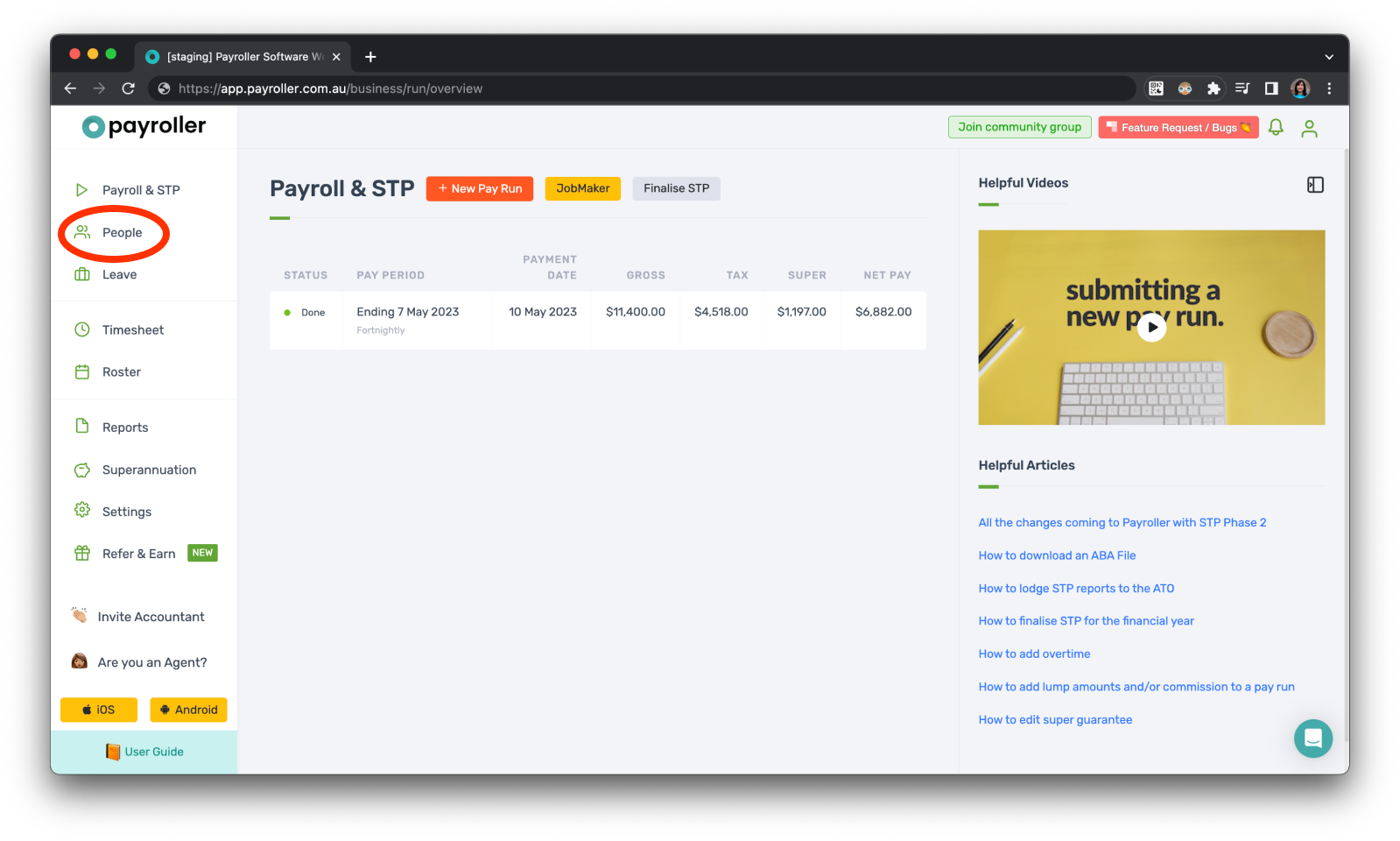
Step 2: Click on the employee card.
Please note: that clicking on the settings wheel on the right side of the card will lead you to edit the employee’s details.
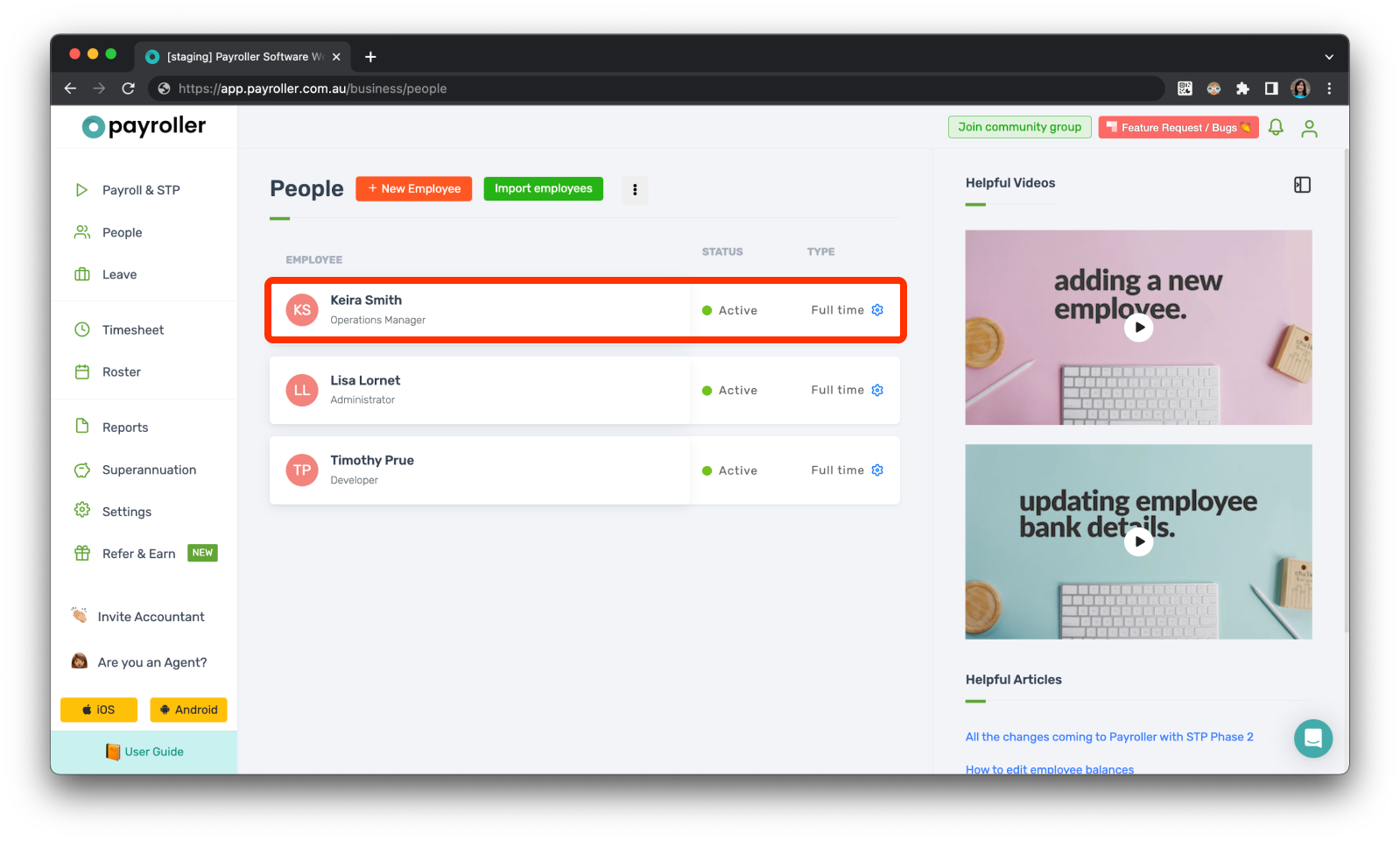
You can now see the scheduled leave of the employee
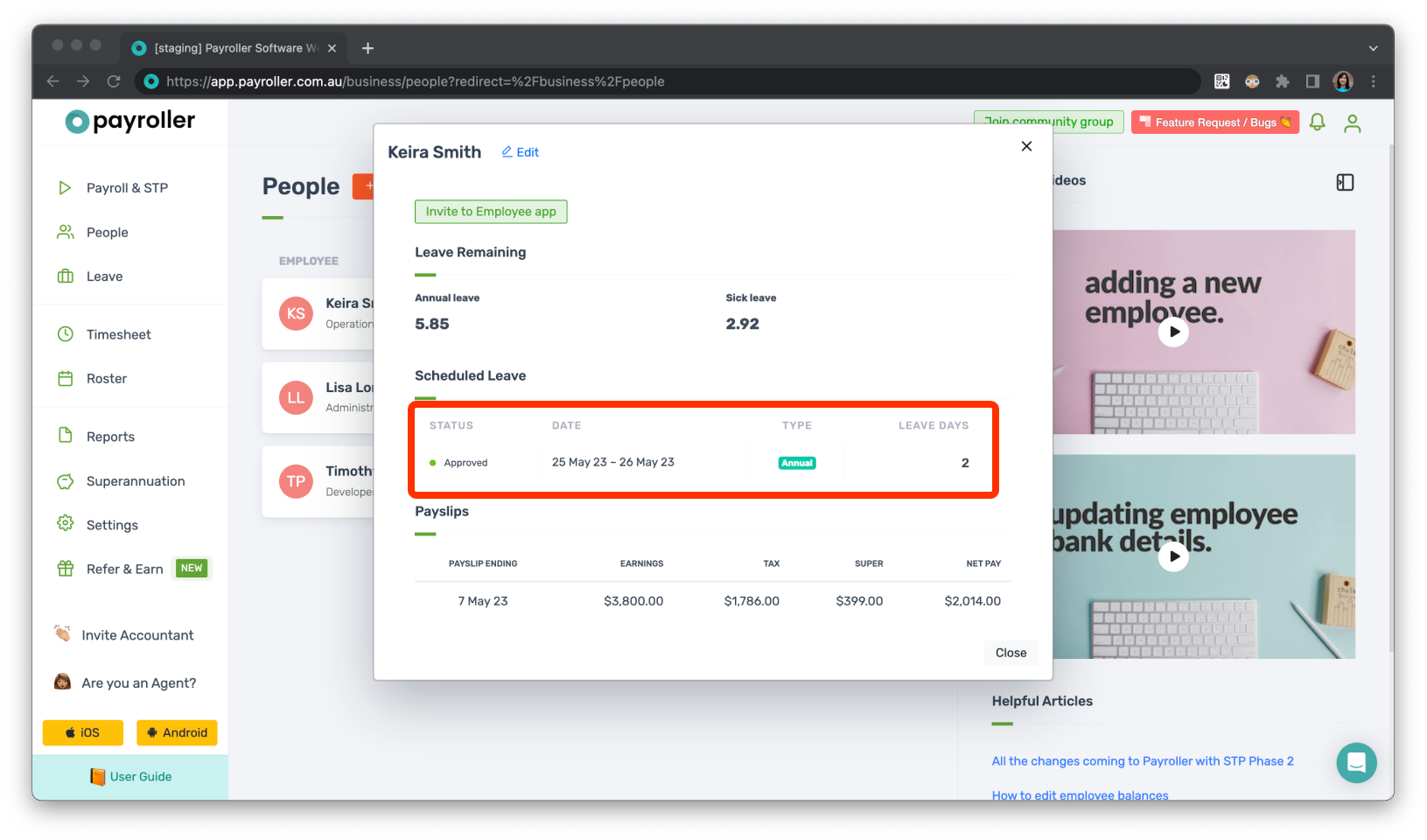
If you would like to see scheduled leave for all employees go to the scheduled leaves tab in the leave section.
Discover more tutorials & get the most out of using Payroller
Get started with creating your first pay run with our simple guides.
Signing up for a Payroller subscription gives you access to all features via the web and mobile app. Read our Subscription FAQs.