Learn how to approve leave requests made in the Payroller Employee app
Learn how to approve leave requests made in the Payroller Employee app with our simple guide below.
Employees can now submit leave requests straight from the employee app to the employer.
You should have received an email from your employee requesting leave.
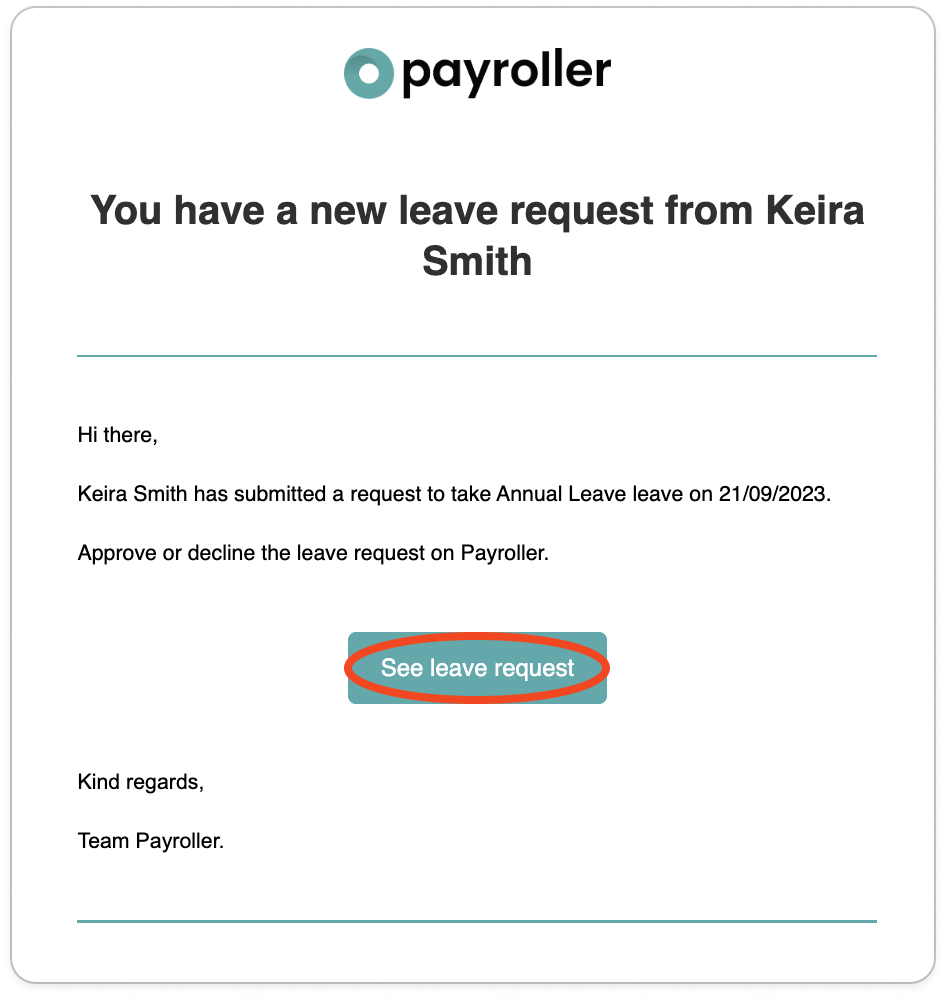
You can select ‘See Leave Request’ from the email or login and follow the steps below
Step 1: To approve or decline these requests select ‘View’.
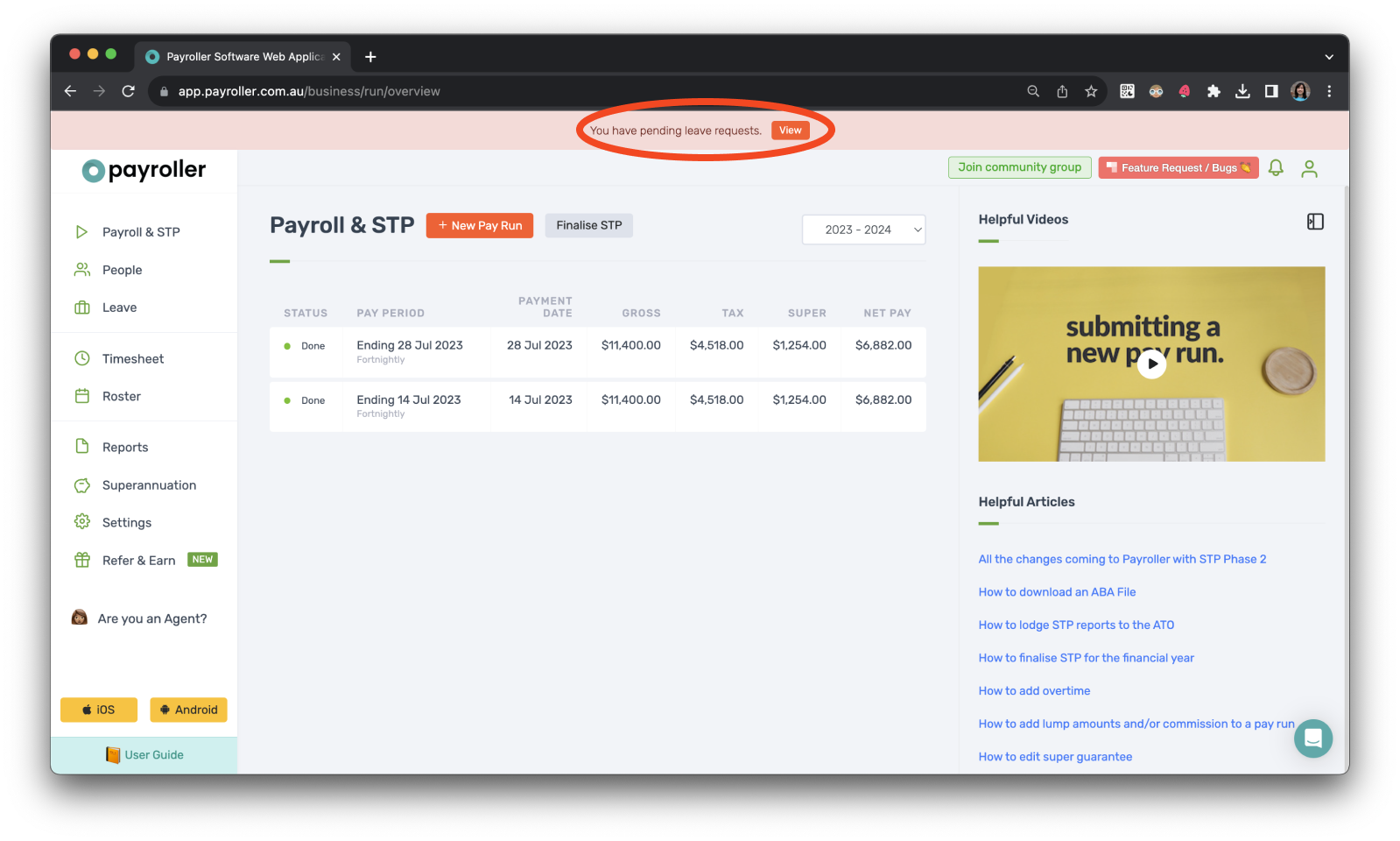
Step 2: Click ‘Approve’ or ‘Reject’ on the leave request.
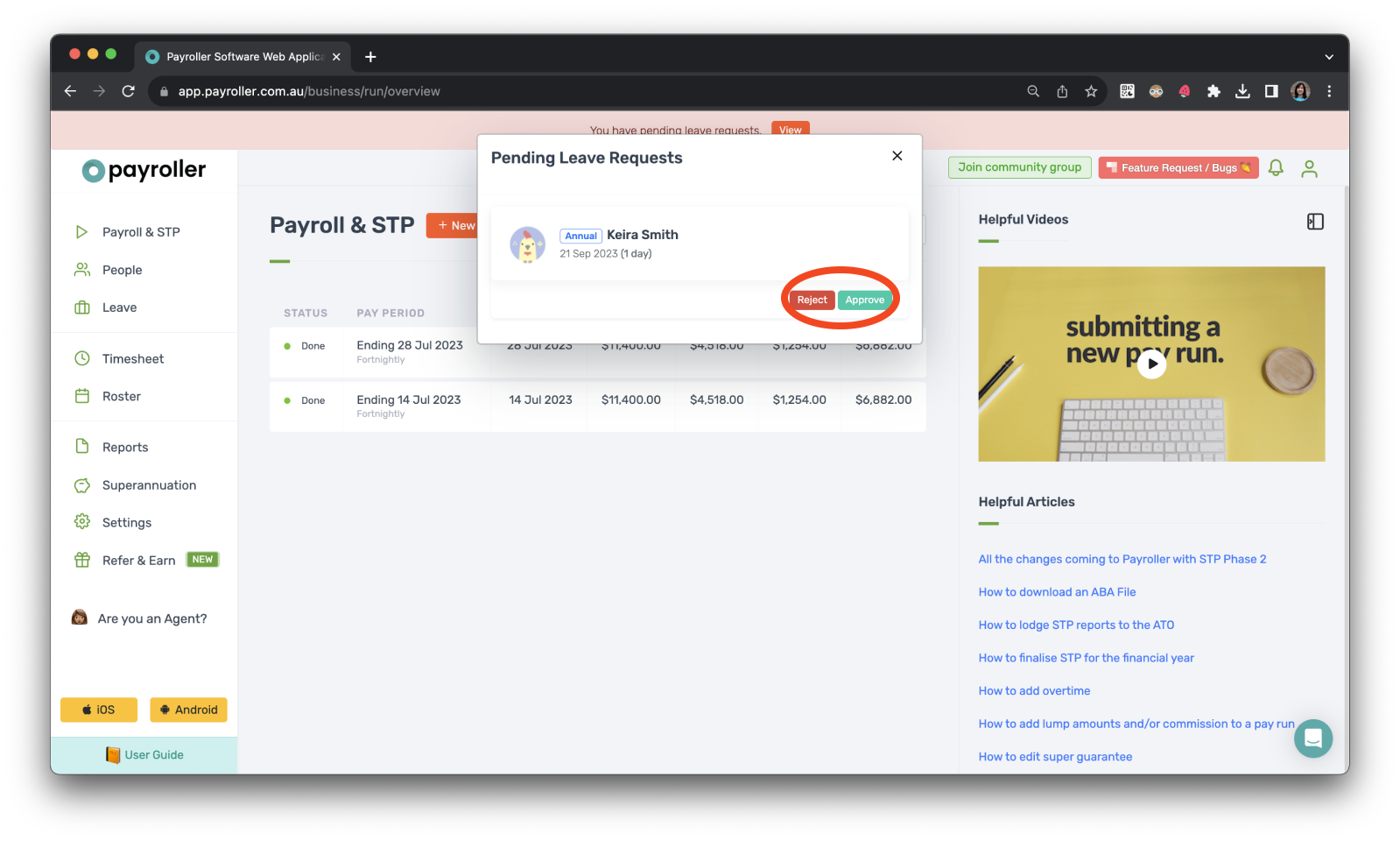
Once that’s complete your employee will receive a notification in the employee app to notify them that their leave has been approved or rejected.
Once leave has been approved you will be able to see it in the scheduled section of the leave page.
Step 3: Go to ‘Leave’.
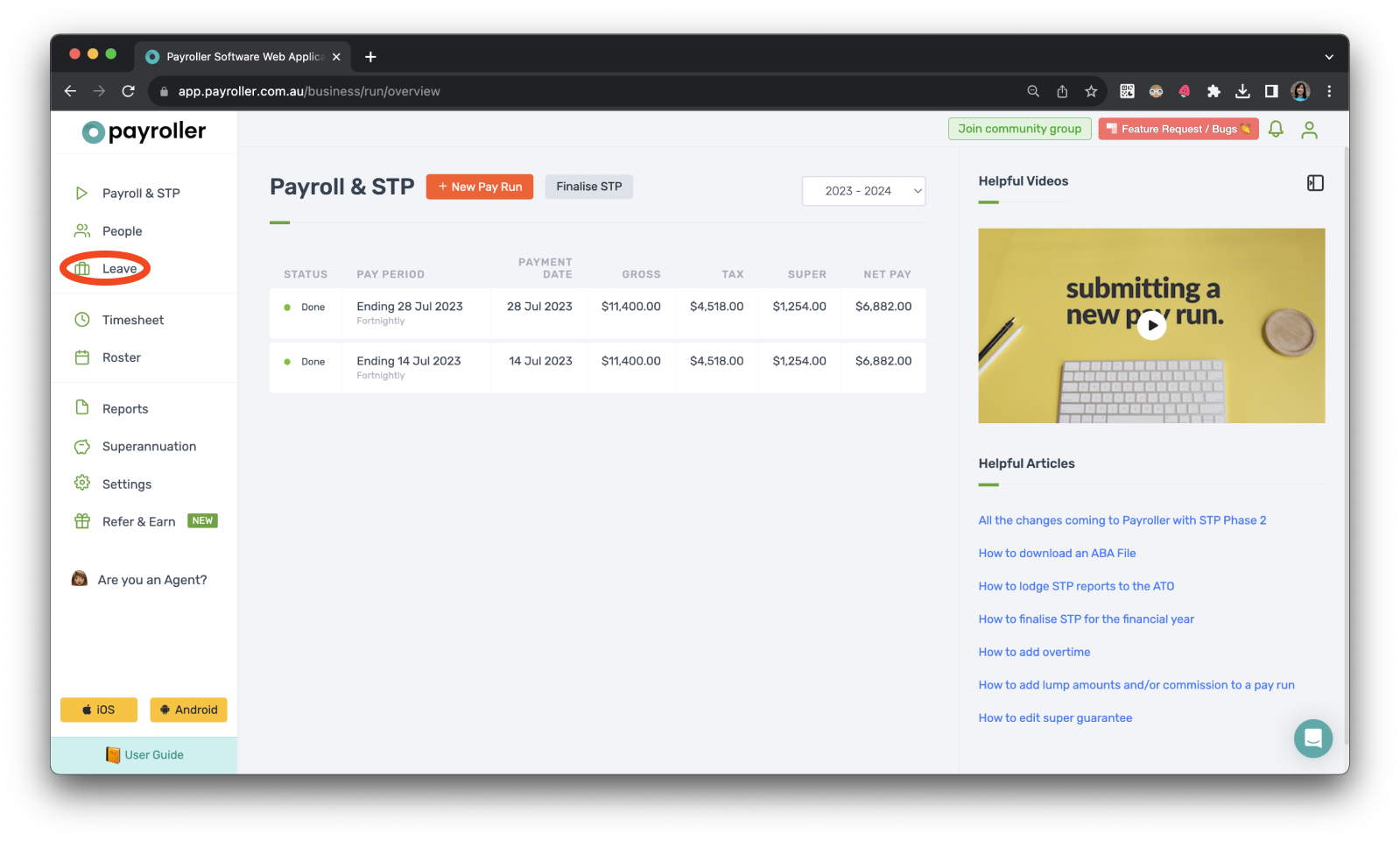
Step 4: Go to ‘Scheduled’.
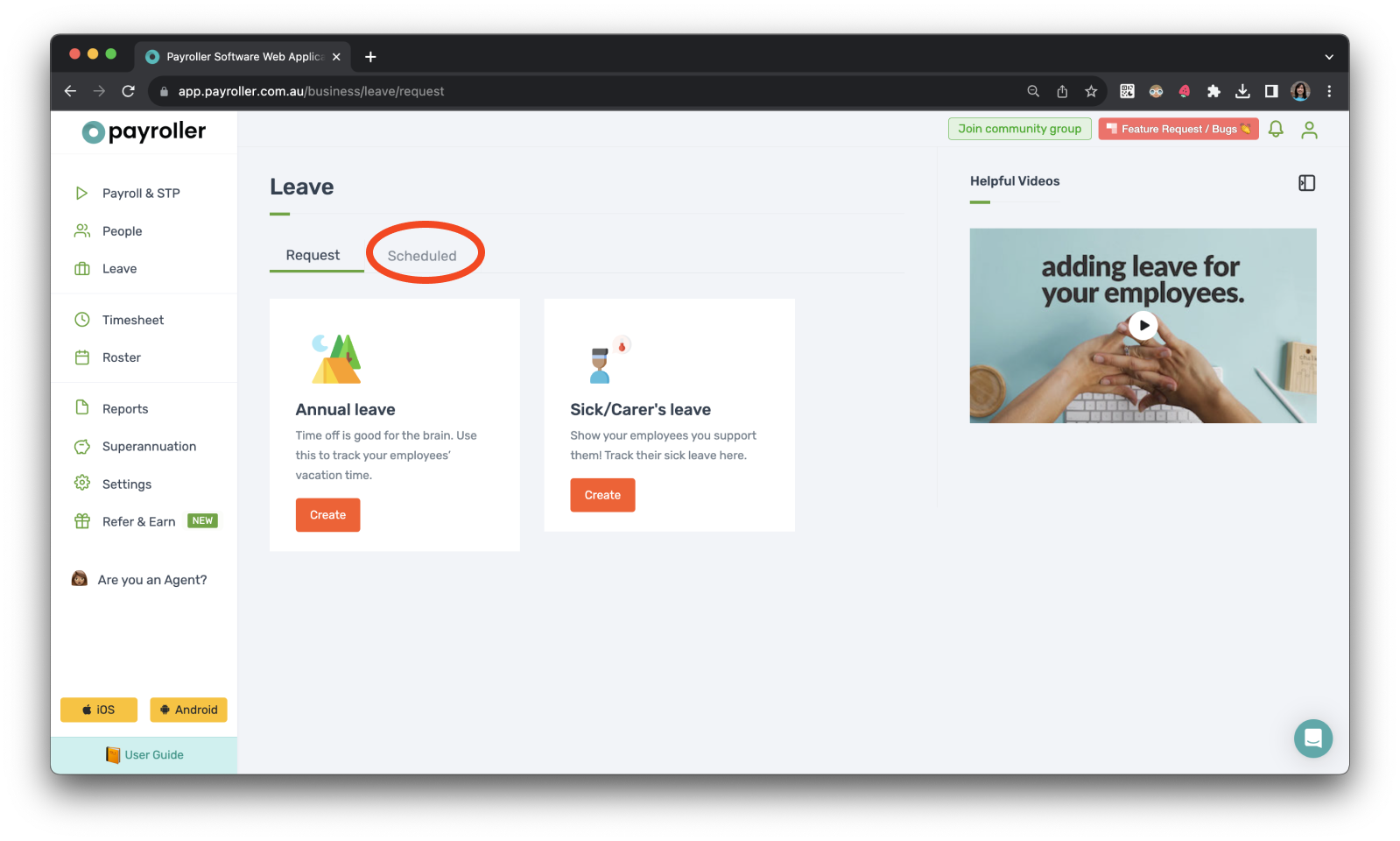
Your employees’ approved leave will show here.
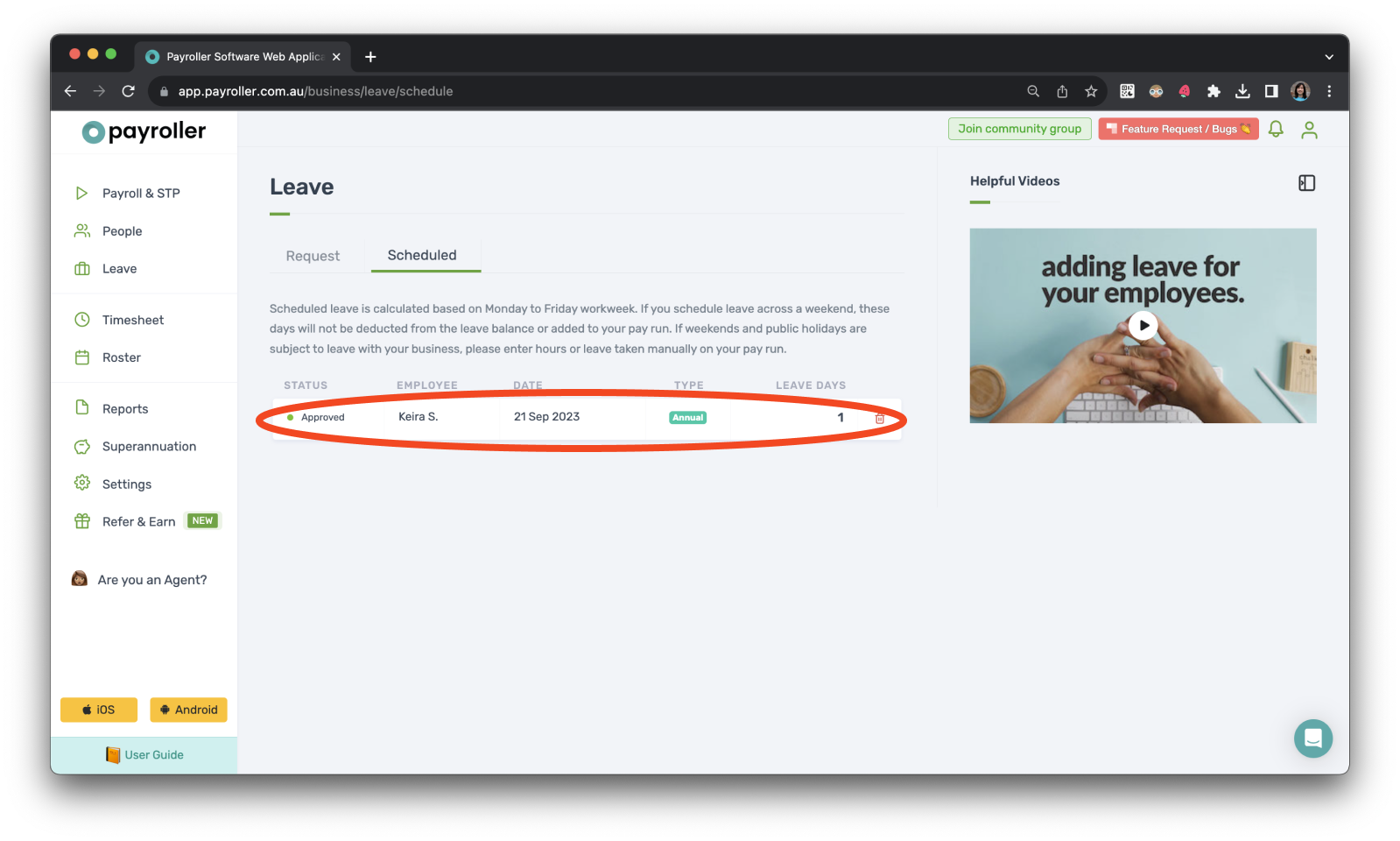
Learn more about our useful features and functions in Payroller with our other handy guides:
Setting up 2FA on a new mobile phone device
Make an online tax file number (TFN) declaration
Finalise reporting for the financial year
Set employees up on different pay periods
Discover more tutorials for using Payroller
Learn more about useful features and functions in Payroller with our simple user guides.
Try Payroller for free and get started setting up employees for STP and payroll.
With a subscription to Payroller, you can access full features across both web app and mobile app. Learn more with our Subscription FAQs.