Learn how to update the credit card details for your clients’ Payroller subscriptions as an accountant, bookkeeper and/or BAS agent (Agent)
Learn how to update the credit card details for your clients’ Payroller subscriptions as an Agent with our simple guide below.
Please note: Editing card details allows you to indicate who is paying for the subscription (client pays or agent pays)
There are two types of cards you could update
Updating the client’s card
If your client has not provided you with access to their subscription, then you will not be able to update their card details. You can request your client provide you access or update the card details to the agent paying for the subscription to edit the client’s details.
Step 1: Select the ‘three dots’ on the right side of the client card.

Step 2: Select ‘Billing’.
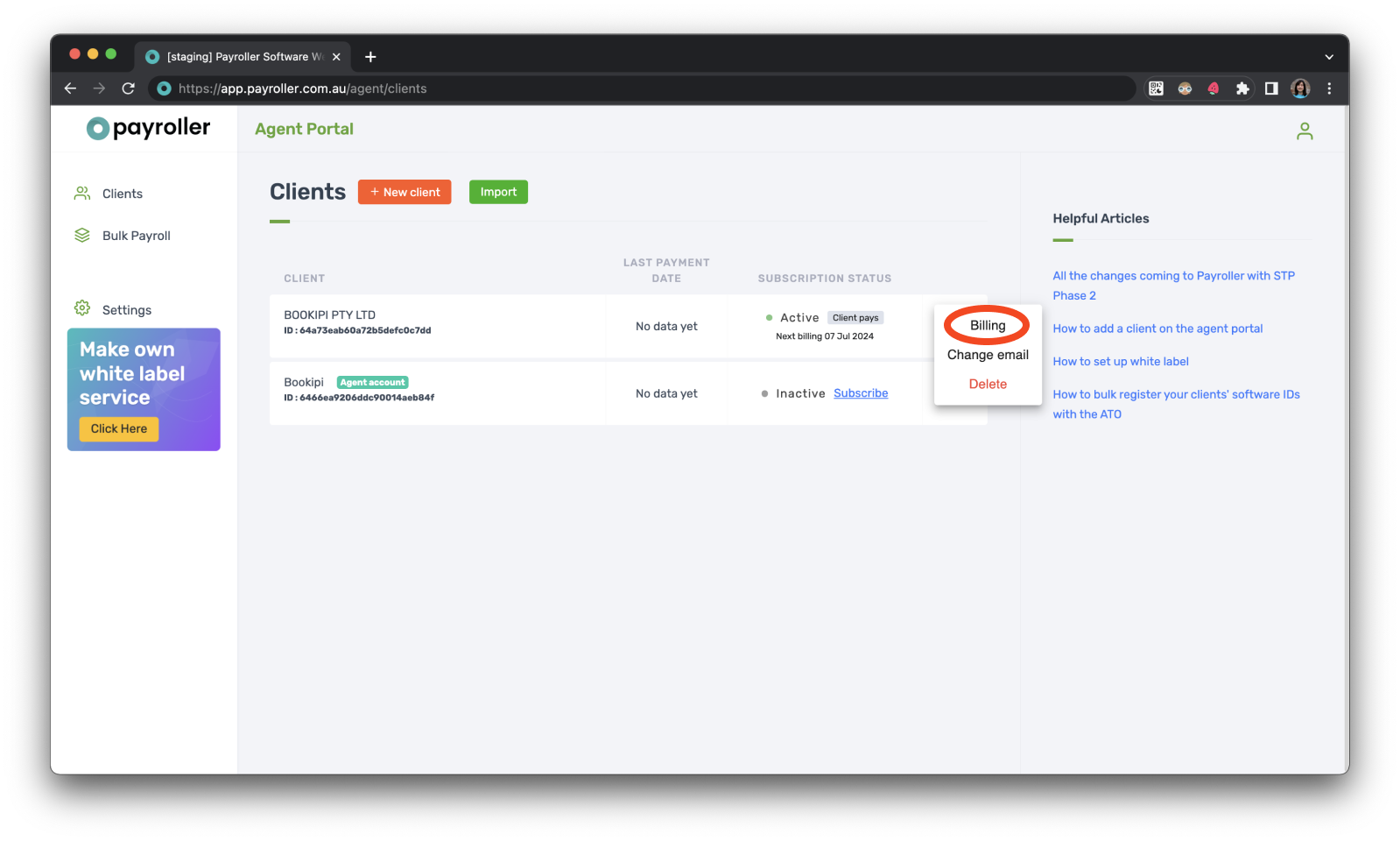
Step 3: Select ‘Update card details’.
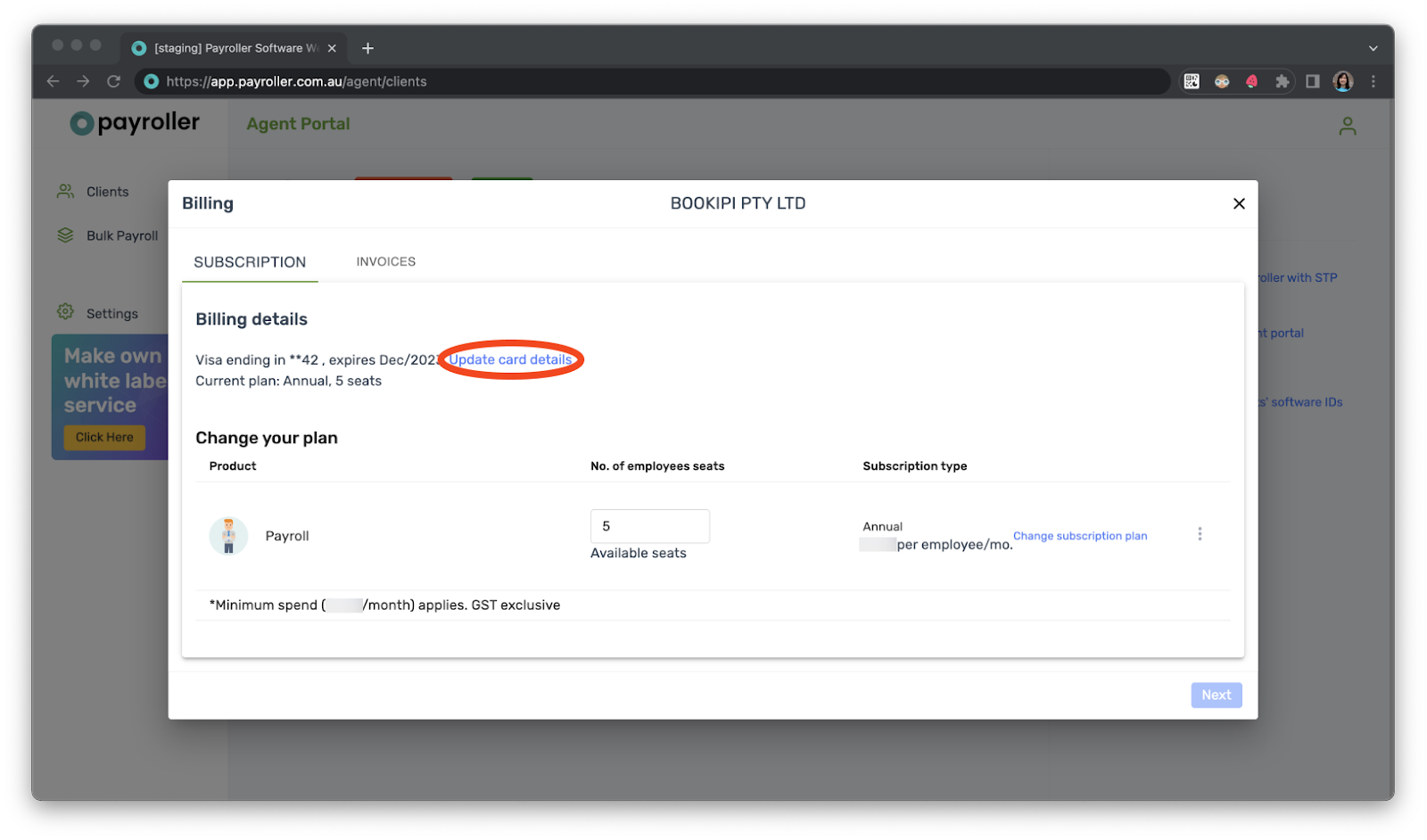
Step 4: Make sure ‘Client pays’ is indicated and select ‘Change card’
If your client has not provided you with access to their subscription, then you will not be able to update their card details but you will have the option to send an email for your client to update their card details.

Step 5: Enter the new card details and select ‘Confirm’.
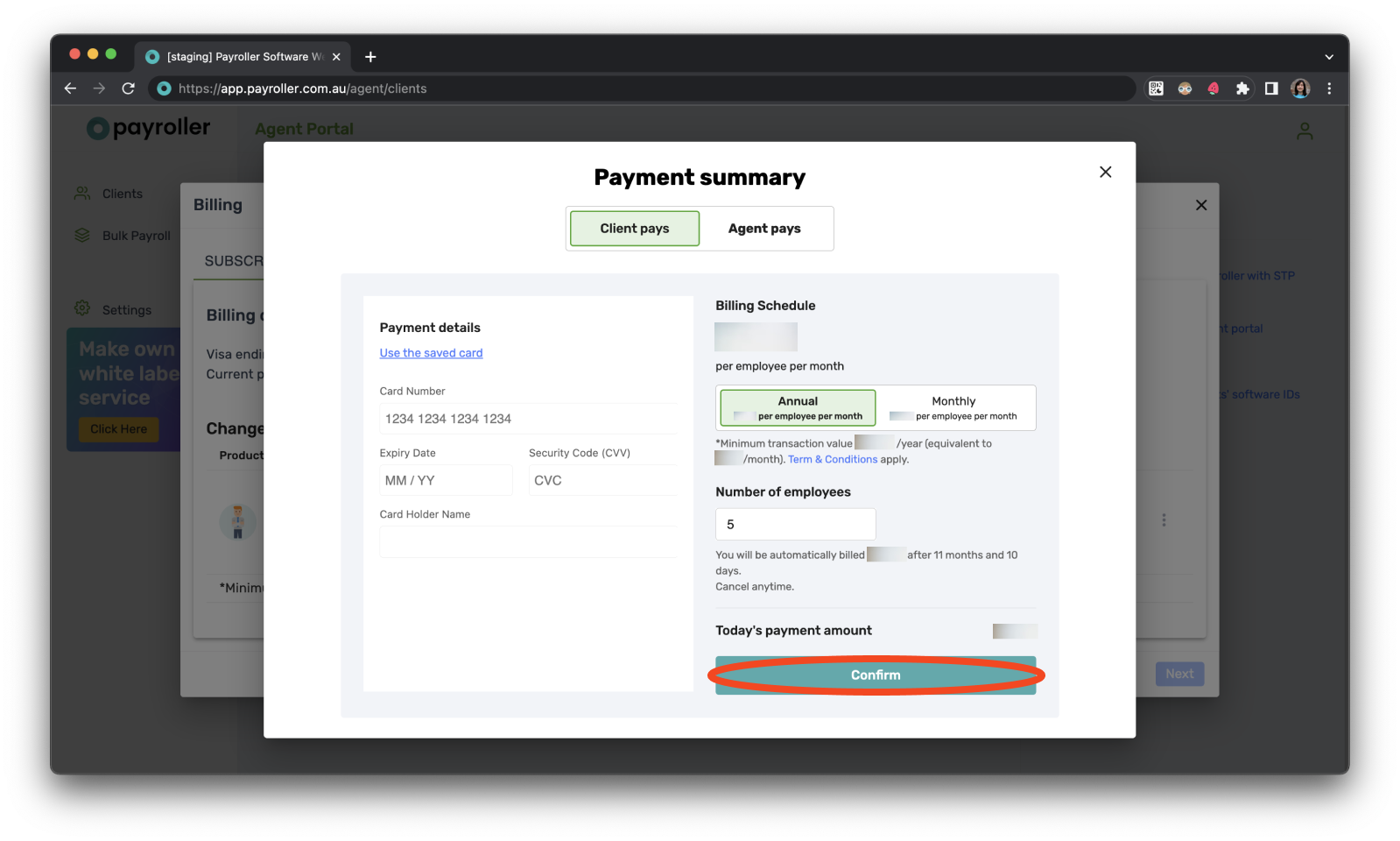
The card details have now been updated.

Updating agent card.
There are two ways to update the agent’s credit card
Update all clients using the agent card
You can update card details for all clients subscribed that have the indicator ‘Agent pays’
Step 1: In the agent portal, go to ‘Settings’.
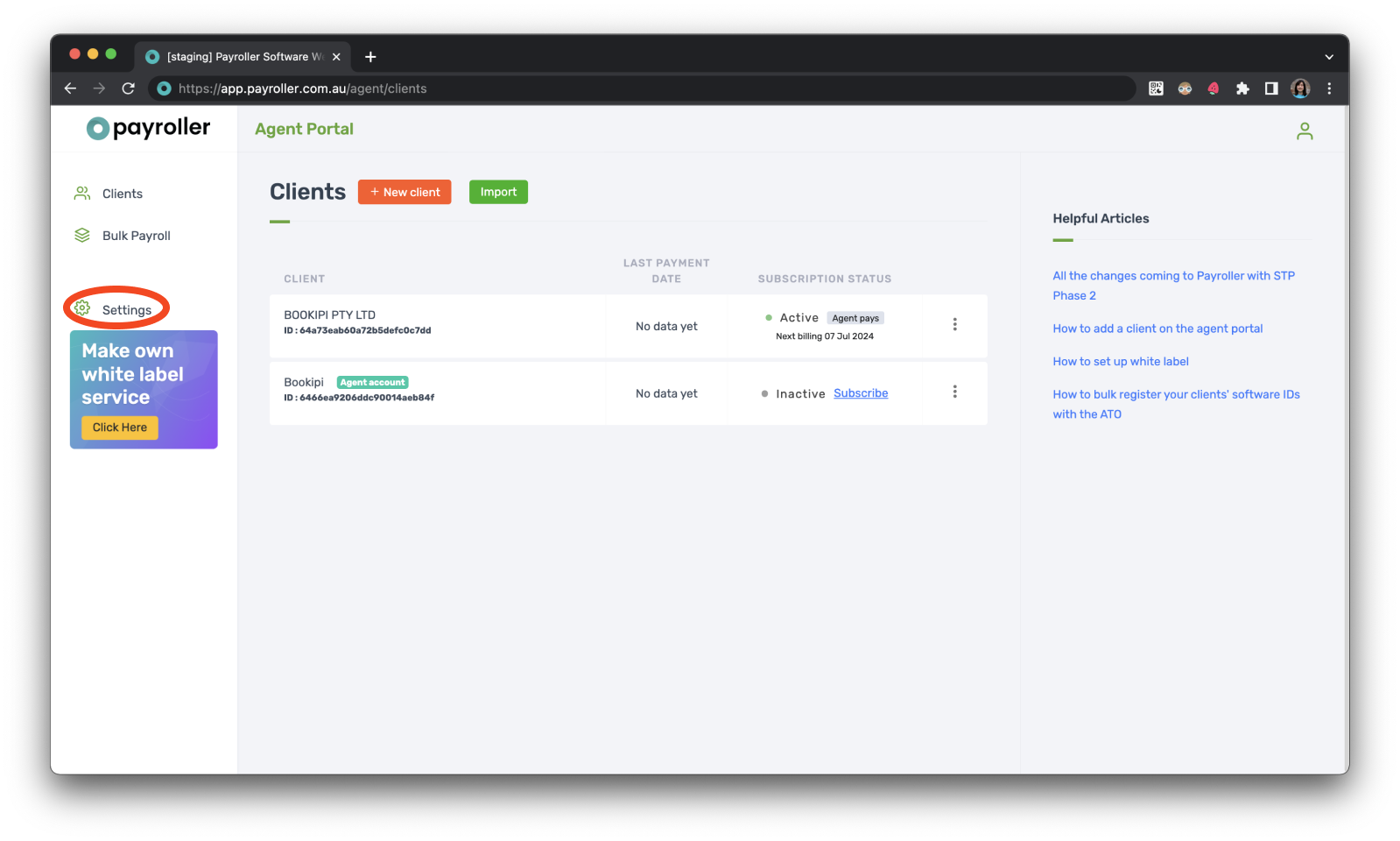
Step 2: Select the ‘Payment method’ tab.
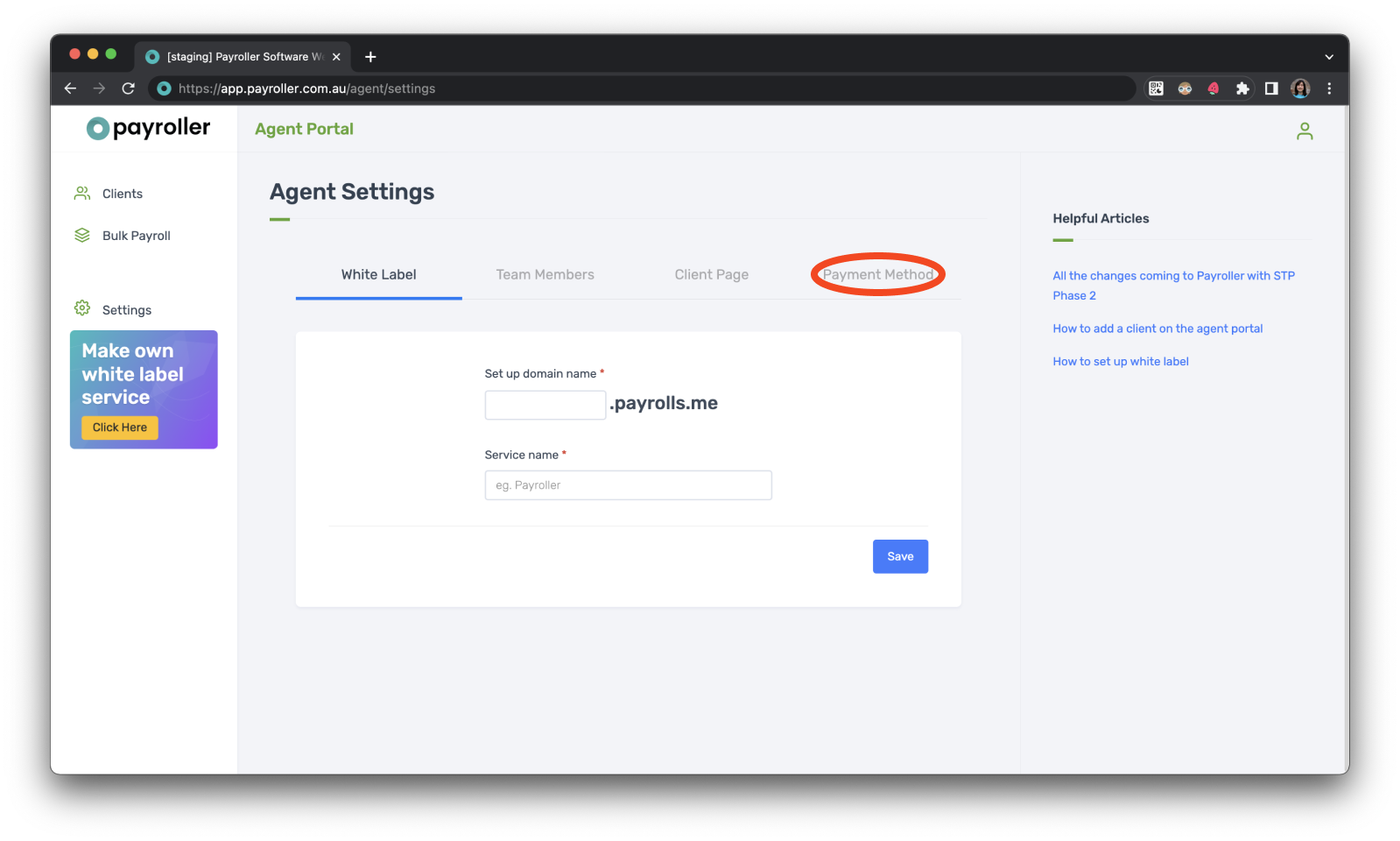
Step 3: Add in your new card details, tick the Update card details for all subscriptions paid by the agent, and press ‘Save’.
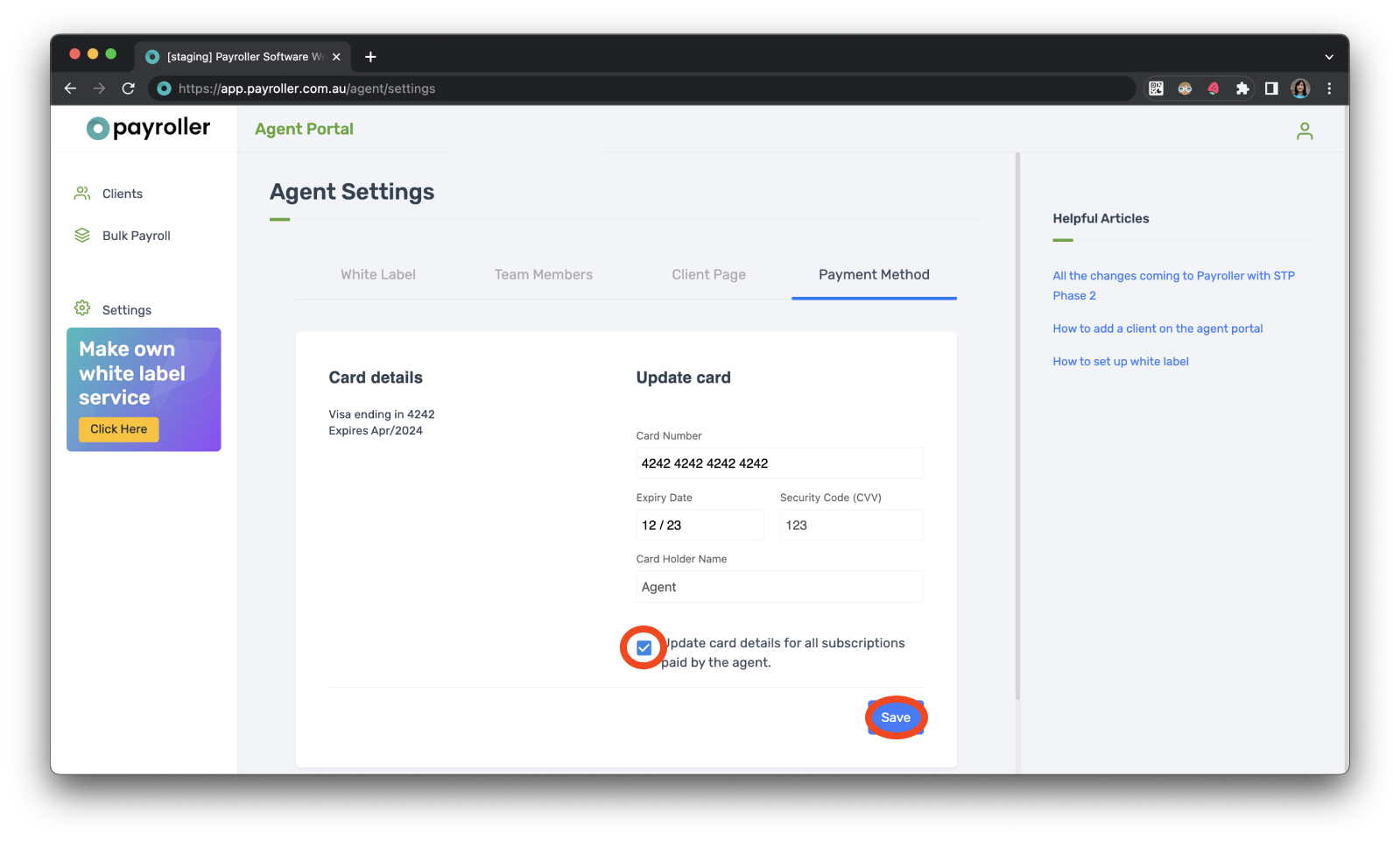
Update One client using the agent card
Step 1: Click on the three dots next to any client whose subscription is being paid for using the agent’s card.
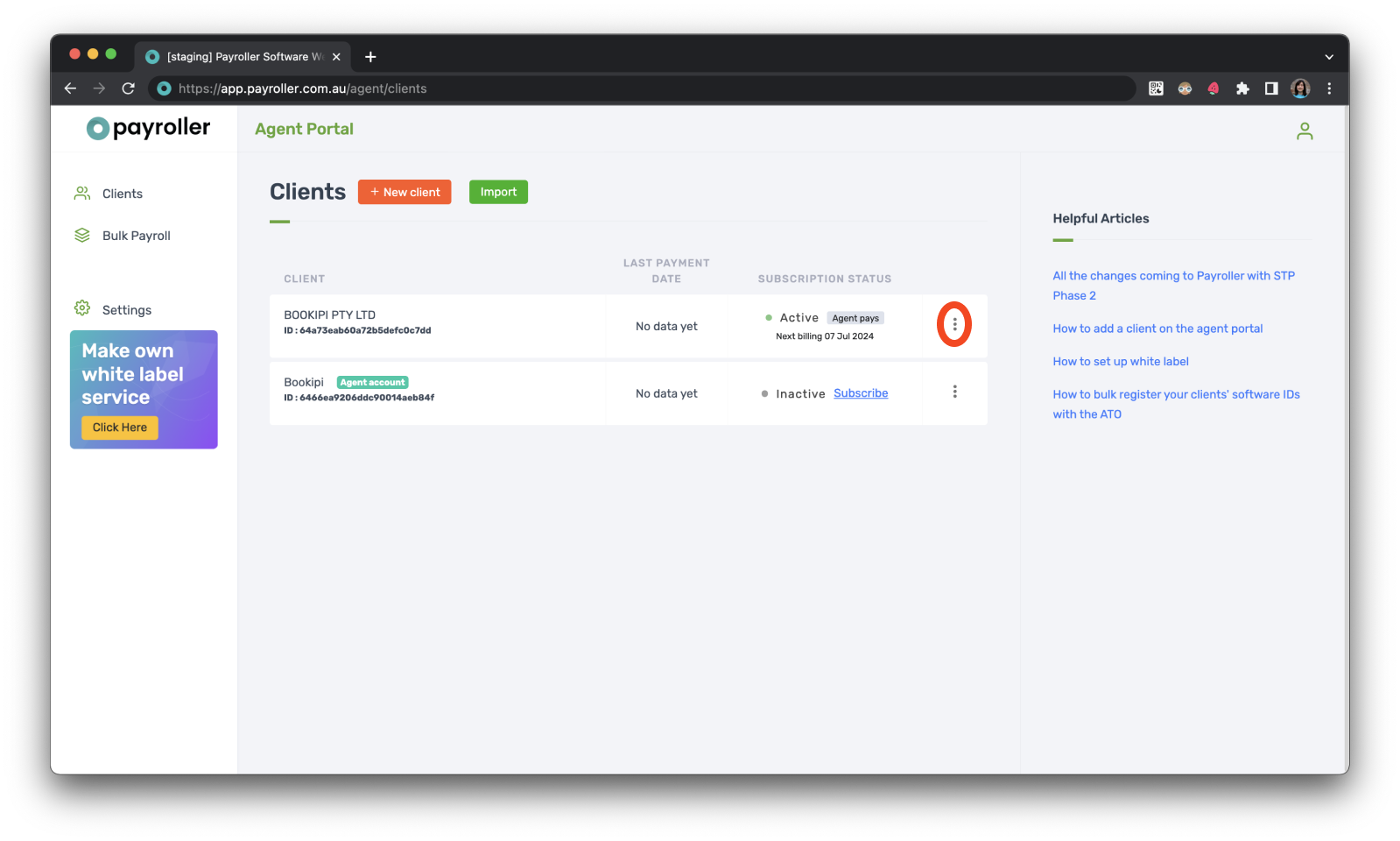
Step 2: Select ‘Billing’.
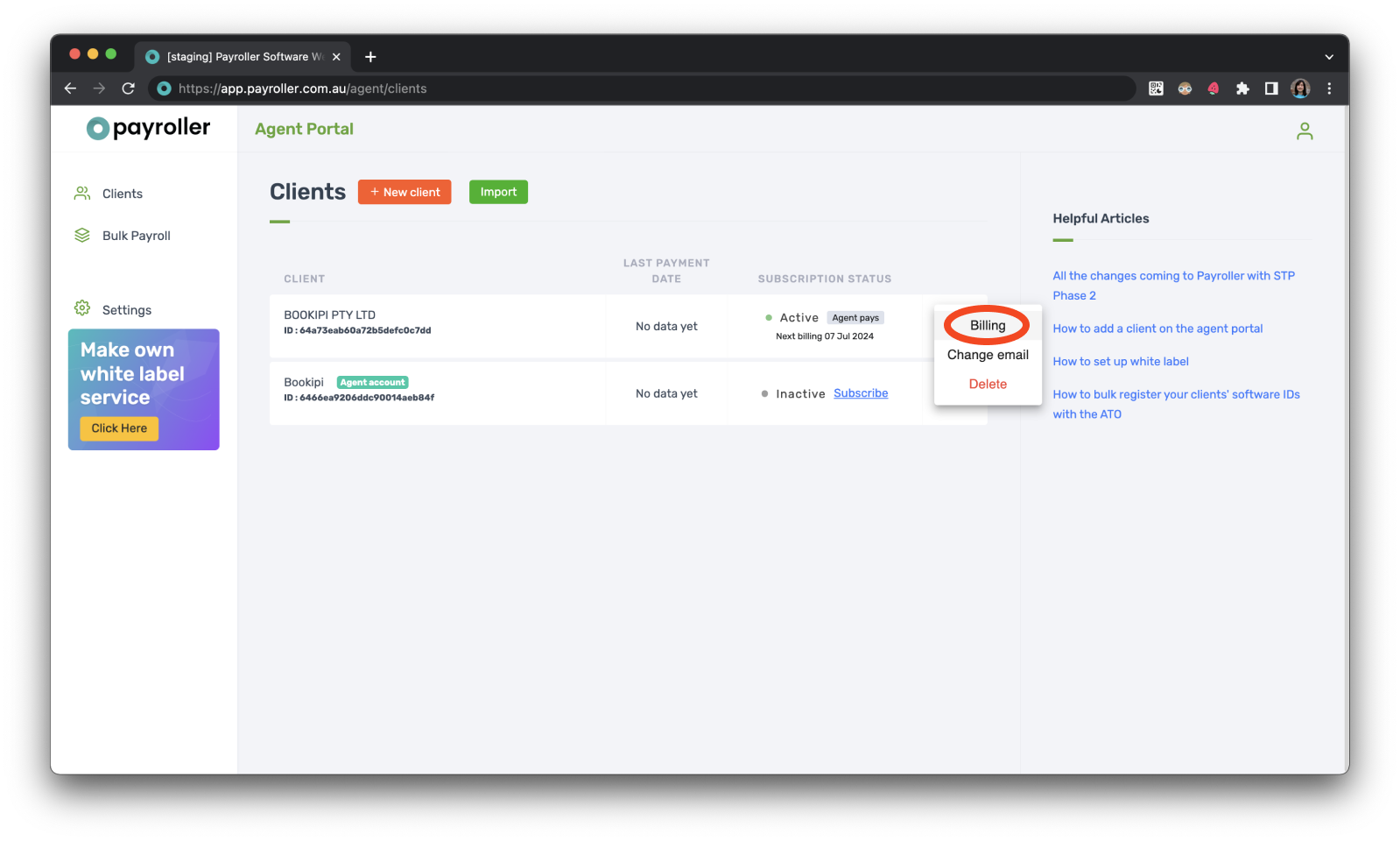
Step 3: Click on ‘Update card details’.
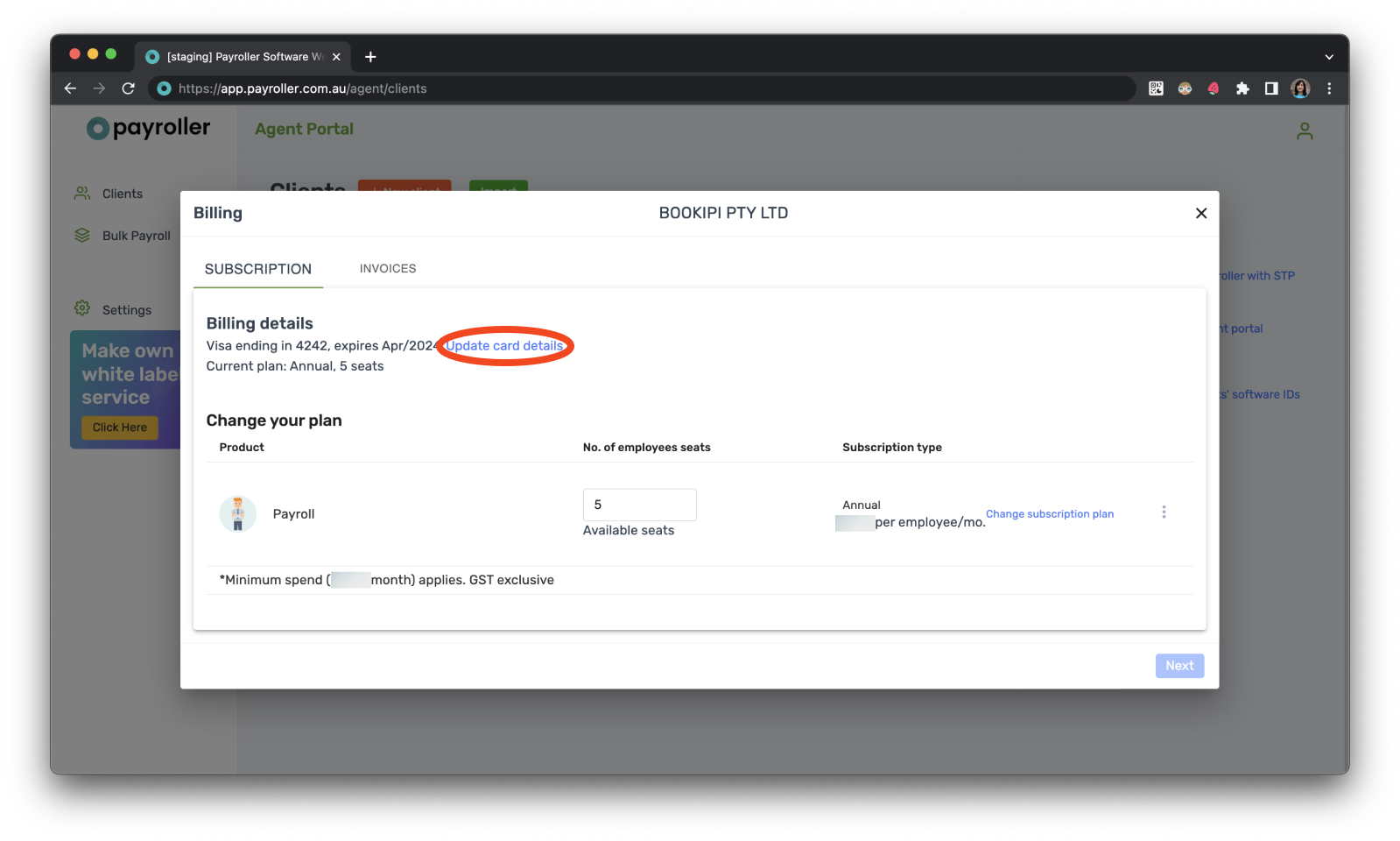
Step 4: Select ‘Agent pays’.
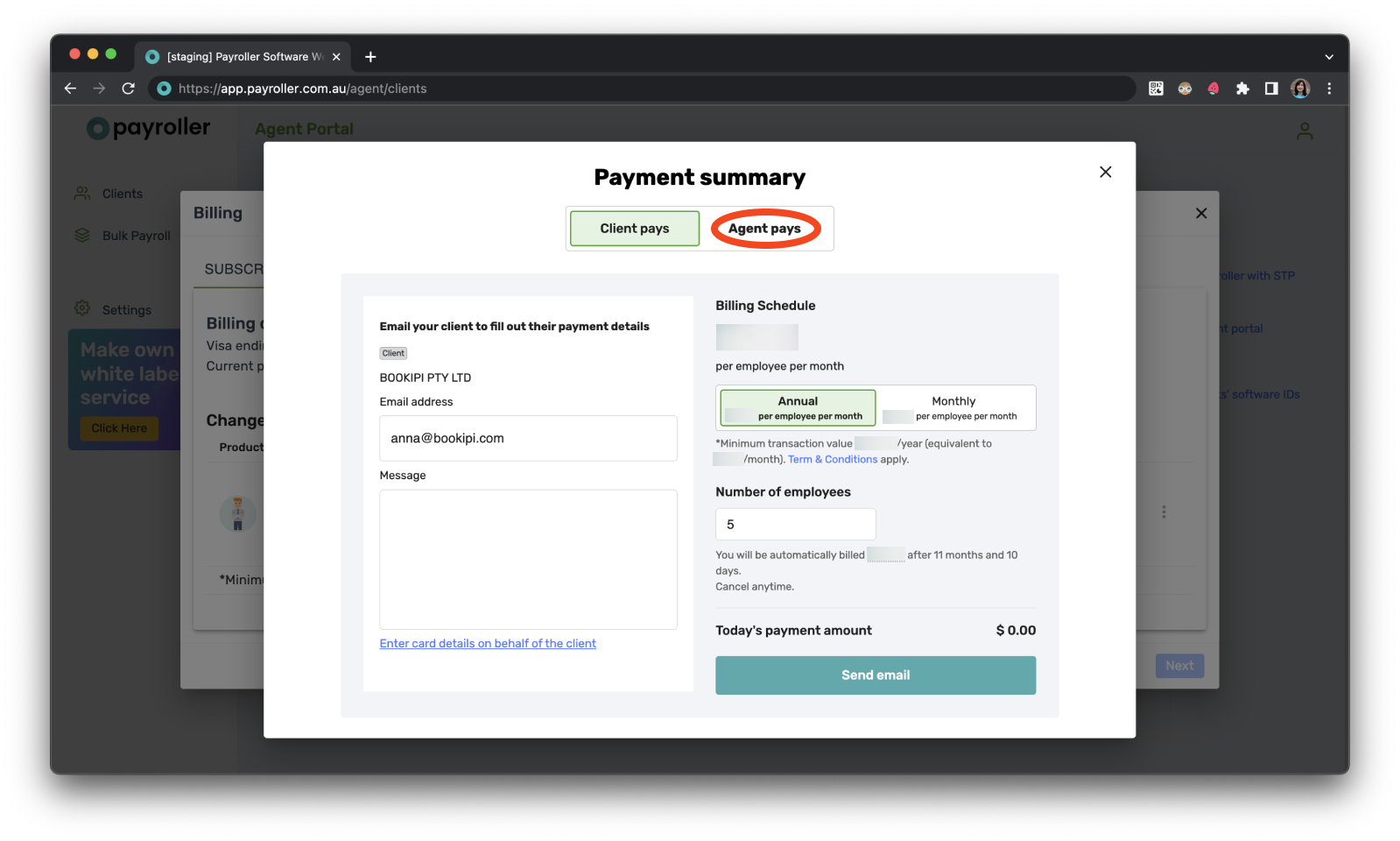
Step 5: Enter the card details, check that you are subscribing for the correct amount and subscription type, and select ‘Confirm’.
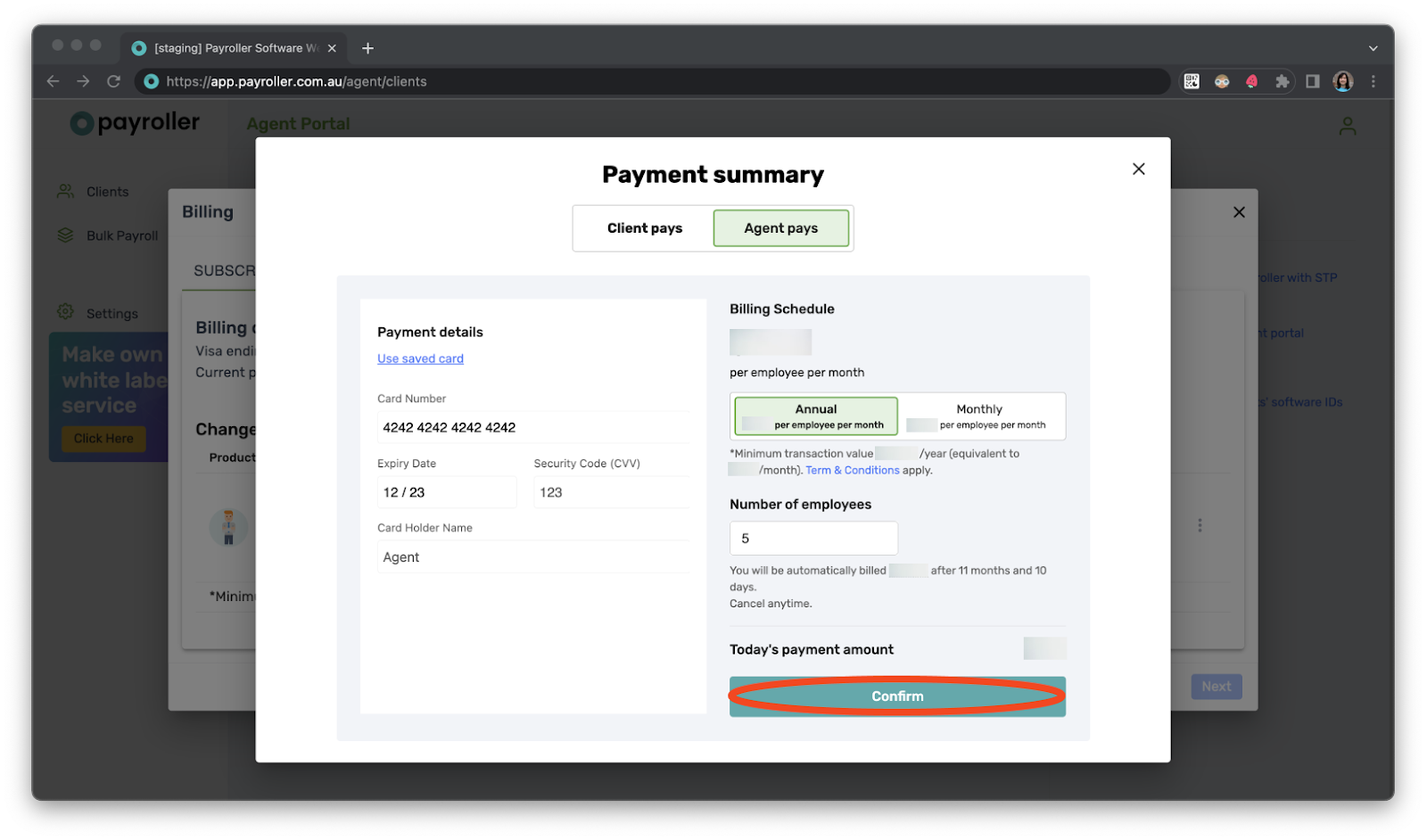
Discover more tutorials & get the most out of using Payroller
Learn how to get the most out of using the dedicated Payroller agent portal. Read up on our Agent user guides for accountants, bookkeepers, and tax agents.
Sign up to use the Payroller Agent portal for free. You can help manage your clients’ payroll and sign up for Payroller subscriptions on behalf of your clients.