Learn how to edit your business hours for requested and scheduled leave in the Payroller mobile app
Learn how to edit your business hours for requested and scheduled leave in the Payroller mobile app with our simple guide below.
You can customise whether your leave hours are 7.6 or 8 hrs in the settings section on the mobile app.
Please note that you have more options to edit these hours on the Payroller web app, following this tutorial
Select the three dots on the top right.
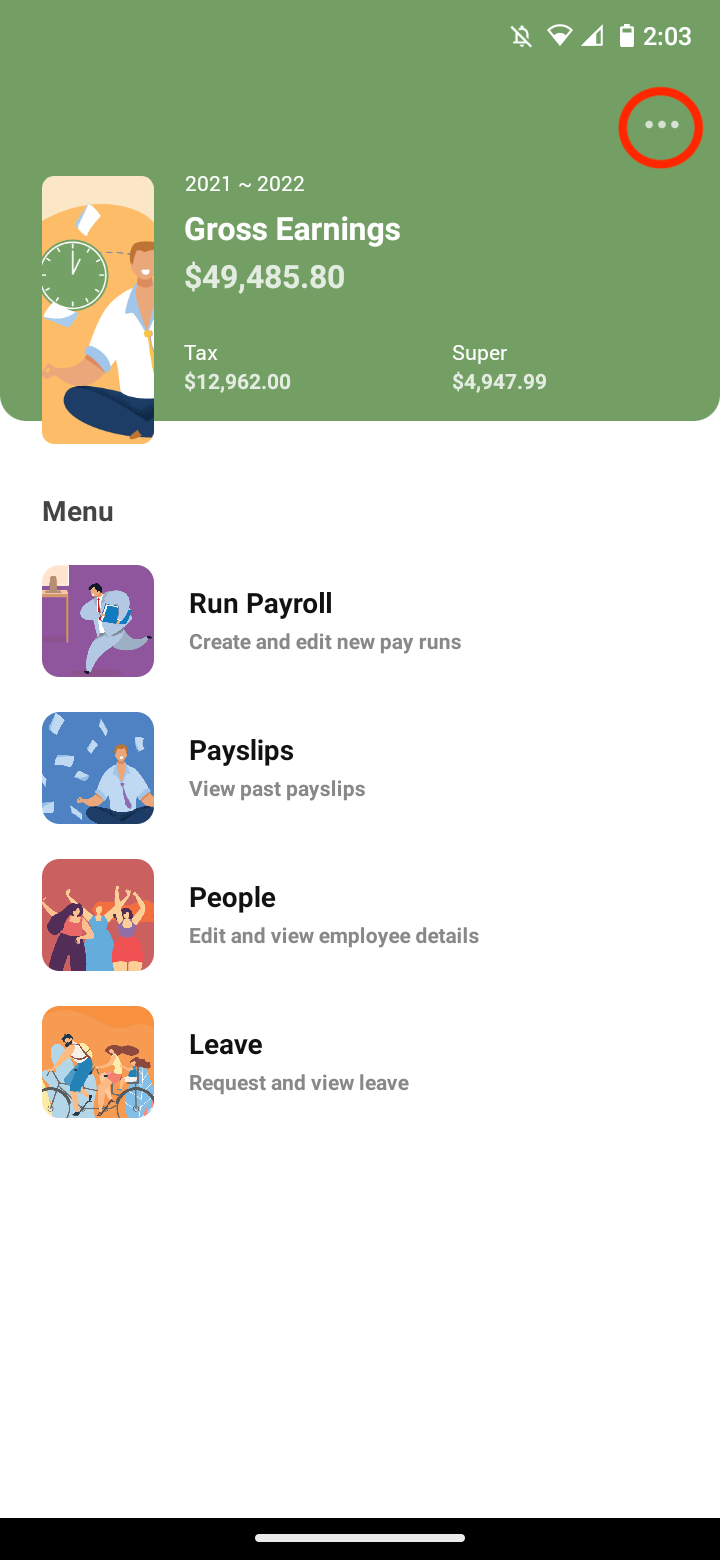
Select ‘Payroll Settings’
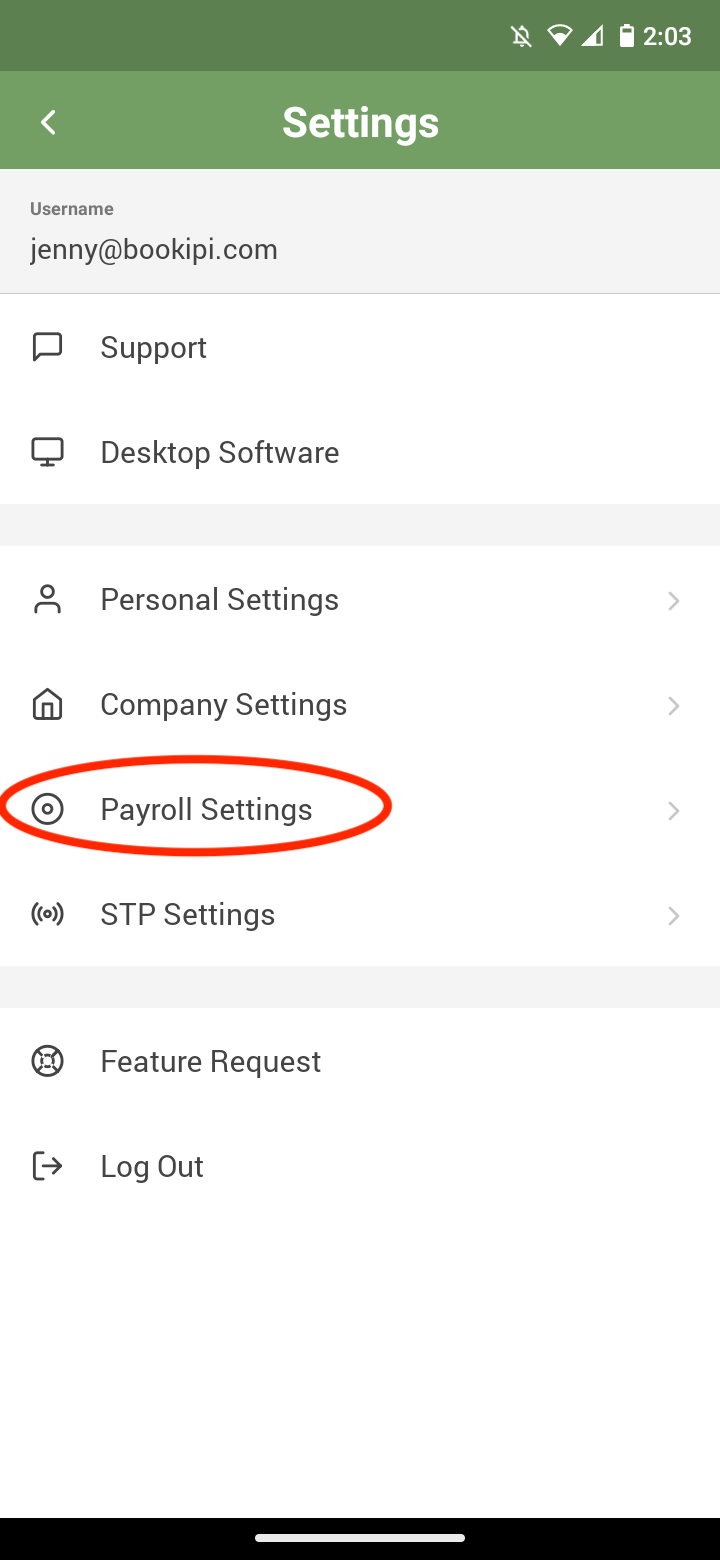
Select the figures under ‘Work Hours’
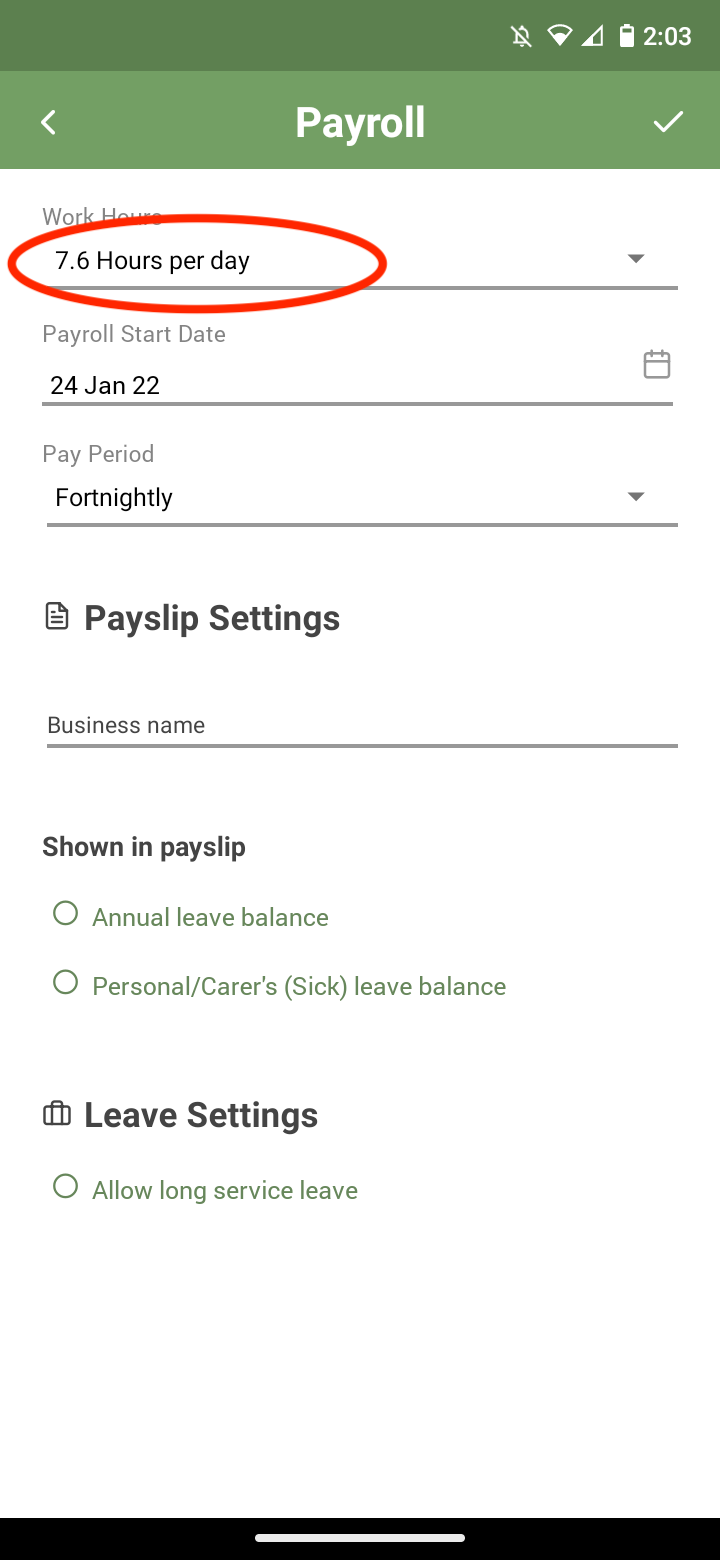
Select the hours per day that apply to your business
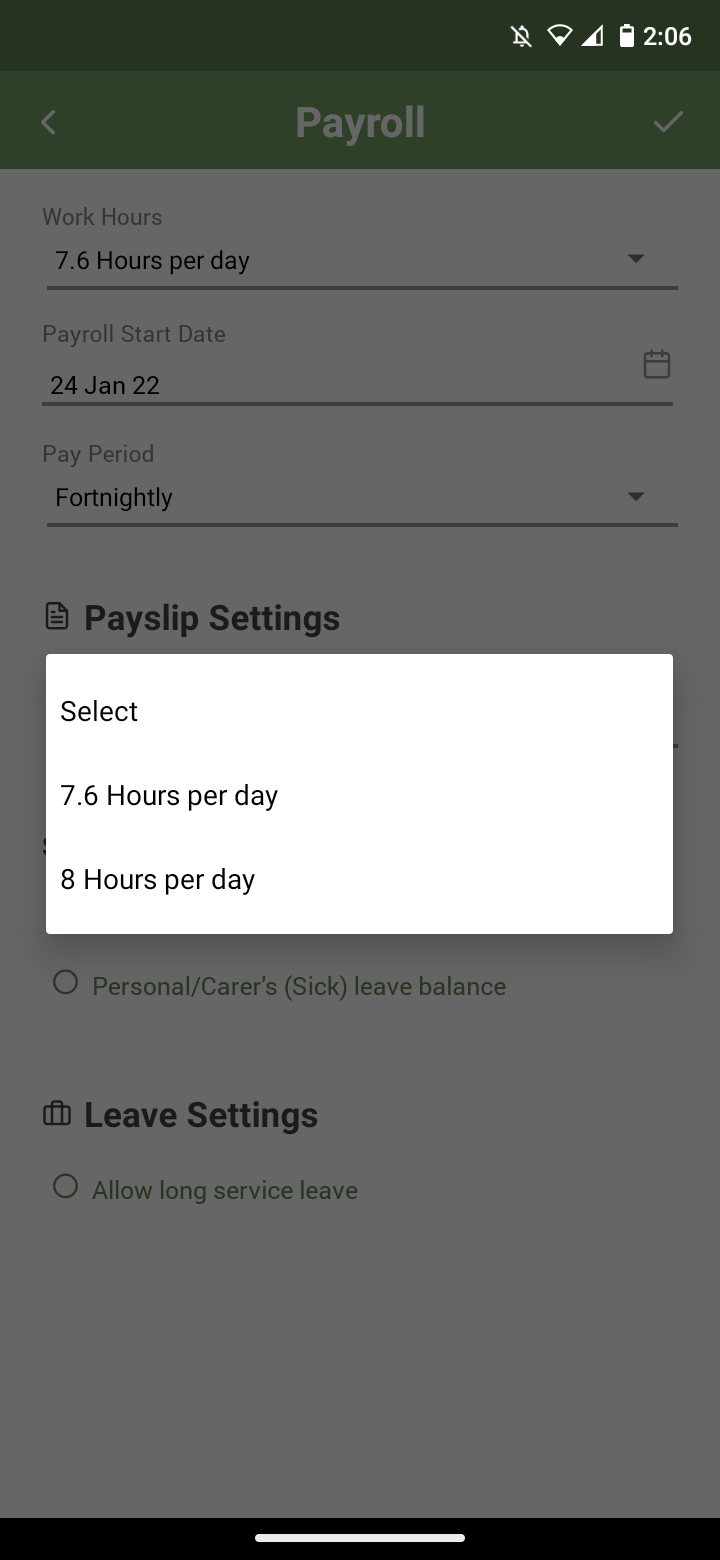
Once that’s done select the tick icon on the top right hand corner
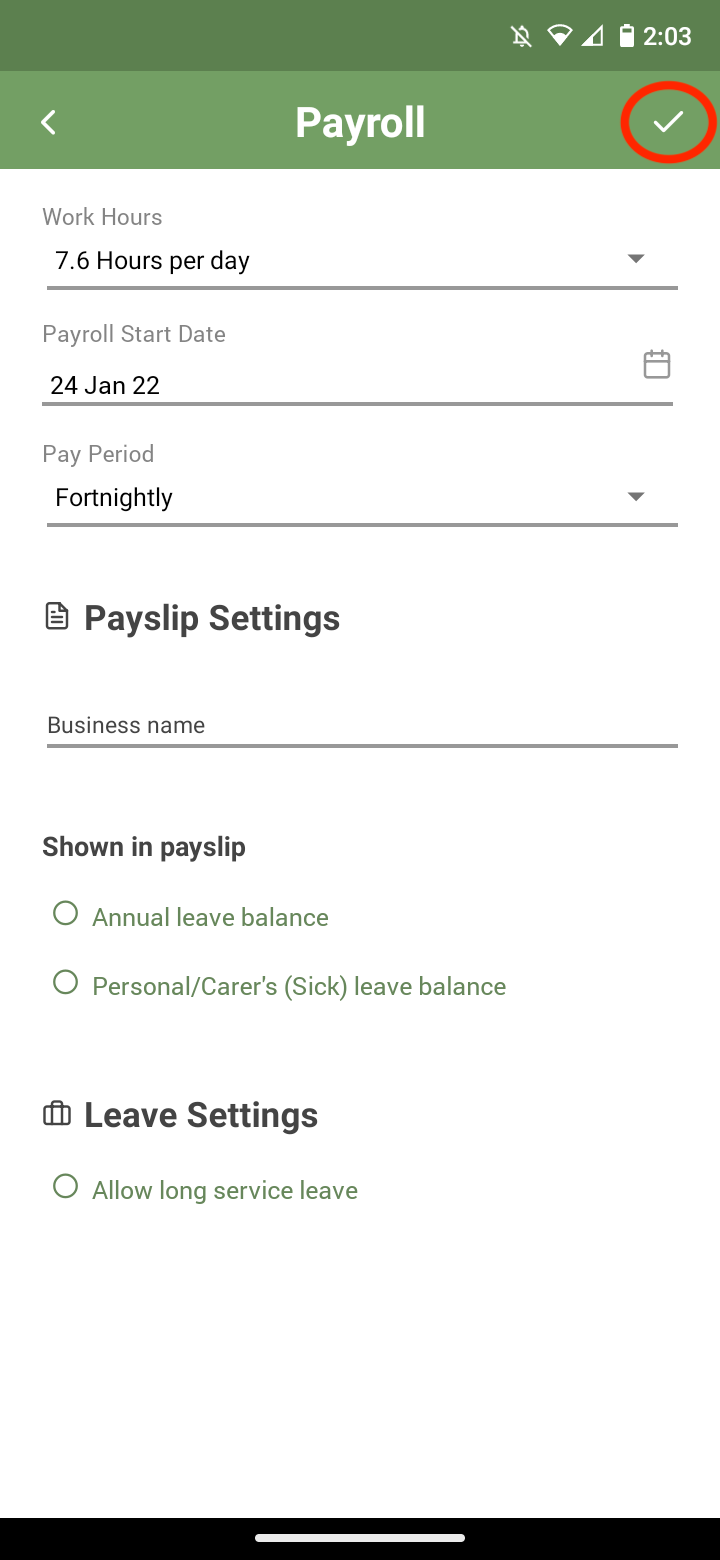
And now you have customised your requested annual/sick leave to calculate at 7.5hrs per day
Discover more tutorials & get the most out of using Payroller
Try out Payroller for free. Learn how to create and submit a pay run in the Payroller mobile app.
You can also get a Payroller subscription that gives you access to all features via the web and mobile app. Read up on our Subscription FAQs.
Invite your accountant, bookkeeper or tax agent to help you run your business payroll with our guide.