Learn how to create a pay run in the Payroller mobile app
Learn how to create a pay run in the Payroller mobile app with our simple video tutorial below.
Alternatively, you can learn how to make a pay run in Payroller mobile app with our step-by-step guide below.
Once all of your employees have been entered your next step is to create a pay run.
To do this select ‘Run Payroll’
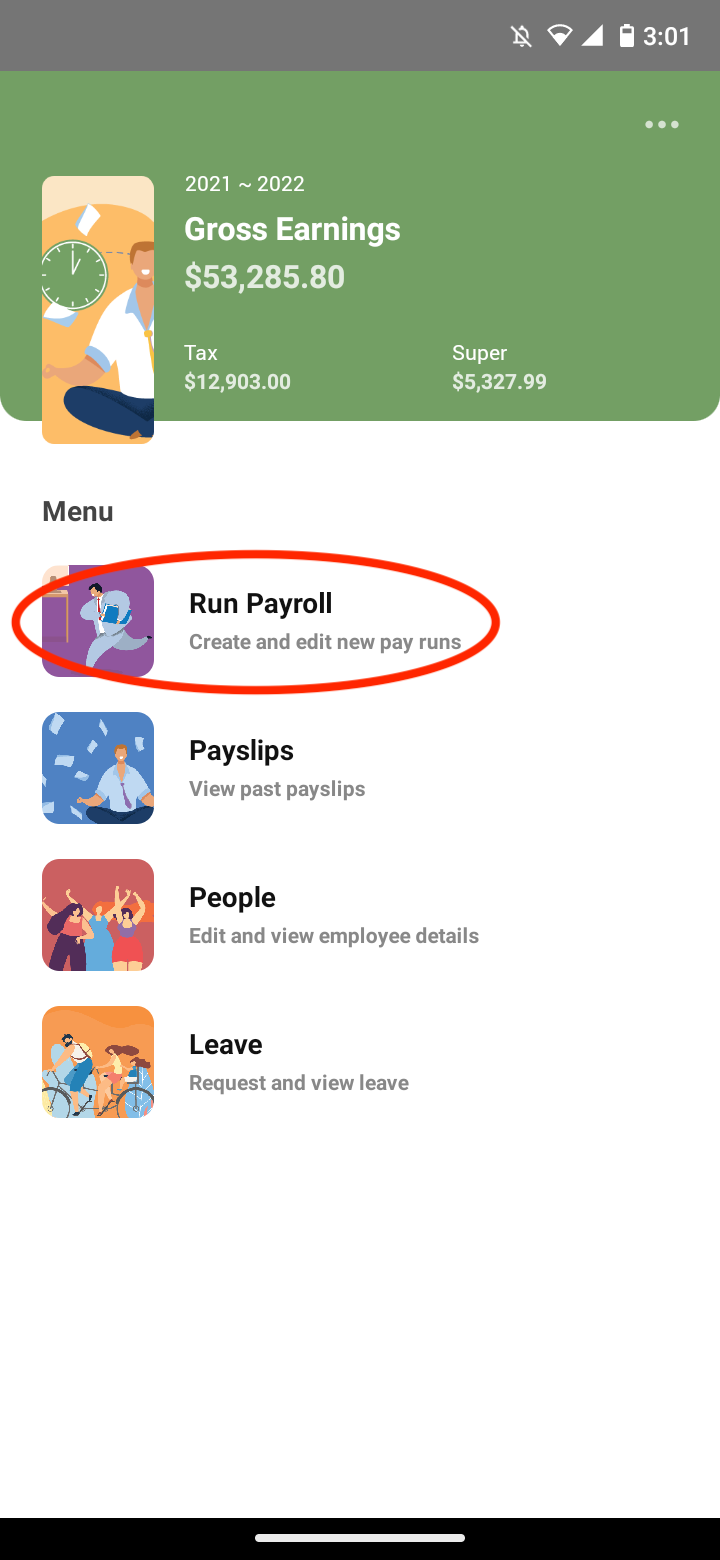
Enter the pay period, payroll end date, and the payment date.
It is important that you make sure that the dates are correct as there is no way to fix these dates once you select “Let’s Start!”. If you have a pay run that has NOT been submitted to the ATO you will have the option to delete the pay run. For pay runs that have already been submitted to the ATO follow this guide on how to resolve this.
When selecting the dates, also keep in mind that the payment date determines what financial year the payment will fall in.
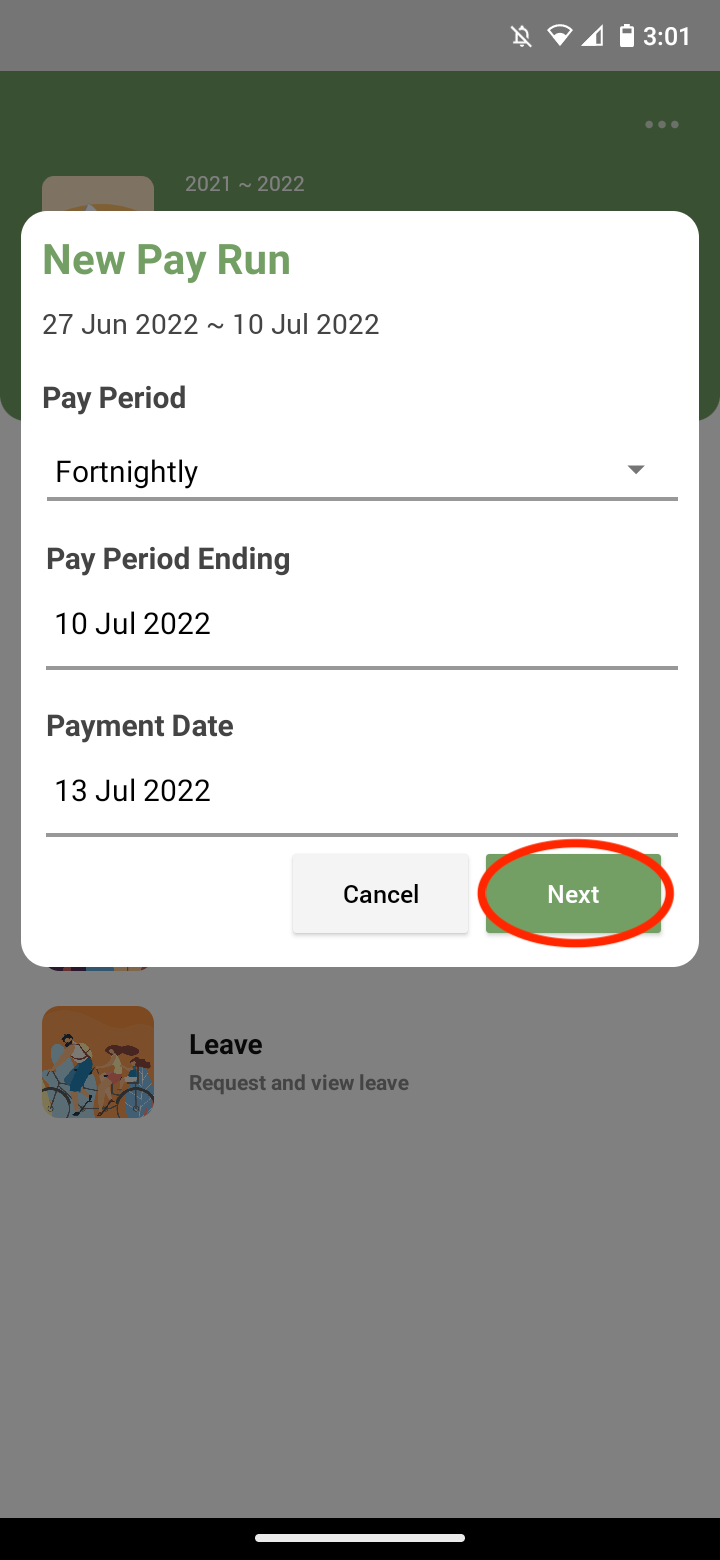
You’ll now see your first employee
On this page, you can edit the work hours, pay rate, super, tax, and leave hours taken.
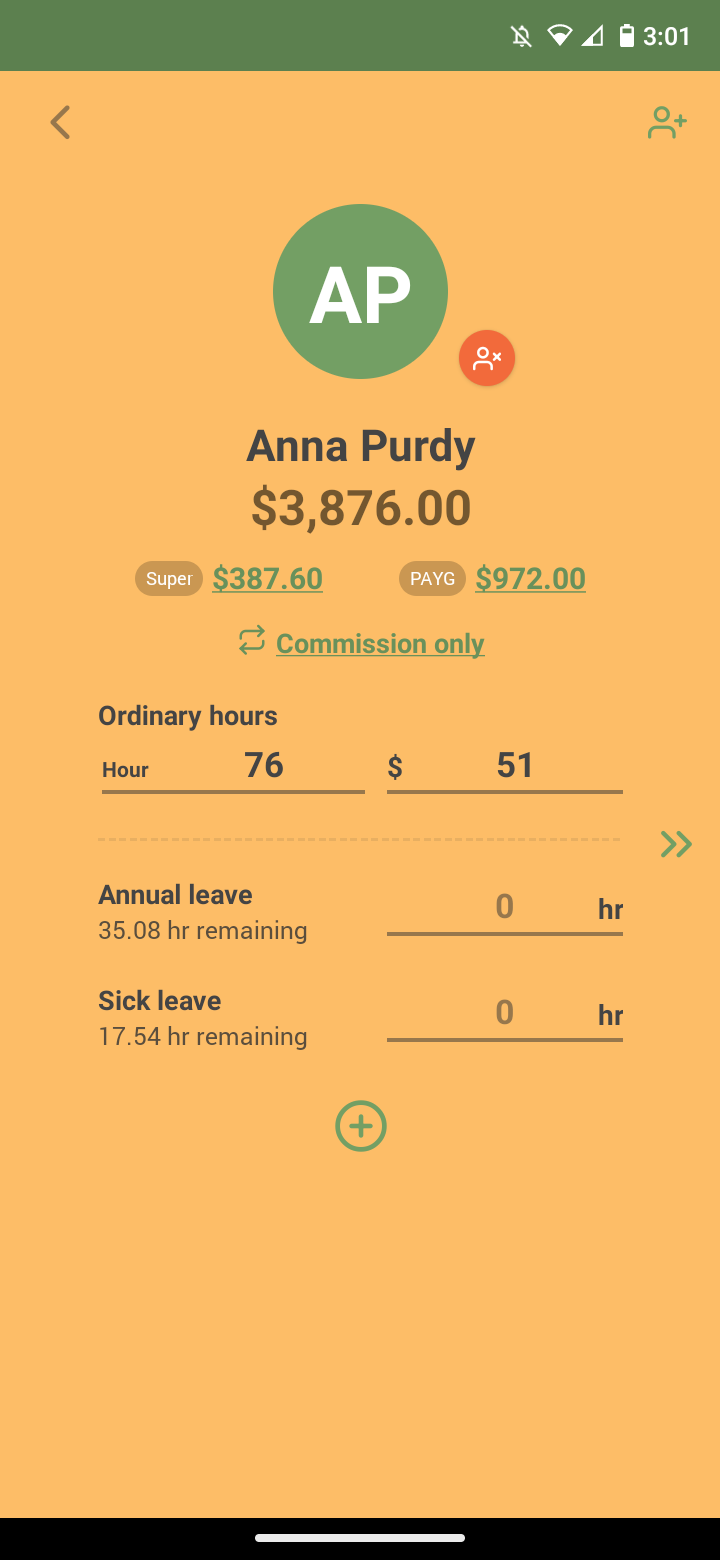
By selecting the ‘+’ button you can also add any extra hours, annual leave, sick leave, deductions, allowances, bonuses/commission, and termination.
For users who are on STP Phase 2, you will also be able to add directors’ fees, reimbursements, child support, paid parental leave, ancillary/defence leave, and worker’s compensation.
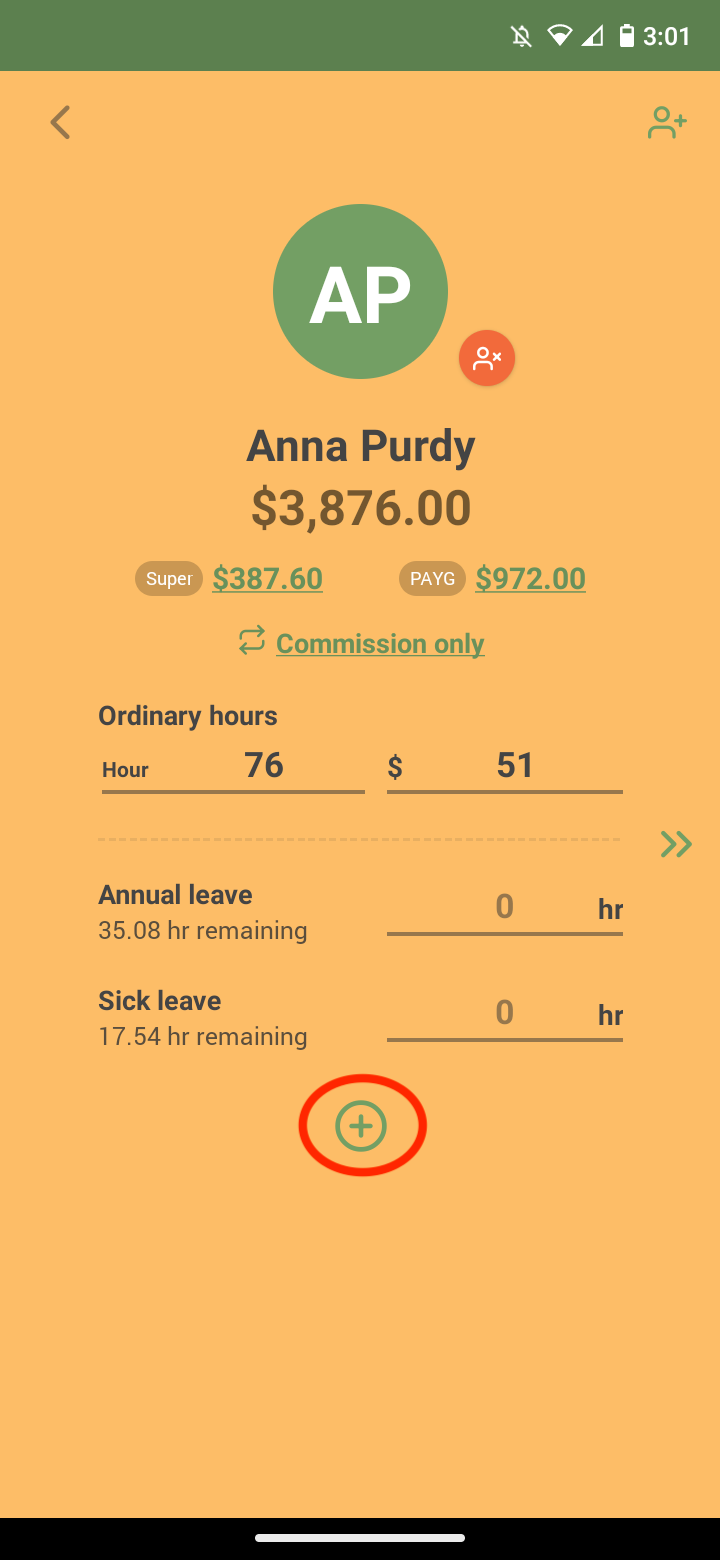
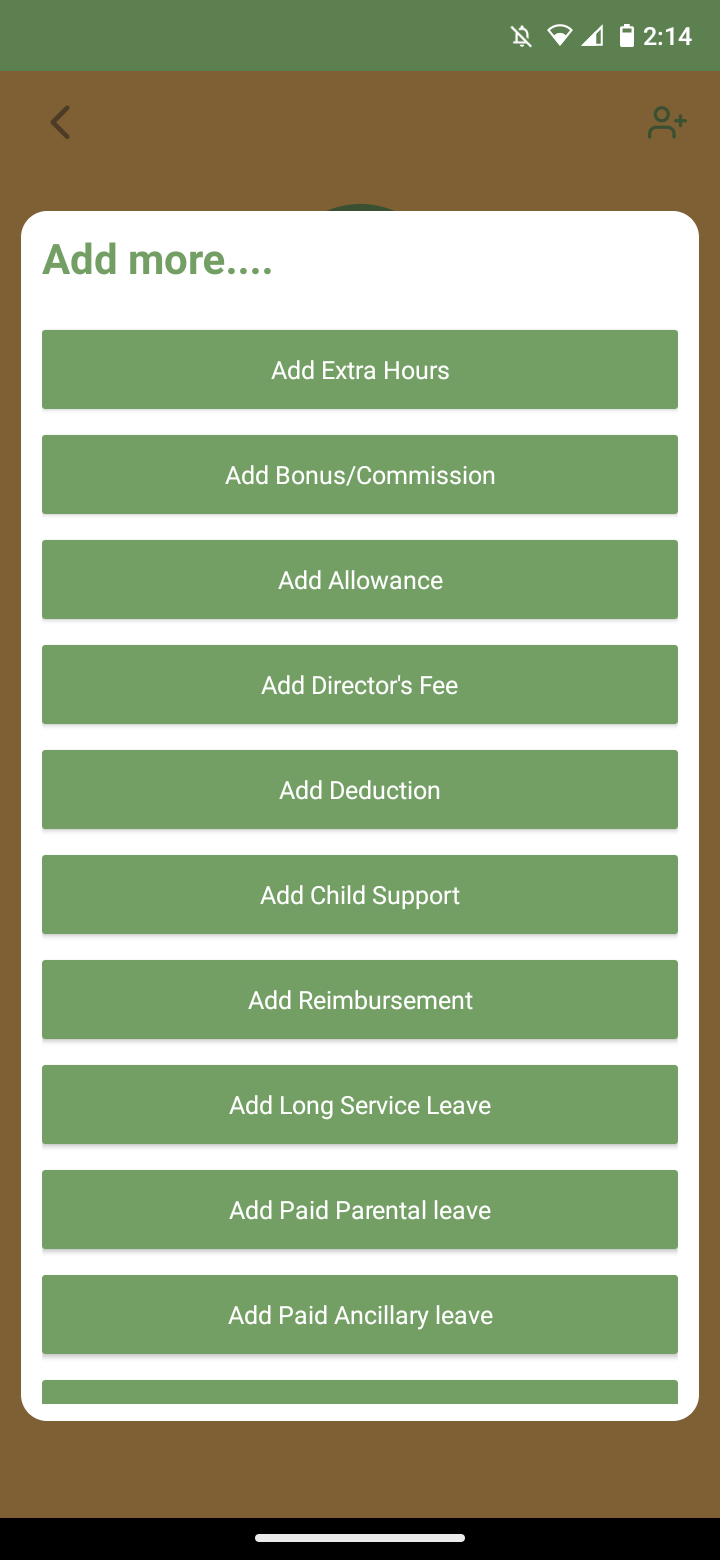
Once you’re happy with it all click the arrow on the right or swipe the screen from right to left.
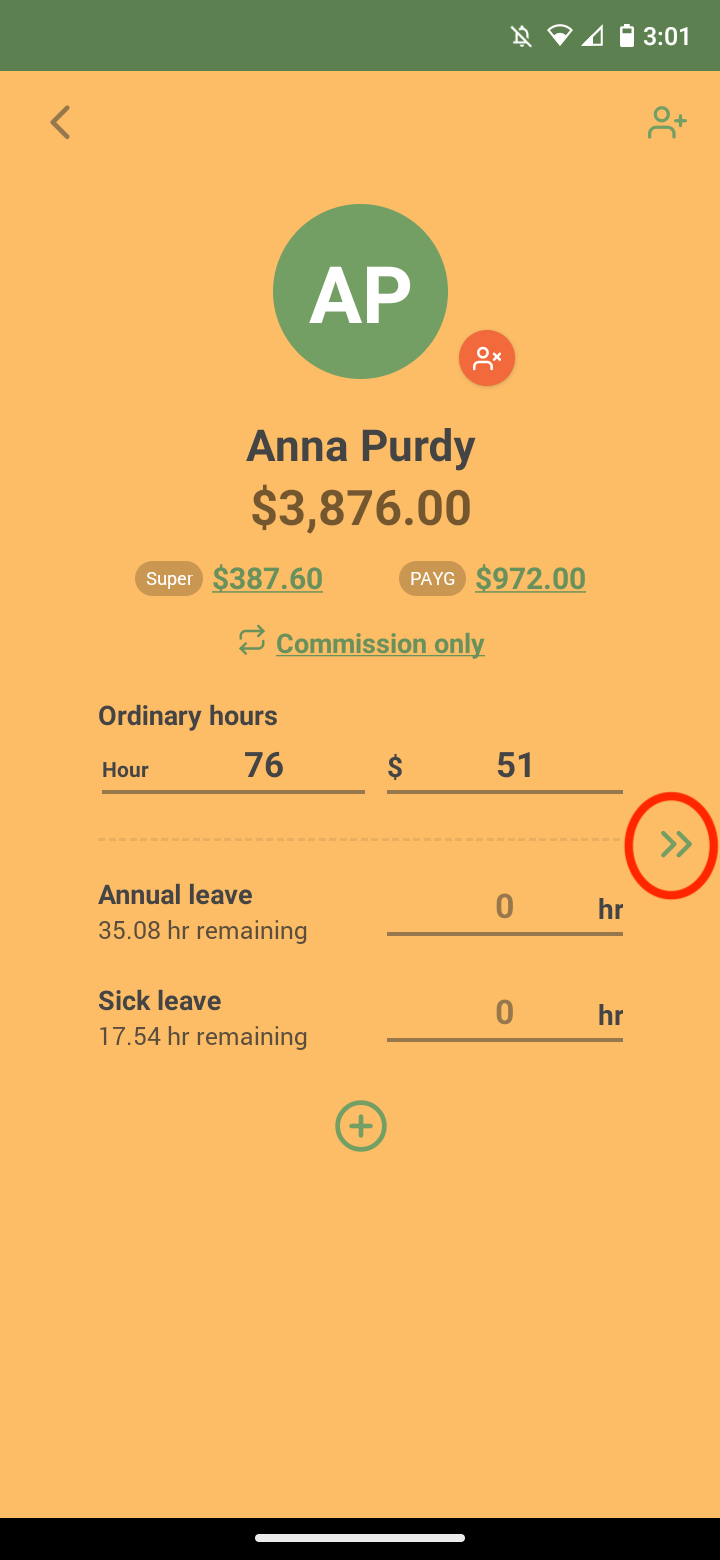
You’ll be taken to the Review page.
On this page, you can see the totals for this pay run. You are also able to view the payslips.
If you’re happy with the pay run, select the double arrows on the right.
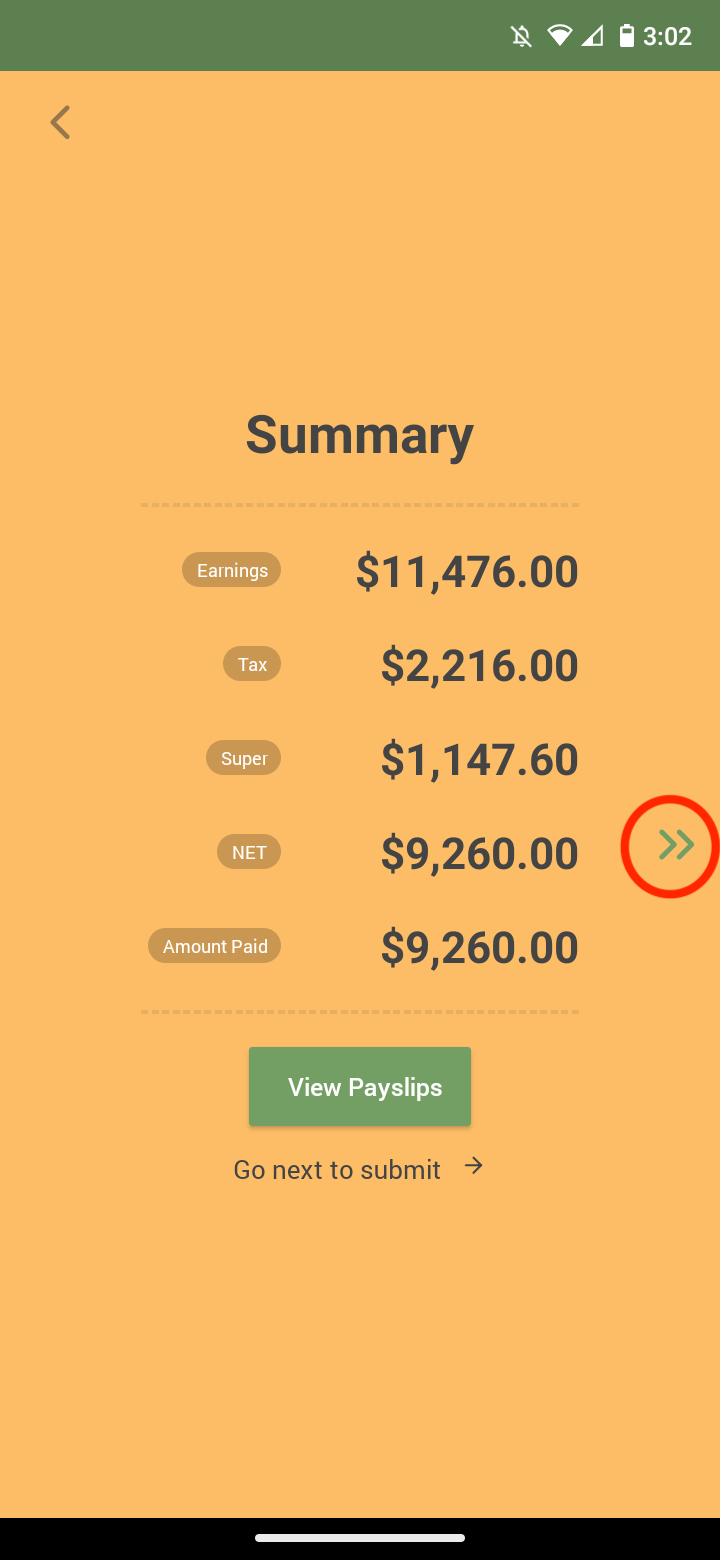
Press the button to submit. Otherwise, select “or press here to save draft’ to Save a draft to review later.
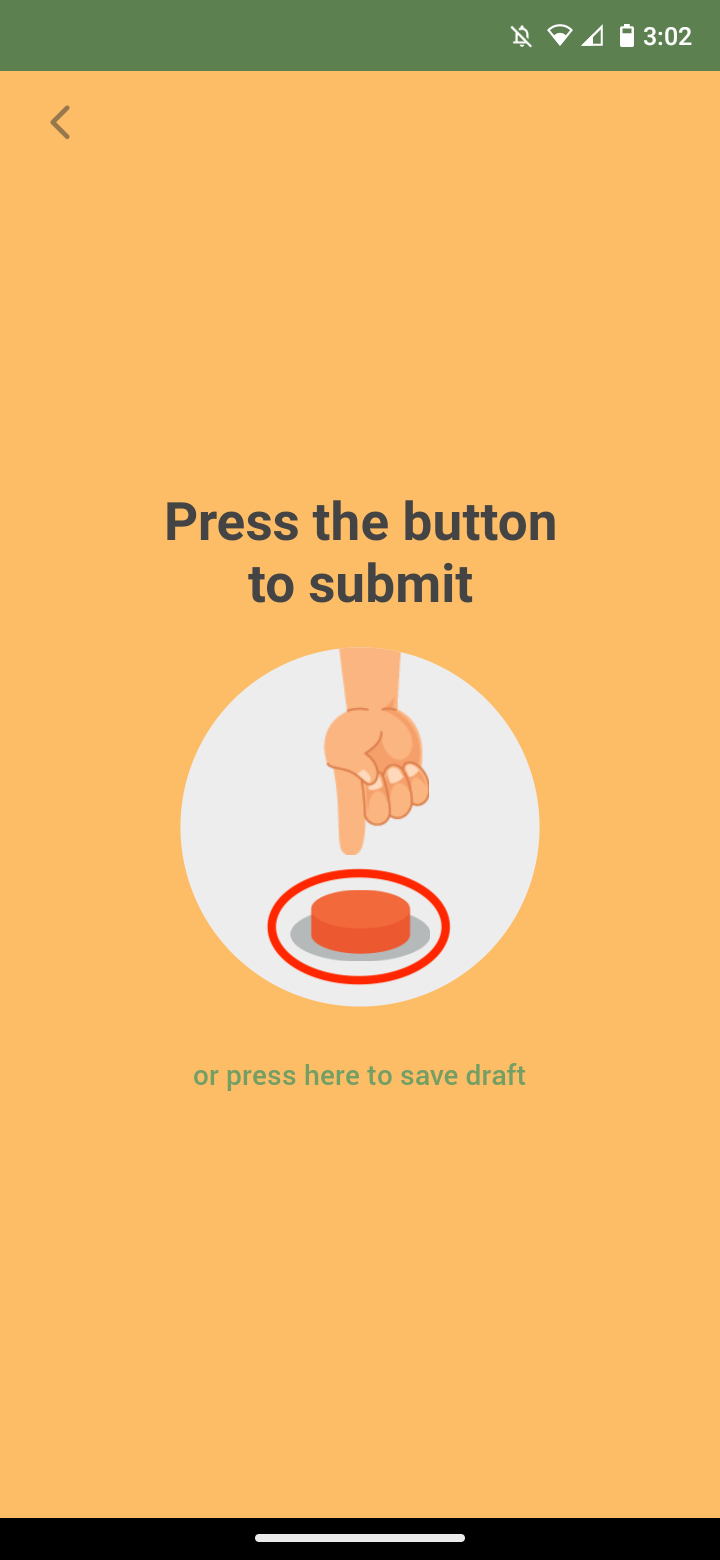
Select ‘Submit’ to submit STP to the ATO.
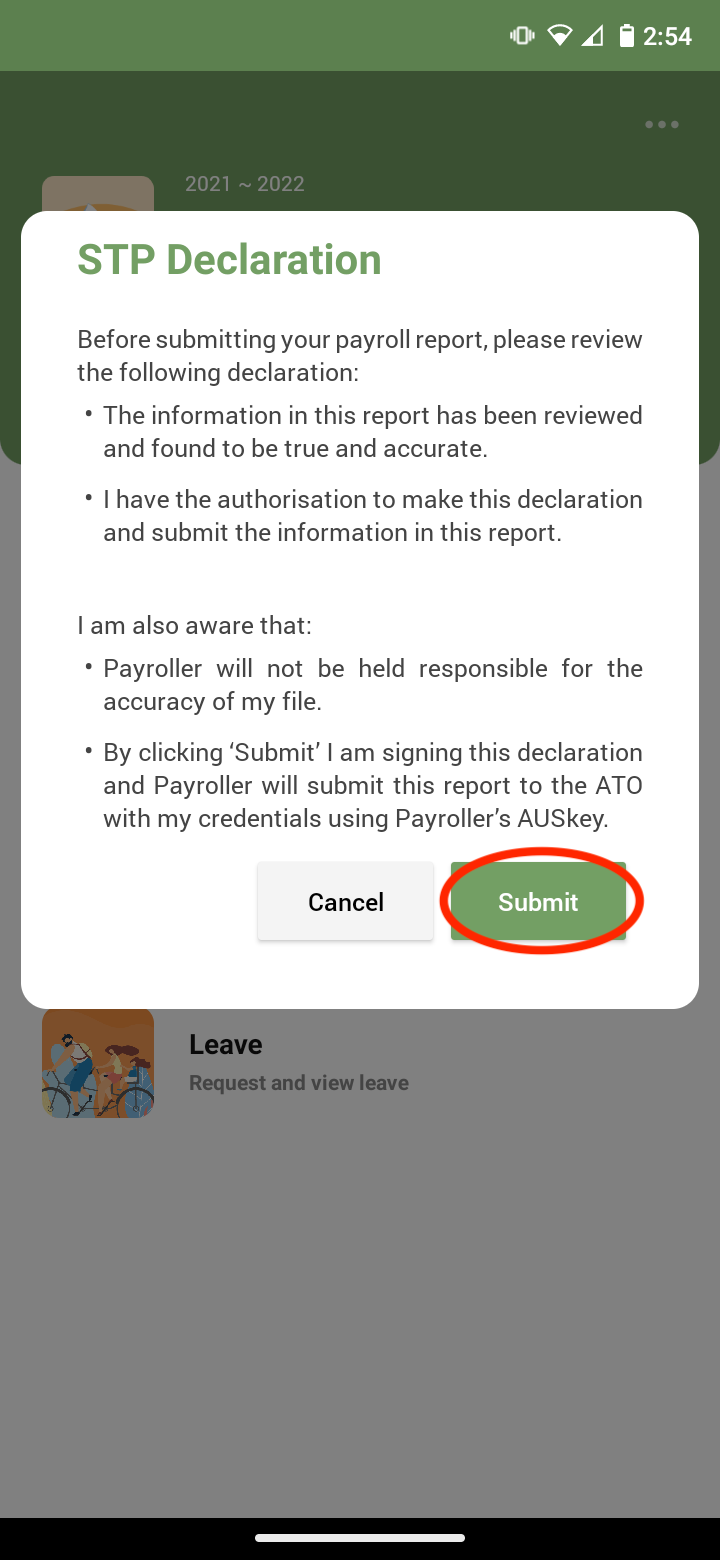
Discover more tutorials & get the most out of using Payroller
Try out Payroller for free. When you’ve created a pay run, learn how to finalise your pay run for STP with our handy guide.
You can also get a Payroller subscription that gives you access to all features via the web and mobile app. Read up on our Subscription FAQs.
Invite your accountant, bookkeeper or tax agent to help you run your business payroll with our guide.