Learn how to switch from an Employer account to an Agent account in Payroller
Learn how to switch from an Employer account to an Agent account in Payroller with our simple guide below.
If you’ve accidentally set up your account as an employer instead of an agent, you can change it yourself in a few steps.
Step 1: Go to ‘Settings’.
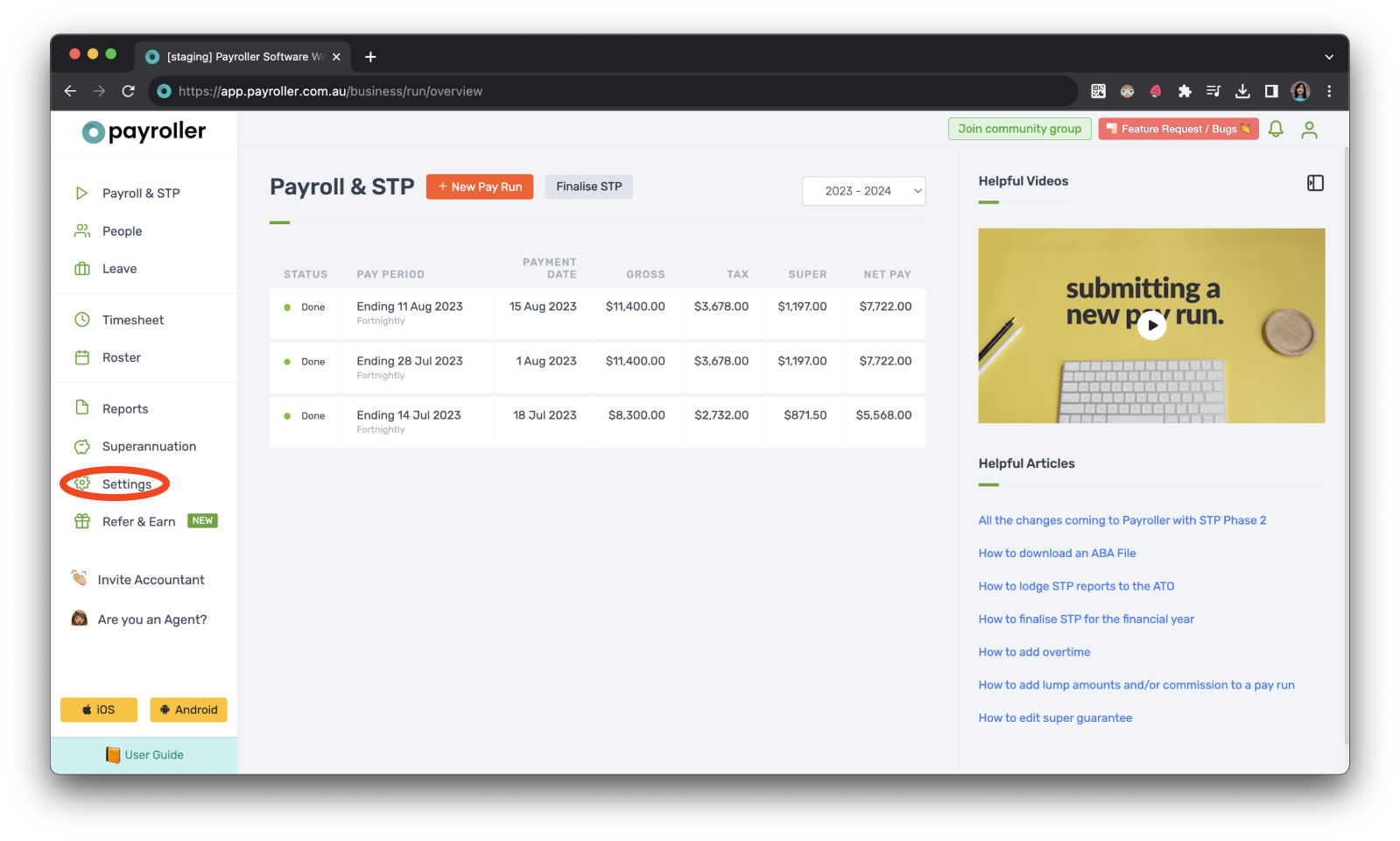
Step 2: Select ‘Organisation Settings’.
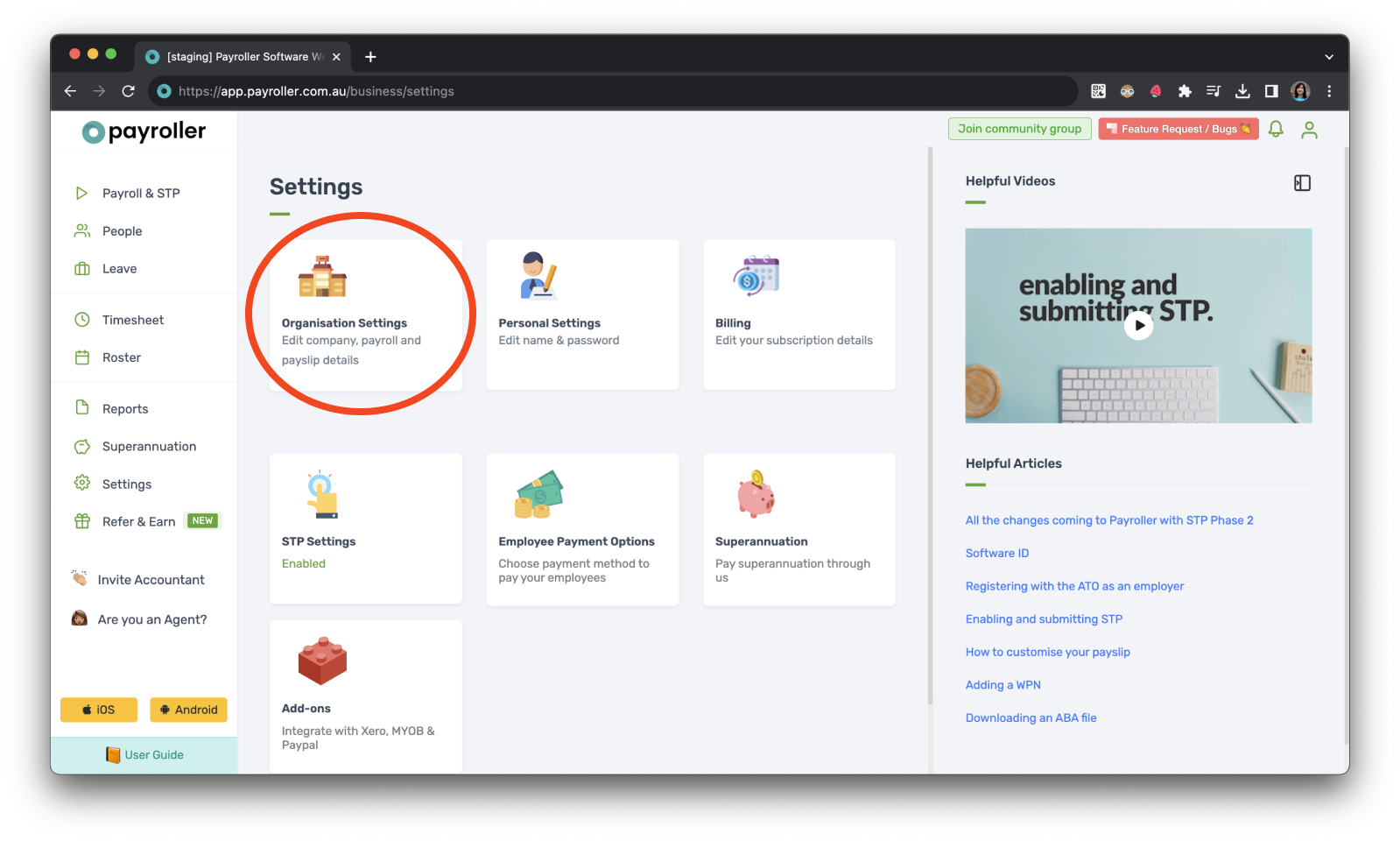
Step 3: Click on the three dots beside ‘Organisation Settings’.
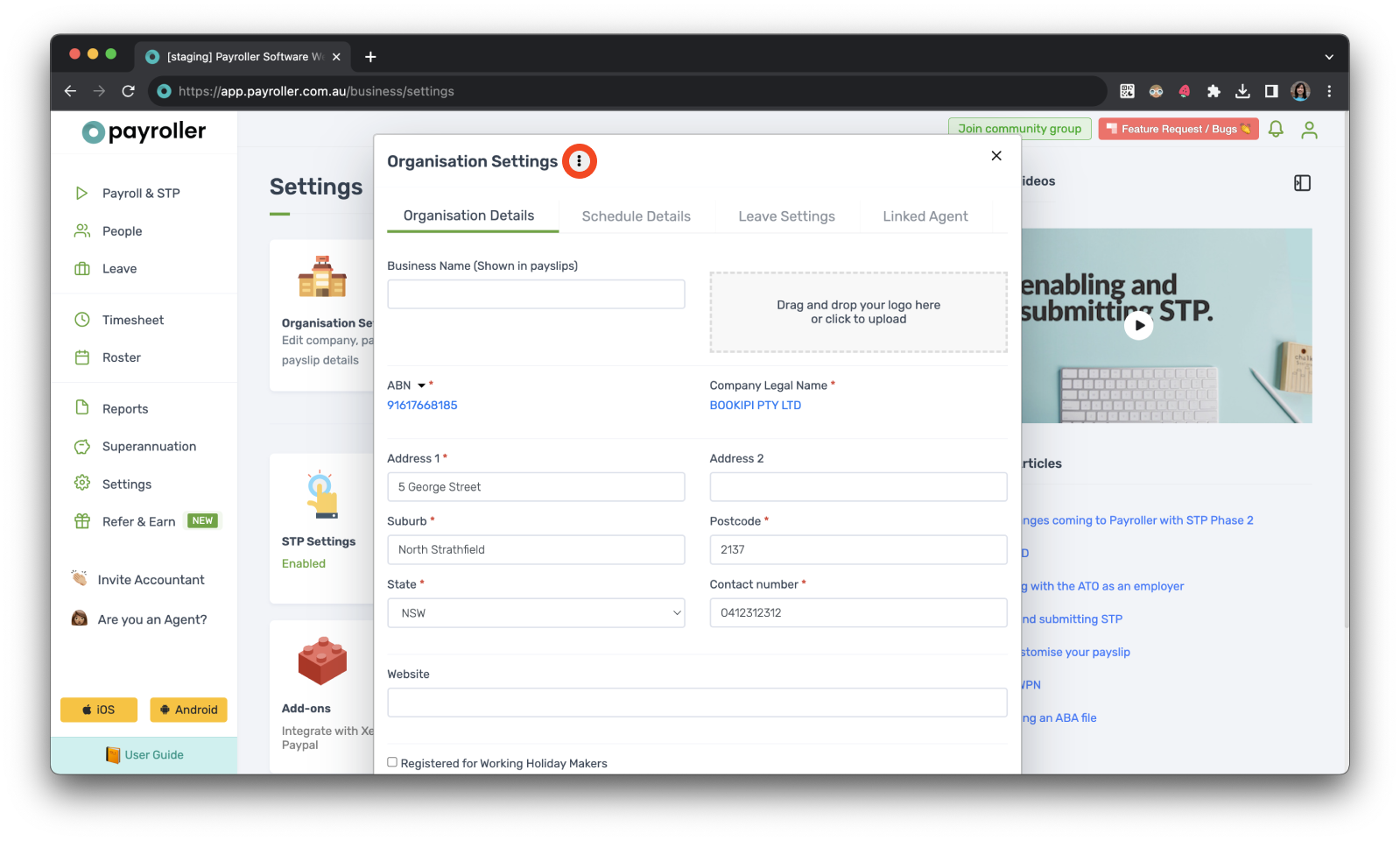
Step 4: Click on ‘Change account type to Agent‘.
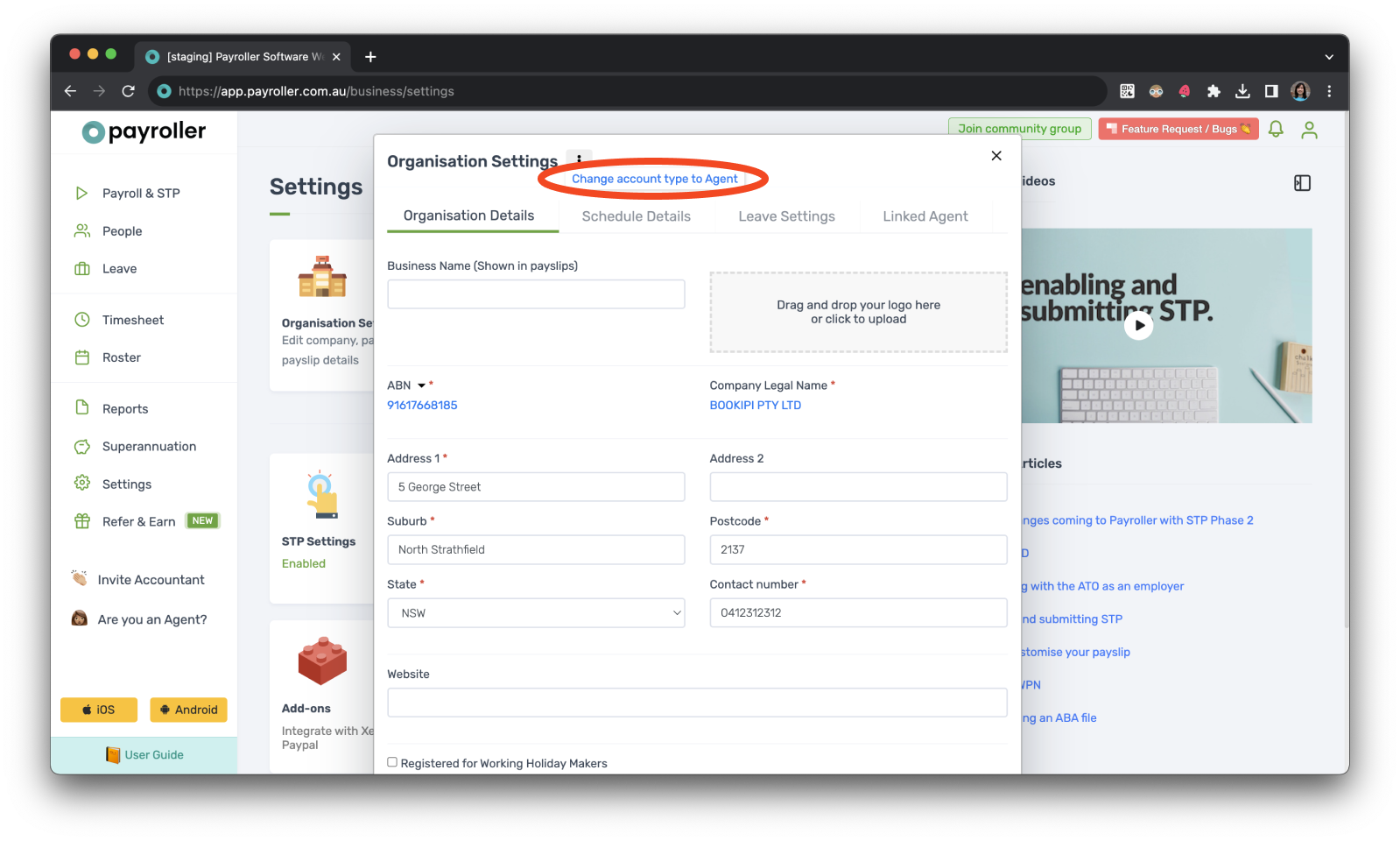
Your account will now be an agent account!
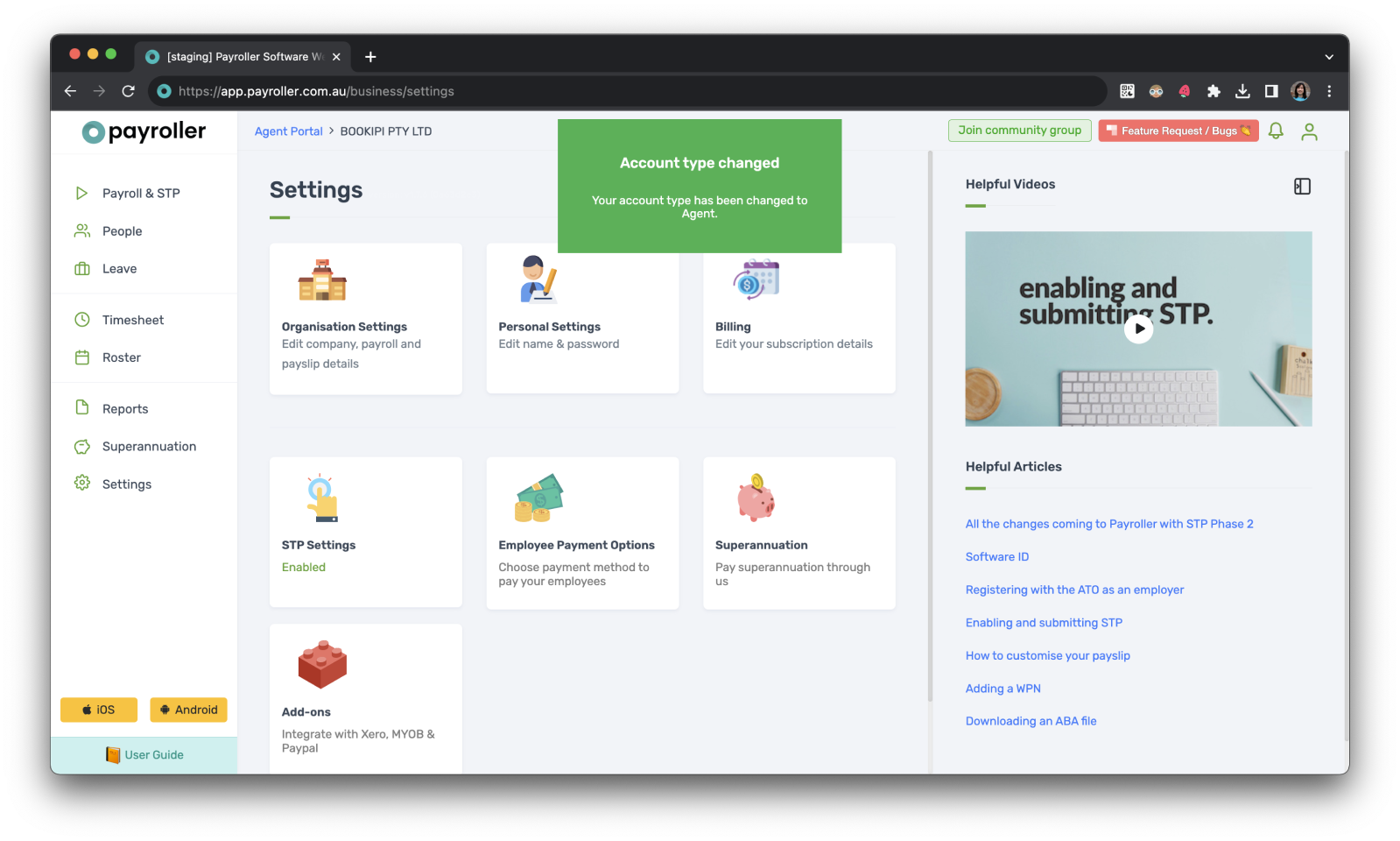
To view the agent portal select ‘Agent Portal’.

Your agent portal should look like this.
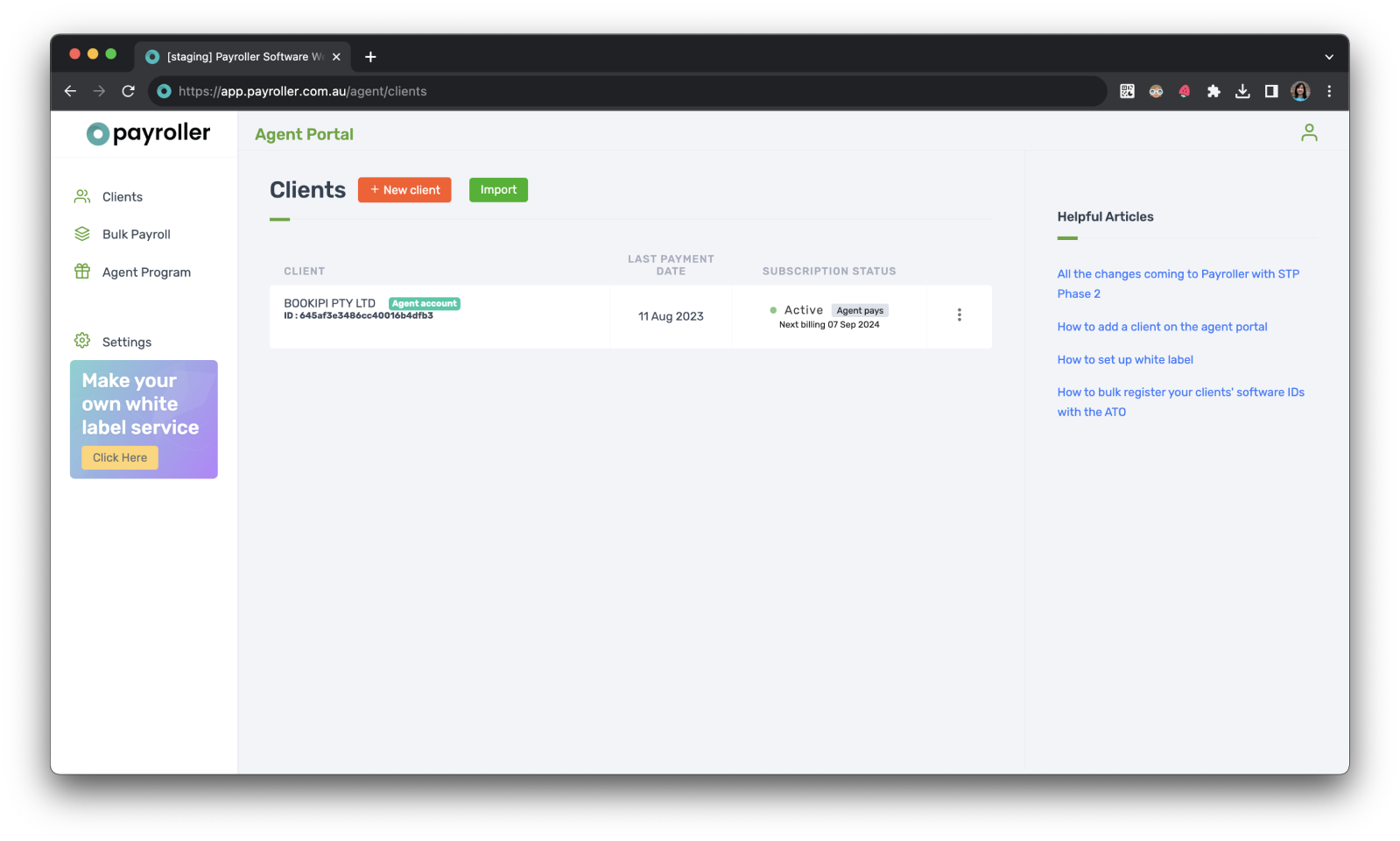
If you are on the newest version of Payroller your agent portal should look like this.
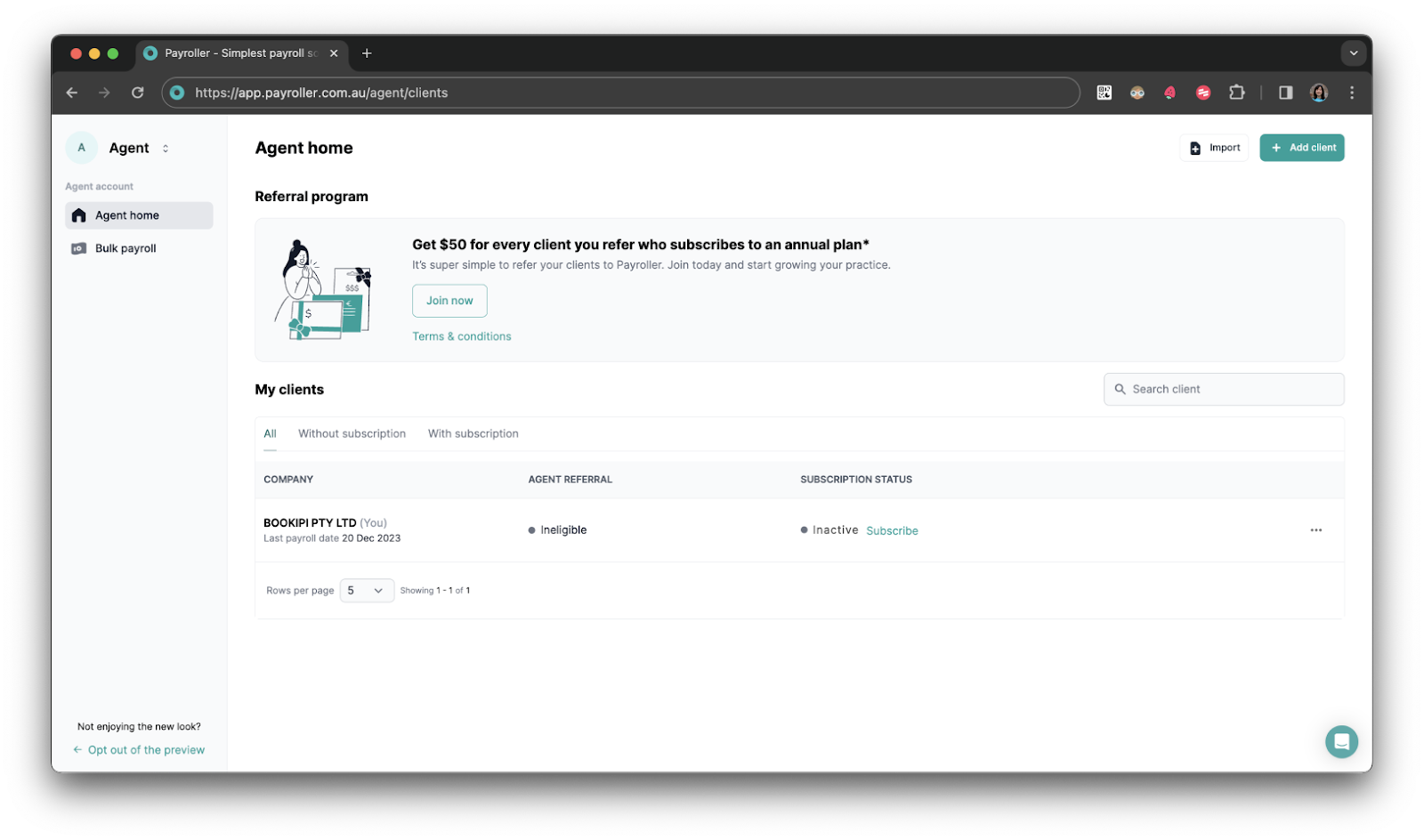
If you have accidentally changed your account to an agent account but you are an employer and need to change it back, please reach out to our support team at hello@payroller.com.au or the chat function with your login email to change it back.
In the agent portal, you can access individual client payroll accounts, invite clients to set up an account, bulk import clients and employees, and run bulk pay run and STP. You can also create your white-label software and add team members.
Please note that to run client payroll, submit STP, and pay super for your clients, each client will need a paid subscription.
Discover more tutorials for using Payroller
Learn how to get the most out of using the dedicated Payroller agent portal. Read up on our collection of Agent user guides for accountants, bookkeepers, and tax agents.
You can help clients sign up for a Payroller subscription on their behalf so that they access all Payroller features across the web app and mobile app.
Accountants and bookkeepers can follow our simple user guides for managing clients’ Patroller subscriptions as Agents.