How to add a team member to your Payroller Agent account
Learn how to add a team member to your Payroller Agent account with our simple guide below.
Go to the Settings section in the left-hand column in the Agent Portal.
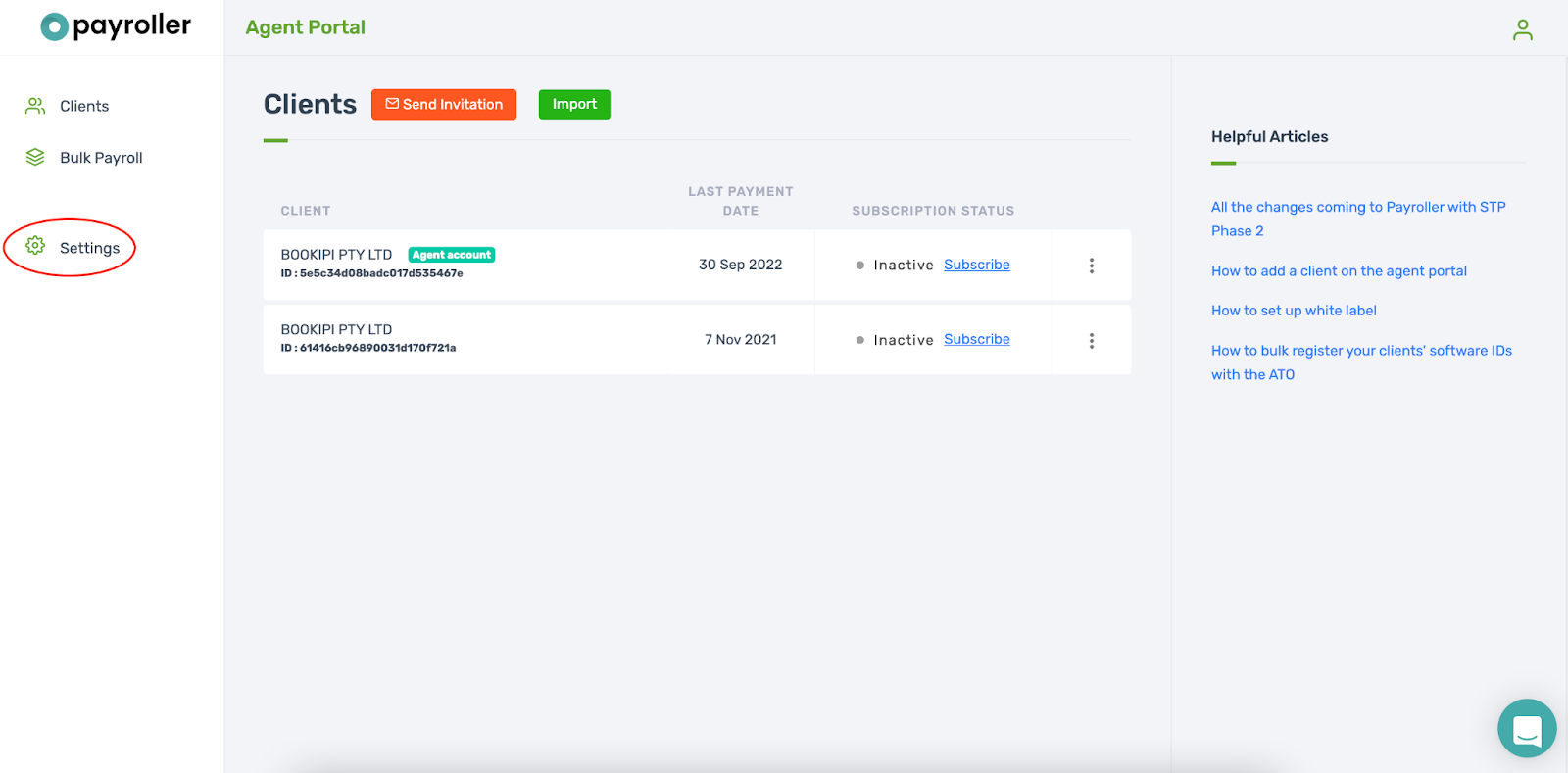
Select the Team Members heading.
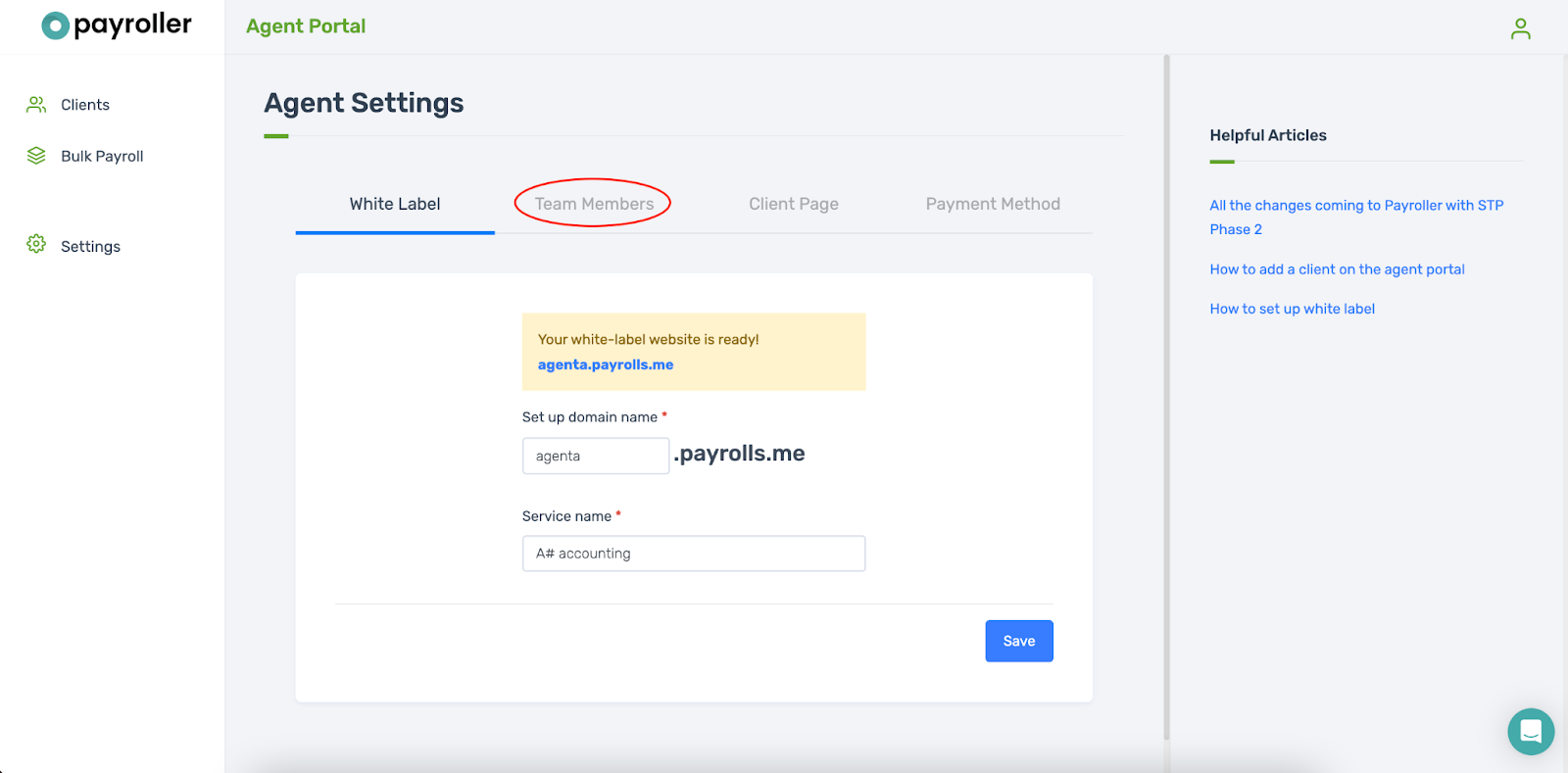
Here your current team members will be listed.
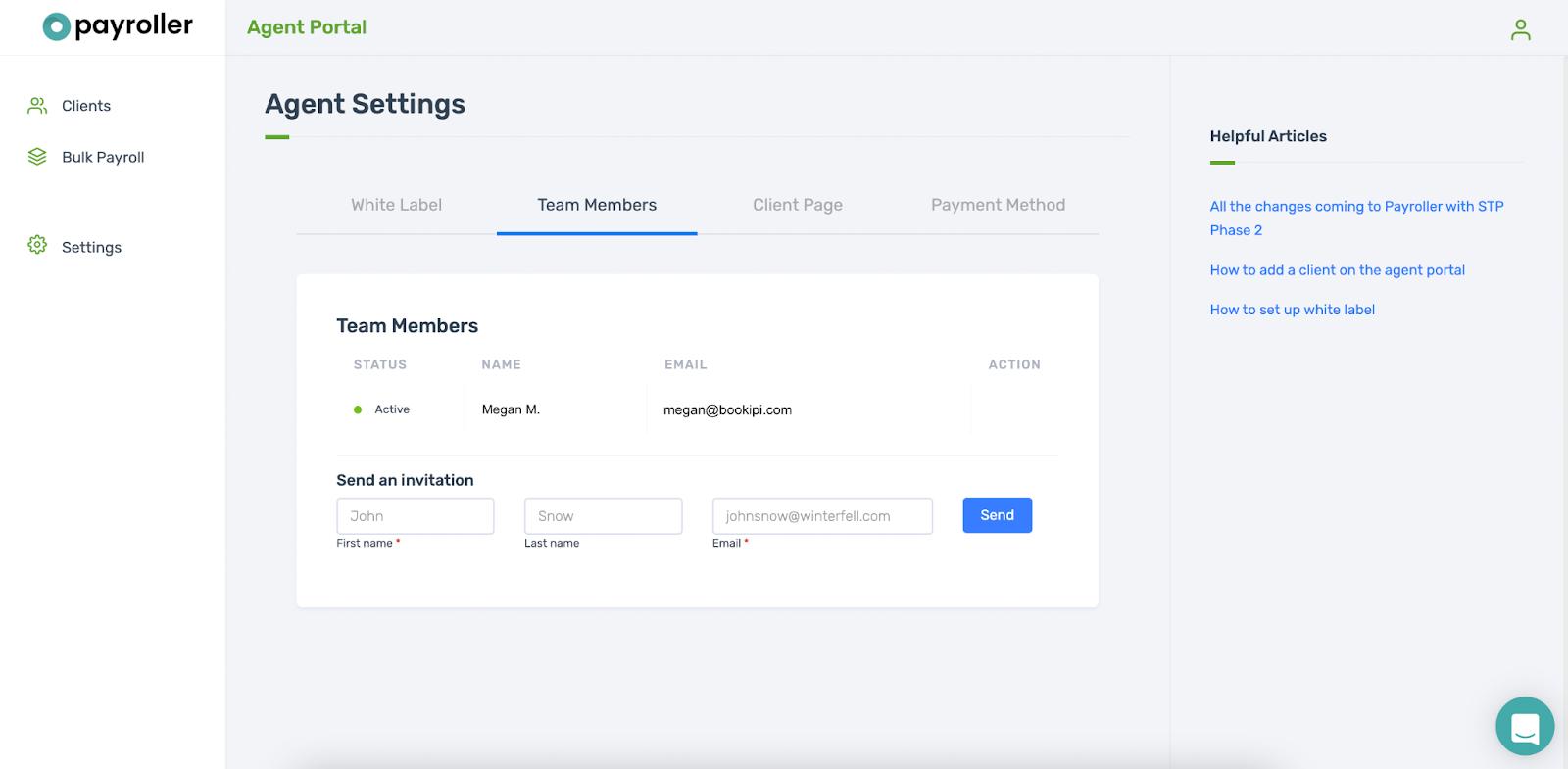
To send an invitation, fill out your colleague’s email and press Send.
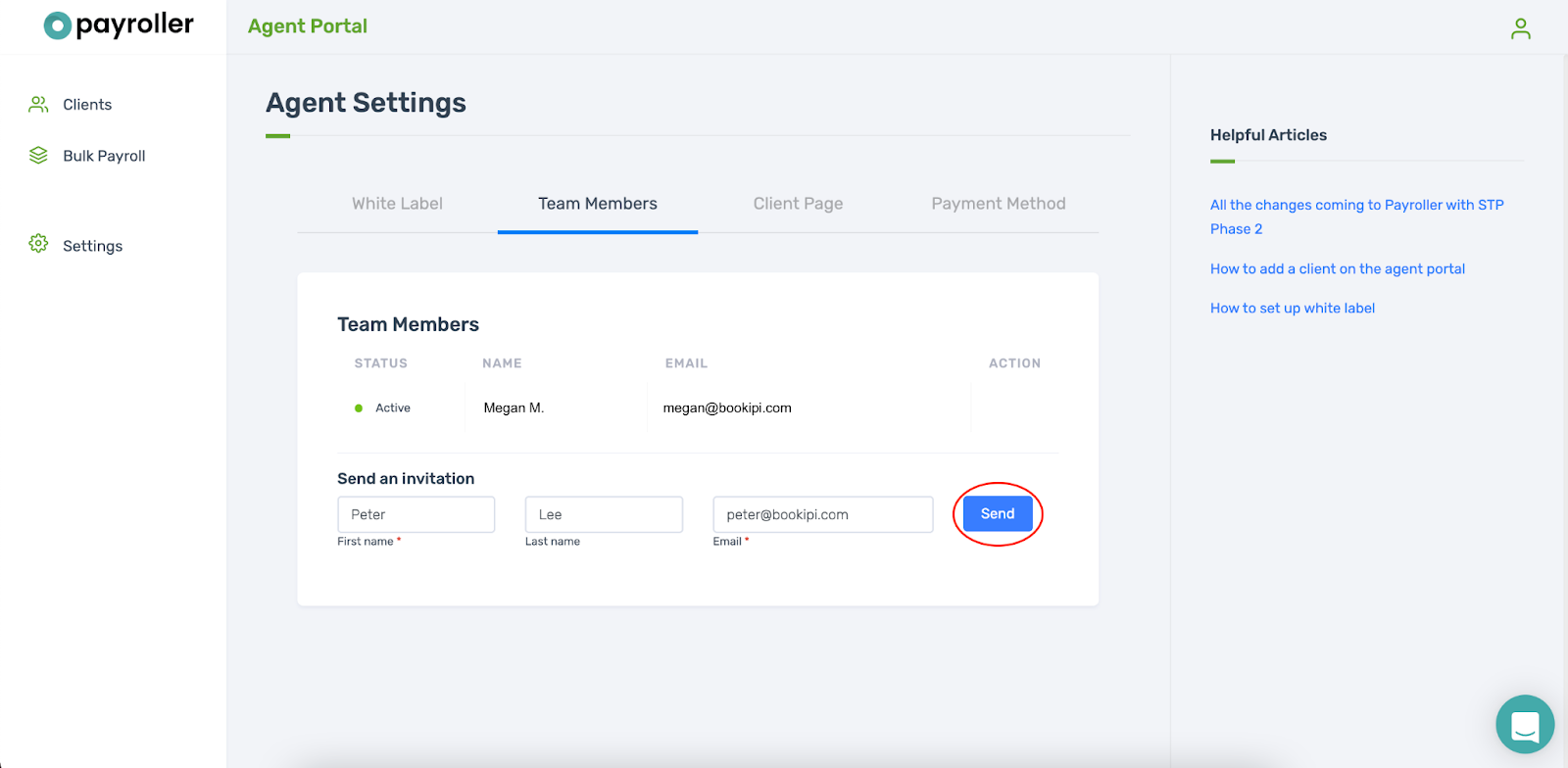
To add extra team members, you’ll also need to share Payroller. Click one of the following options to add your colleague.
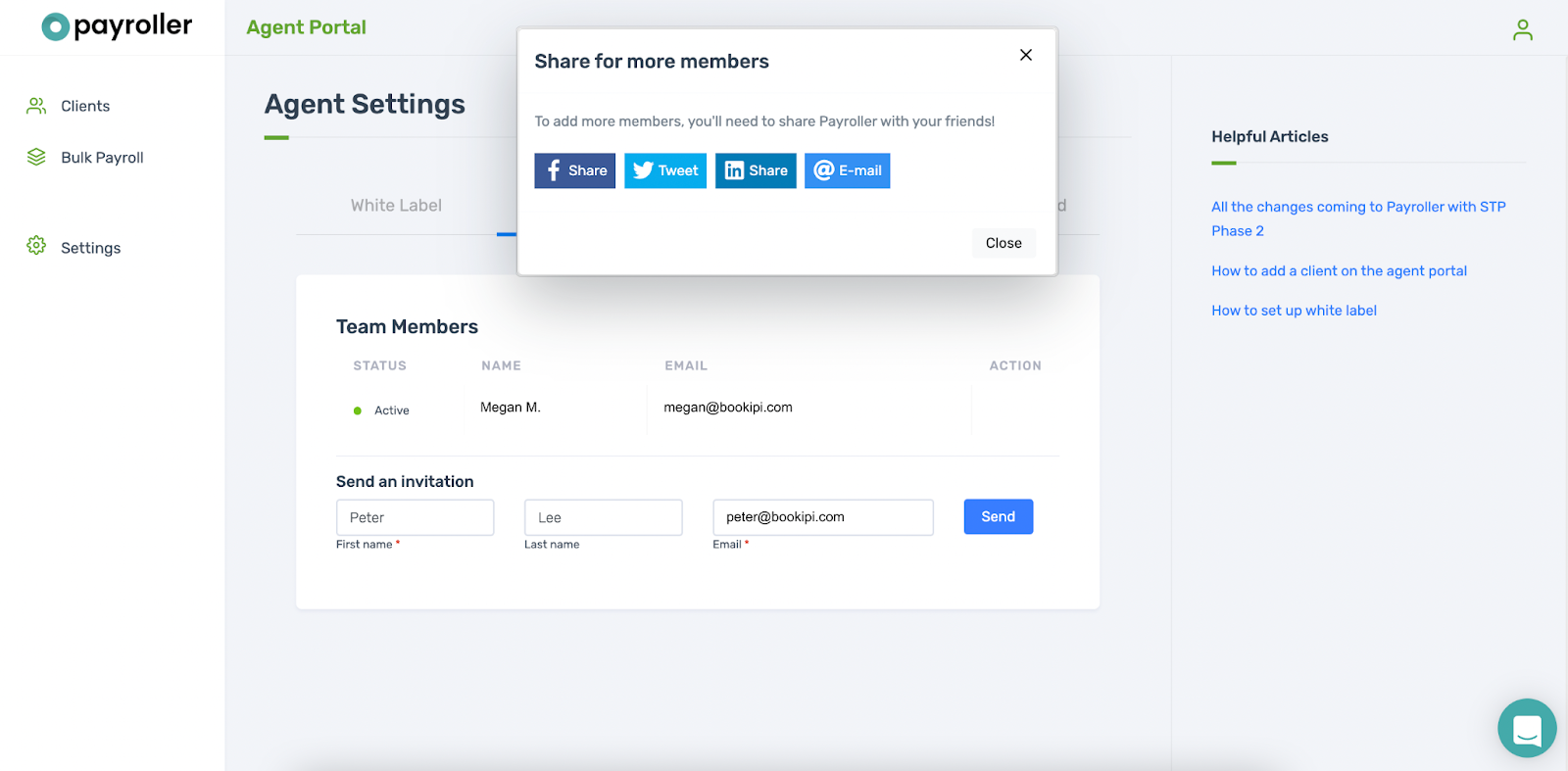
If your colleague doesn’t receive the email in their inbox, ask them to check their junk or spam folders. If it isn’t in either of them, contact our support team who’ll help them get this sorted.
If you need to remove any team members please follow our simple user guide.
Discover more tutorials & get the most out of using Payroller
Learn how to get the most out of using the dedicated Payroller agent portal. Read up on our collection of Agent user guides for accountants, bookkeepers and tax agents.
You can sign up for a Payroller subscription as an agent on the behalf of clients so that your clients can access all Payroller features across web app and mobile app.
Accountants and bookkeepers can follow our simple user guides for managing clients’ Payroller subscriptions as Agents.