Learn how to update your employees’ information for STP Phase 2 in the Payroller mobile app
Learn how to update your employees’ information for STP Phase 2 in the Payroller mobile app with our simple guide below.
As an existing Payroller user, you will have received an email that STP Phase 2 has been made available in your Payroller account.
Firstly, you will need to download the newest version of the Payroller mobile app.
To get the latest updates, please use the mobile app version android 0.4.2.0 or ios 3.0.14 and onwards to access the features of STP Phase 2
When you first sign in you will receive a pop-up to set up your existing employees for STP Phase 2
If you are a new employer to payroller, the STP Phase 2 options will be available when onboarding your employees.

Please note: if you do not have all these details for you ready on hand you can close this pop-up and it will remind you the next time you log in or refresh your screen. You can also save the information and go back to the individual employee card in the people tab and edit this in the tax section.
Select the Status of Residency for your employee.
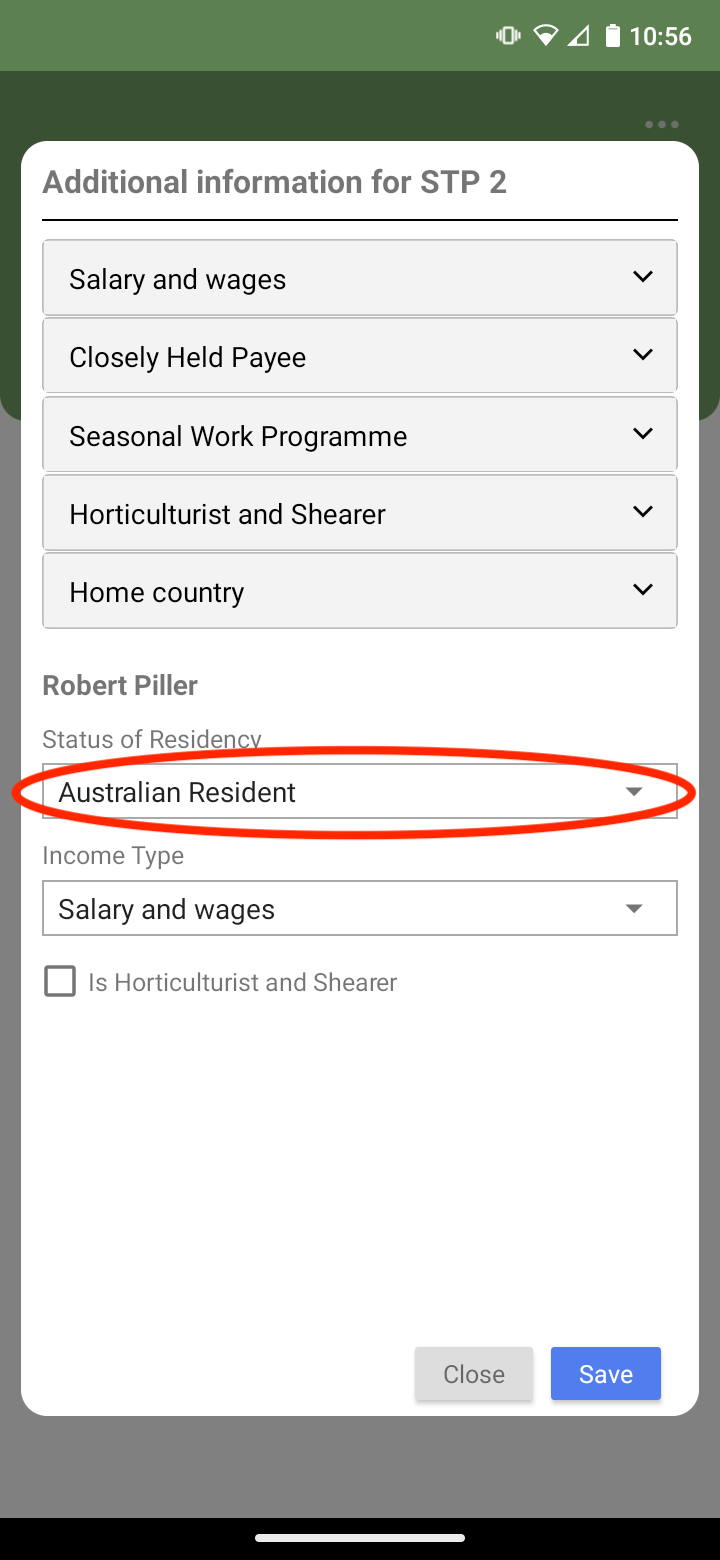
Choose between Australian resident, Foreign resident, and Working Holiday.
Note: The status of residency refers to their status of residency for tax purposes. Please refer to the ATO to assess whether your employees are Australian or foreign residents for tax purposes.
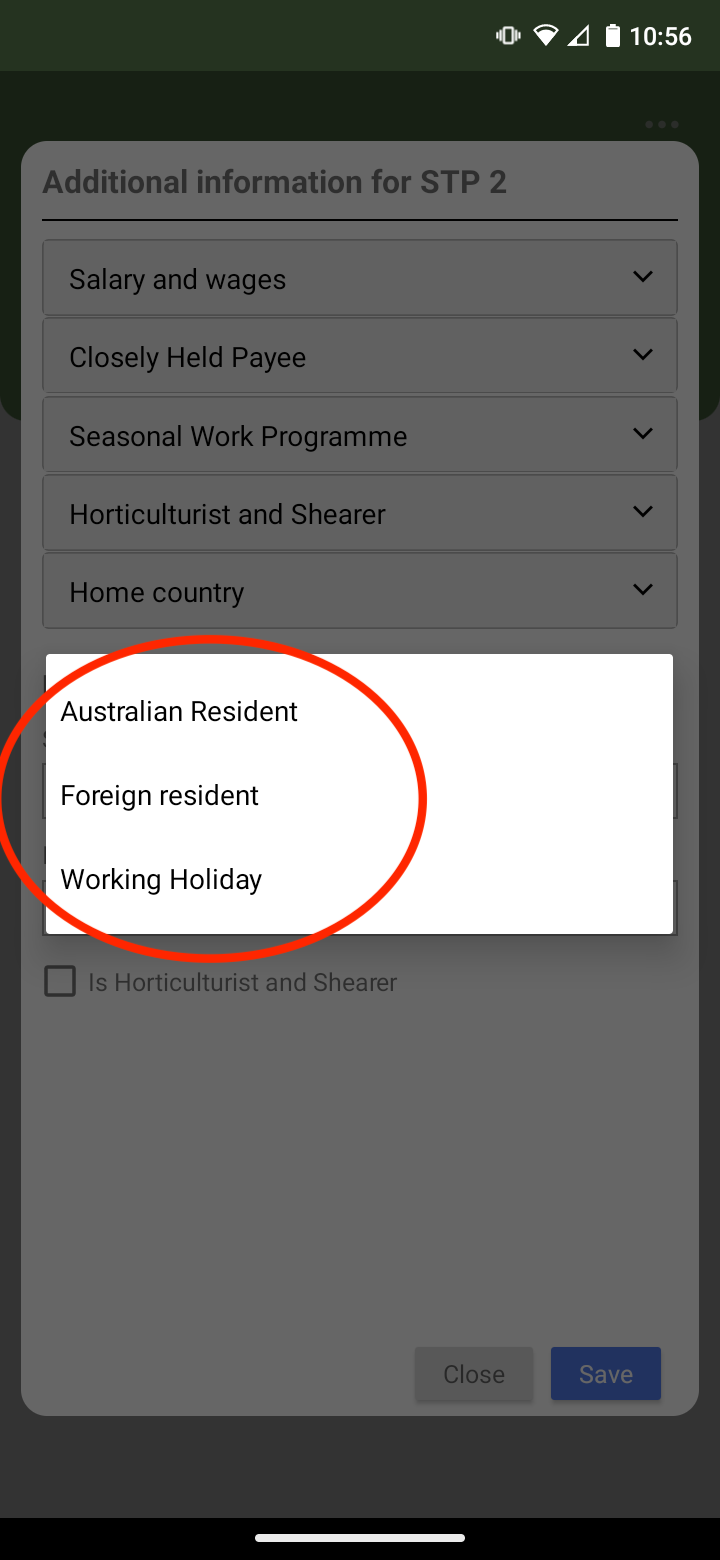
Then select the income type.
Note: For Working Holiday Makers, instead of indicating an income type you will need to select the ‘Home country’.
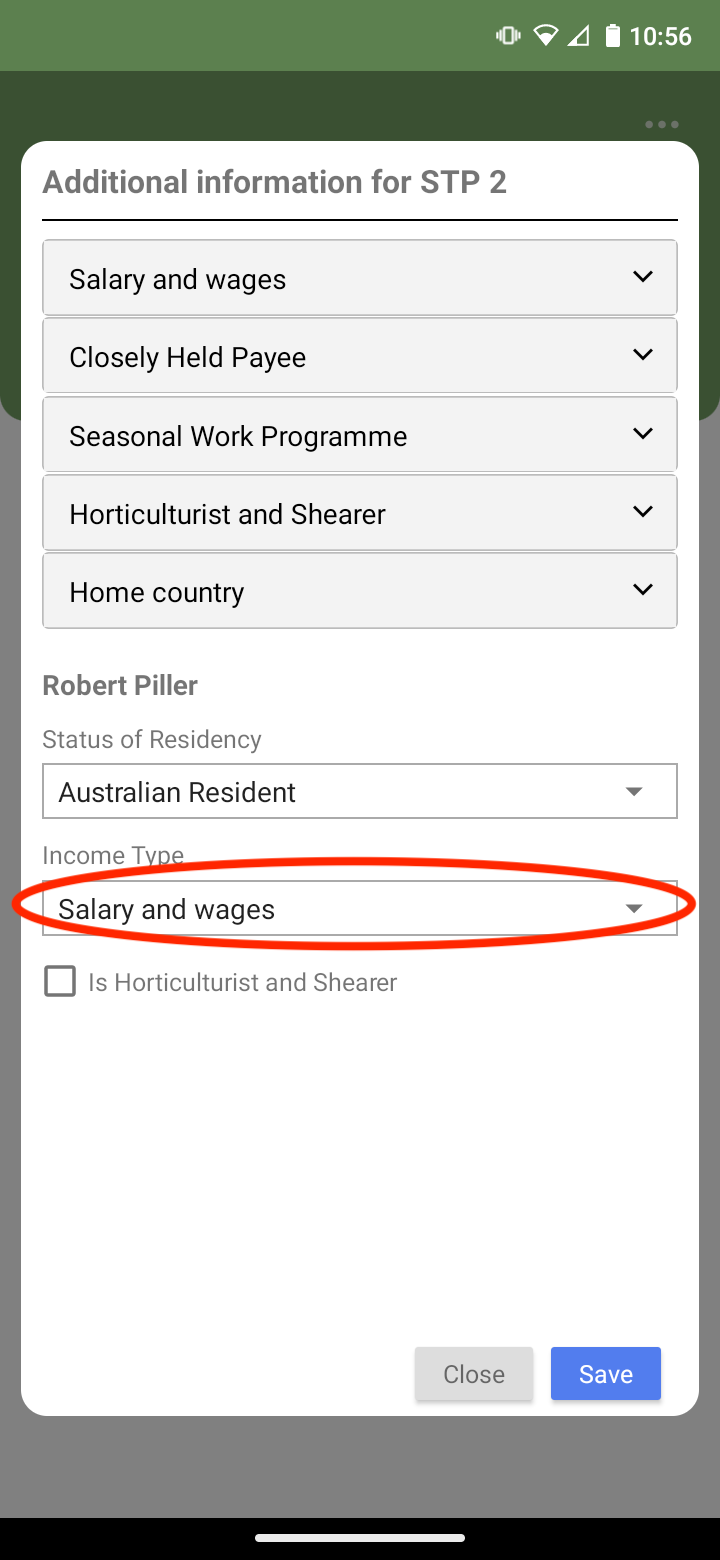
Choose whether your employee’s income type is Salary and Wages, Closely Held Payee, or Seasonal Worker Programme.
Note: For Foreign residents, you will not be able to select ‘Seasonal Worker Programme’.
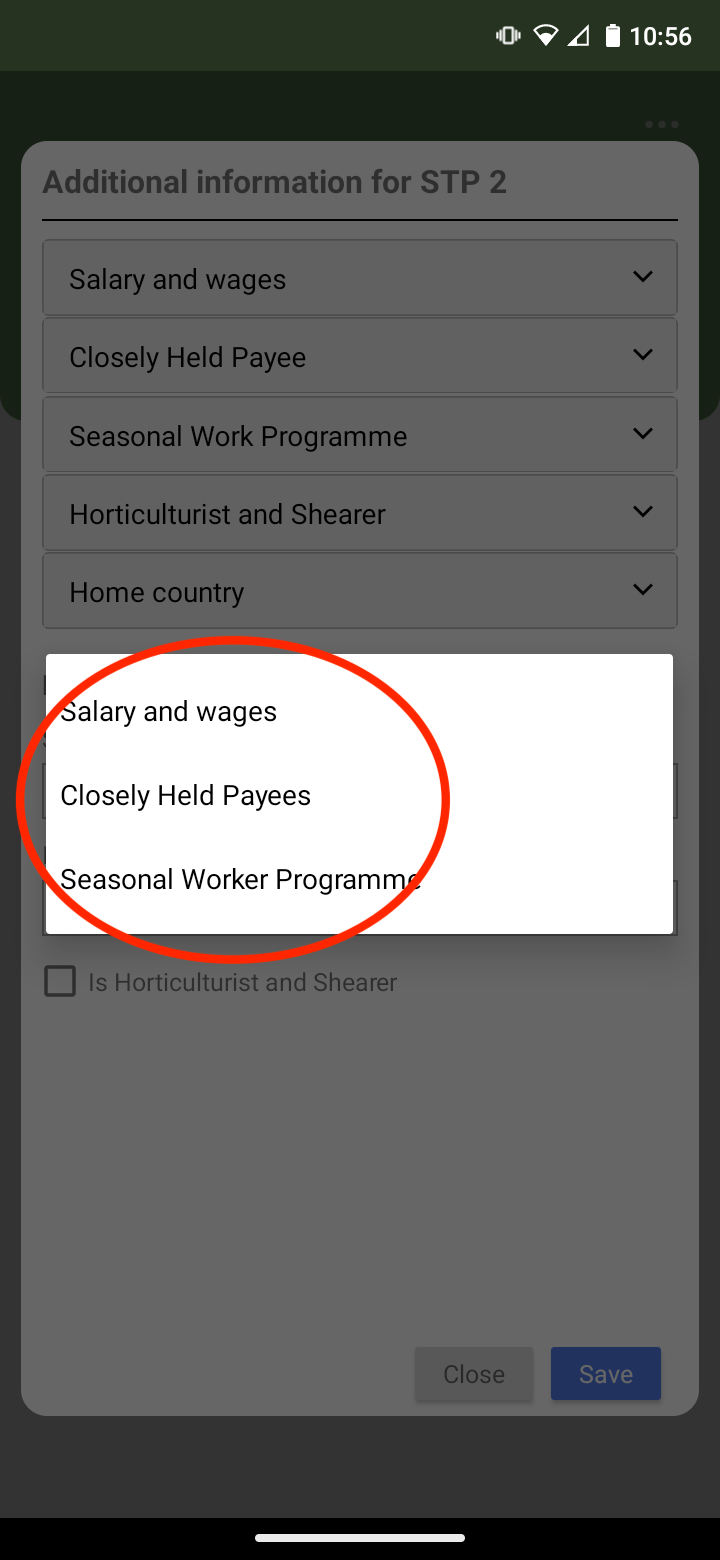
Finally, if your employee is a Horticulturalist or Shearer check the tick box, otherwise continue onto your next employee and follow the same procedure.
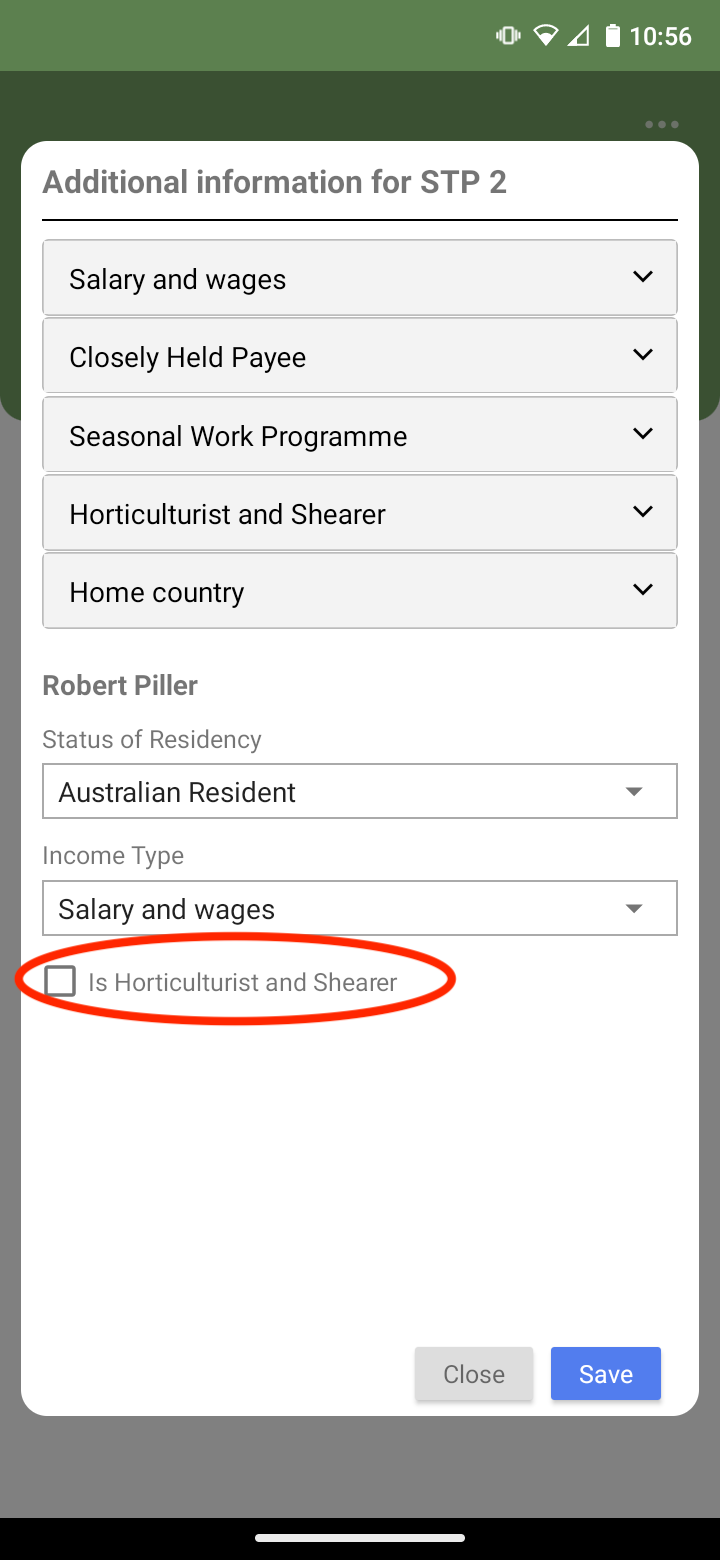
Once you have finished with your employees select ‘save’
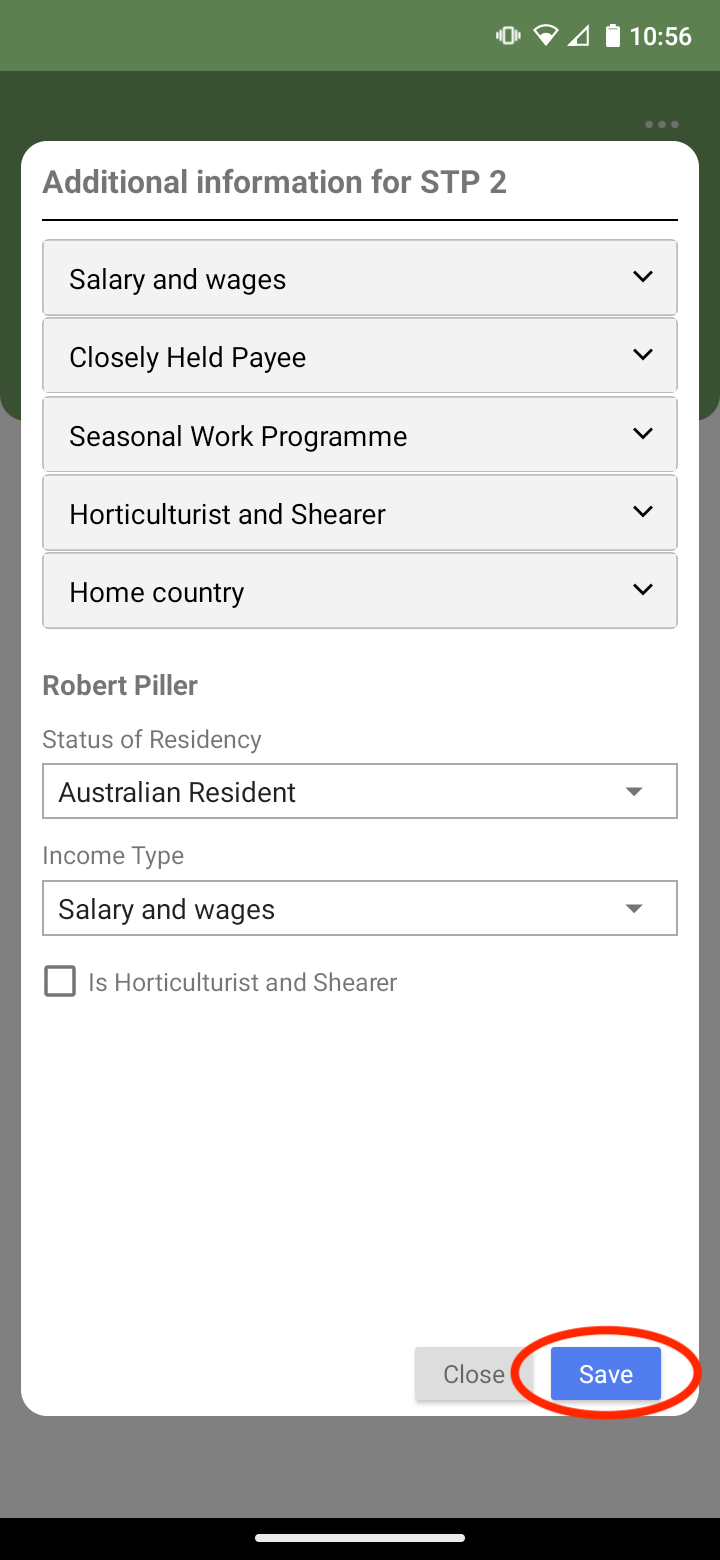
You have now successfully completed the switch to STP Phase 2
Discover more tutorials & get the most out of using Payroller
Try out Payroller for free. Learn how to create and submit a pay run in the Payroller mobile app.
You can also get a Payroller subscription that gives you access to all features via the web and mobile app. Read up on our Subscription FAQs.
Invite your accountant, bookkeeper or tax agent to help you run your business payroll with our guide.