Learn how to show annual leave balances on employee payslips in the Payroller mobile app
Learn how to show annual leave balances on employee payslips in the Payroller mobile app with our simple guide below.
To show the annual leave balance on payslips, select the three dots on the top right.
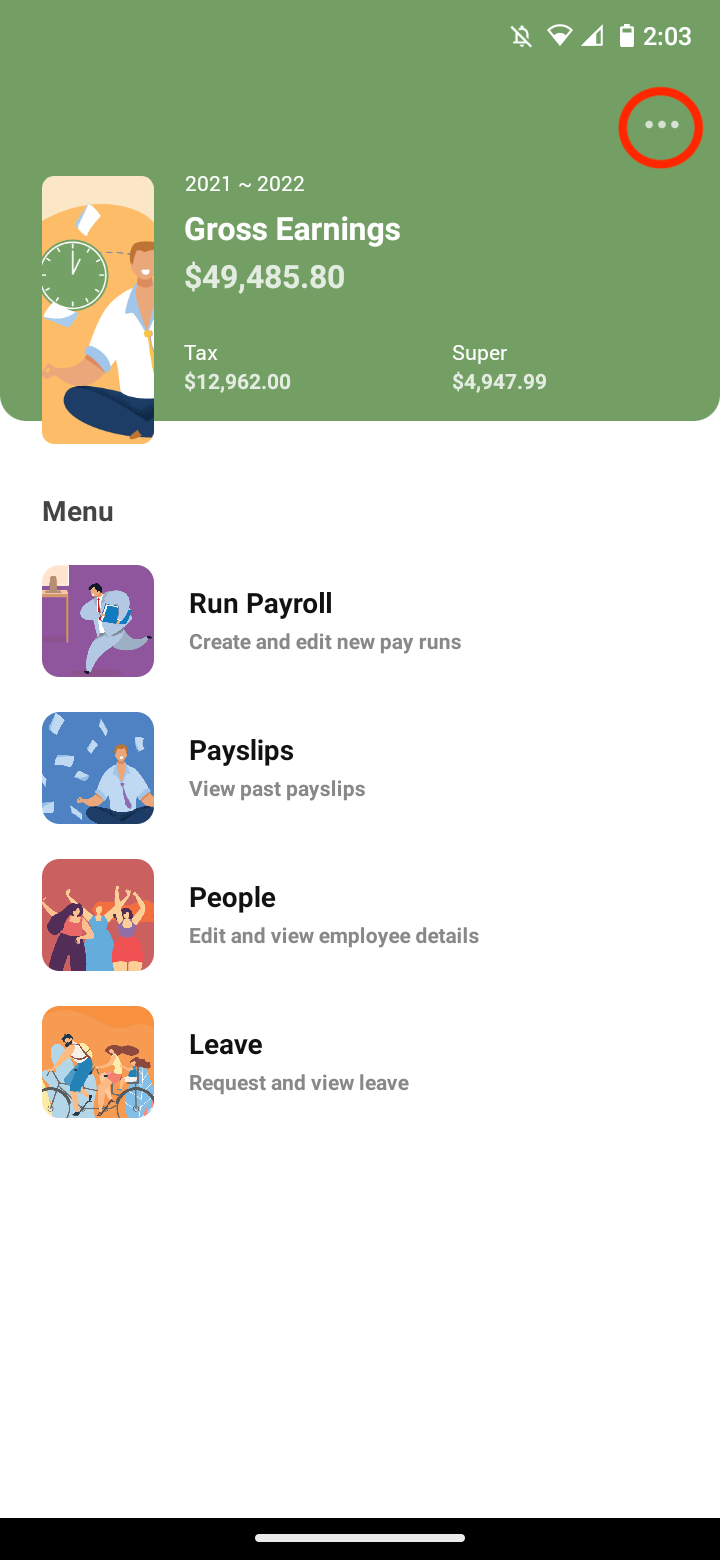
Select ‘Payroll Settings’
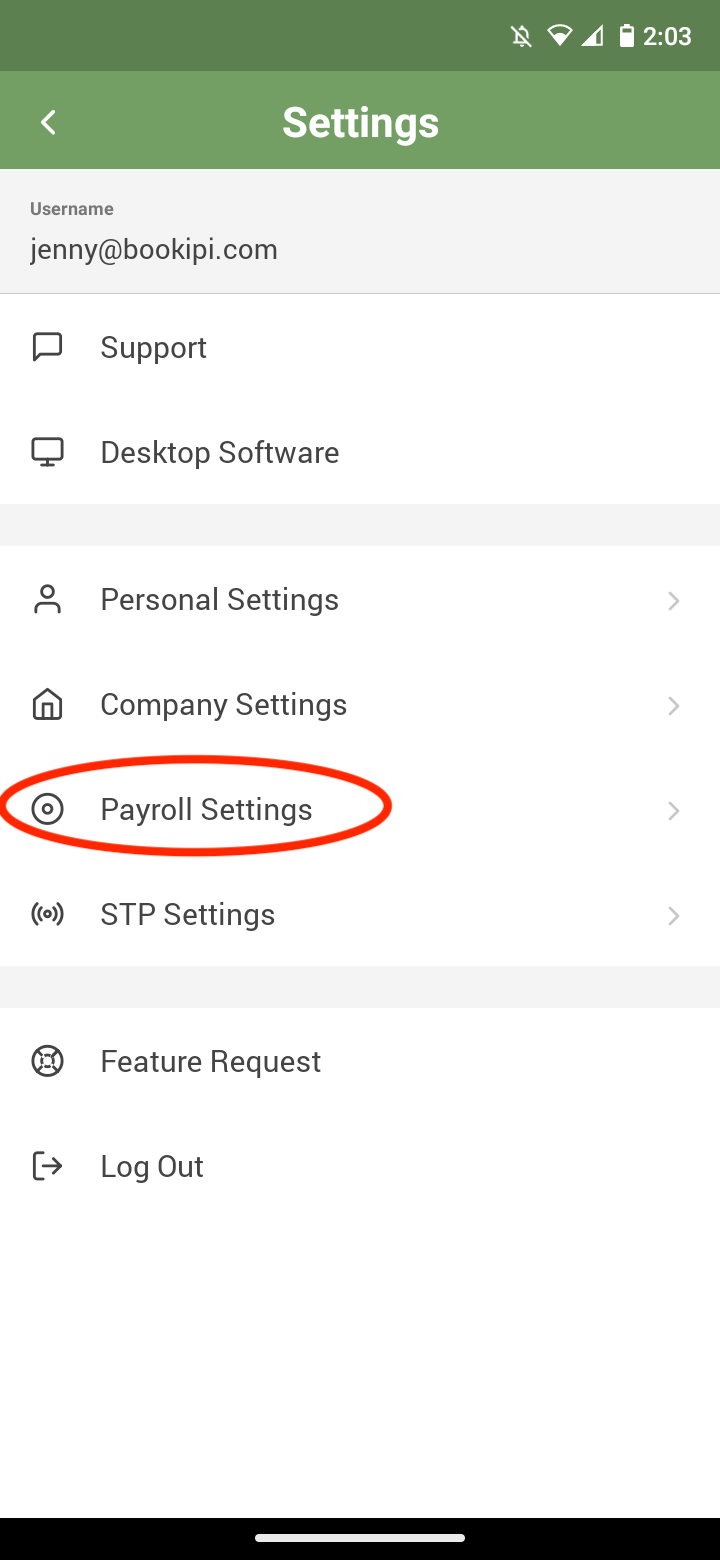
Select ‘Annual leave balance’
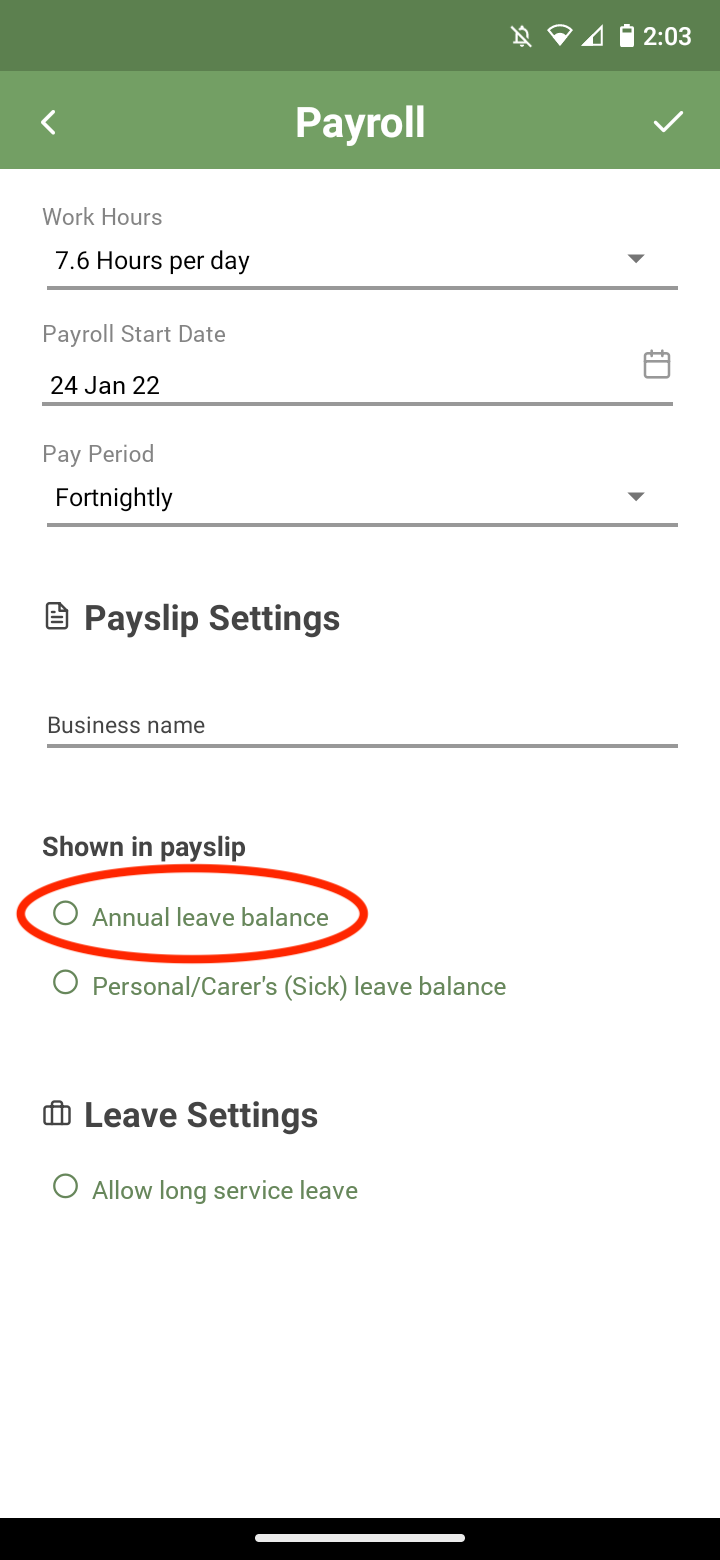
Select the tick on the top right hand corner
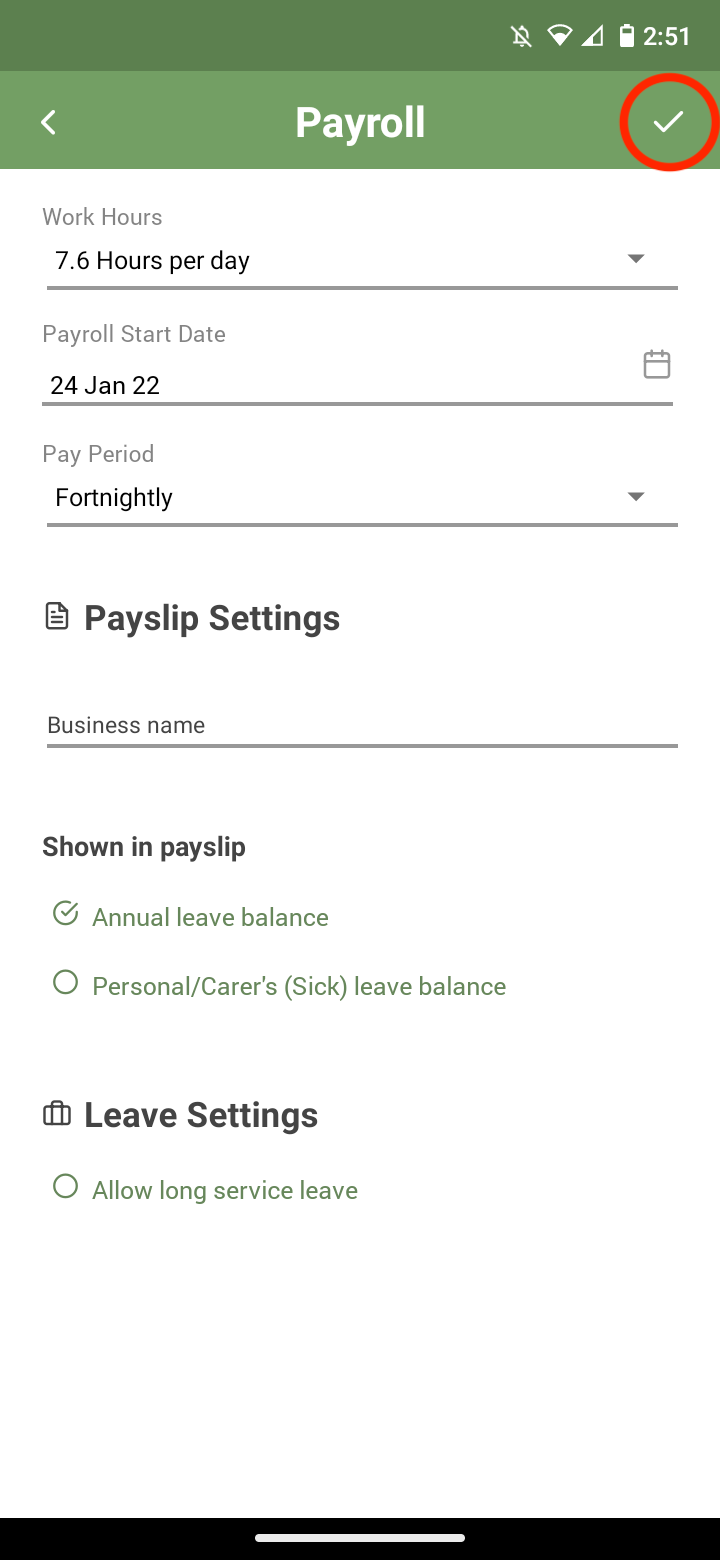
Annual leave balance is now visible on your employees payslip
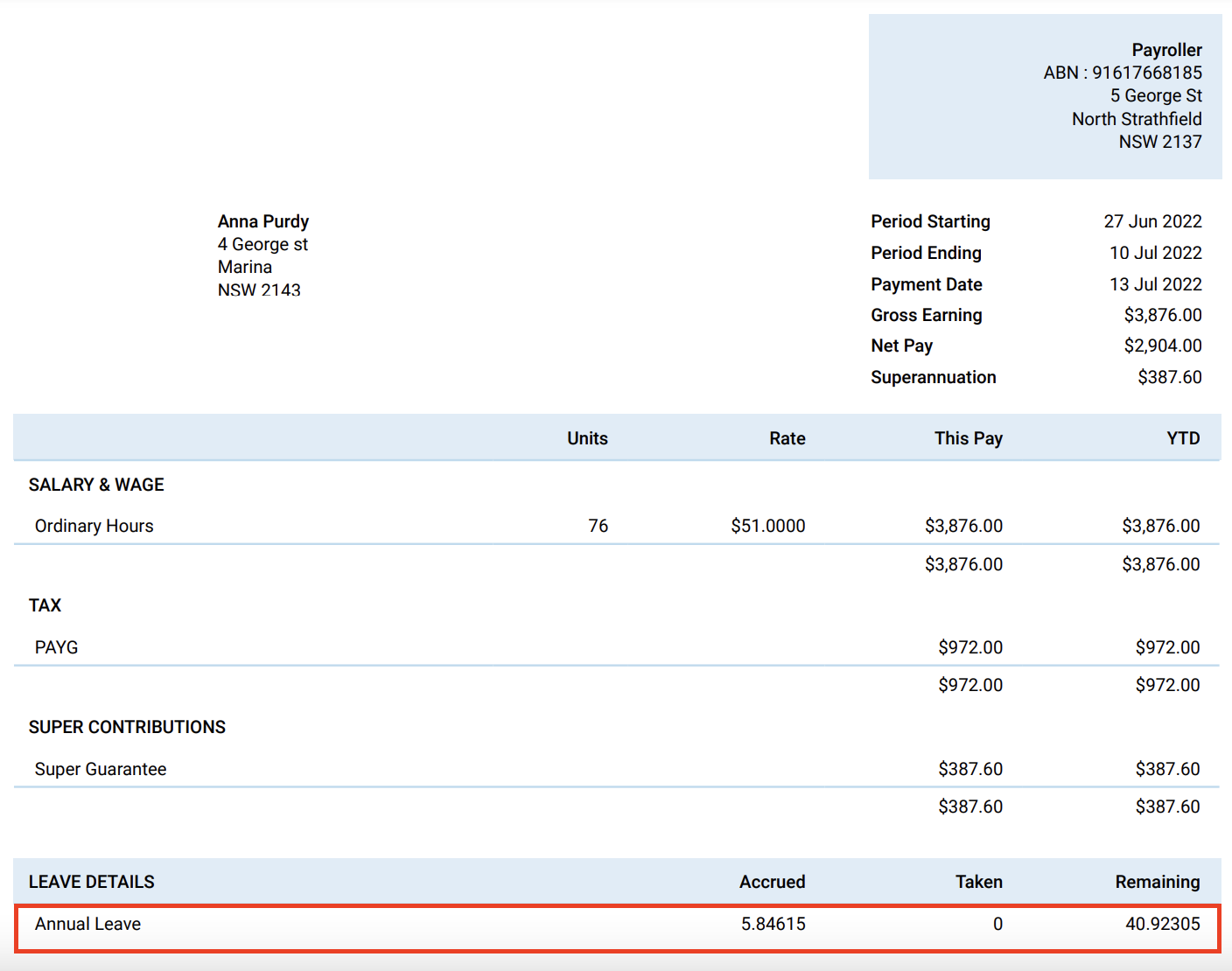
Discover more tutorials & get the most out of using Payroller
Try out Payroller for free. Learn how to create and submit a pay run in the Payroller mobile app.
You can also get a Payroller subscription that gives you access to all features via the web and mobile app. Read up on our Subscription FAQs.
Invite your accountant, bookkeeper or tax agent to help you run your business payroll with our guide.