Learn how to enter overtime in the Payroller mobile app
Learn how to enter overtime in the Payroller mobile app with our simple guide below.
To add overtime select ‘Run Payroll’.
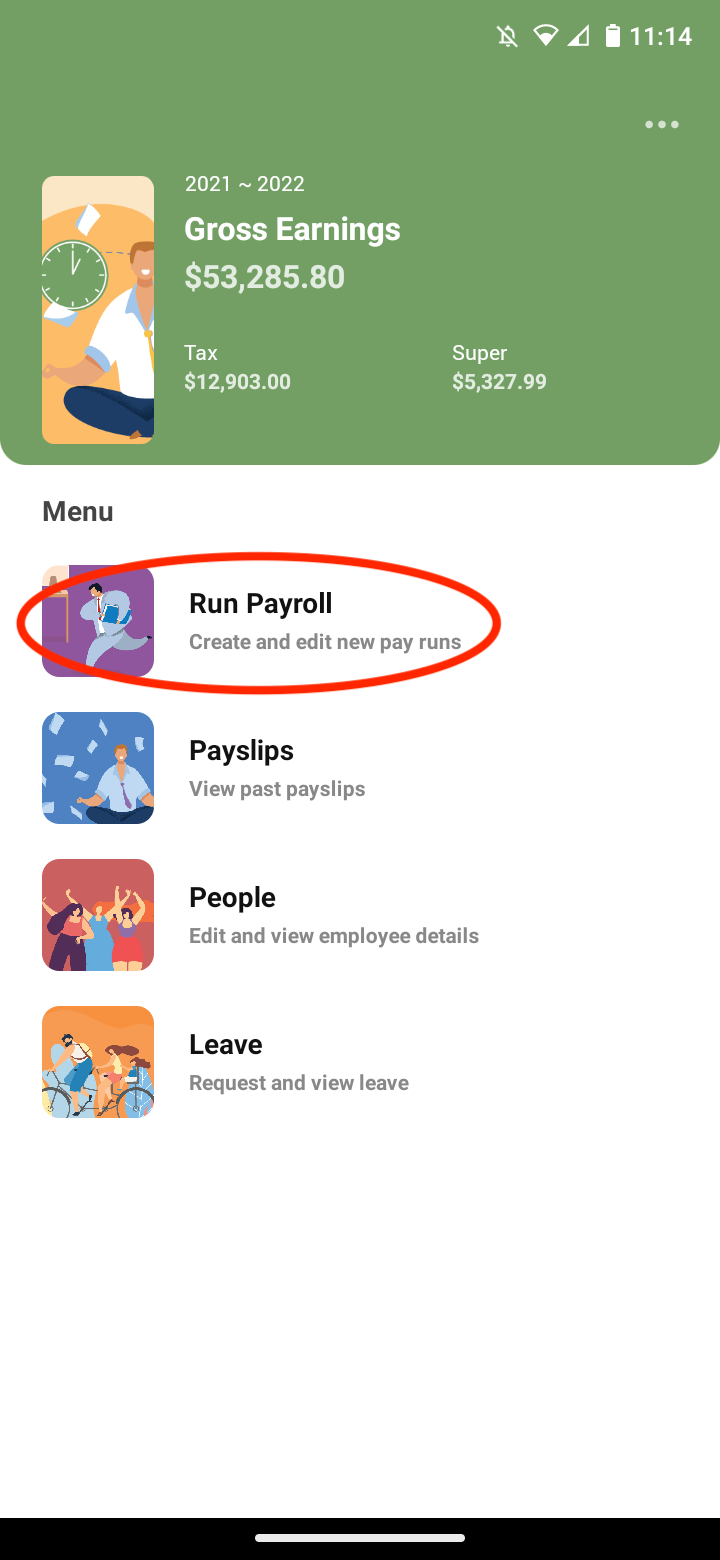
Check and edit as required your Pay Run Period, Pay Period Ending Date, and Payment Date and select ‘Let’s Start!’
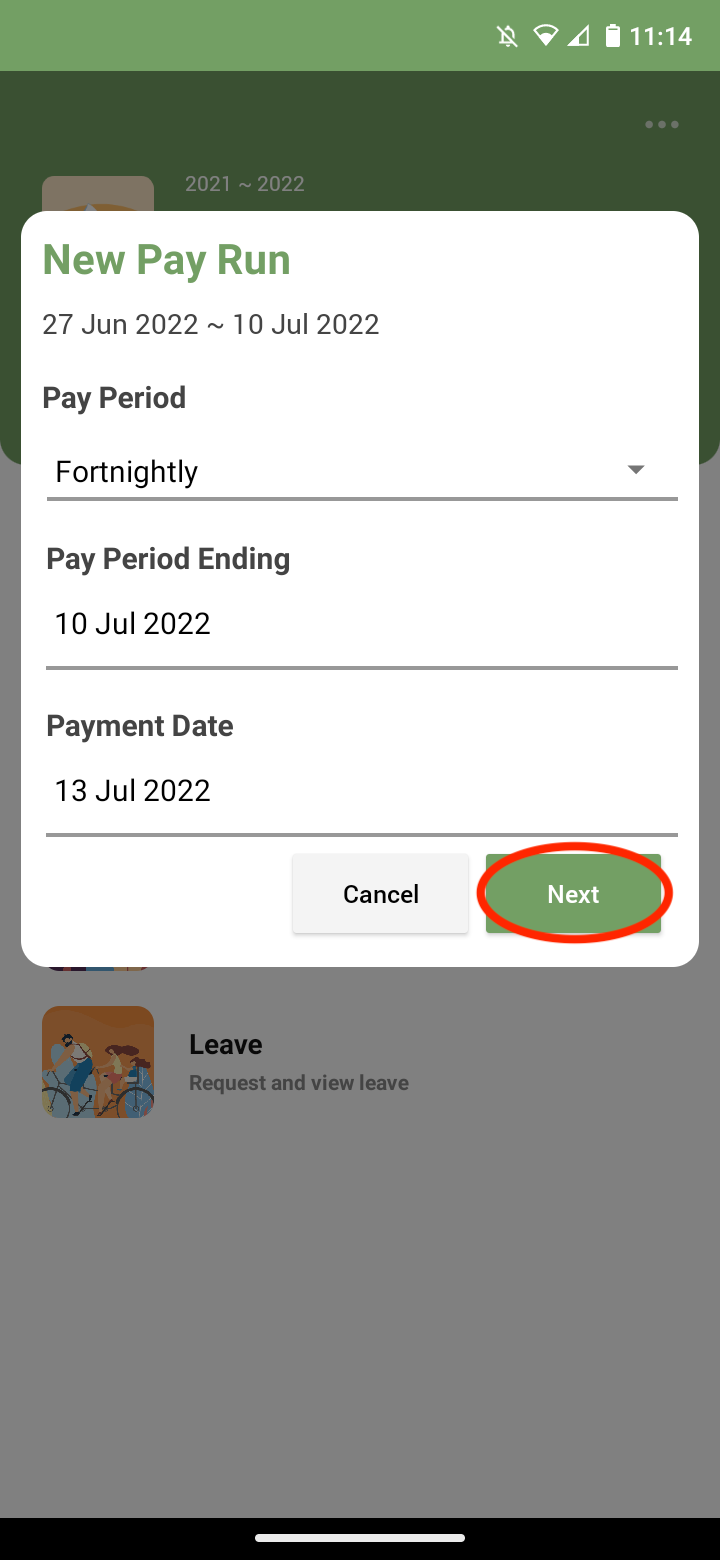
Select the ‘+’ button.
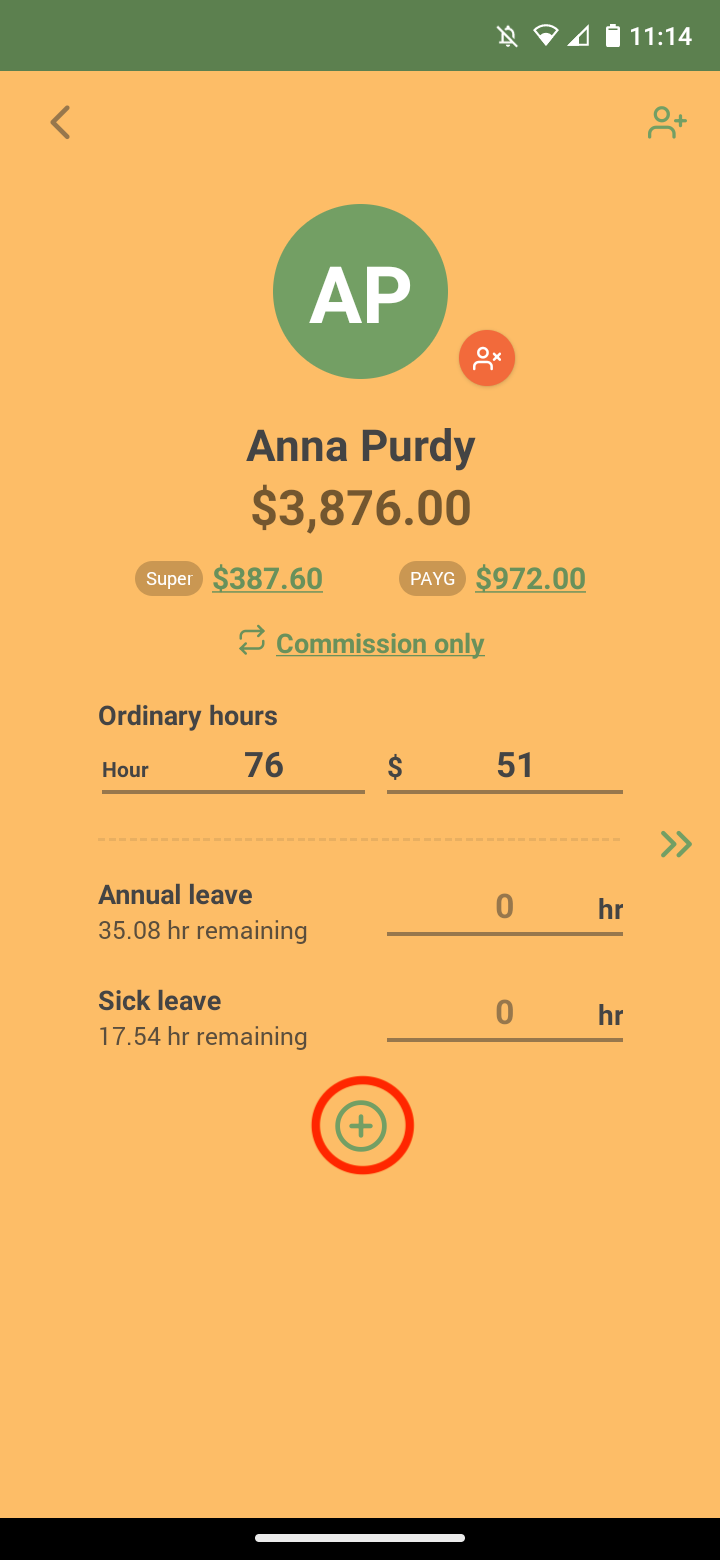
Select ‘Extra hours’.
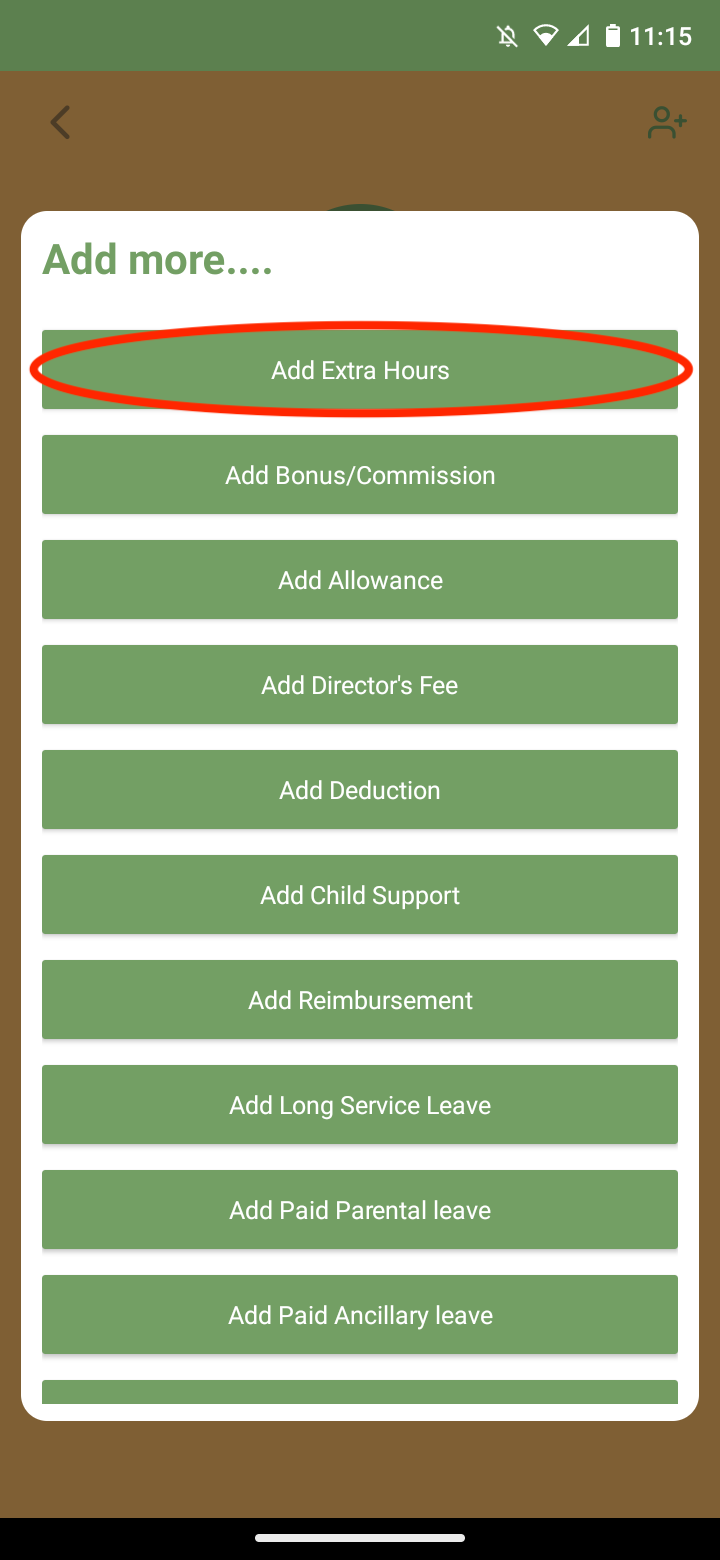
Select ‘Ordinary hours’.
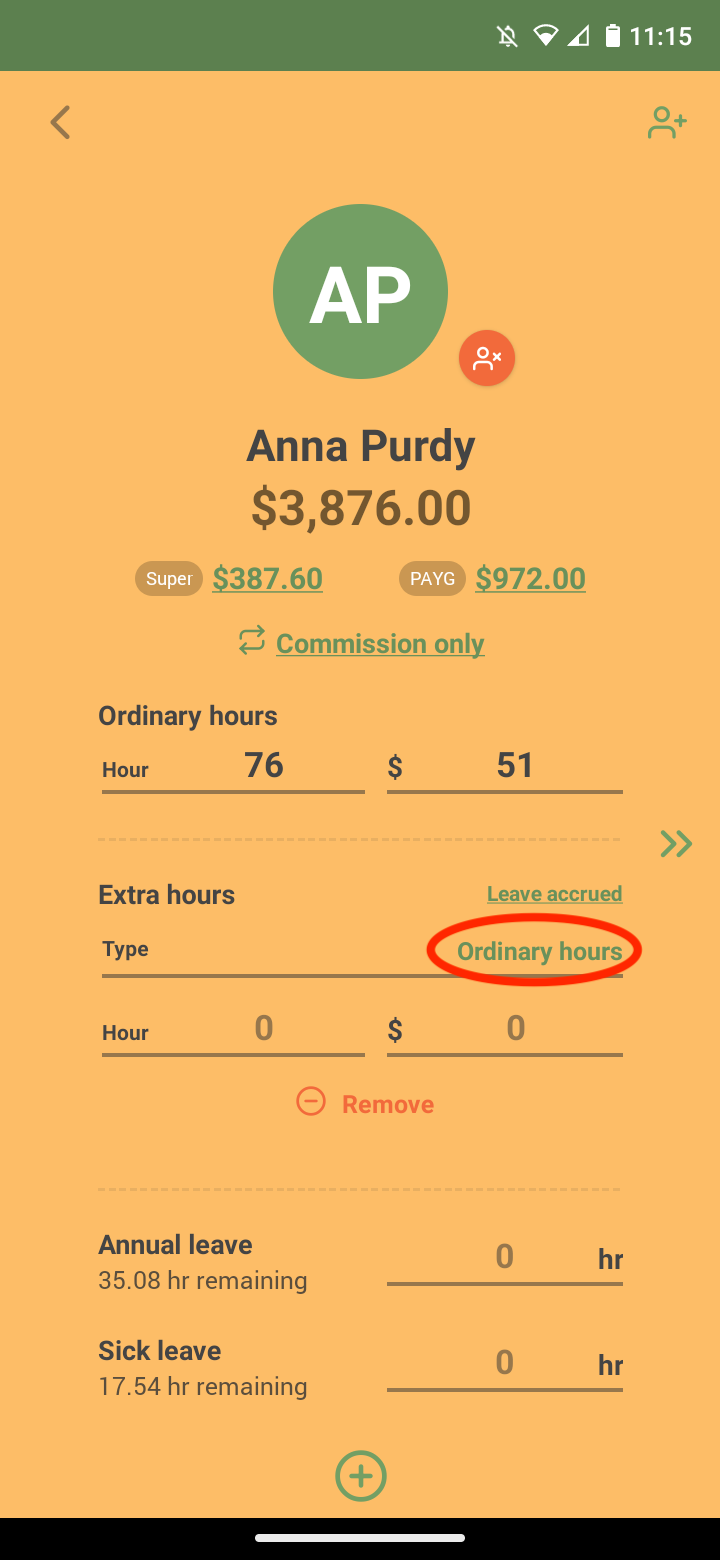
Select ‘Overtime – exempt from super’.
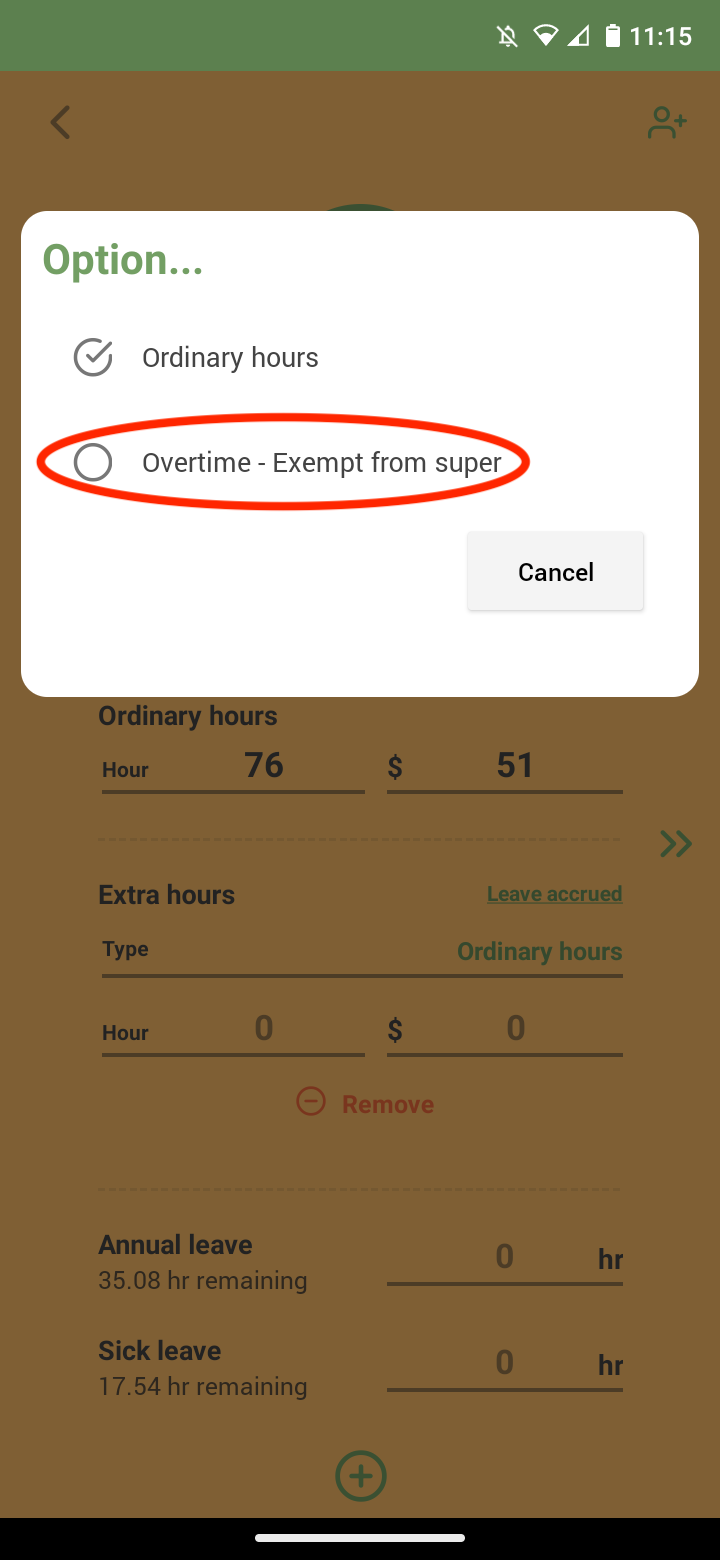
Enter the overtime leave hours and rates.
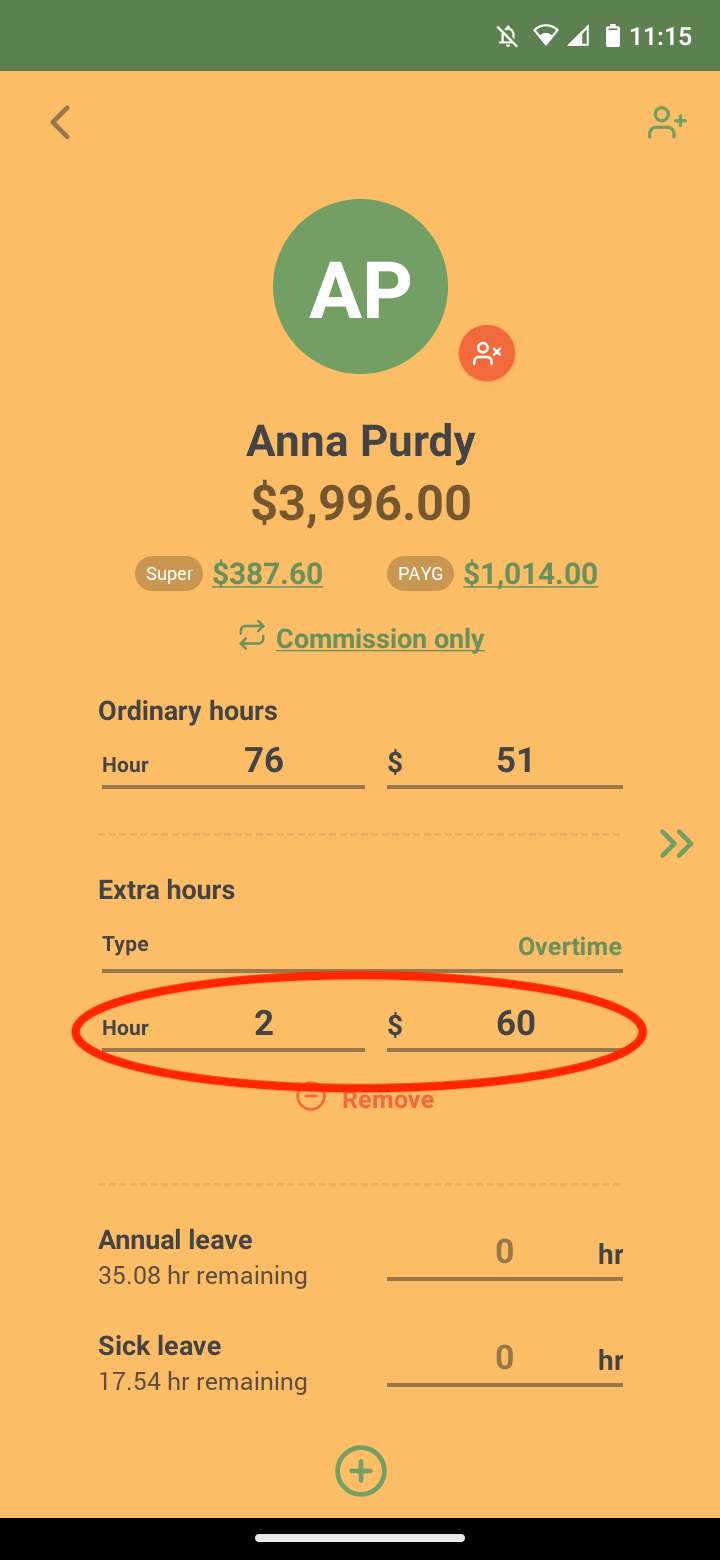
Once you have finished entering those details, select ‘next’.
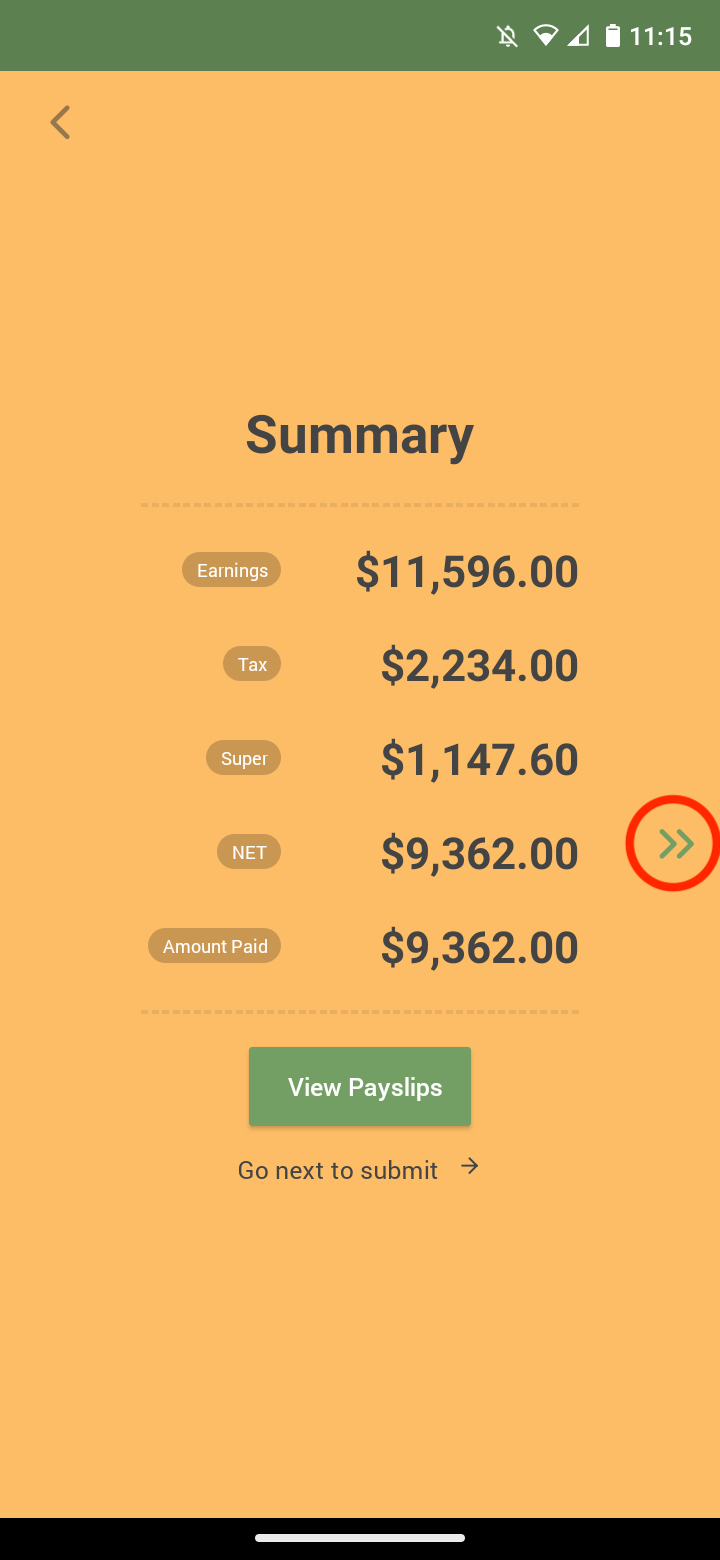
Select ‘Submit’.
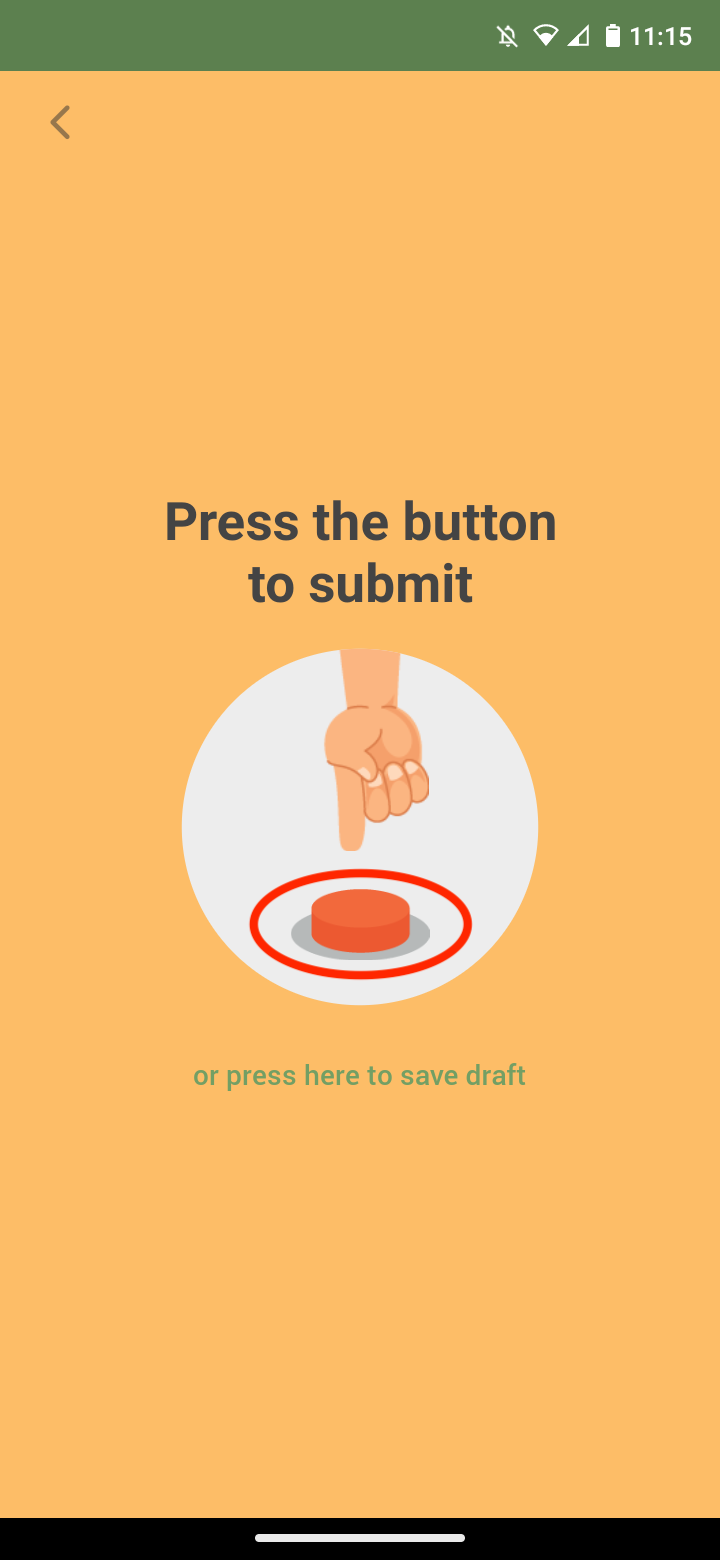
Select ‘Submit’ to submit STP to the ATO.
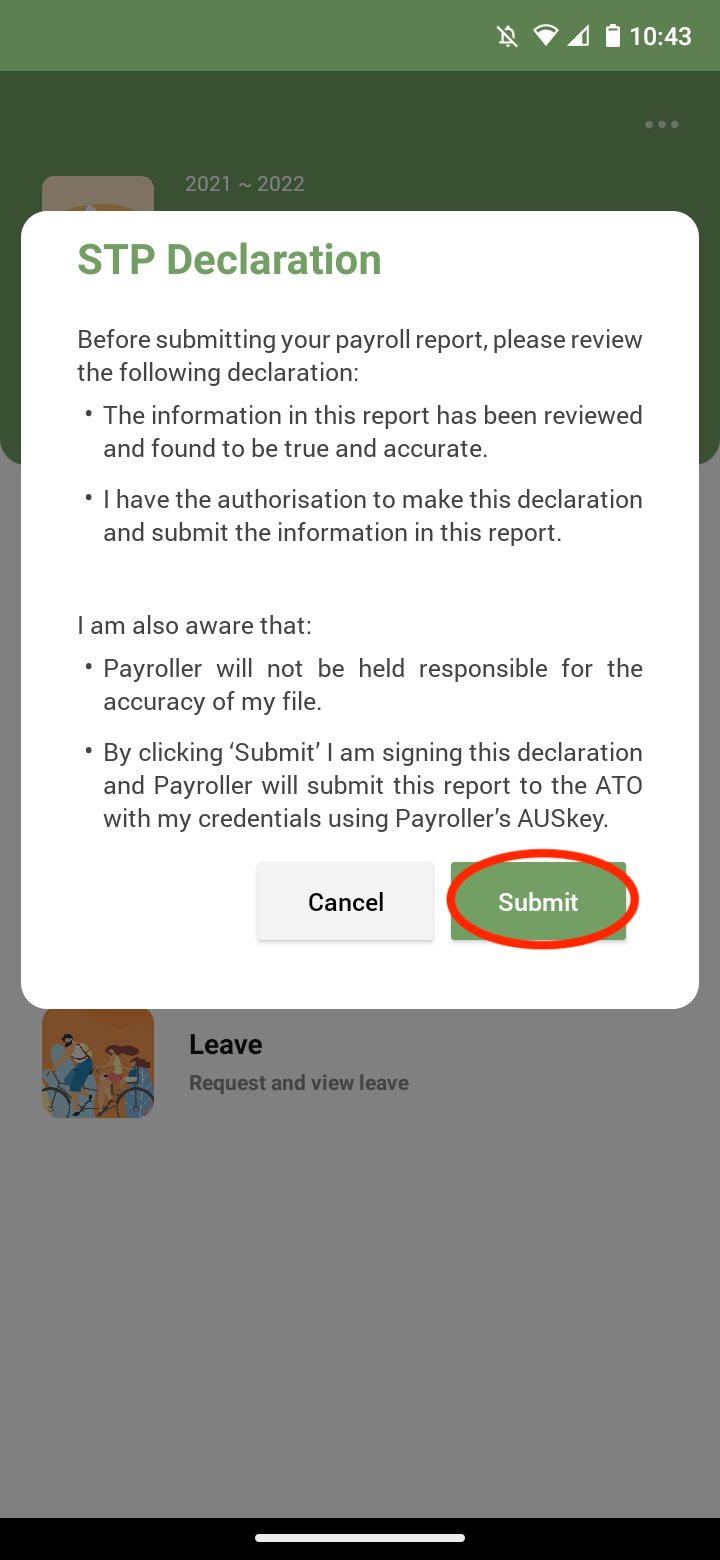
The employees’ payslip will now show this amount.
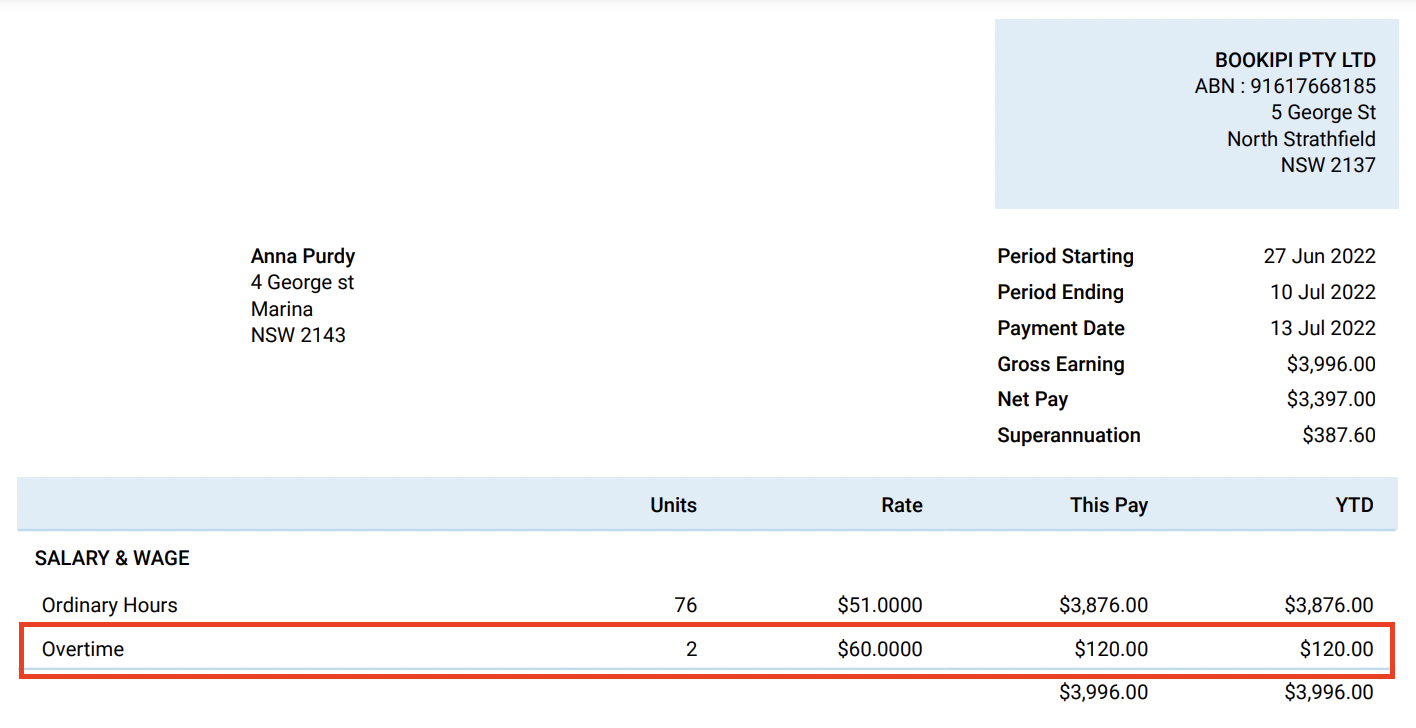
Discover more tutorials & get the most out of using Payroller
Try out Payroller for free. Learn how to create and submit a pay run in the Payroller mobile app.
You can also get a Payroller subscription that gives you access to all features via the web and mobile app. Read up on our Subscription FAQs.
Invite your accountant, bookkeeper or tax agent to help you run your business payroll with our guide.