Learn how to edit super in the Employees section of the the Payroller mobile app
Learn how to edit super in the Employees section of the the Payroller mobile app with our simple guide below.
To edit the employee super on the payroller mobile app first select “People”
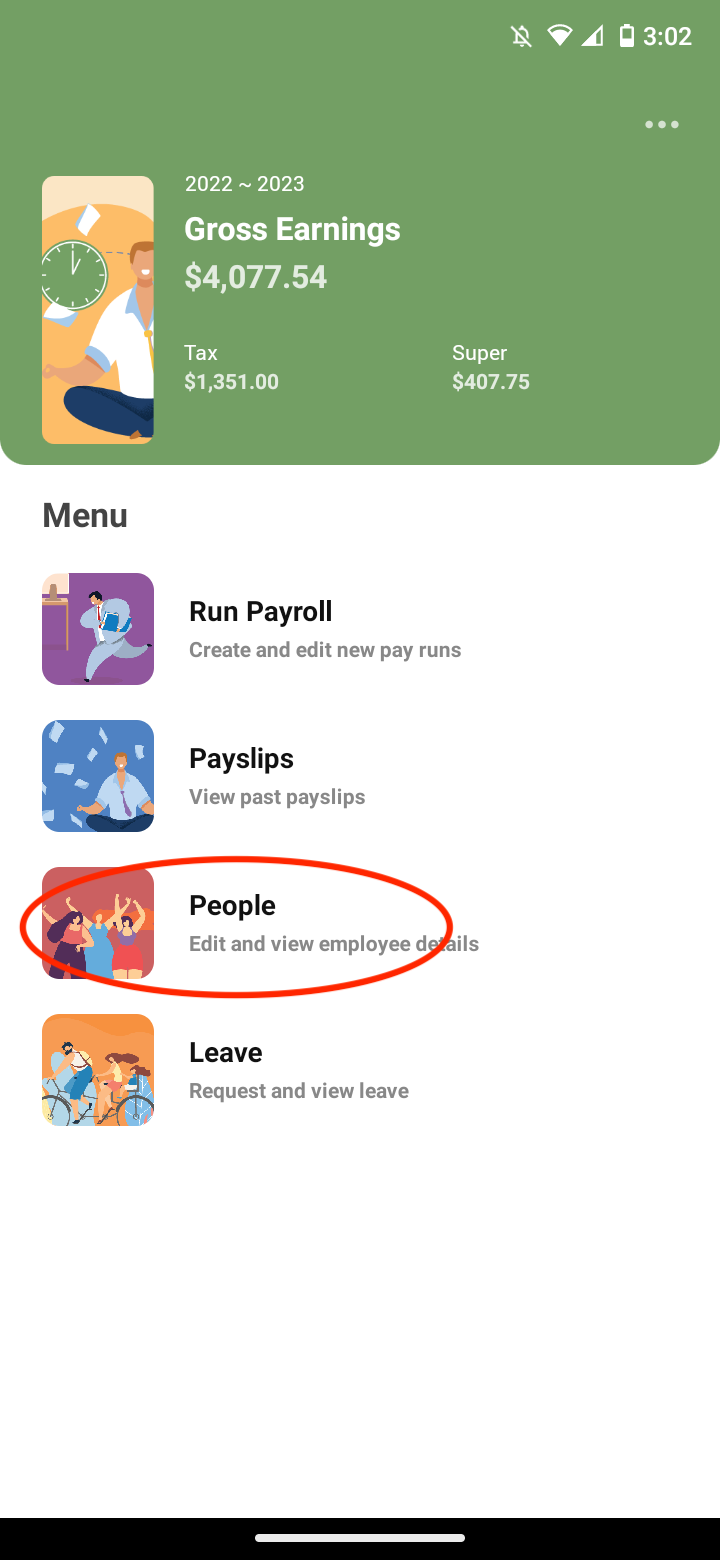
Then select the employee you wish to edit

Then select “Edit”
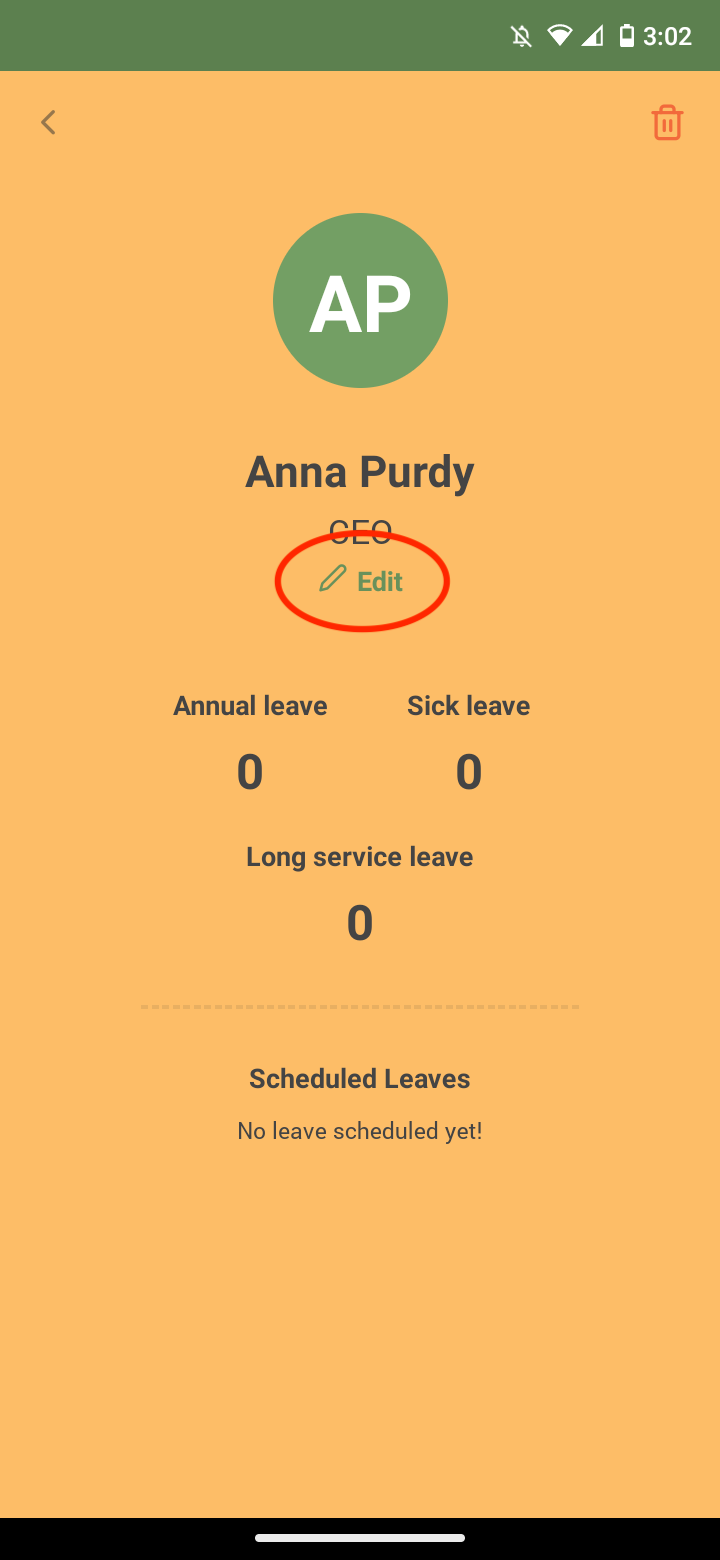
Select ‘Bank & Super’
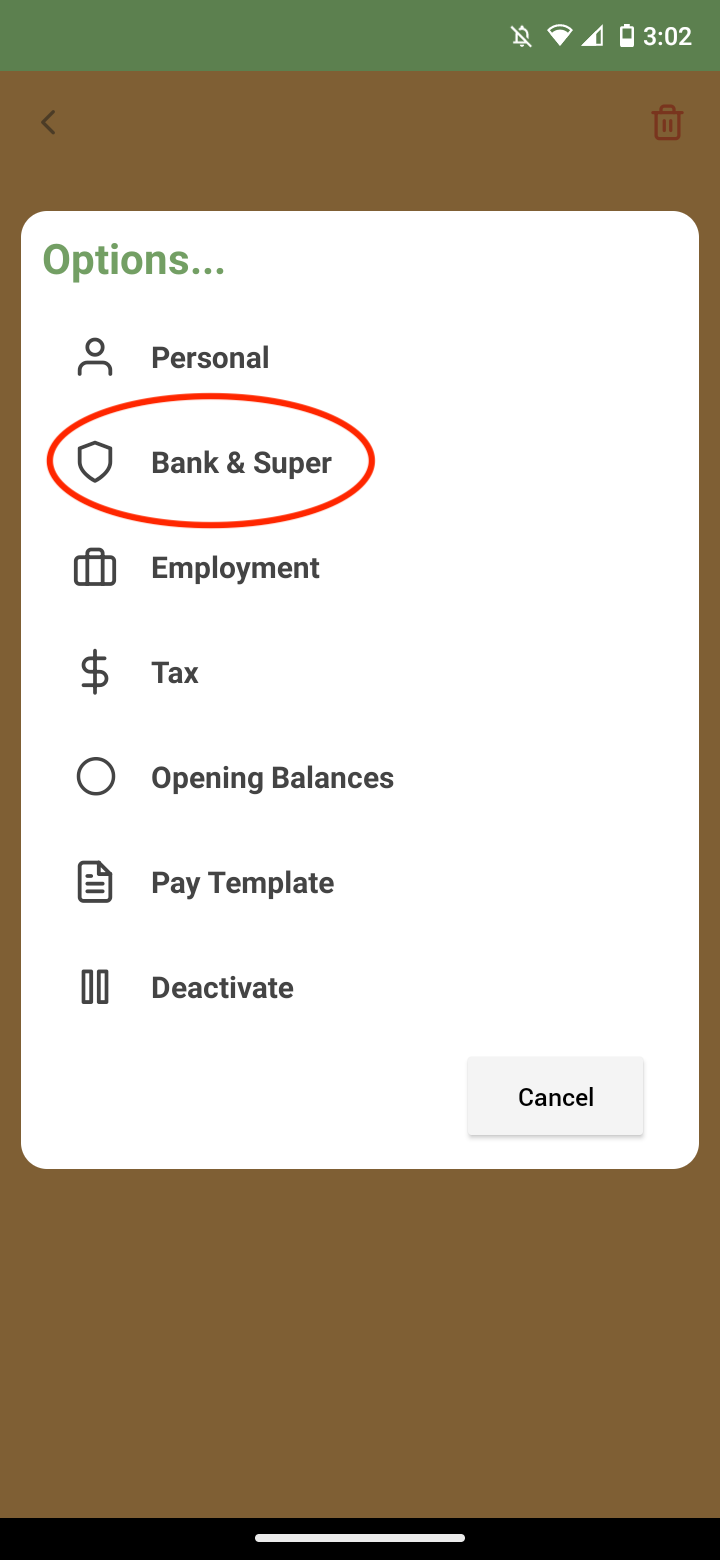
Select the ‘Contribution Rate’
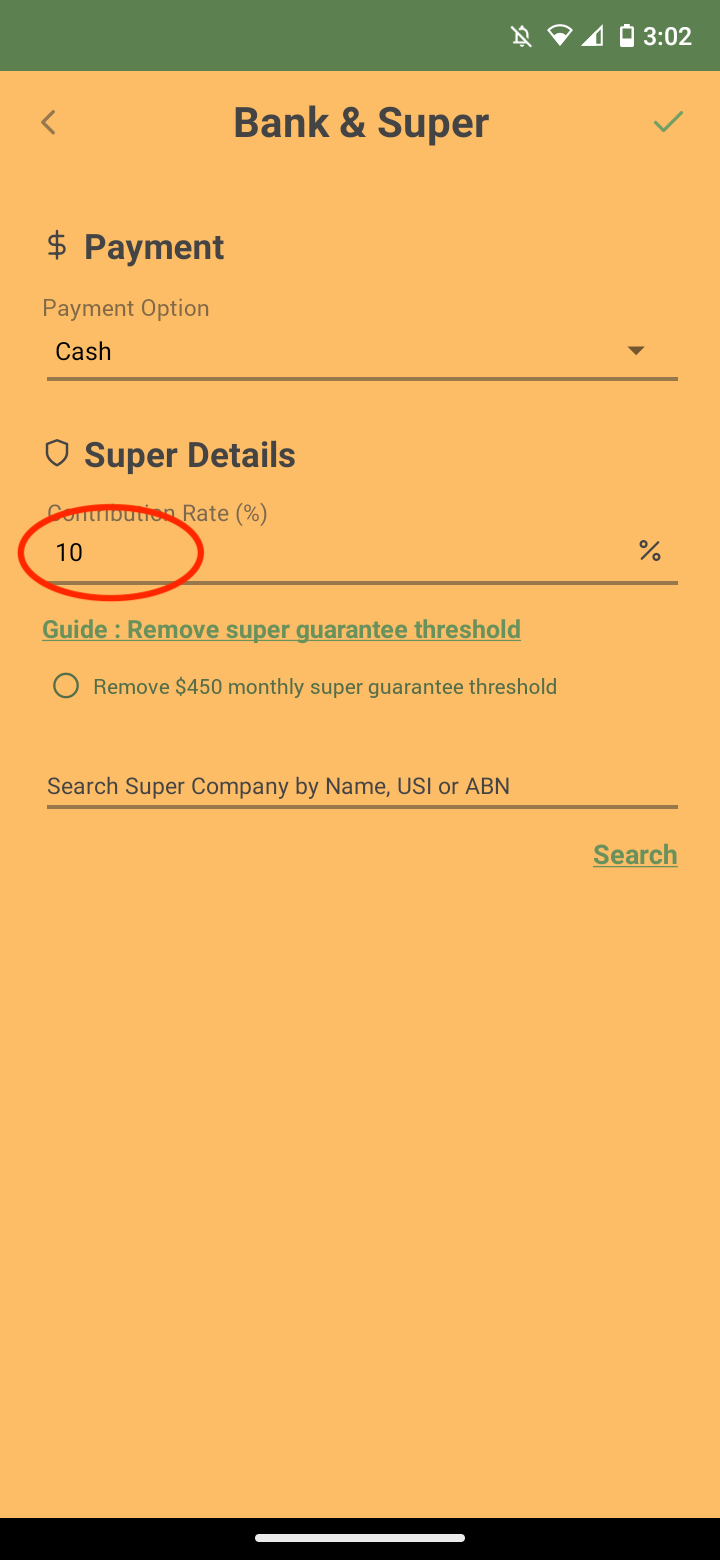
Edit the amount to the amount required
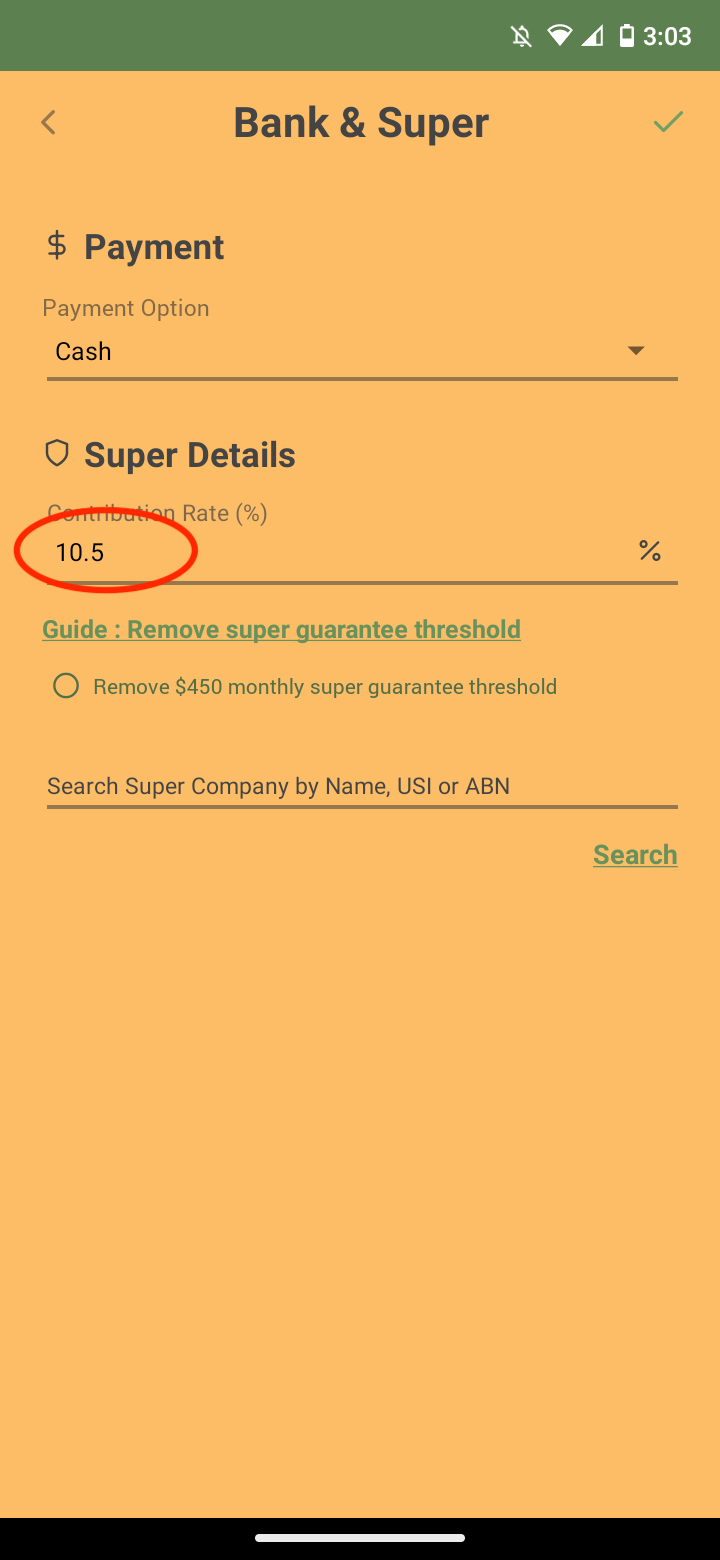
And select the tick to save
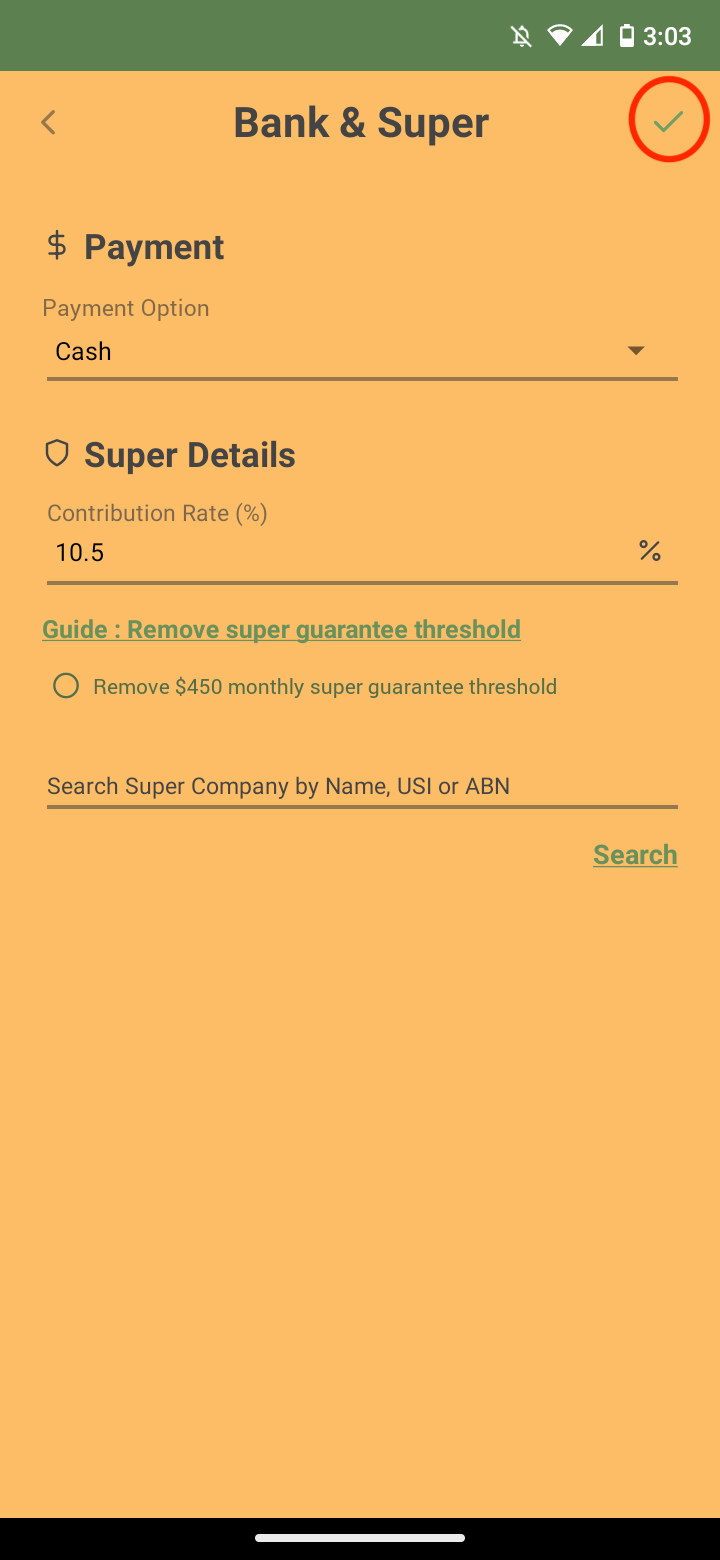
Discover more tutorials & get the most out of using Payroller
Try out Payroller for free. Learn how to create and submit a pay run in the Payroller mobile app.
You can also get a Payroller subscription that gives you access to all features via the web and mobile app. Read up on our Subscription FAQs.
Invite your accountant, bookkeeper or tax agent to help you run your business payroll with our guide.