Learn how to add worker’s compensation in the Payroller mobile app
Learn how to add worker’s compensation in the Payroller mobile app with our simple guide below.
To get the latest updates such as STP Phase 2, please use the mobile app version android 0.4.2.0 or ios 3.0.14 and onwards.
To add worker’s compensation leave payments select ‘Run Payroll’
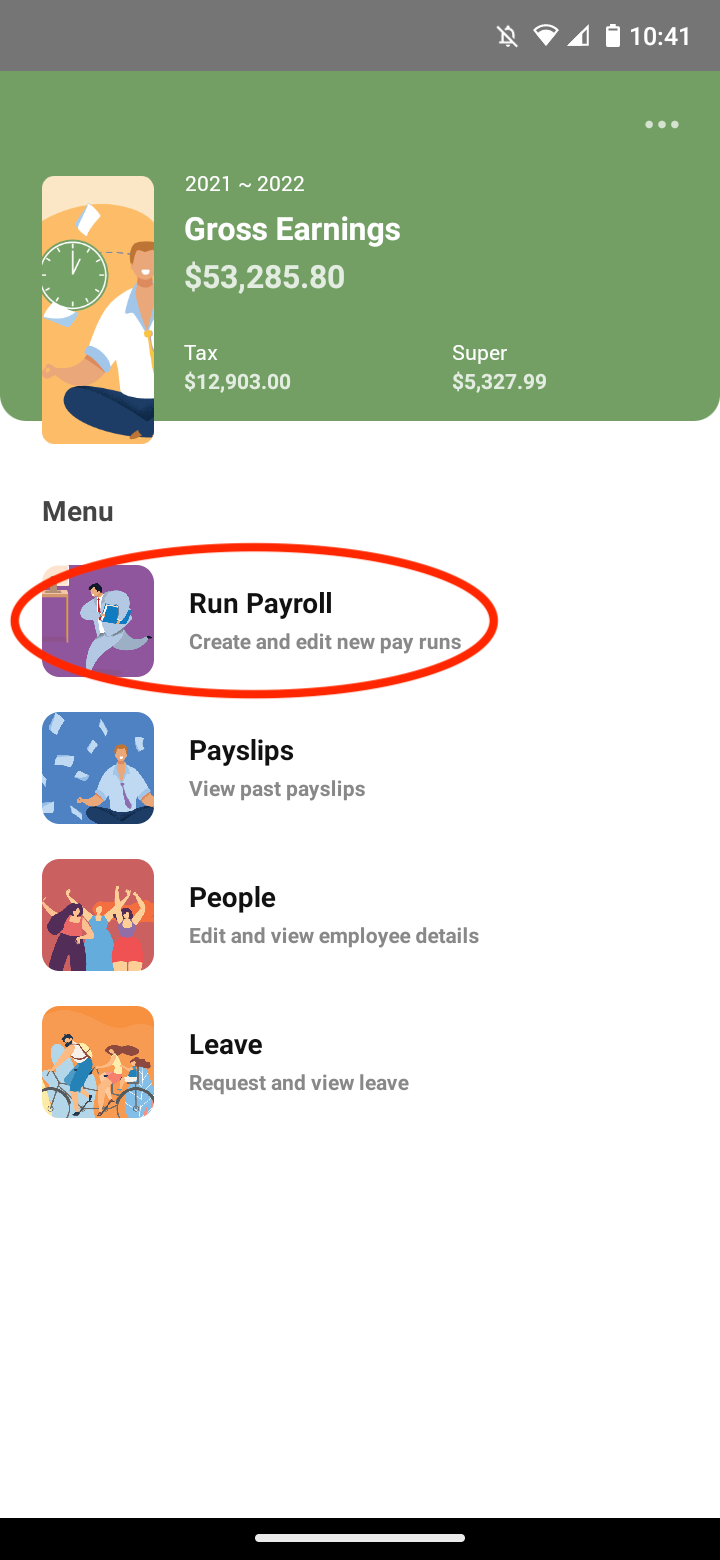
Check and edit as required your Pay Run Period, Pay Period Ending Date and Payment Date and select ‘Next’
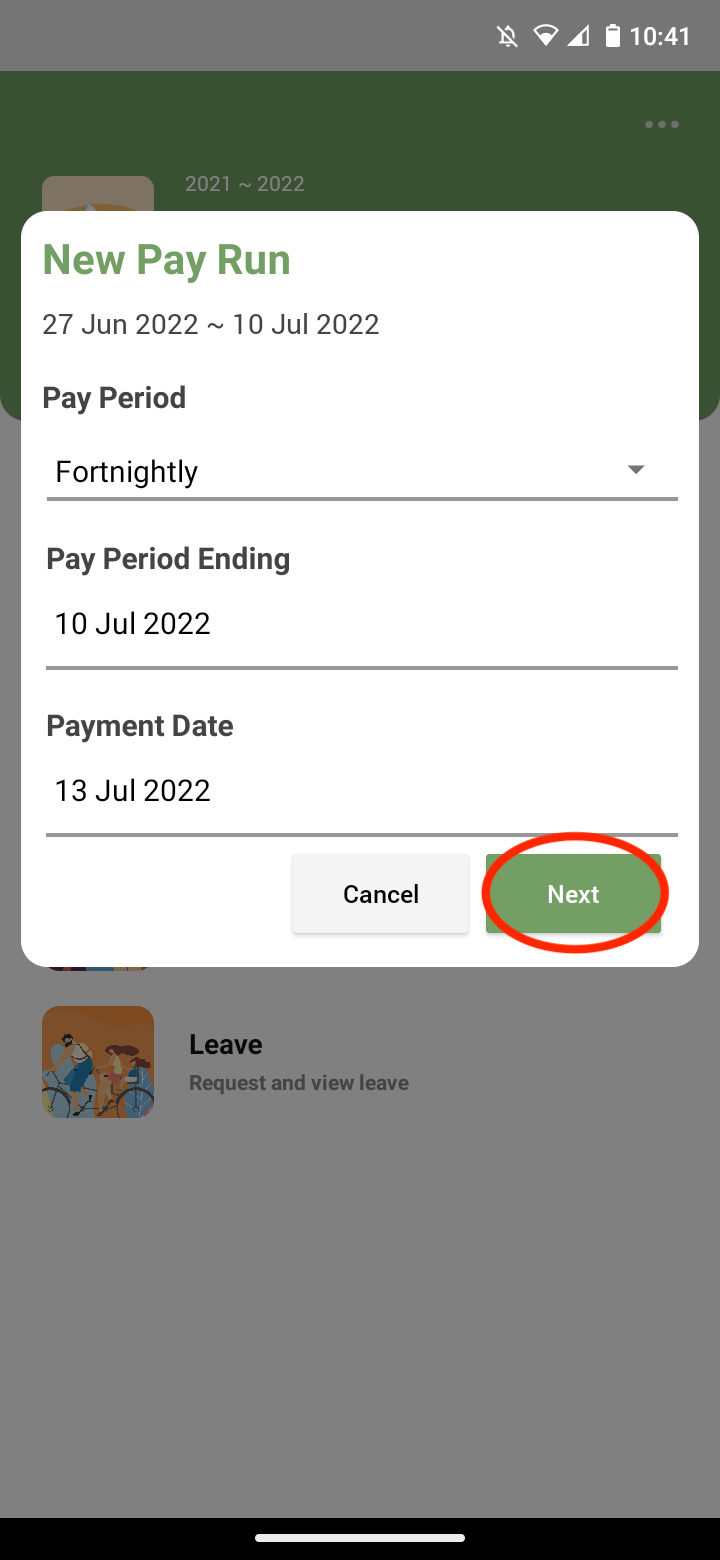
Select ‘+’
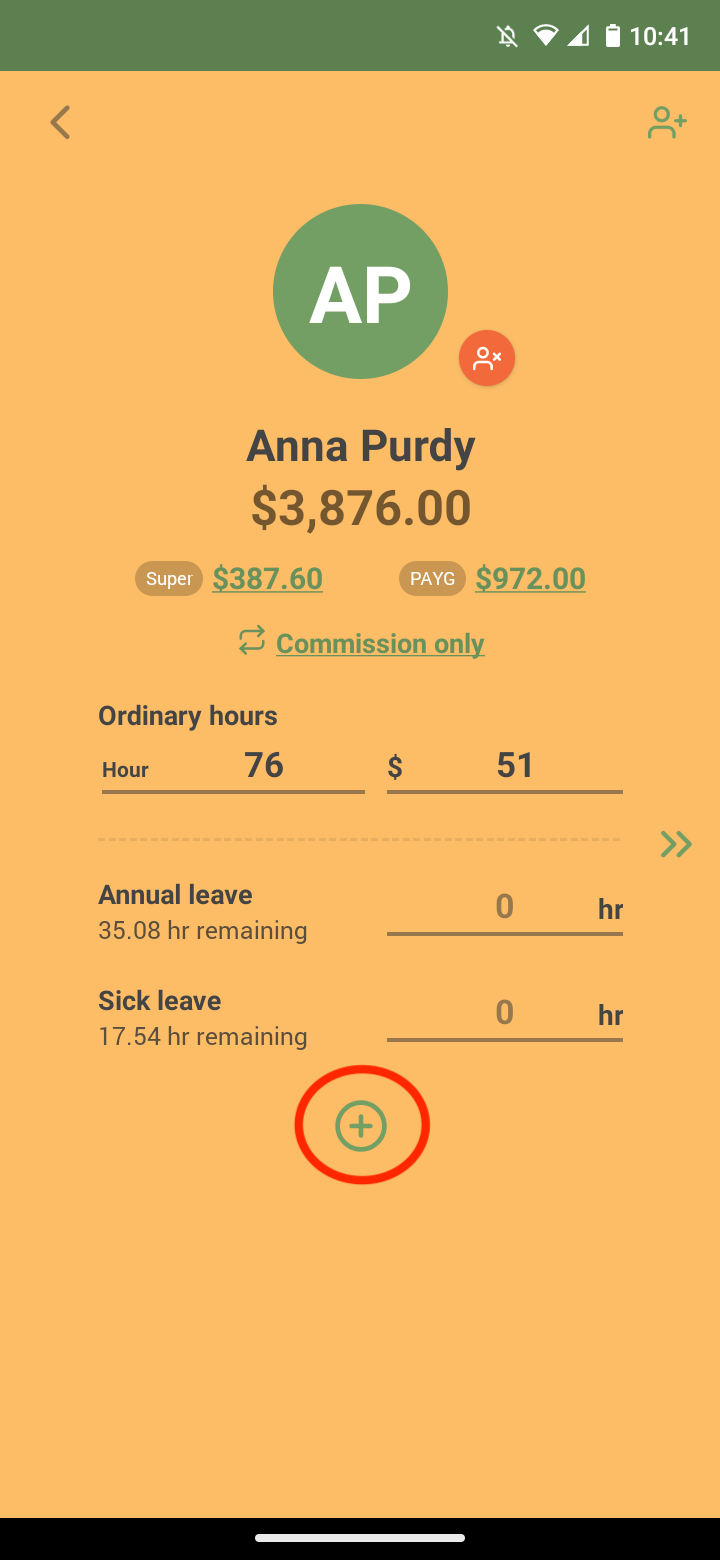
Scroll down on the screen and select ‘Add Worker’s compensation’.
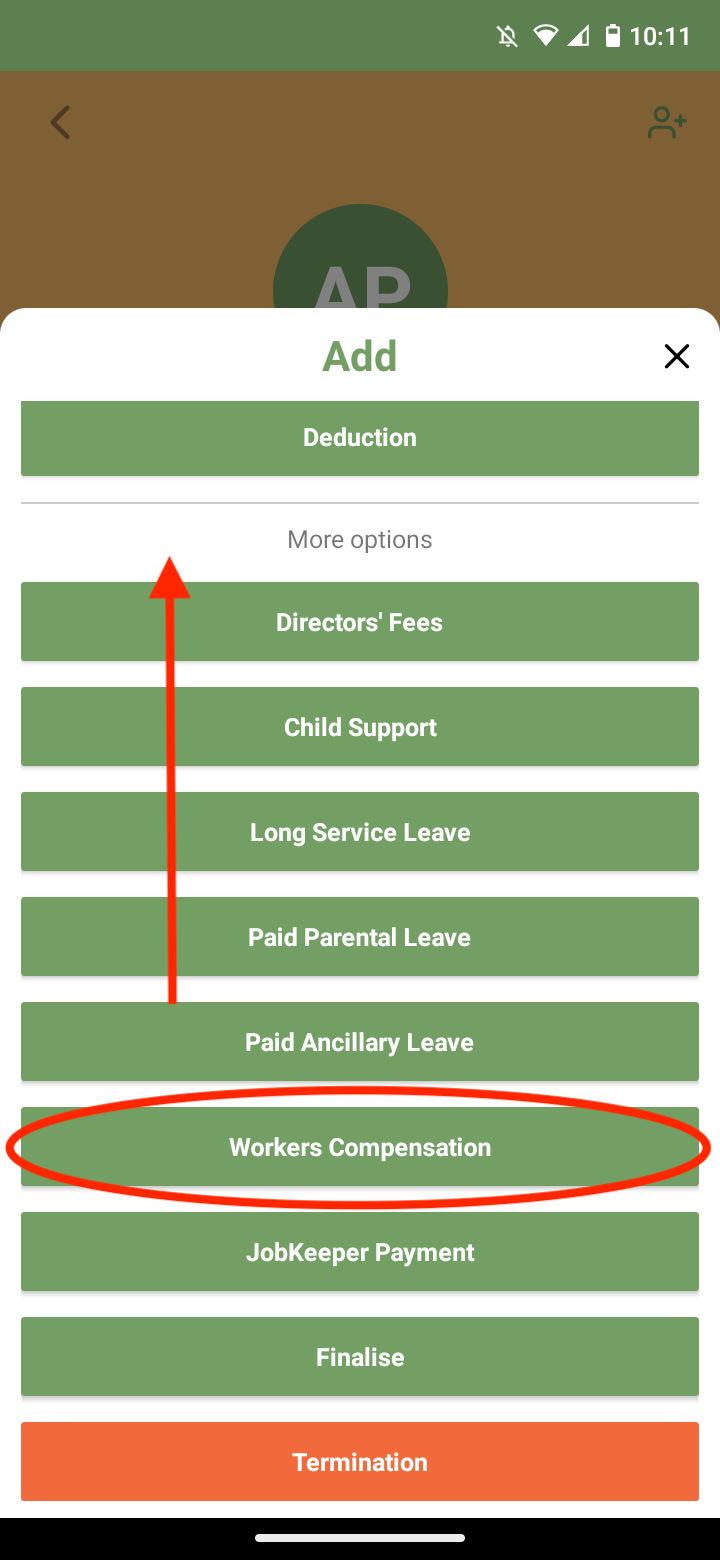
If your employee did not have any ordinary work hours during the pay period that you are paying the worker’s compensation please make sure to 0 out Ordinary work hours and $ amounts.
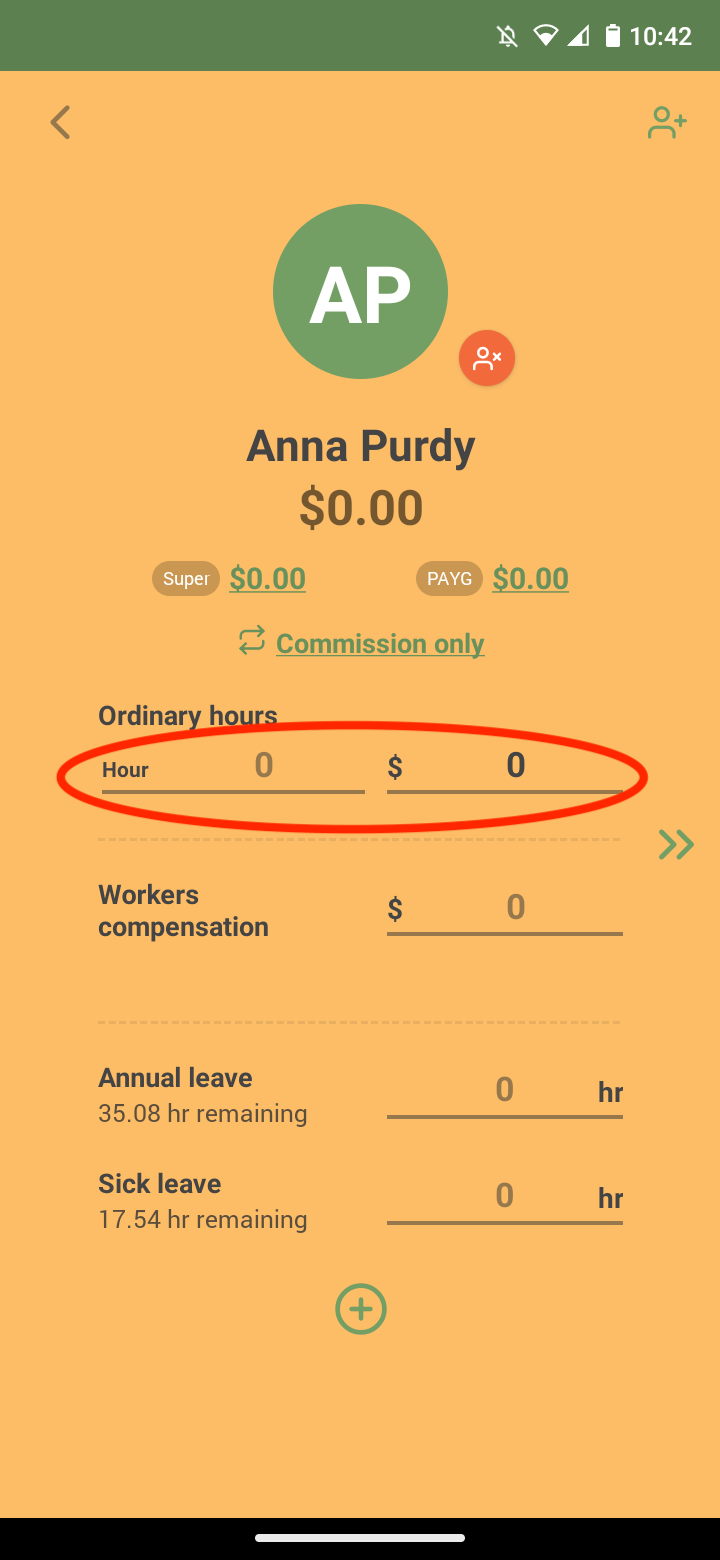
Enter the worker’s compensation amount.
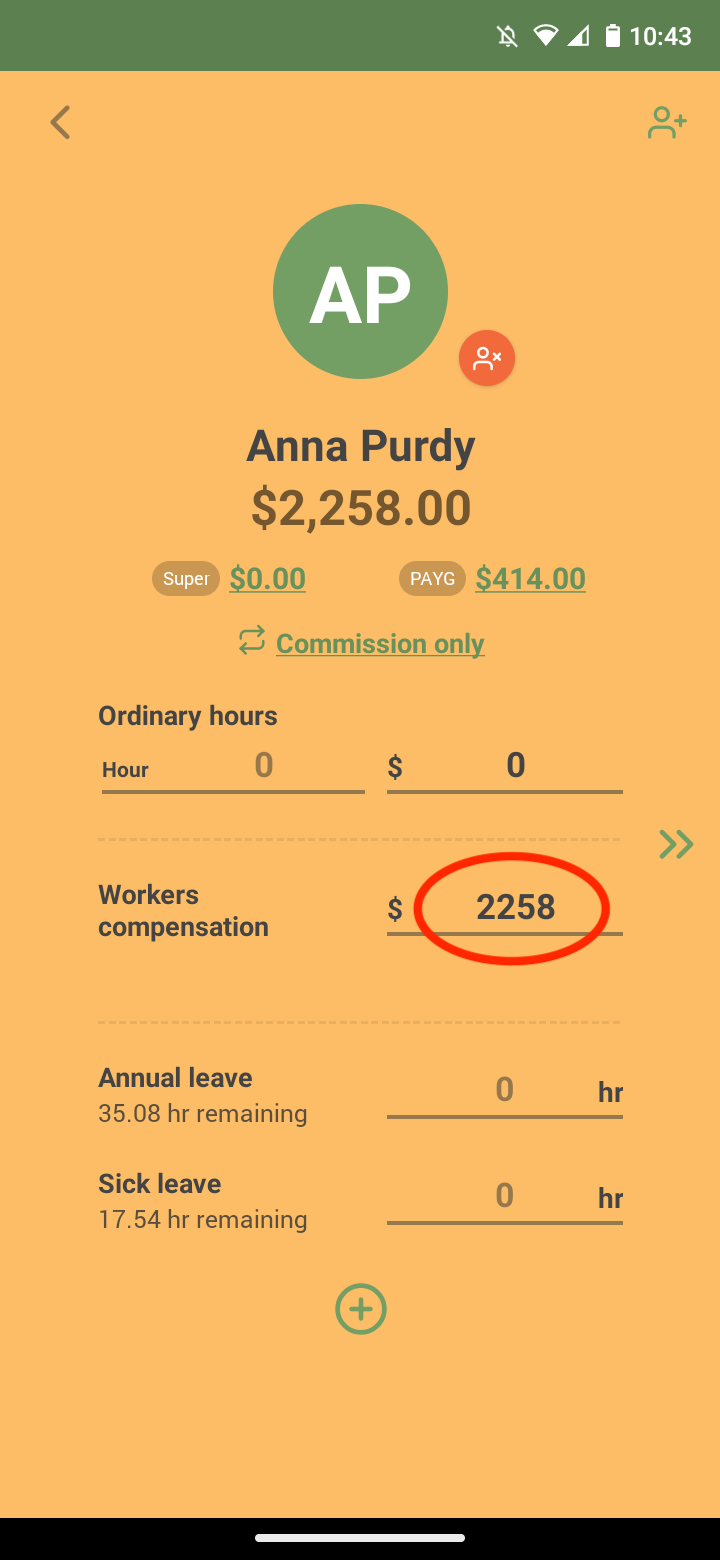
Once you have finished entering those details select the arrows on the right or swipe left on the screen for your employees.
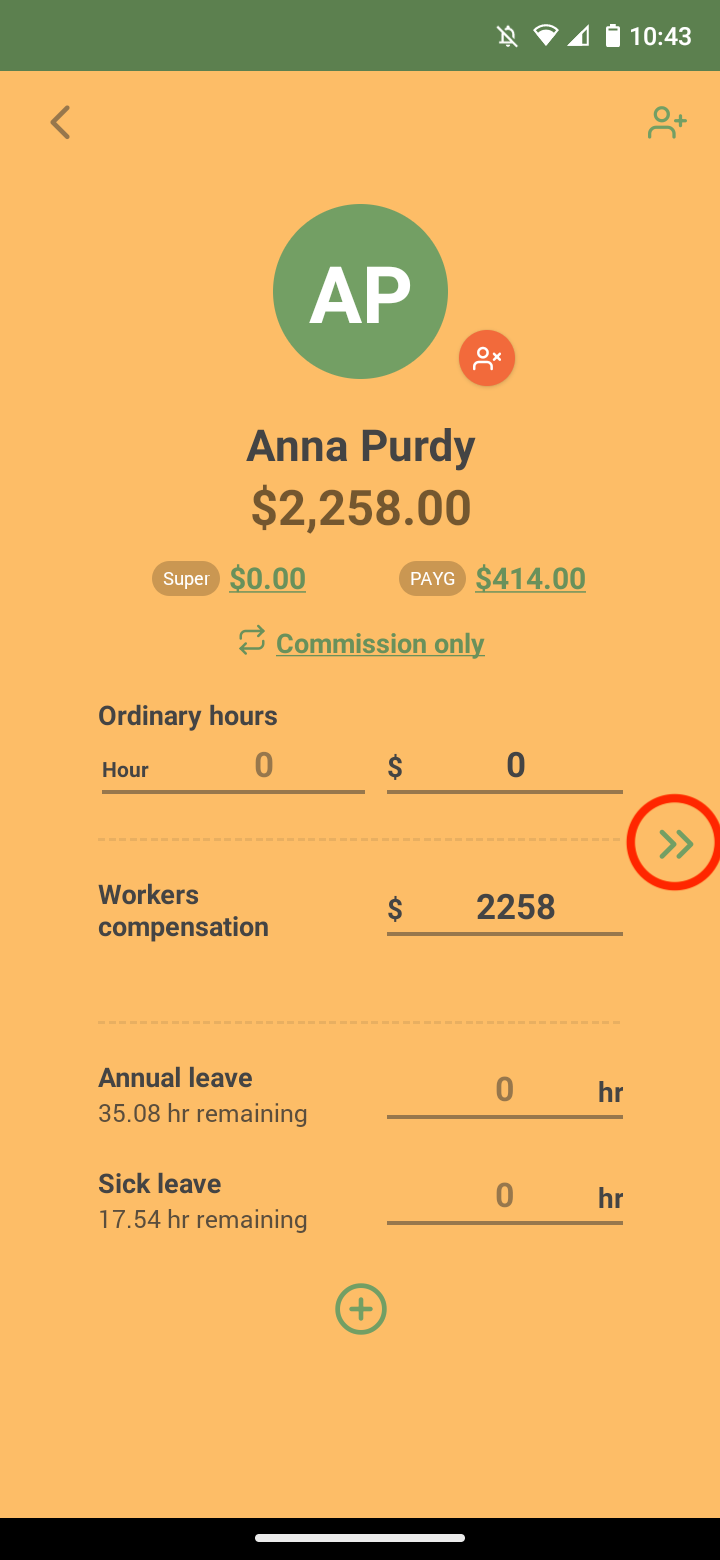
After reviewing the summary select the arrows on the right or swipe left on the screen.
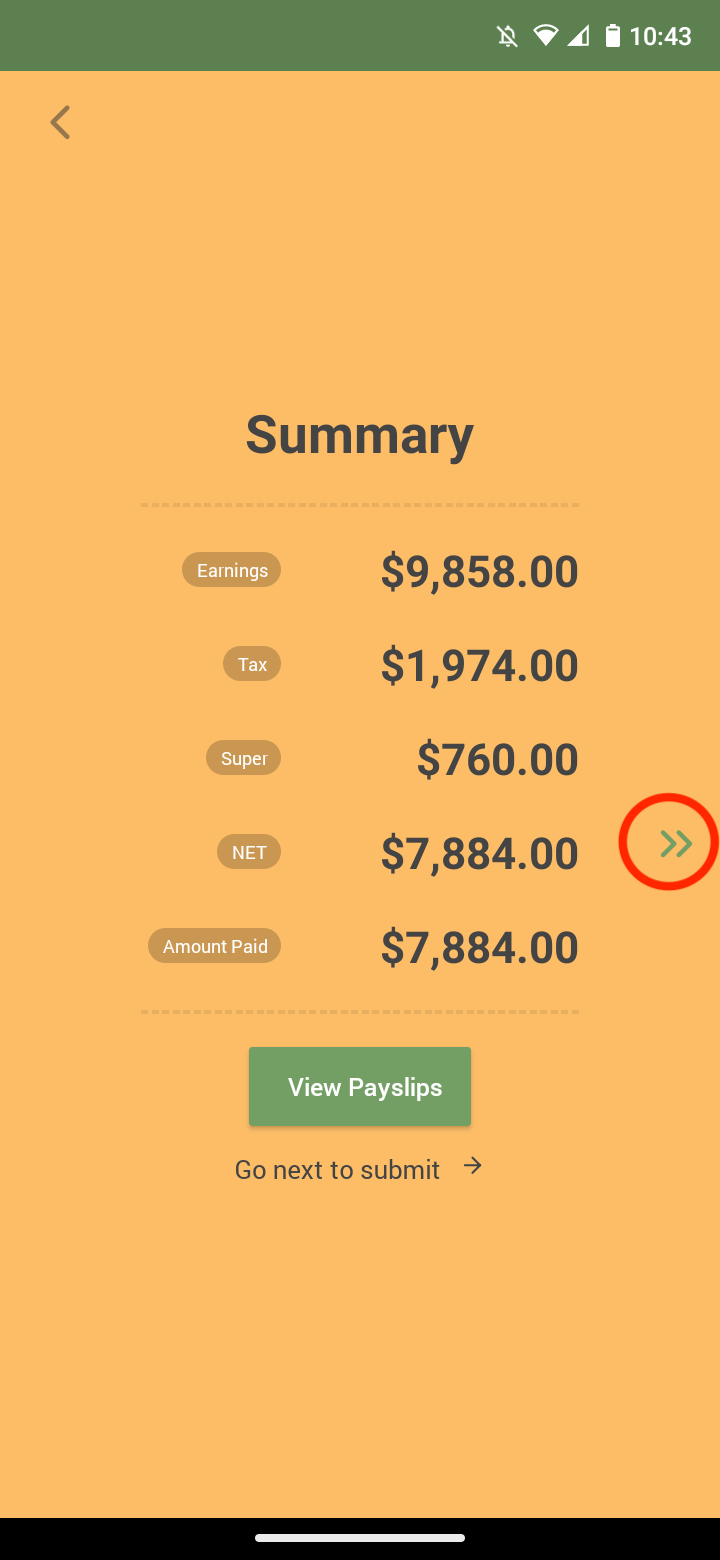
Press the button to submit.
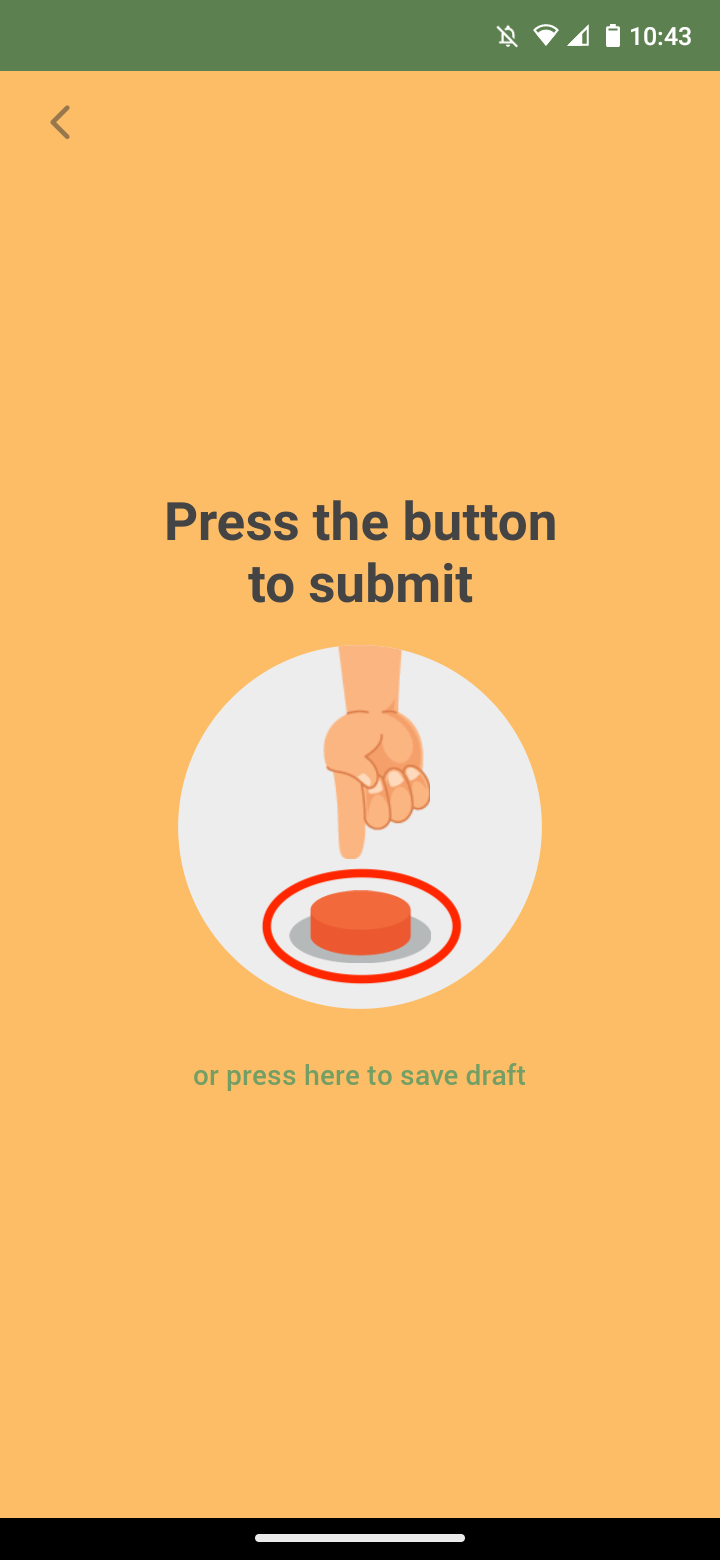
Select ‘Submit’ to submit STP to the ATO.
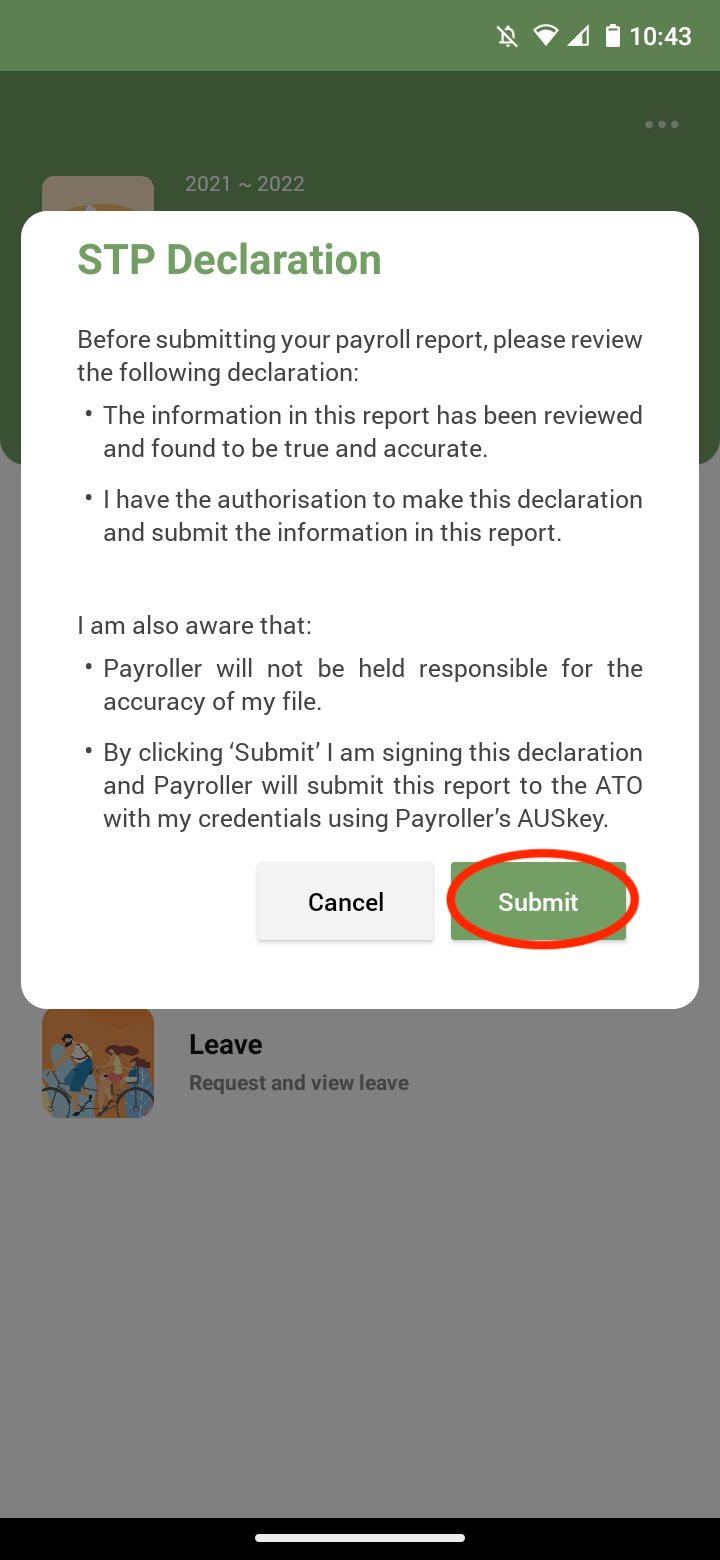
The employees’ payslip will now show this amount.
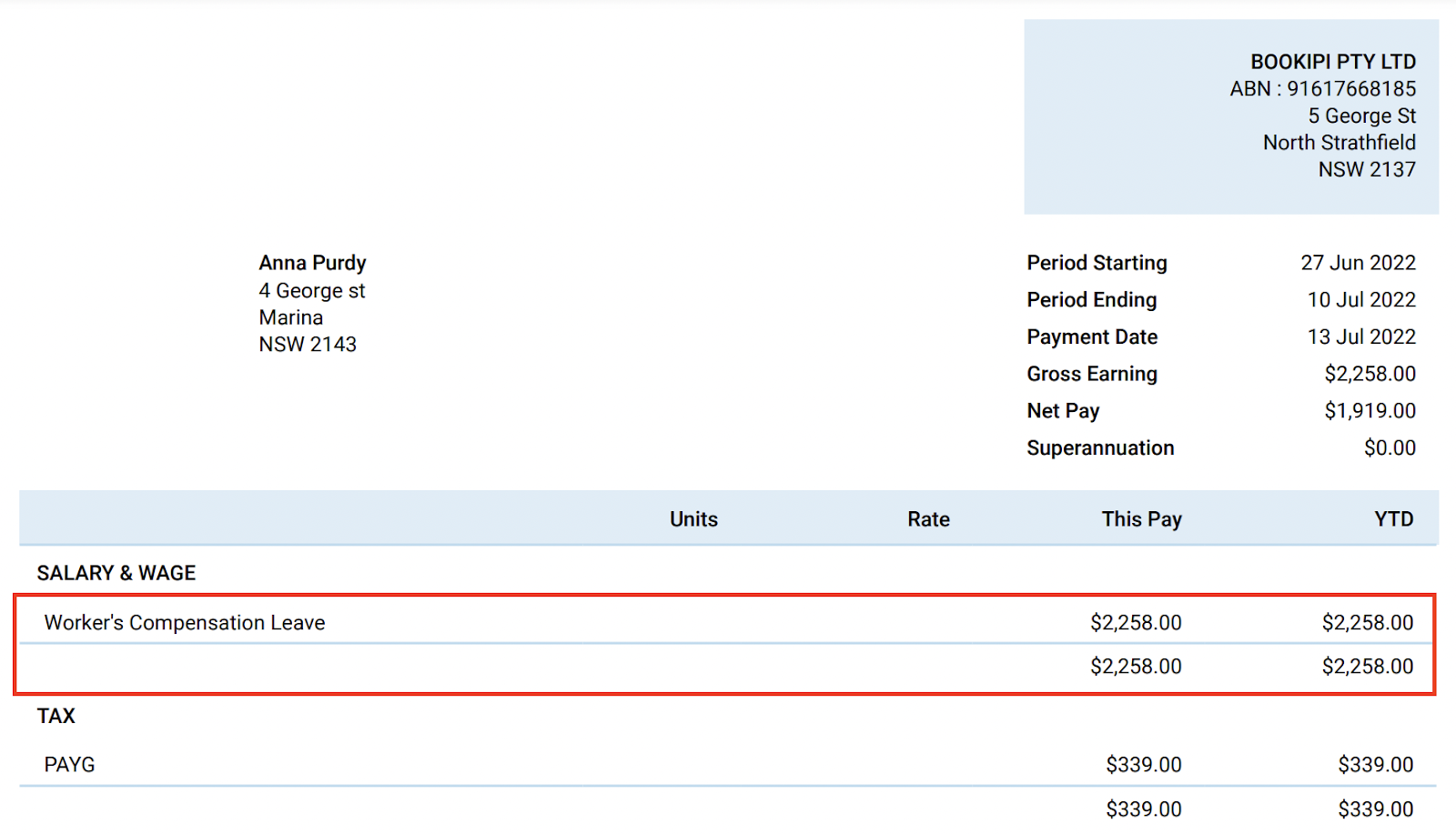
Discover more tutorials & get the most out of using Payroller
Try out Payroller for free. Learn how to create and submit a pay run in the Payroller mobile app.
You can also get a Payroller subscription that gives you access to all features via the web and mobile app. Read up on our Subscription FAQs.
Invite your accountant, bookkeeper or tax agent to help you run your business payroll with our guide.