Learn how to add allowances in the Payroller mobile app
Learn how to add allowances in the Payroller mobile app with our simple guide below.
To access the features of STP Phase 2, please use mobile app version android 0.4.2.0 or ios 3.0.14 and onwards.
To add allowances to your pay run select ‘Run Payroll’
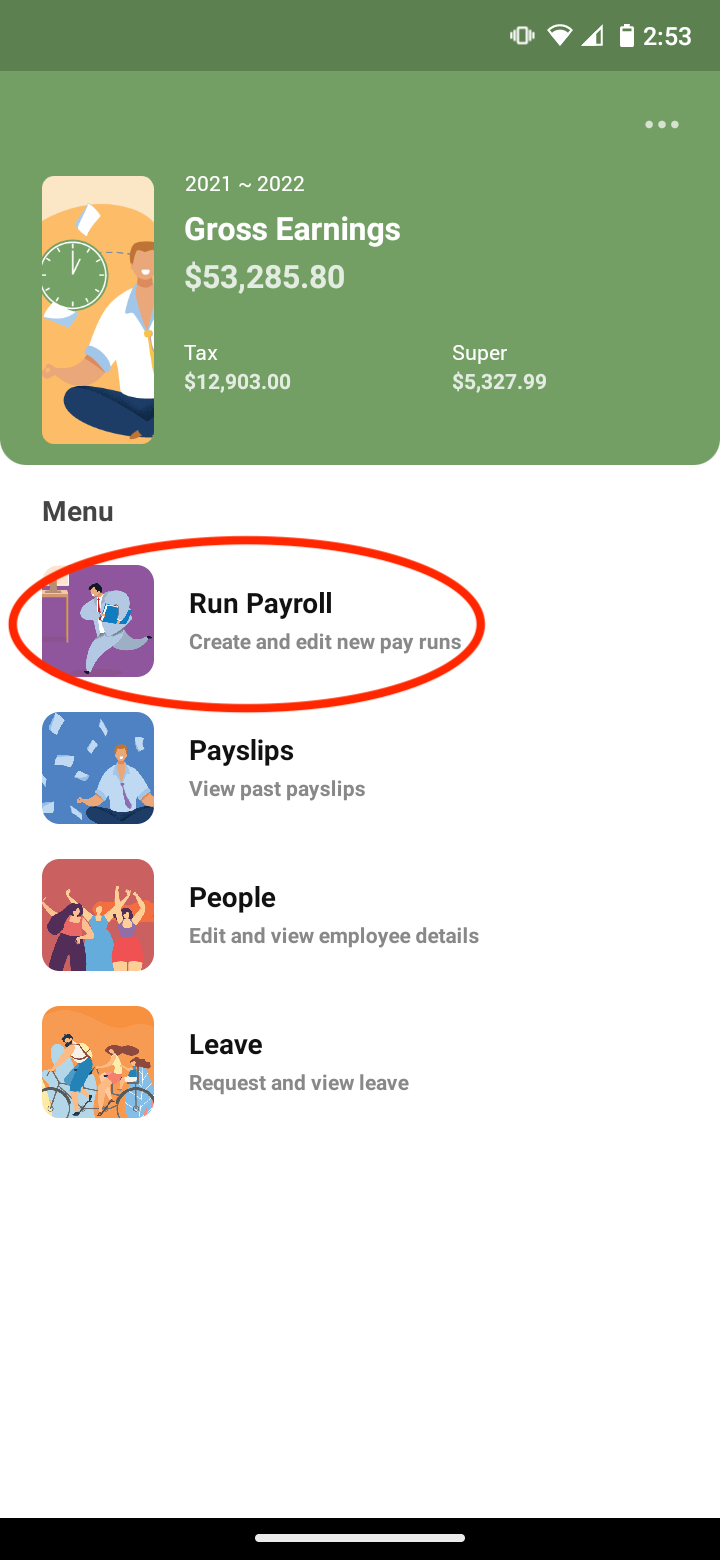
Check and edit as required your Pay Run Period, Pay Period Ending Date and Payment Date and select ‘Next’
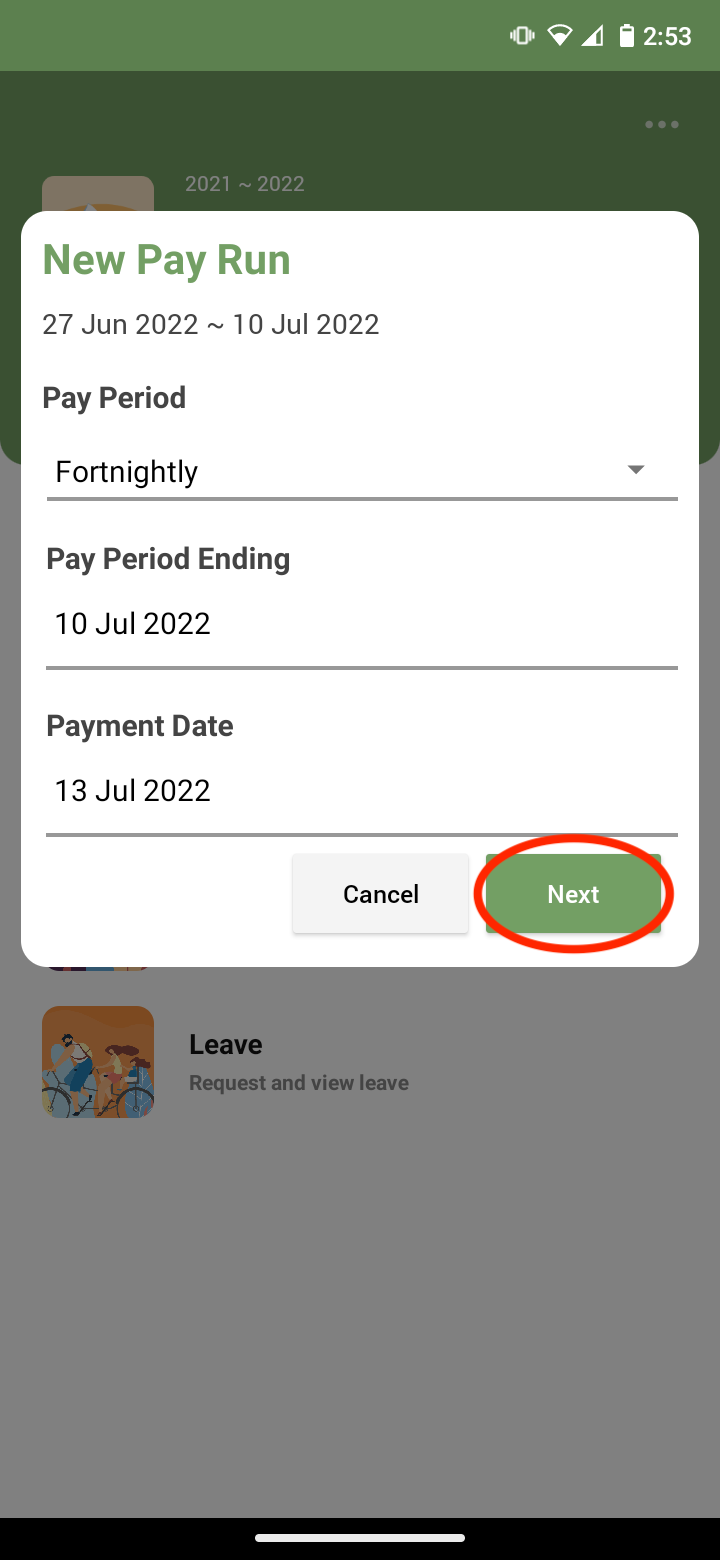
Select the + button.
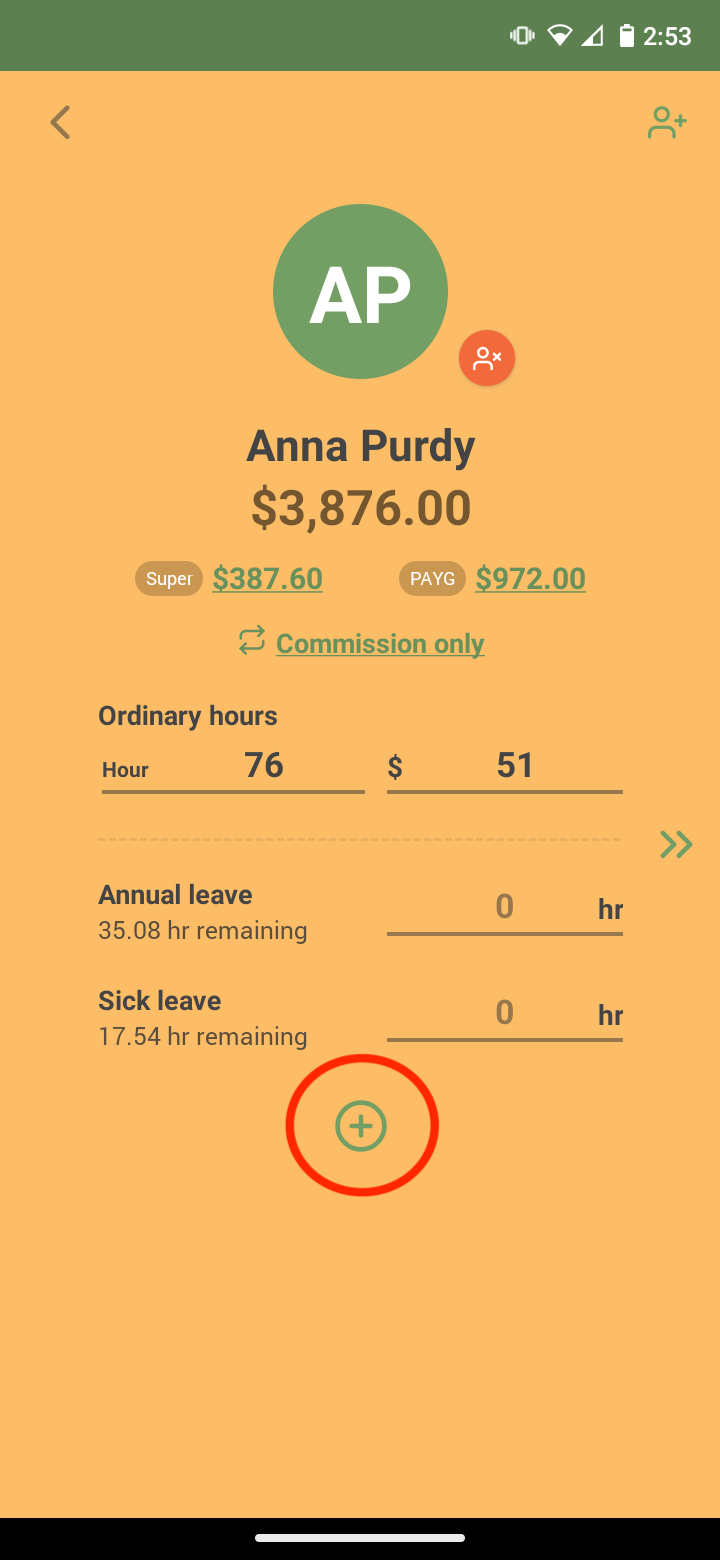
Select ‘Add Allowances’.
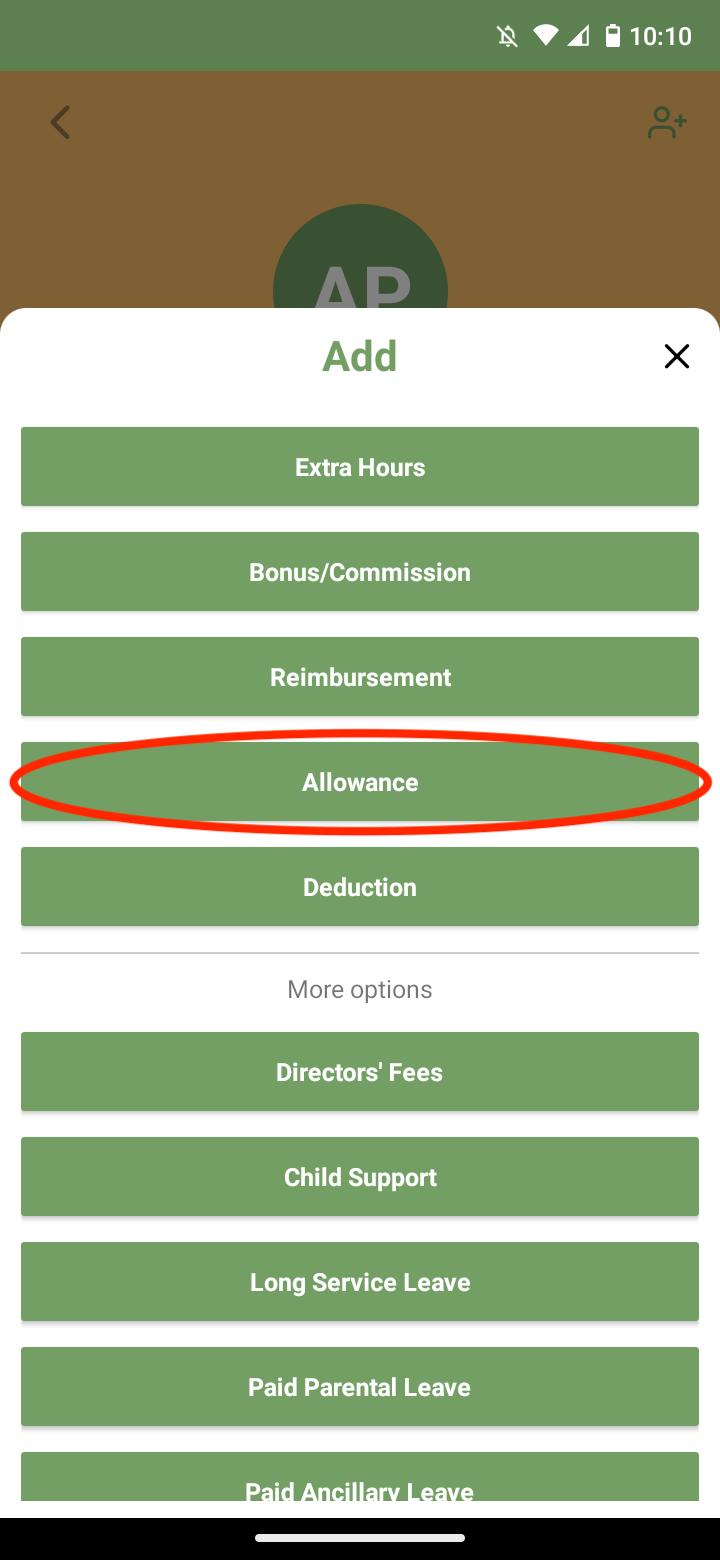
Customise whether your allowance is subject to tax and super by selecting subject to tax and super.

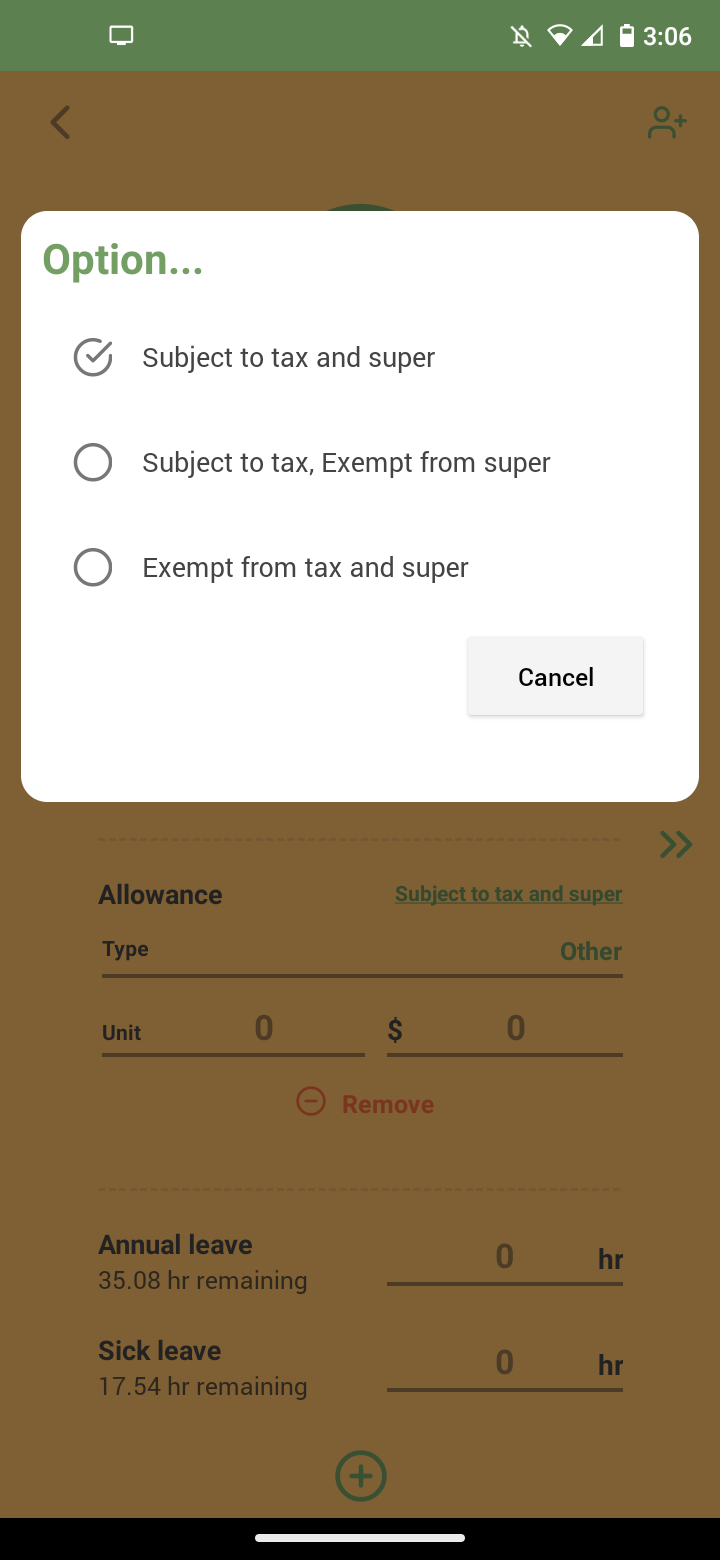
Select your allowance type by selecting “Other”.

Choose what type of allowance it is. The options are: Award transport payments, Cents per kilometre, Task, Laundry, Overtime meal, Qualification, Travel, Tool, Other -Non-Deductible, Other-Uniform, Other-Private Vehicle, Other-Home Office, Other-Transport/Fares and Other-General
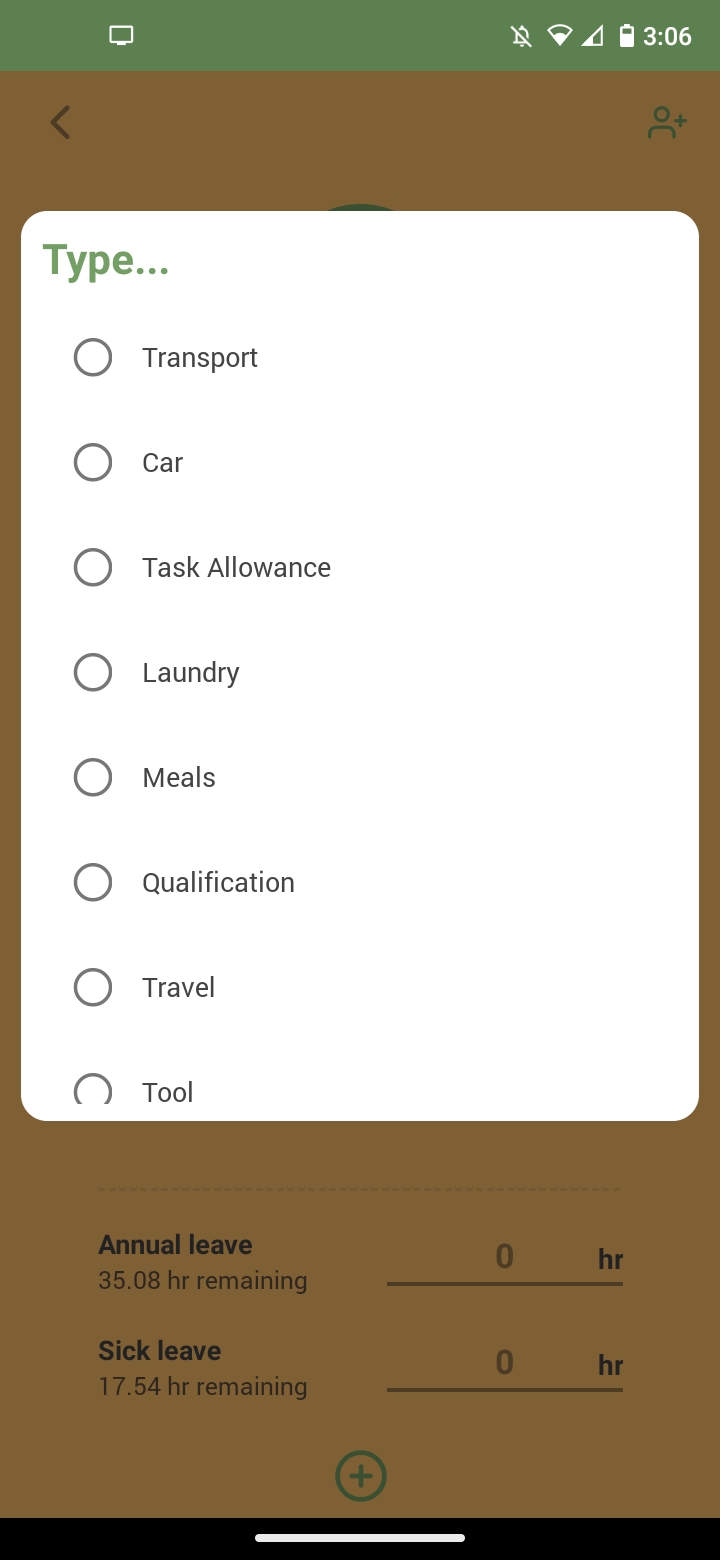
Enter the total unit and amount figures for the allowance.
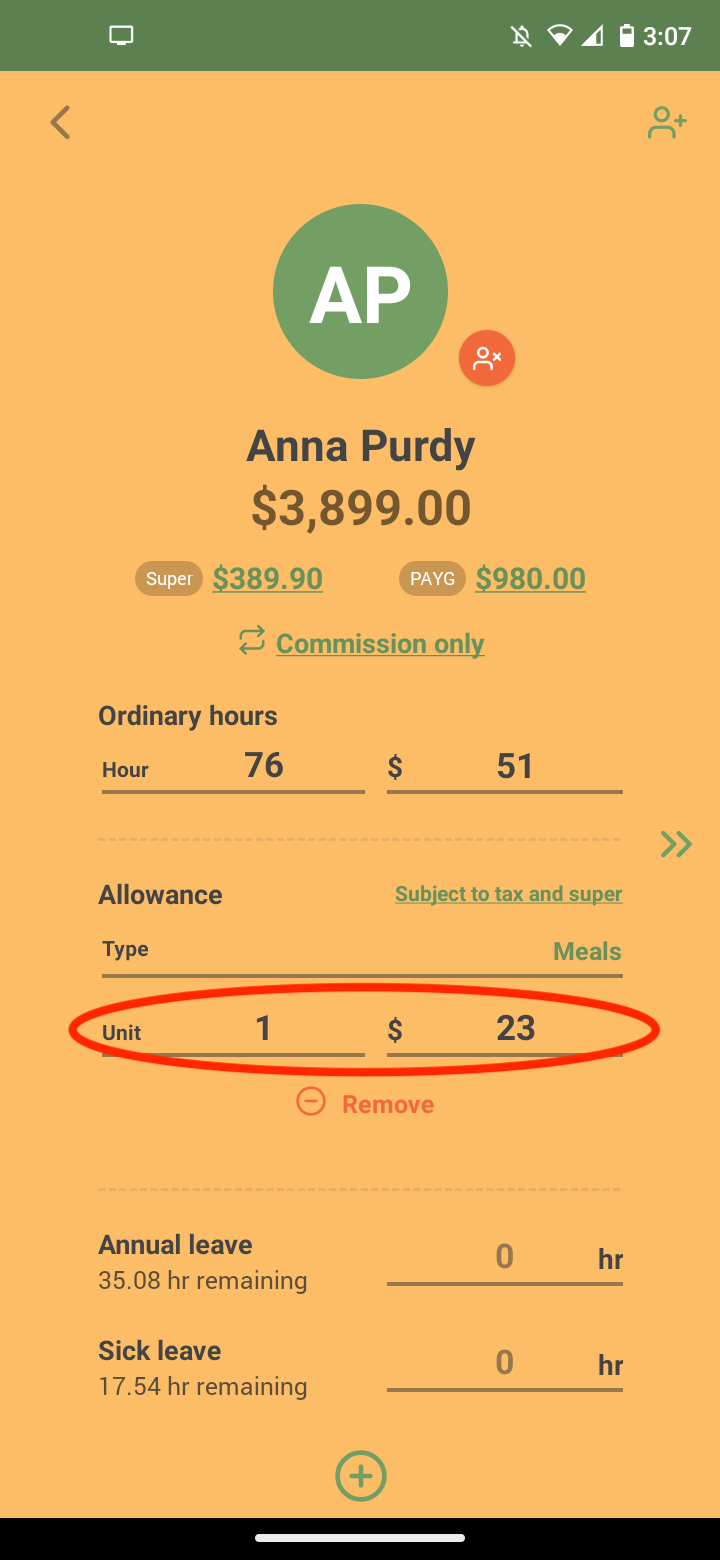
Once you have finished entering those details select the arrows on the right or swipe left on the screen for your employees.
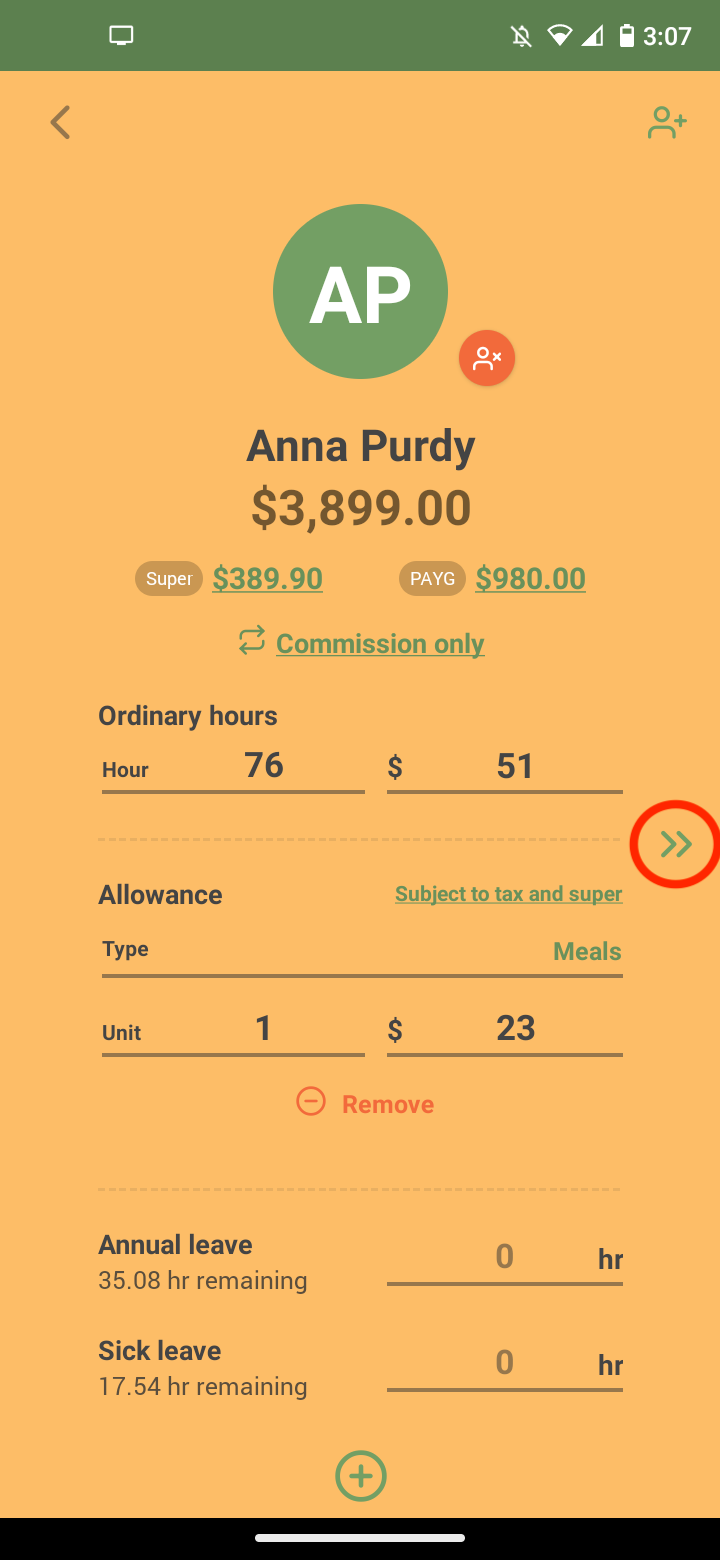
After reviewing the summary select the arrows on the right or swipe left on the screen.

Press the button to submit.
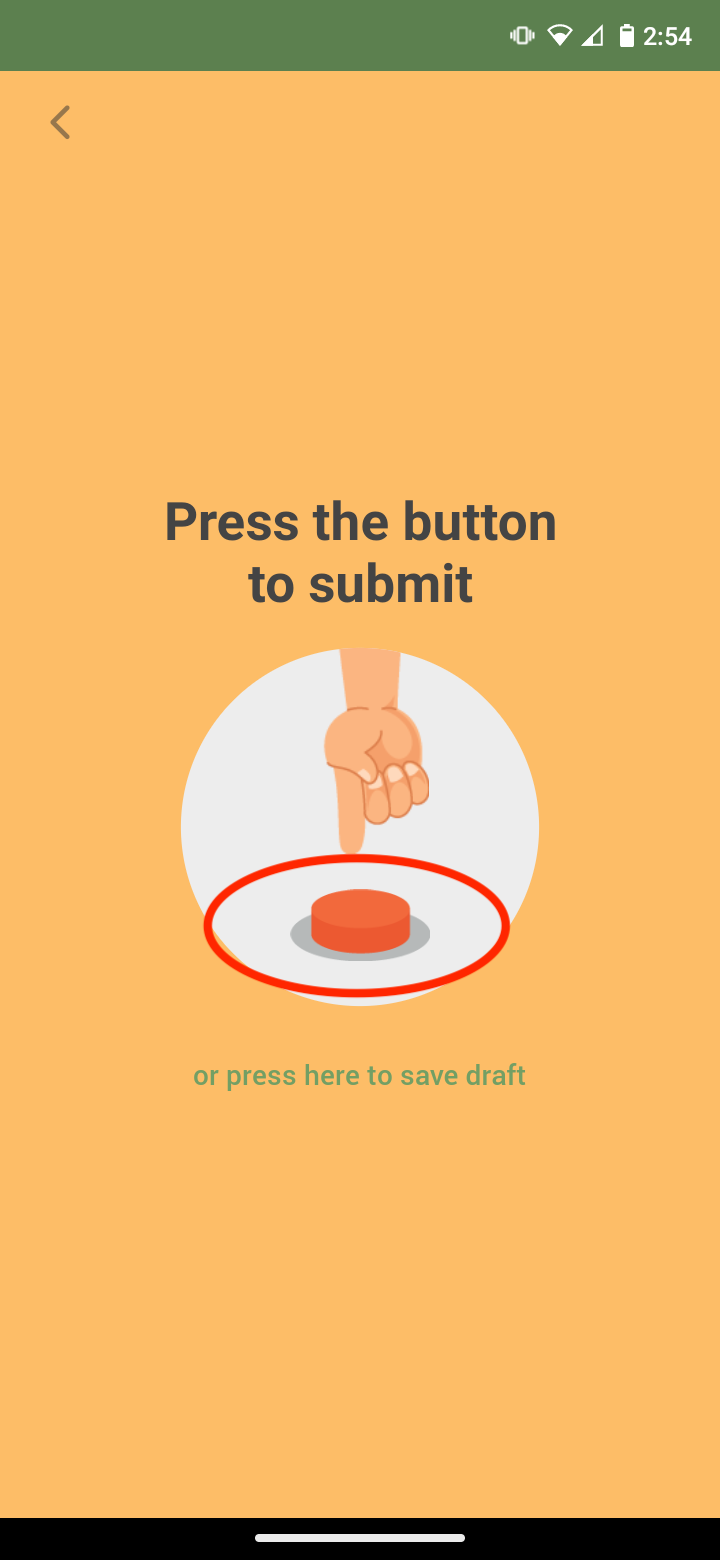
Select ‘Submit’ to submit STP to the ATO.
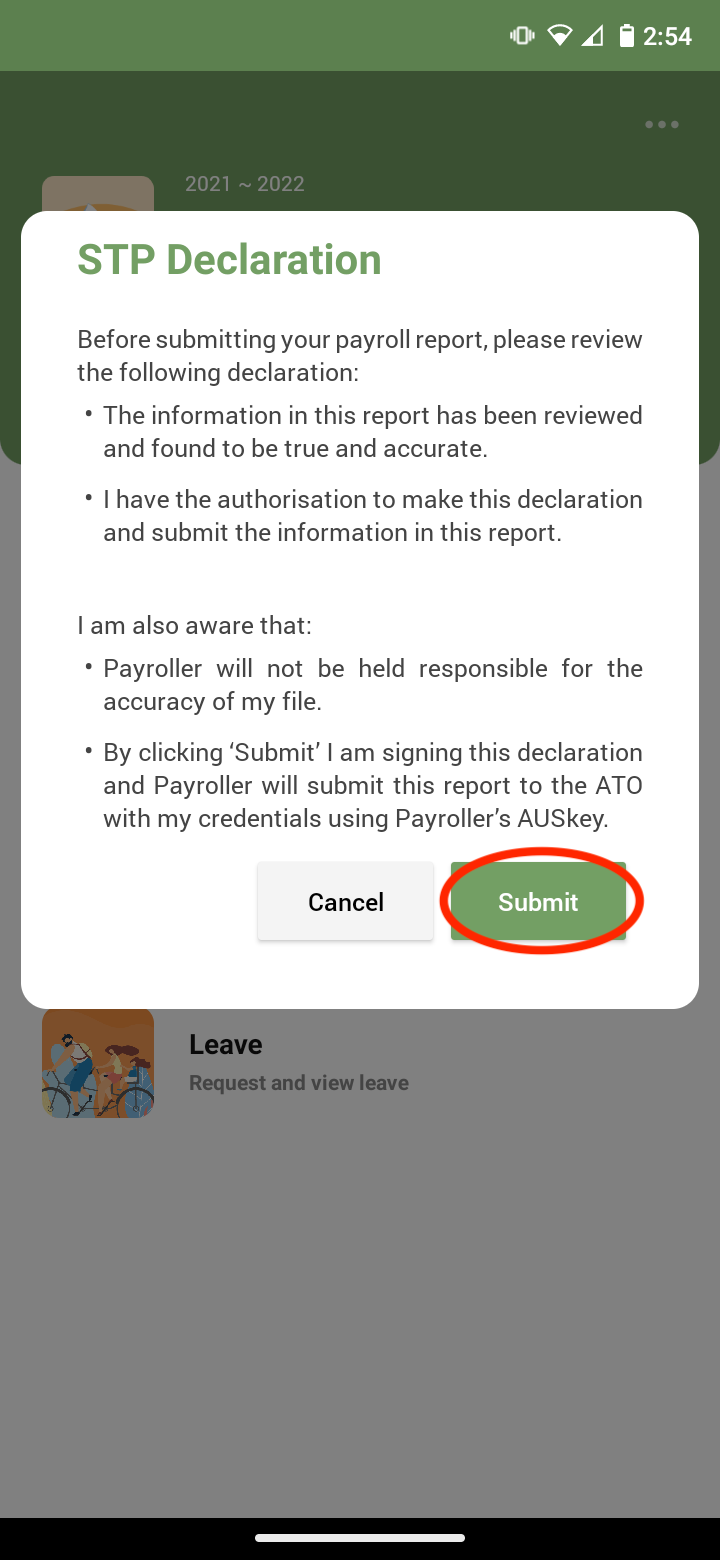
The employees’ payslip will now show this amount.

Allowance Definitions
The following definitions are to be used as a guide only. Please refer to the ATO for the full definitions and the criteria for providing these allowances.
Award transport payments
Deductible expense allowances for the total rate specified in an industrial instrument to cover the cost of transport for business purposes, as defined in section 900-220 of the Income Tax Assessment Act 1997.
Cents per KM
Deductible expense allowances that define a set rate for each kilometre travelled for business purposes that represents the vehicle running costs, including registration, fuel, servicing, insurance and depreciation into account.
Laundry
Deductible expense allowances for washing, drying and/or ironing uniforms required for business purposes.
Overtime meal
Deductible expense allowances defined in an industrial instrument that are in excess of the ATO reasonable amount, paid to compensate the payee for meals consumed during meal breaks connected with overtime worked.
Qualifications
Deductible expense allowances that are paid for maintaining a qualification that is evidenced by a certificate, licence or similar.
Task
Service allowances that are paid to a payee to compensate for specific tasks or activities performed that involve additional responsibilities, inconvenience or efforts above the base rate of pay.
Tool
Deductible expense allowances to compensate a payee who is required to provide their own tools or equipment to perform work or services for the payer.
Travel
Deductible expense allowances that are in excess of the ATO reasonable allowances amount (for domestic or overseas travel), undertaken for business purposes, which are intended to compensate employees who are required to sleep away from home.
Other
Any expense allowances that are not otherwise separately itemised.
Discover more tutorials & get the most out of using Payroller
Try out Payroller for free. Learn how to create and submit a pay run in the Payroller mobile app.
You can also get a Payroller subscription that gives you access to all features via the web and mobile app. Read up on our Subscription FAQs.
Invite your accountant, bookkeeper or tax agent to help you run your business payroll with our guide.