Learn how to add an Employer Contribution to an employee’s superannuation in Payroller
Learn how to add an Employer Contribution to an employee’s superannuation in Payroller with our simple guide below.
Definition: The Employer Contribution is an extra amount of superannuation that an employer can voluntarily provide to employees, in addition to the standard super guarantee.
Step 1: Select ‘+ New Pay Run’.
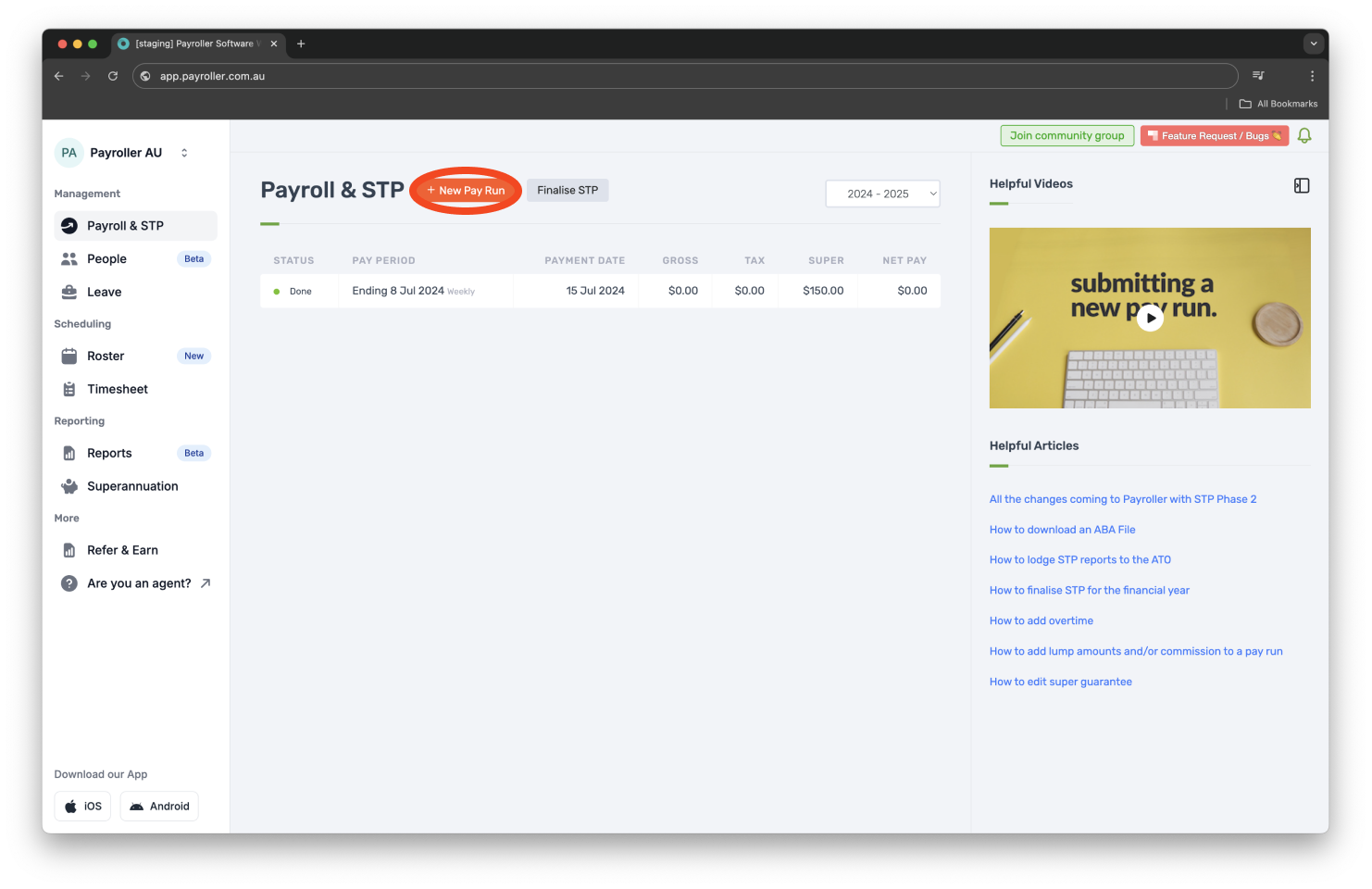
Step 2: Select the desired Pay Run Period, Pay Period Ending, and Payment Date, then click ‘Let’s Start!’.
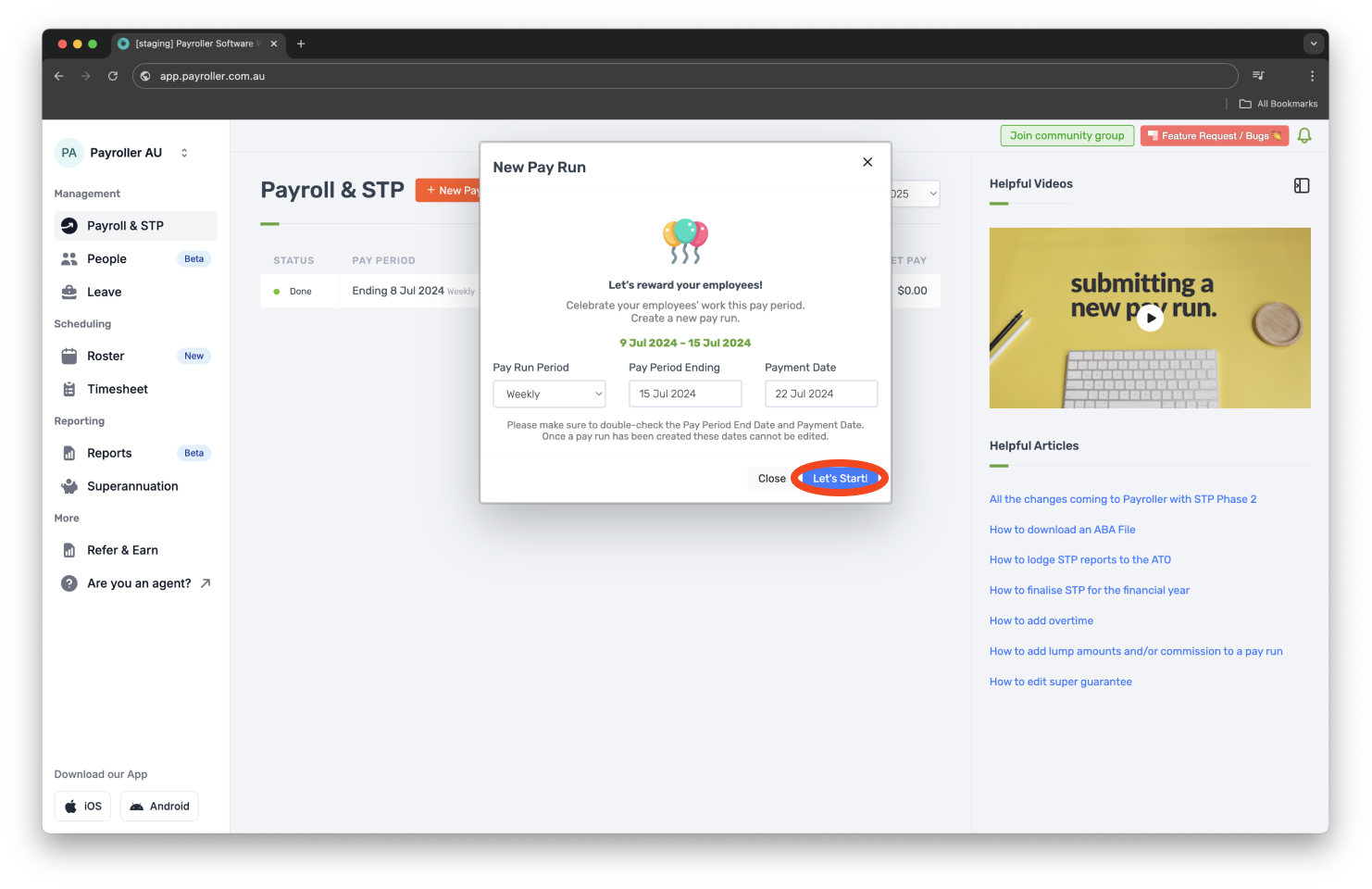
Step 3: Click on the super amount written in blue.
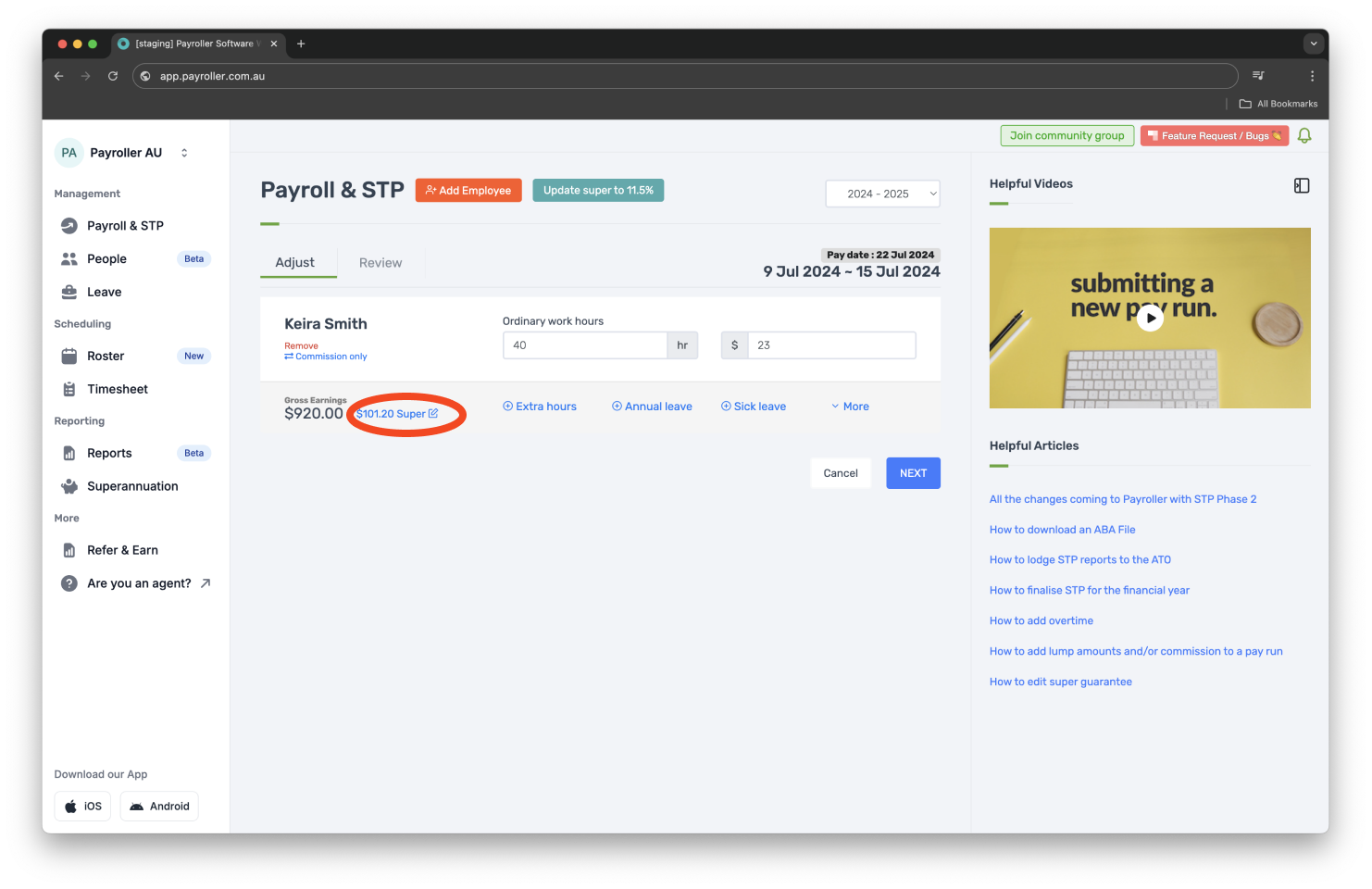
Step 4: Click the Employer contribution box and enter the amount.
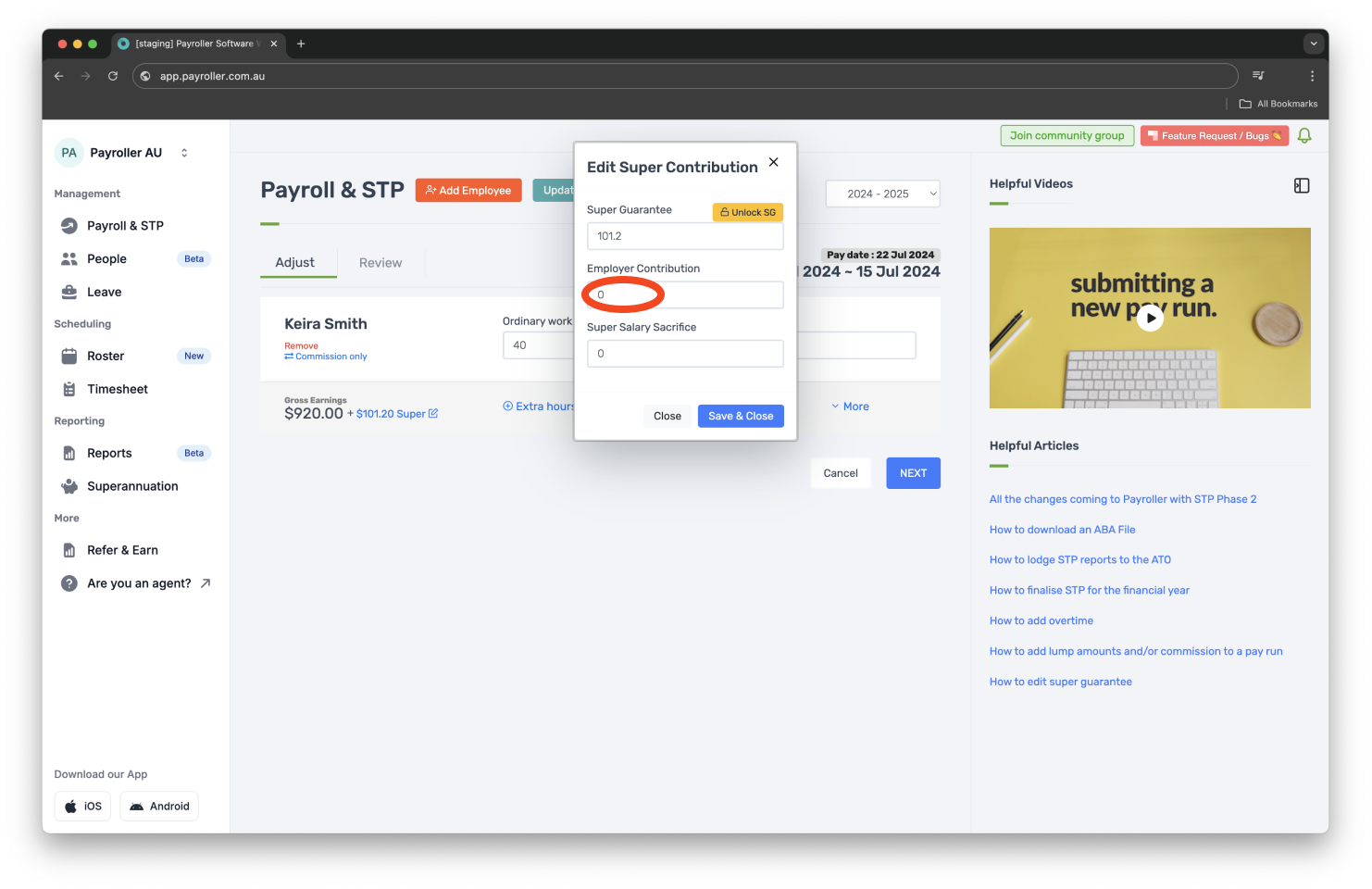
Step 5: If you’re satisfied with the amount, click ‘Save & Close’.
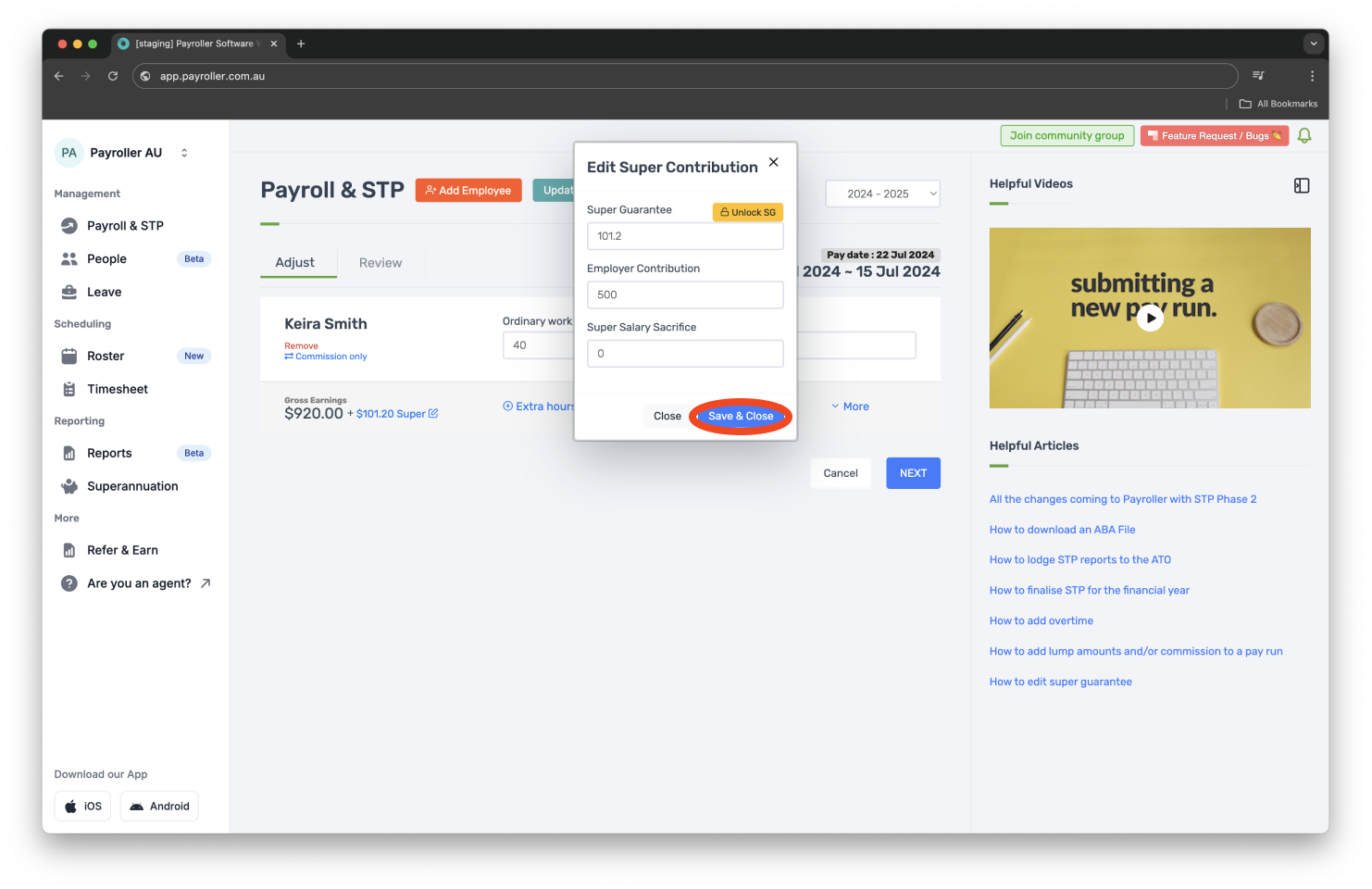
Step 6: Select ‘Next’.
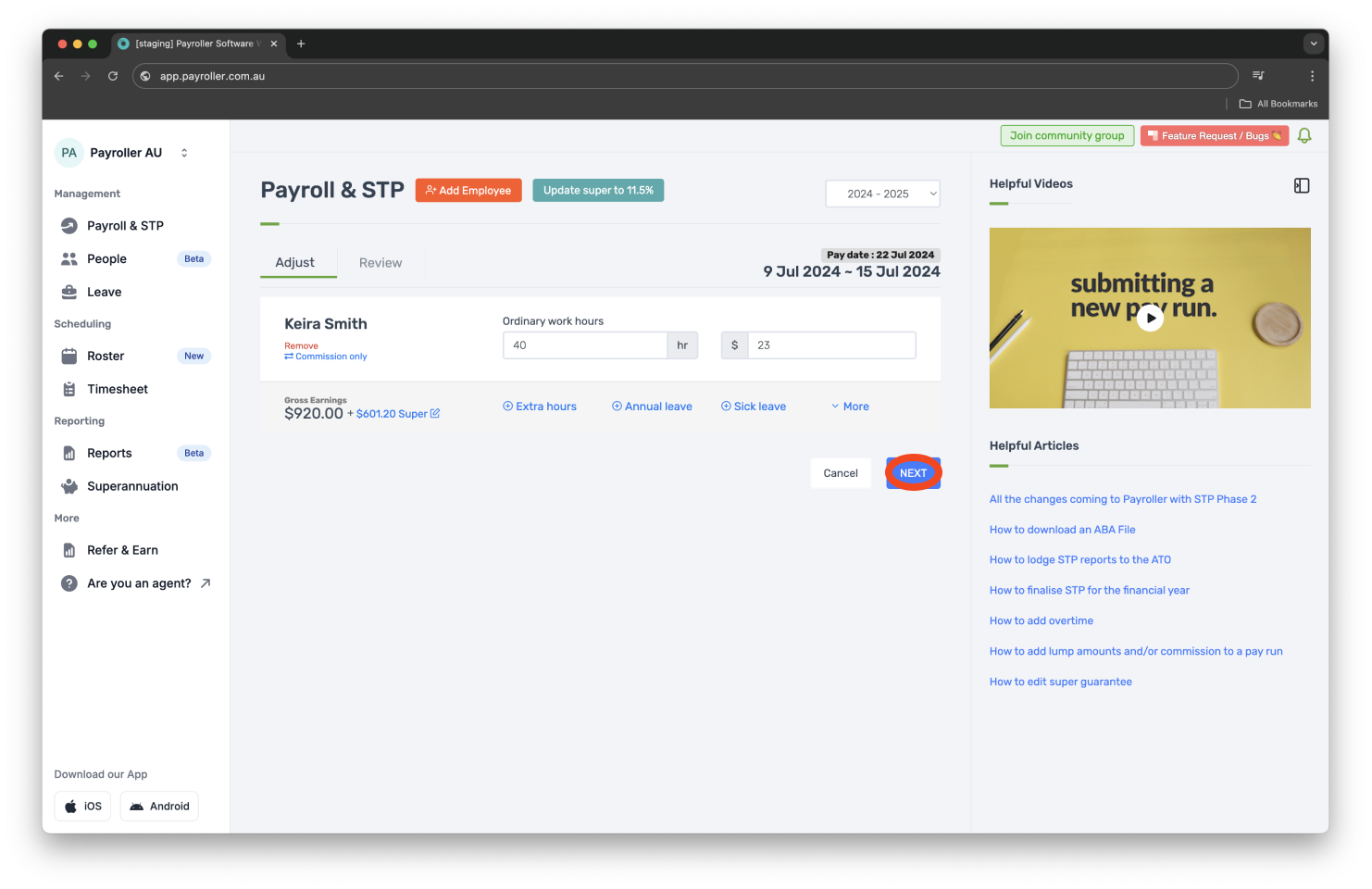
Step 7: Save the pay run.

Step 8: Submit the STP.
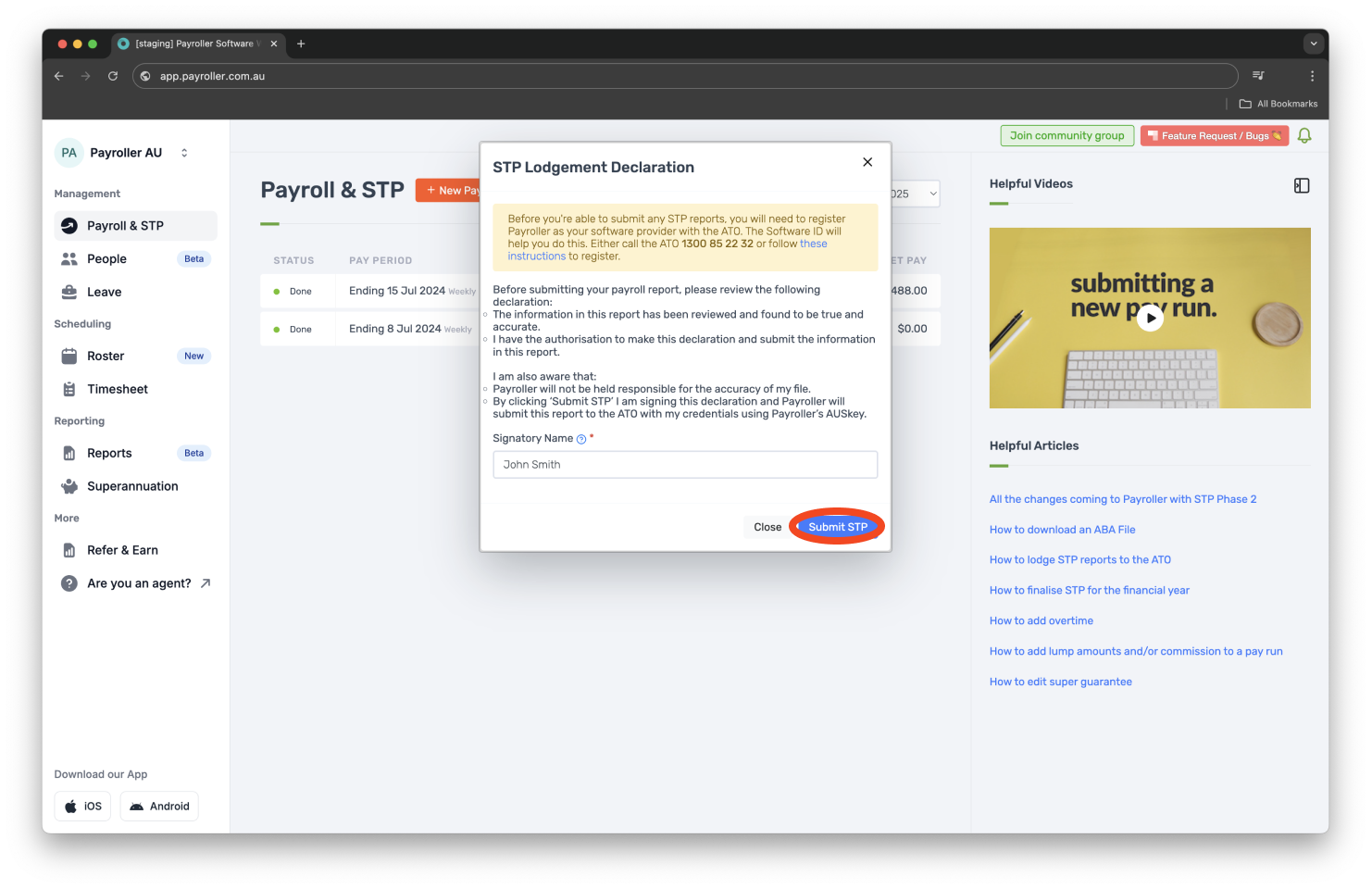
Once you have completed your pay run, Employer contribution should now show on the employee payslip.
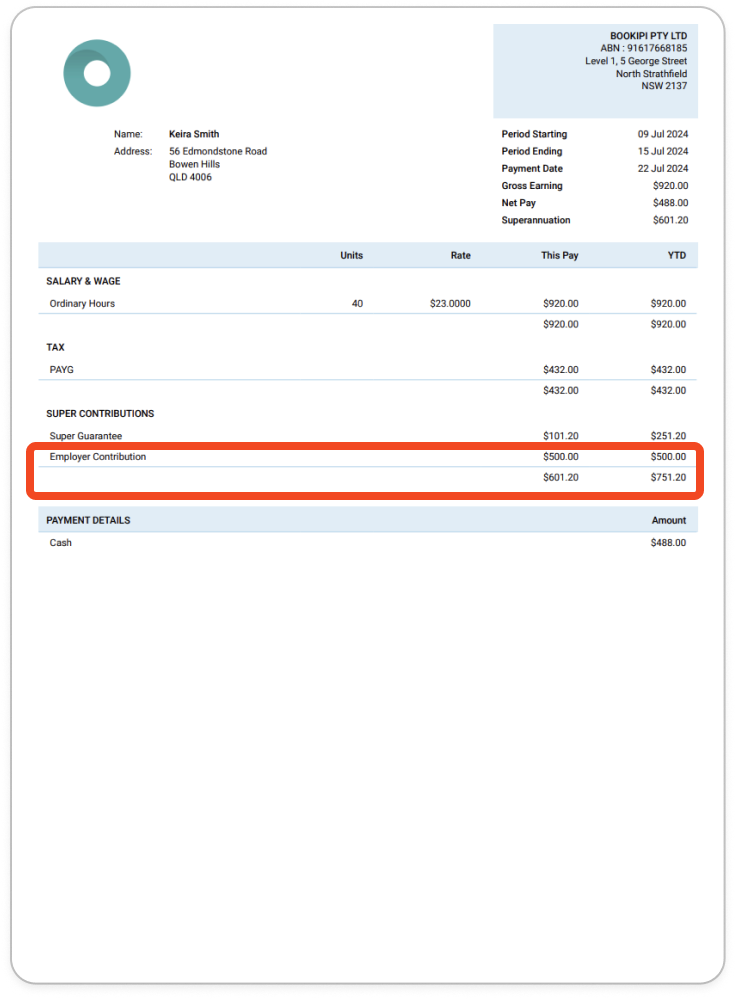
If you have recurring employer contribution amounts you can add this in the templates section of the employee card.
Learn how to make changes to pay runs relating to pay rates and extra hours with our other simple guides below:
Discover more tutorials & get the most out of using Payroller
Learn more about easily creating and editing pay runs with our simple guides.
Want access to full Payroller features on web and mobile app? Sign up for a Payroller subscription for synced payroll across all devices. Read up on our Subscription FAQs.