Learn how to add extra hours on the Payroller mobile app
Learn how to add extra hours on the Payroller mobile app with our simple guide below.
If your employee receives a different rate of pay (Overtime, penalty rates) at any point, you can add them under ‘Extra Hours’.
Step 1: Tap on ‘Run Payroll’.
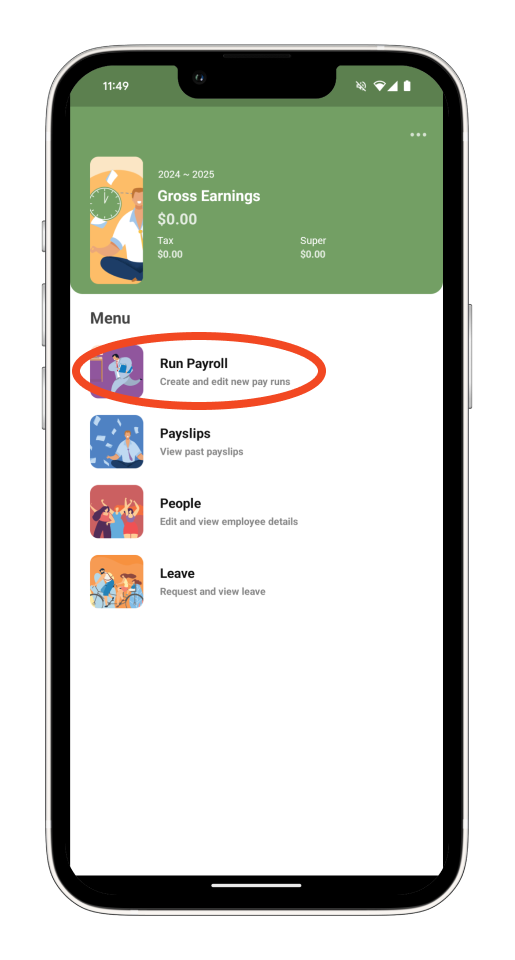
Step 2: Customise the Pay Run Period, the Pay Period Ending date, and the Payment Date, and select ‘Next’.
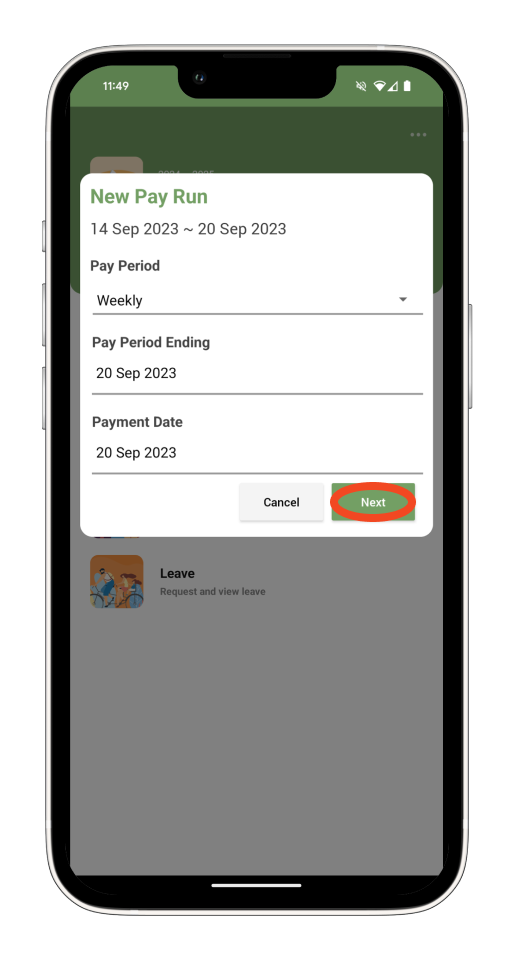
Step 3: Tap the ‘+’ icon.

Step 4: Select the ‘Extra hours’ option.

Step 5: Select whether the leave is accrued or not by tapping on ‘Leave accrued’ or ‘No leave accrued’. Whichever option is showing is what is being applied.
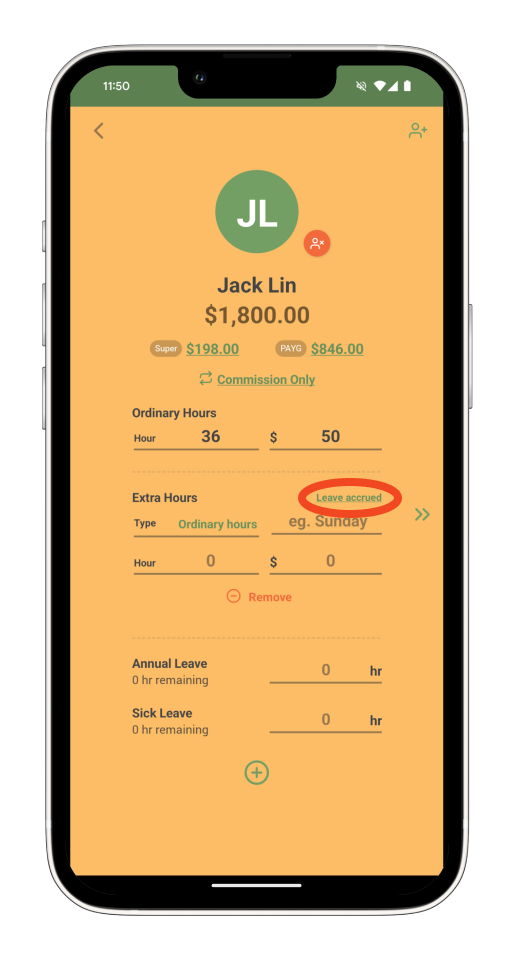
Step 6: Select whether these are Ordinary hours (subject to super) or Overtime hours (not subject to super).
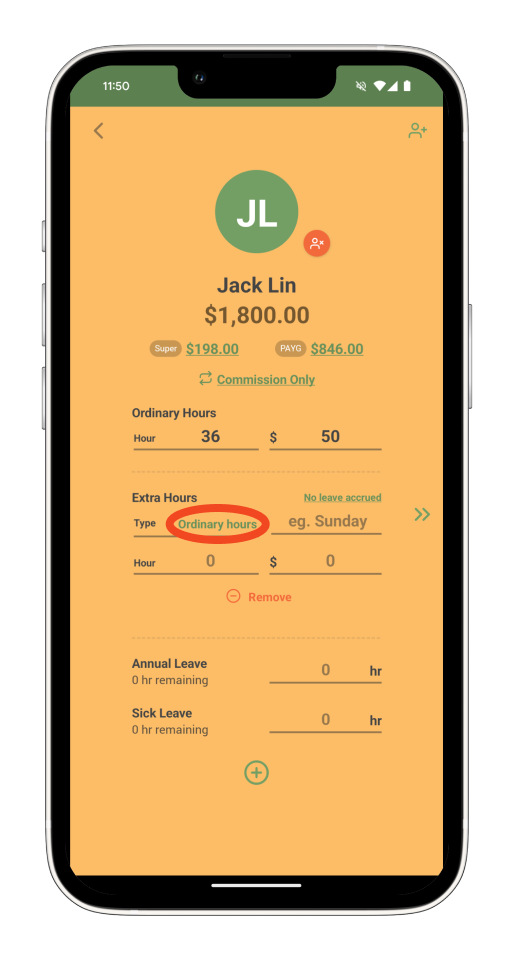
Step 7: Add in the Hours and the Rate of pay. You also have the option to add a Name for the Extra hours.
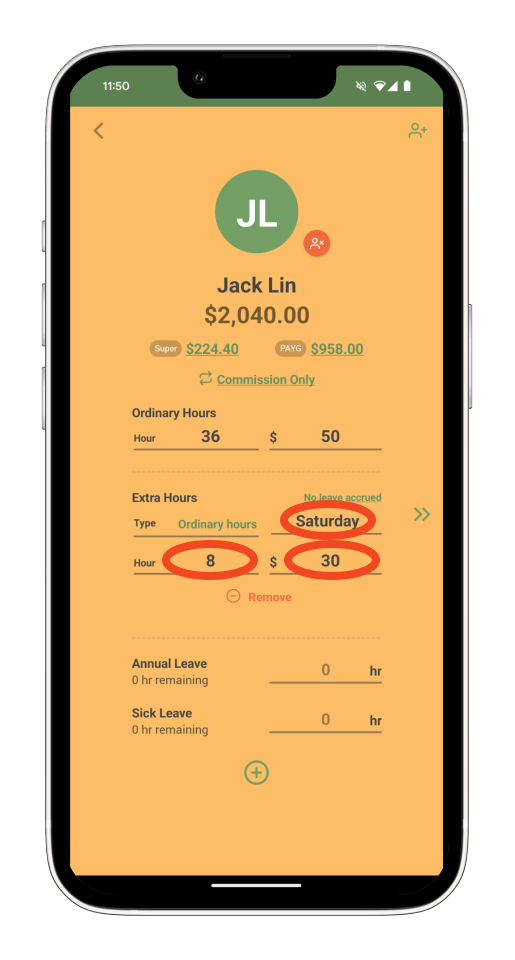
Once you have completed your pay run, Extra hours should show on the employee payslip.
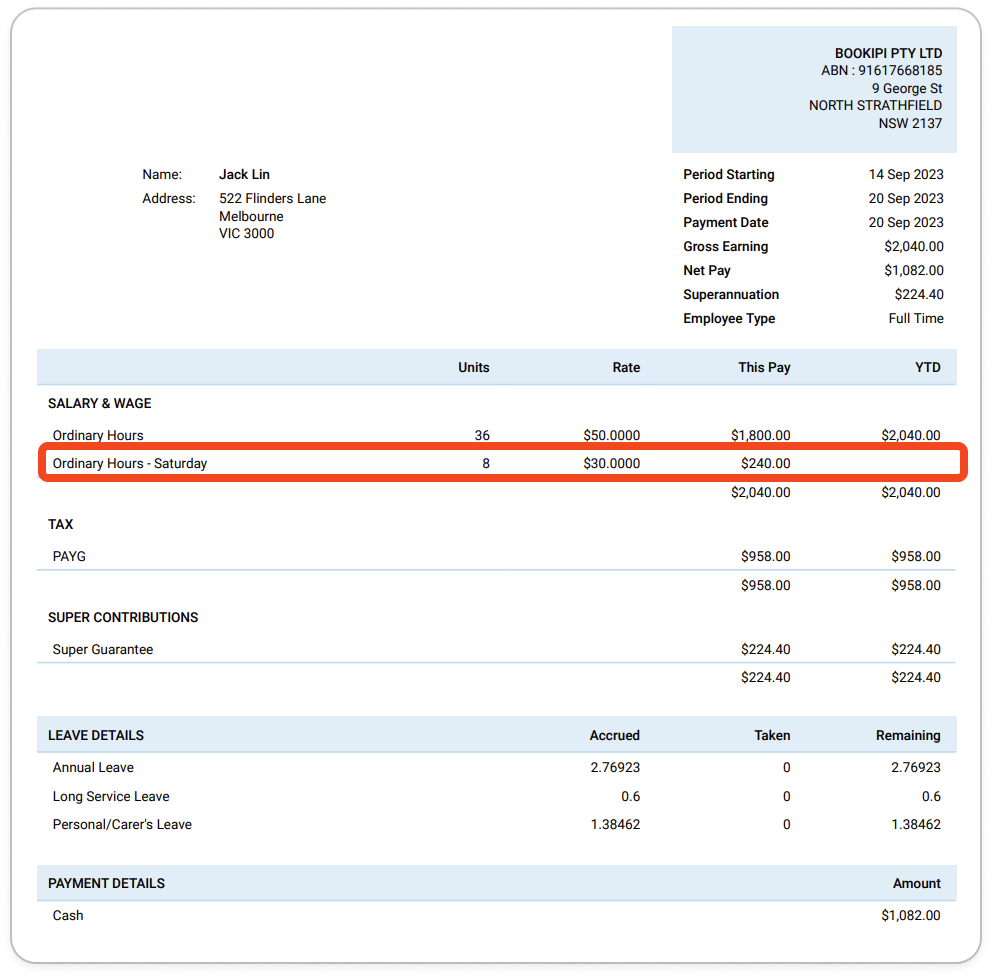
If you have a recurring Extra Hours amount you can add this in the templates section of the employee card.
Discover more tutorials for using Payroller
Download the Payroller STP mobile app to do payroll from anywhere, anytime. Get the most from using Payroller with our simple user guides for Payroller mobile app.
Signing up for a Payroller subscription gives you access to all Payroller features on both web app and mobile app. Read our Subscription FAQs for more information.