Learn how to clock in and clock off for a shift as an Employee in the Payroller Employee mobile app
Learn how to clock in and clock off for a shift as an Employee in the Payroller Employee mobile app with our simple guide below.
Once you have accepted your shift you can now clock in by pressing the clock in button at the beginning of your shift.
Step 1: Click ‘Clock In’ at the start of your shift.
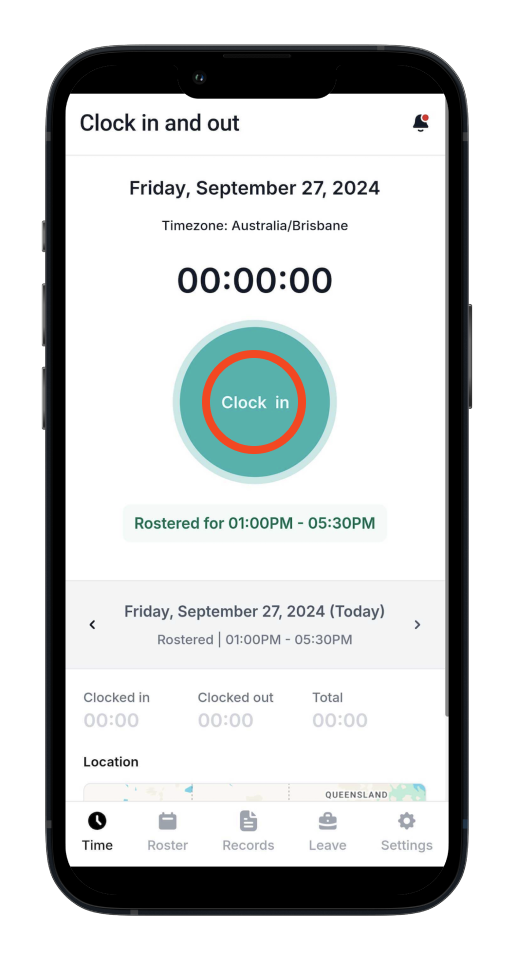
Step 2: Click ‘Clock Out’ when your shift ends.
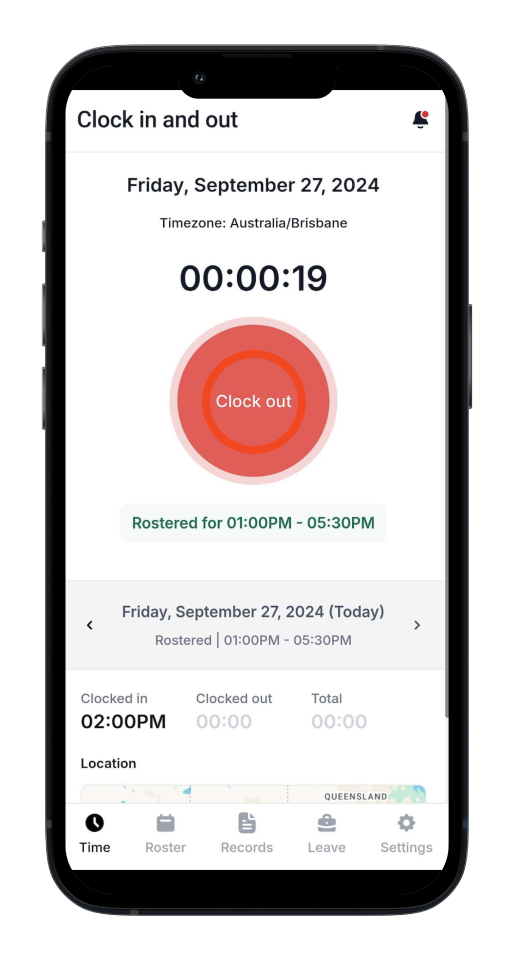
You can’t clock out if it’s been less than 1 minute. If you try to clock out during a shift, you’ll need to confirm.
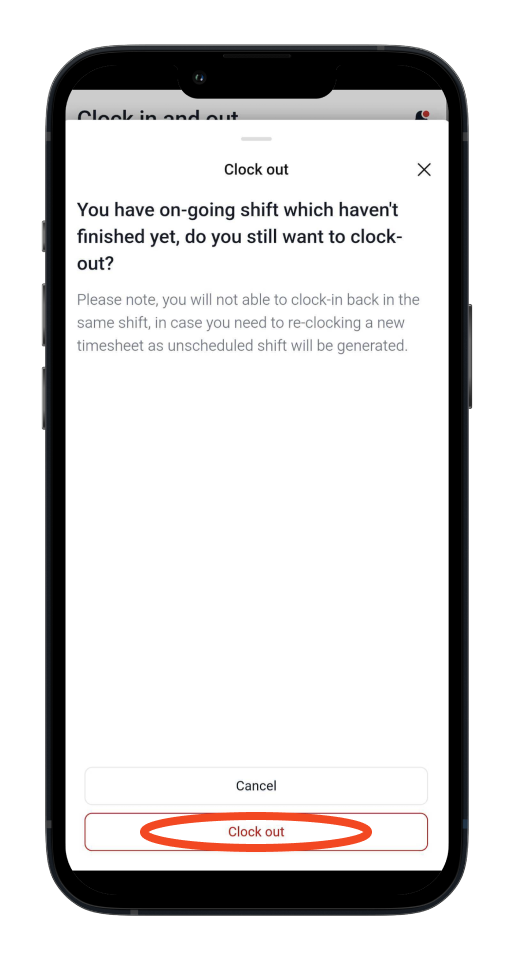
Step 3: A screen will pop up to check and edit your times. You can add notes and meal breaks. When finished, click ‘Submit’.
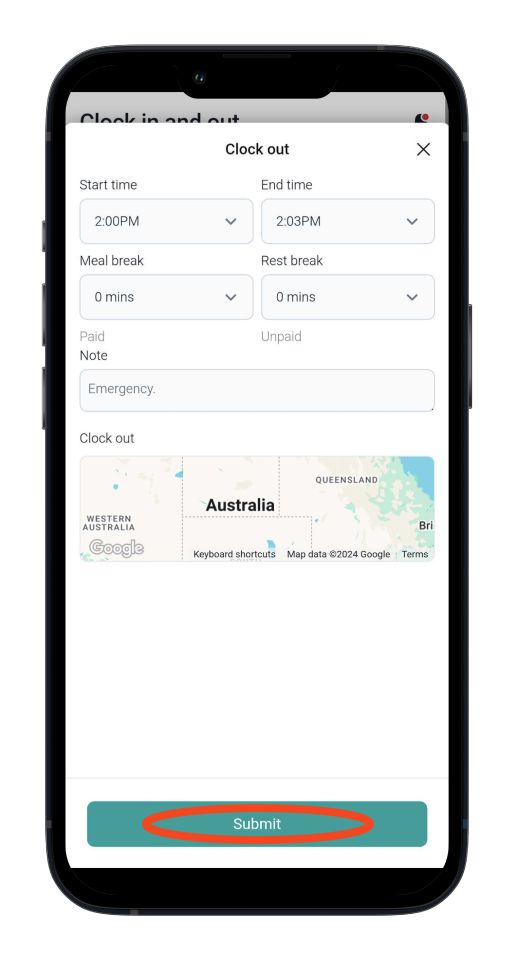
Any notes added will be visible to the employer.
Your start time, end time, and total hours worked will be saved, and you can view them by clicking ‘View Timesheet’.
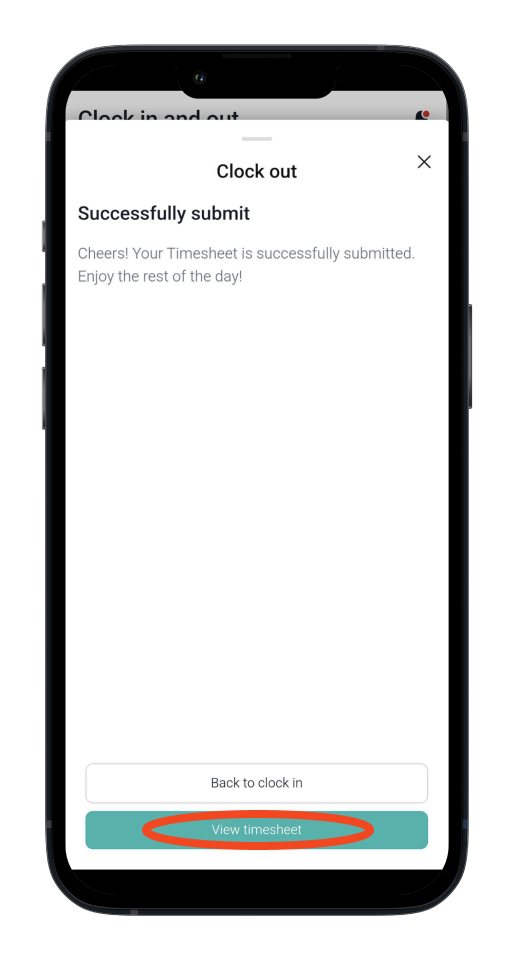
Please note: Your location at clock in and clock out” can just be set to your location at clock in.
Download the Payroller Employee mobile app
Download the Payroller Employee mobile app on ios or android for free. Employees can view payslips, submit leave requests and more, wherever you are.
Share how easy it is to use Payroller with your employer. Ask your employer to try out Payroller for free.