Learn how to request leave as an Employee in the Payroller Employee mobile app
Learn how to request leave as an Employee in the Payroller Employee mobile app with our simple guide below.
Step 1: Select ‘Leave’.
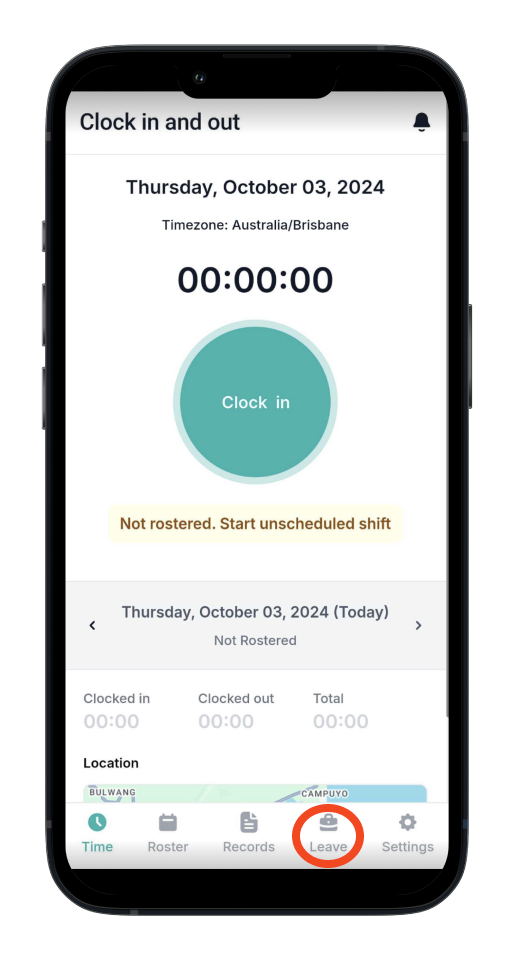
Step 2: Click the add icon.
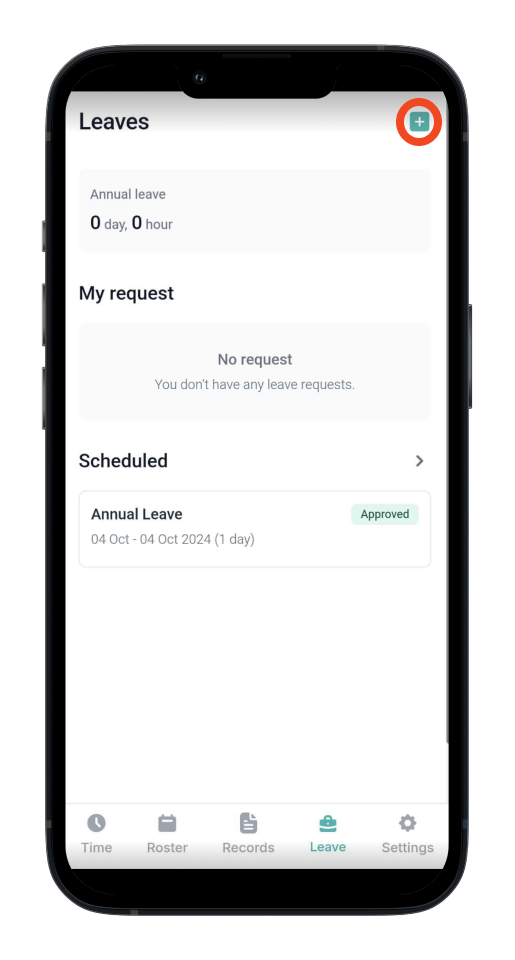
Step 3: Choose the Type of leave, select the Start and End dates, add an optional Note, and click ‘Send’.
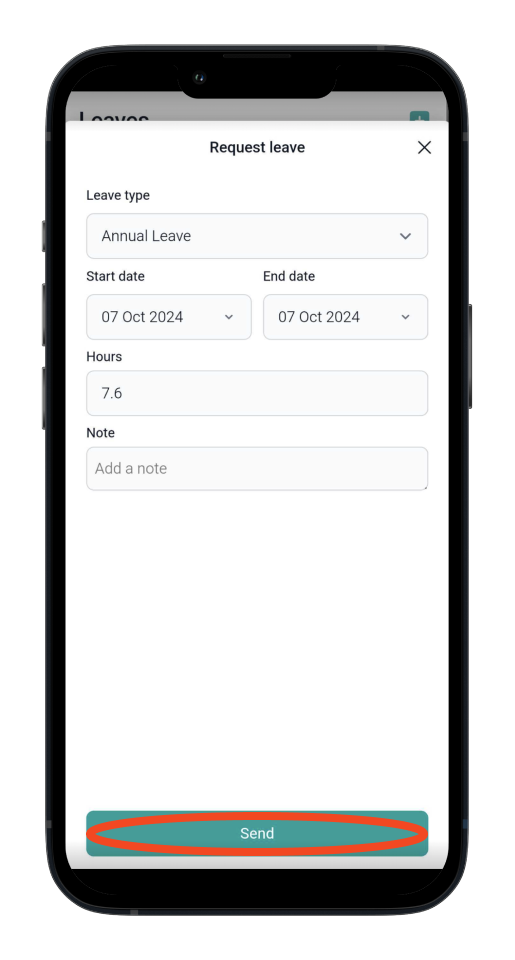
Your leave request has now been submitted to your employer.
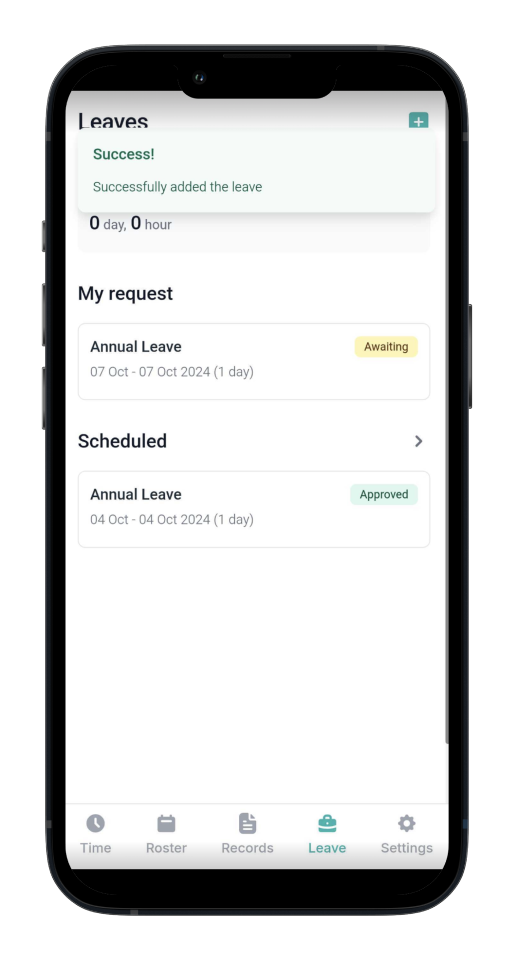
Once your leave has been approved or rejected, you will see it listed under Scheduled.

Download the Payroller Employee mobile app
Download the Payroller Employee mobile app on ios or android for free. Employees can view payslips, submit leave requests and more, wherever you are.
Share how easy it is to use Payroller with your employer. Ask your employer to try out Payroller for free.