Learn how to edit the account holder’s name on Payroller.
Learn how to edit the account holder’s name on Payroller with our simple guide below.
To update your account holder’s name:
Step 1: Go to your account’s profile located in the upper left corner of the home page.
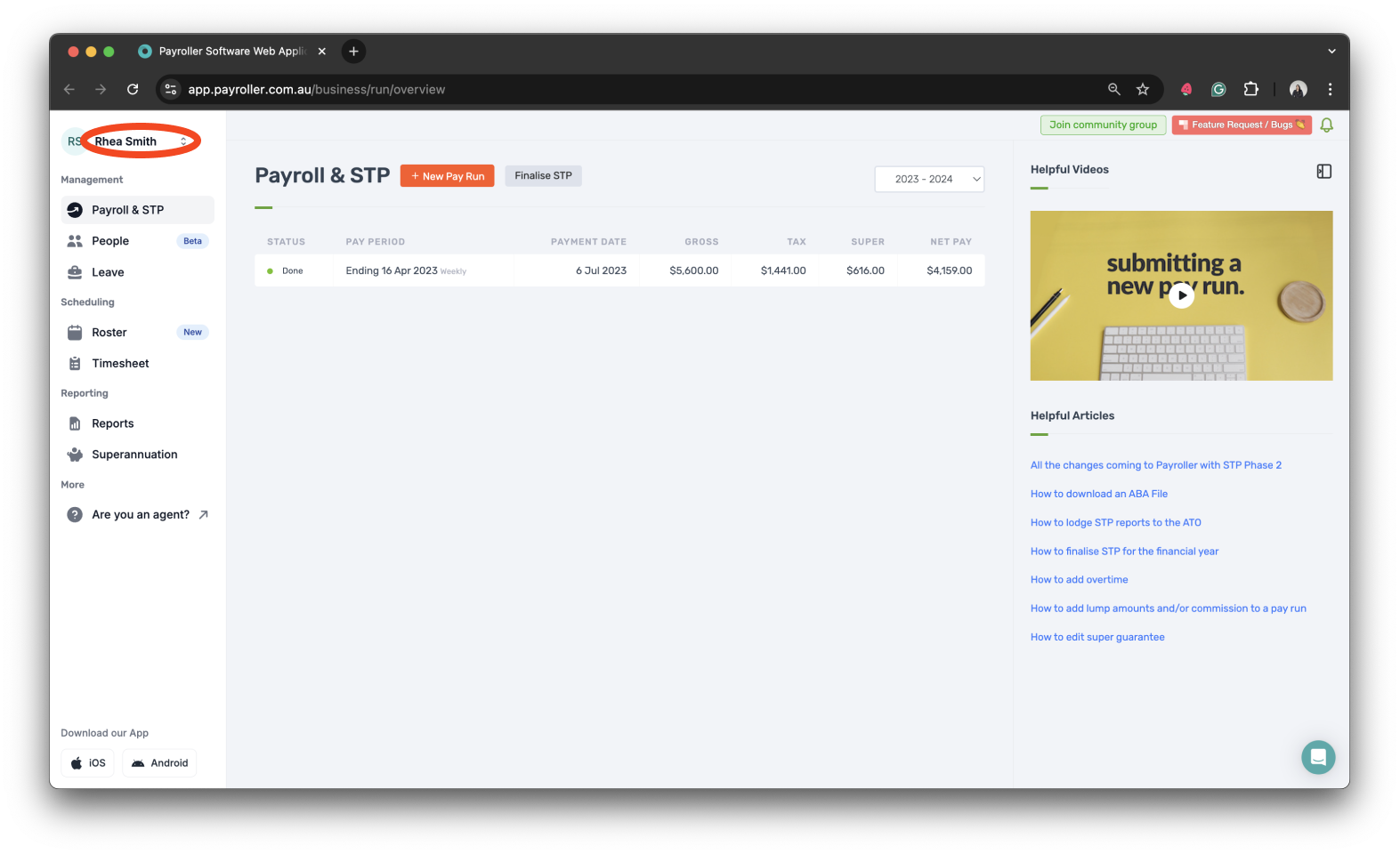
Step 2: Select ‘Settings‘.
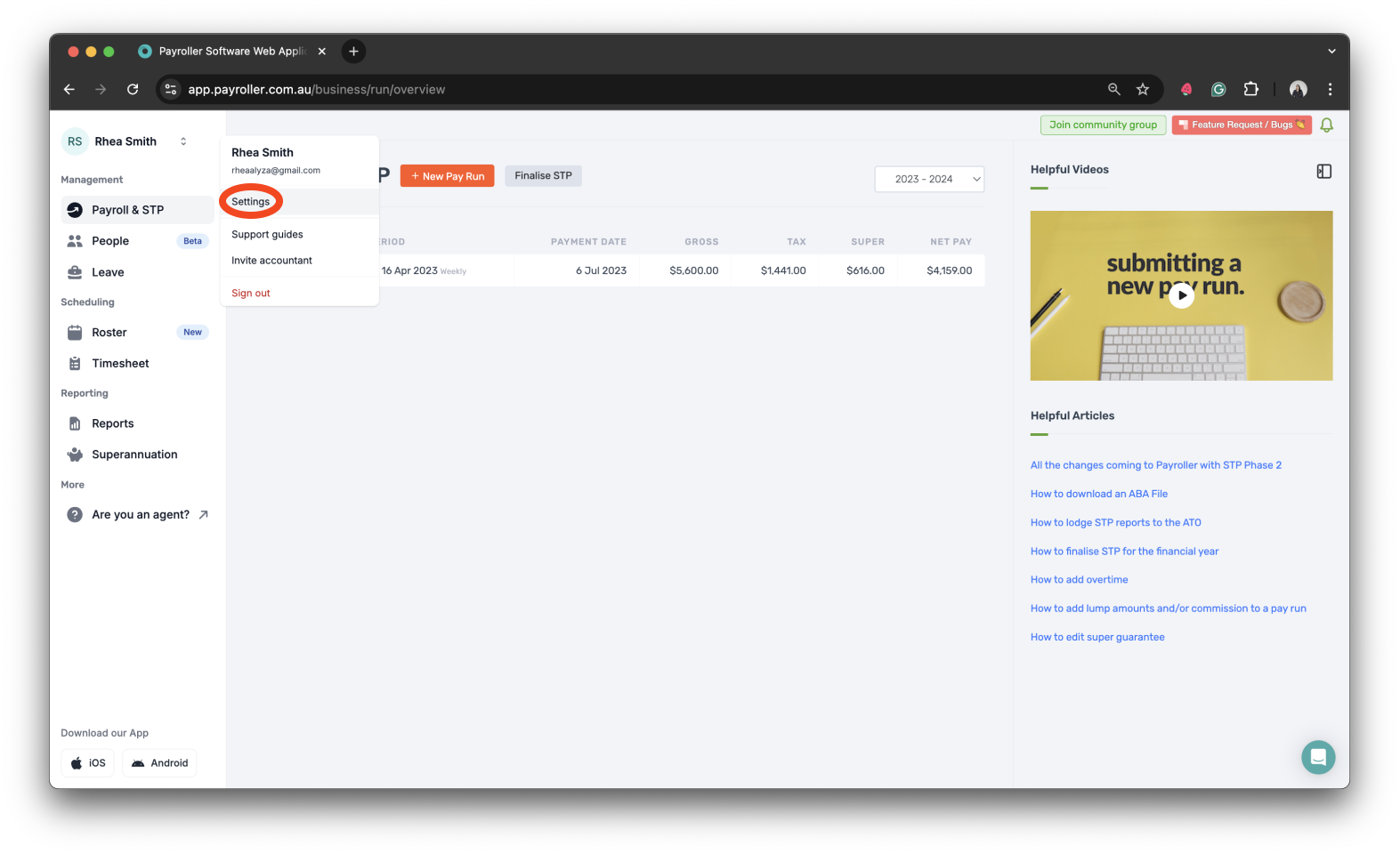
Step 3: Select ‘Personal’ from Settings.
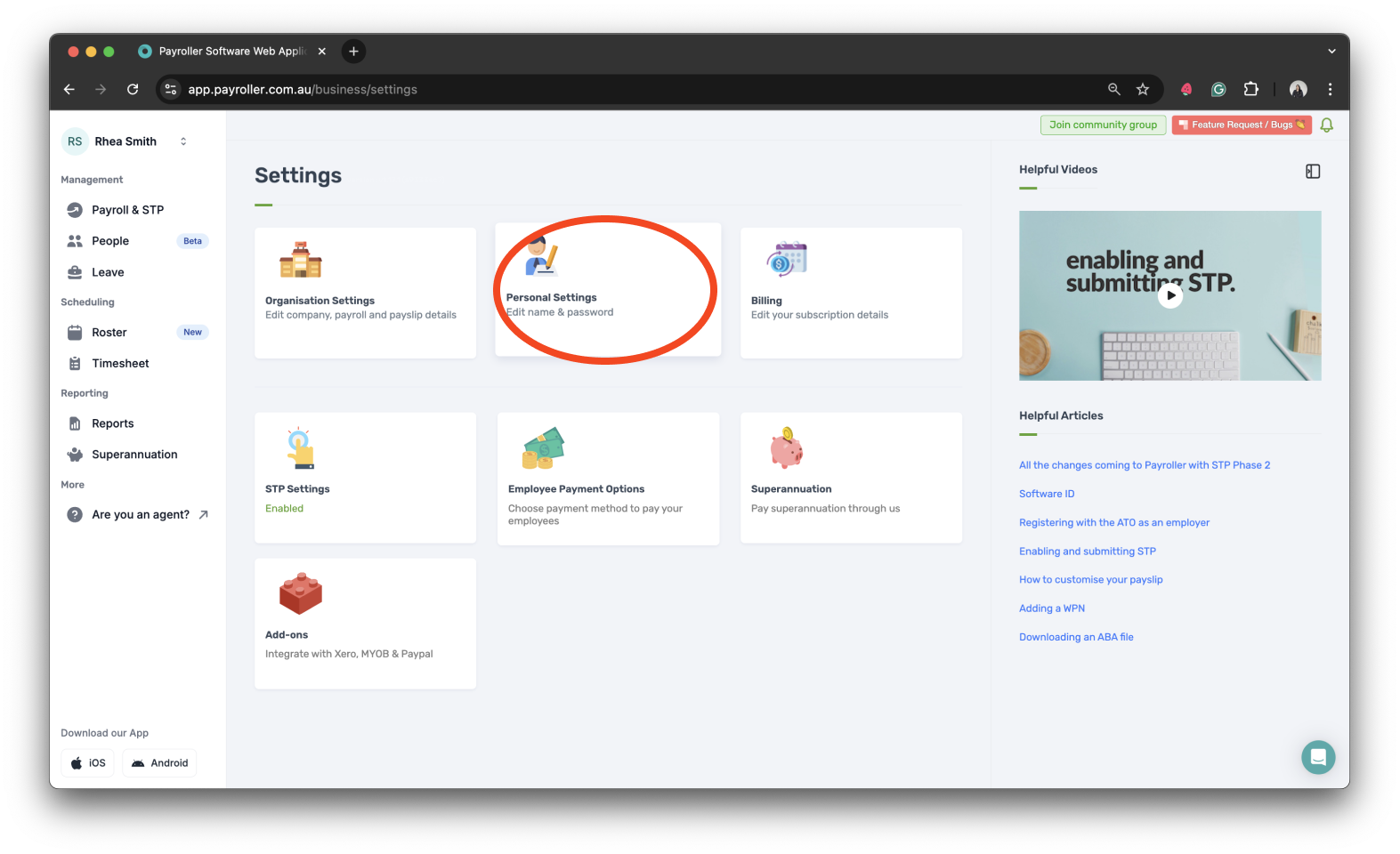
Step 4: Update the information by entering the ‘First Name’ and ‘Last Name’.
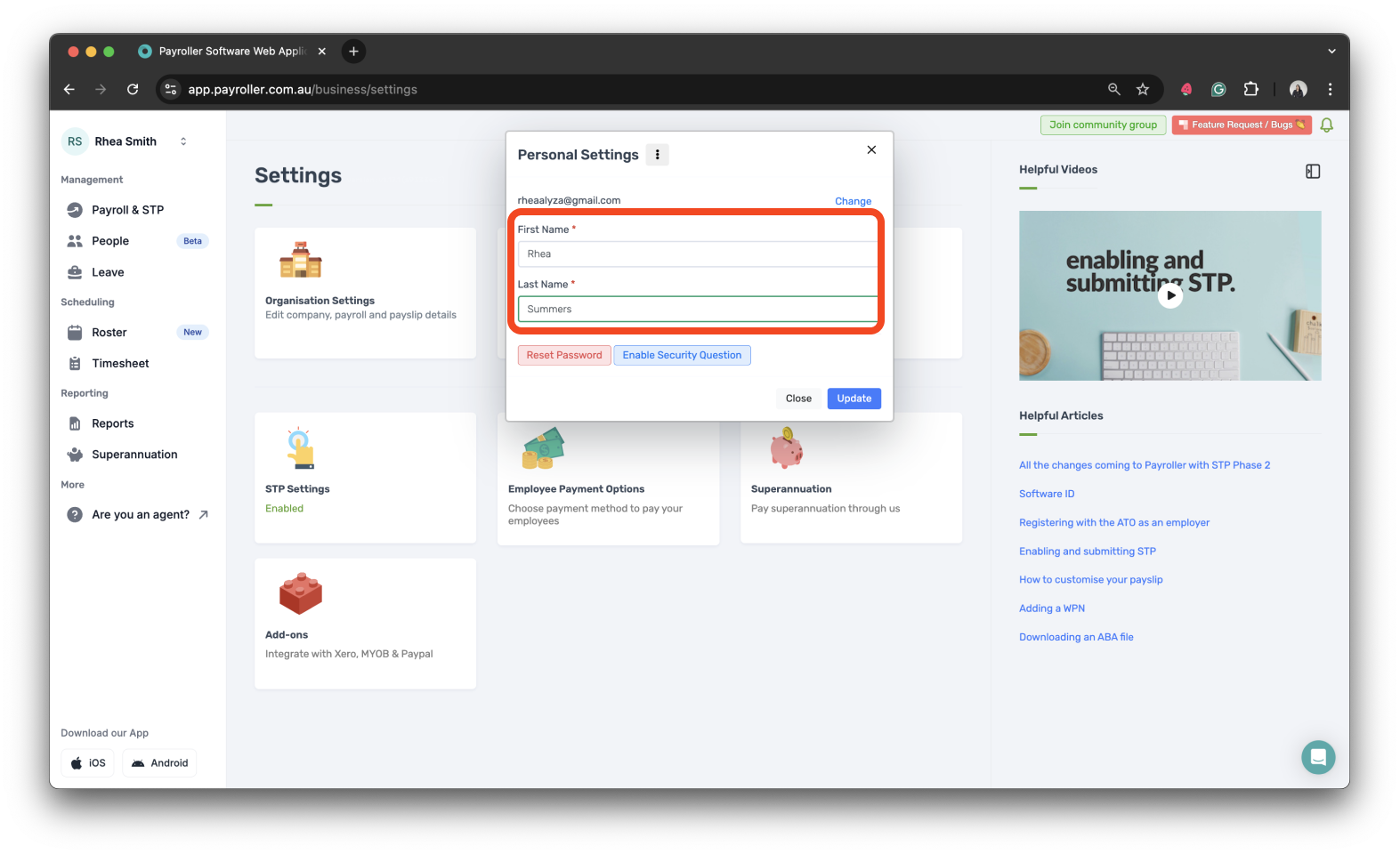
Step 5: Click the ‘Update’ button to save the changes.
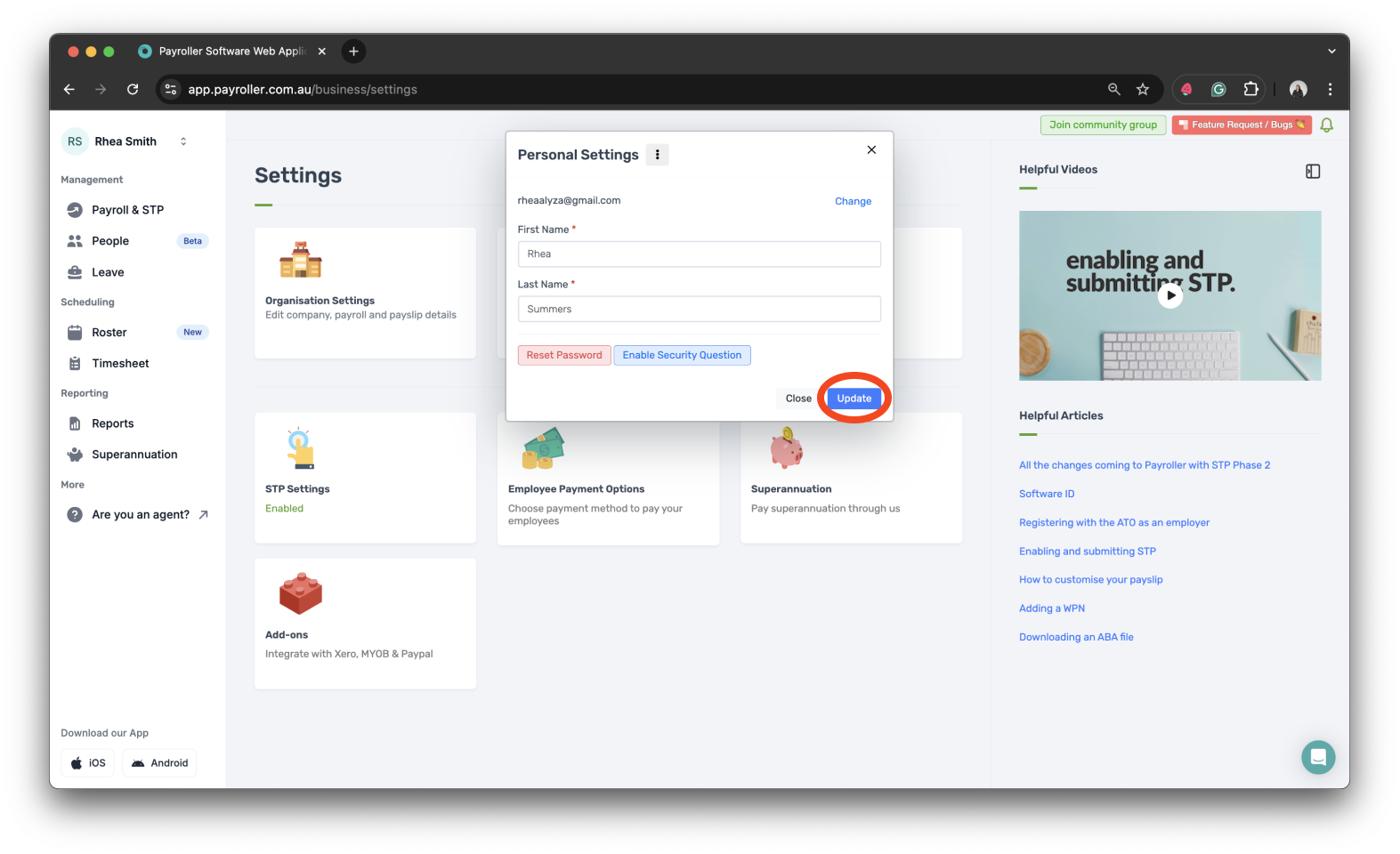
Your account holder’s name has now been changed.

Please note if the name did not change after clicking ‘Update’, try to refresh your browser to see the new account holder’s name in your profile.
Discover more tutorials & get the most out of using Payroller
Learn how to change your user Settings in Payroller with our simple guides.
Signing up for a Payroller subscription gives you access to all features via the web and mobile app. Read our Subscription FAQs.