Learn how to migrate businesses on Xero payroll to Payroller
Payroller is a Xero alternative for payroll-only solutions. To help agents set up clients on Payroller from Xero, we’ve created a way to migrate payroll data with a simple upload.
Limited-time deal: Agents in the referral program with clients who migrated from Xero to Payroller and purchased an annual subscription are eligible for a $100 referral fee. Terms and conditions apply.
Learn how to migrate business payroll from Xero to Payroller by following the steps below.
There are two versions of Payroller
Version 1: Old version
Step 1: Click ‘Xero Import’.
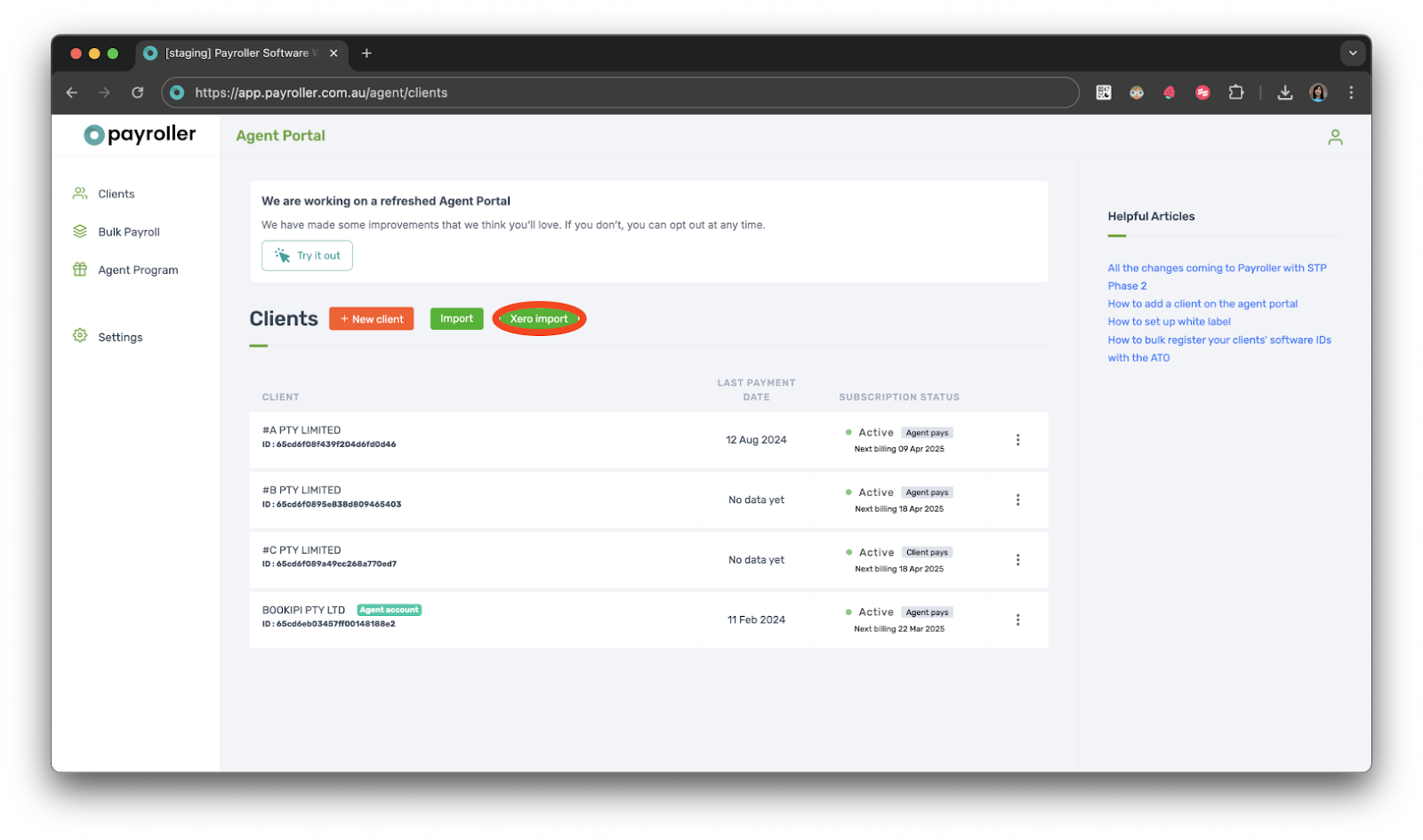
Step 2: Select ‘Join the beta’ to view the new agent portal.
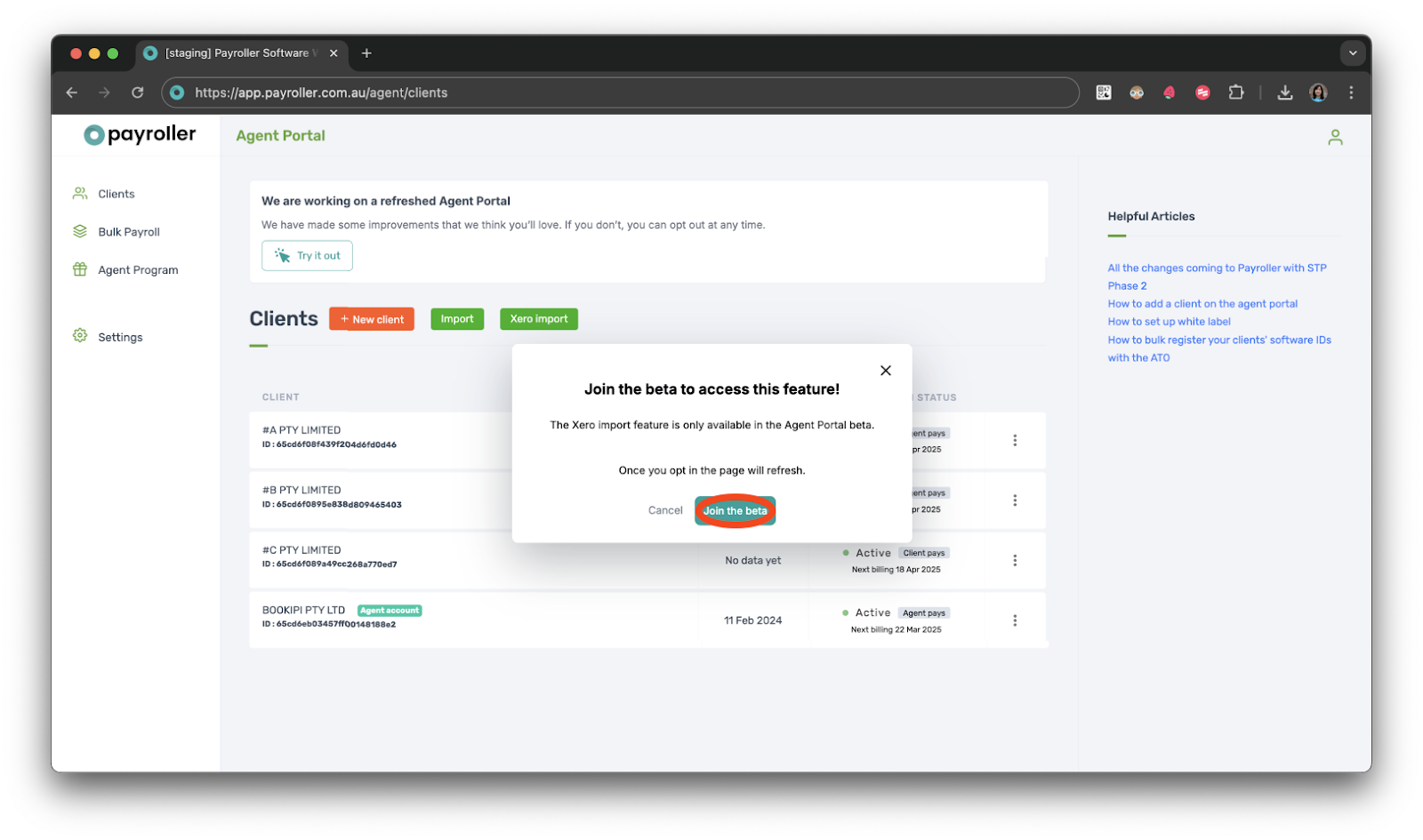
Continue the steps below to import businesses and their employees from Xero to Payroller
Version 2: New version
Step 1: From the new agent portal click ‘Xero Import’.
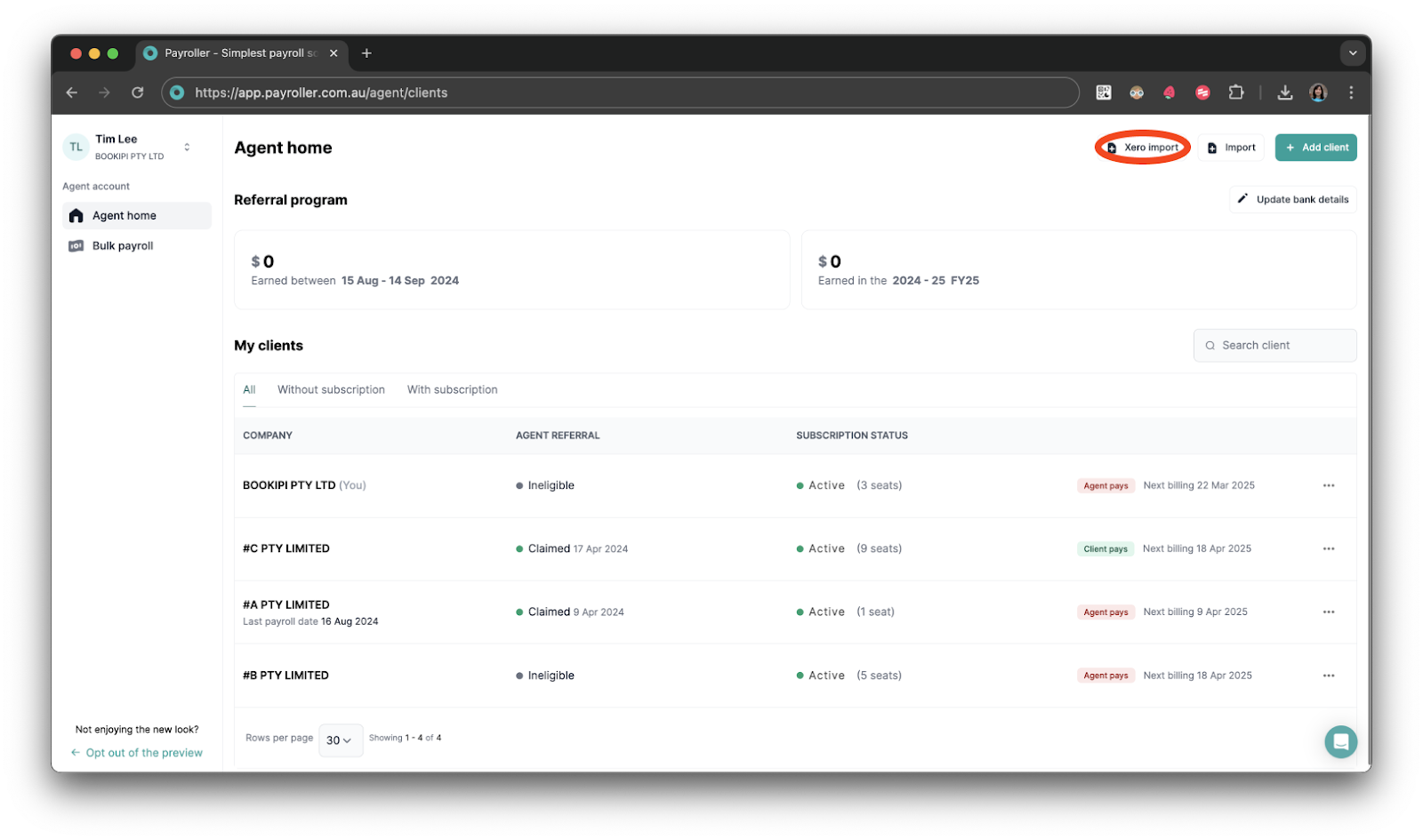
Step 2: Click ‘Go to Xero to download the latest pay run’.
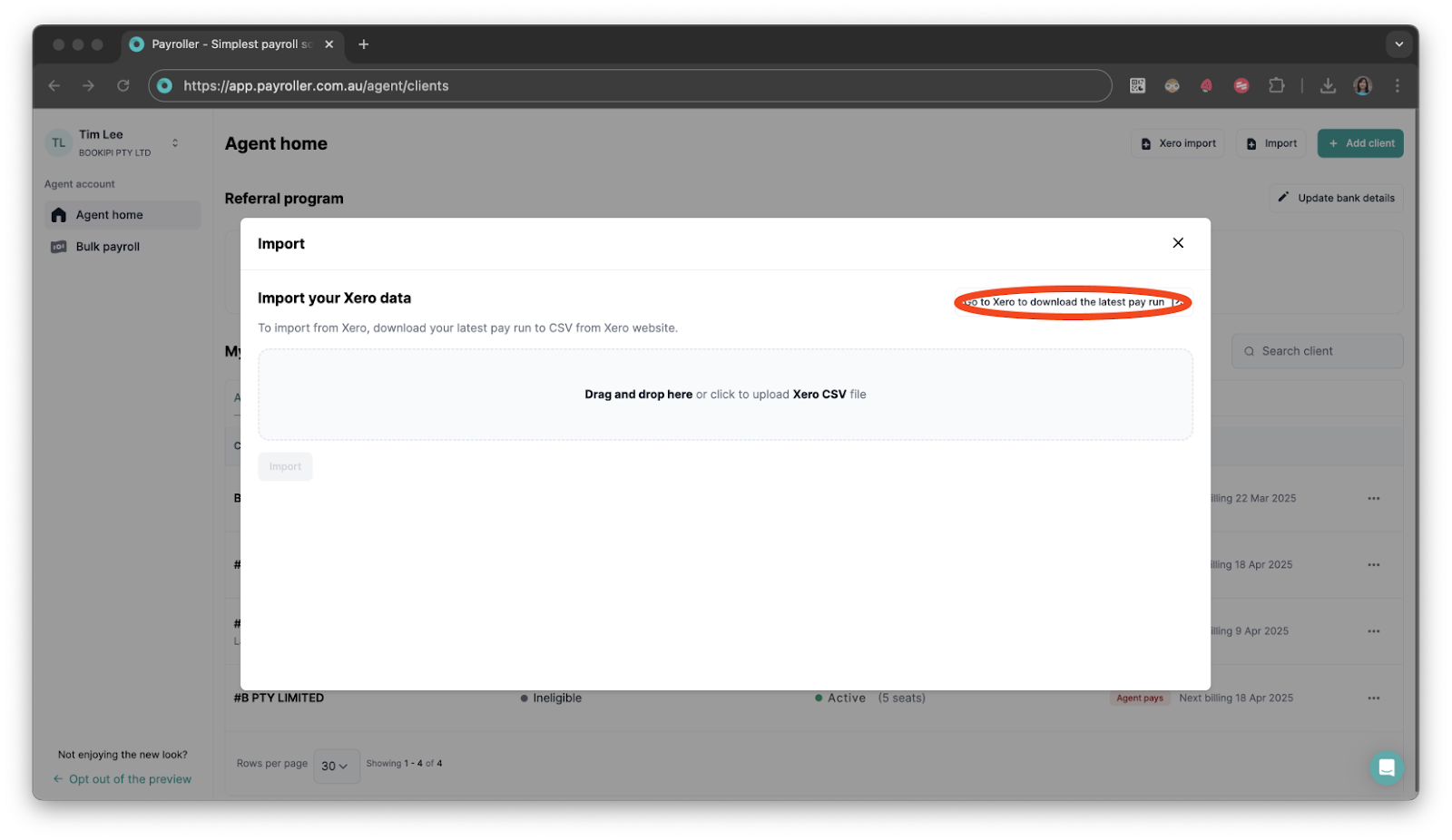
Step 3: Log in to Xero.
You’ll be redirected to Xero. Enter your email and password to log in.
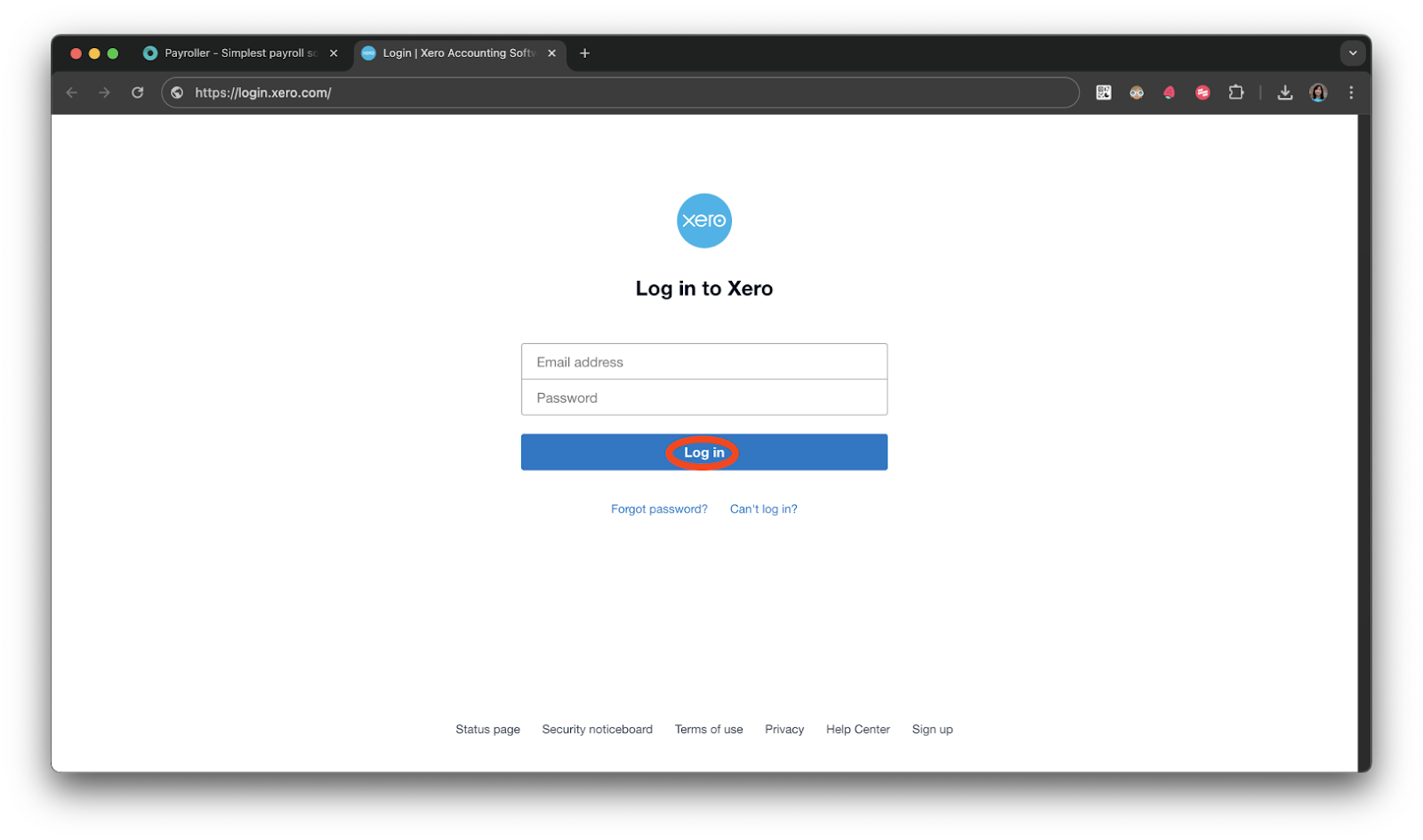
Step 4: Select ‘Payroll’.
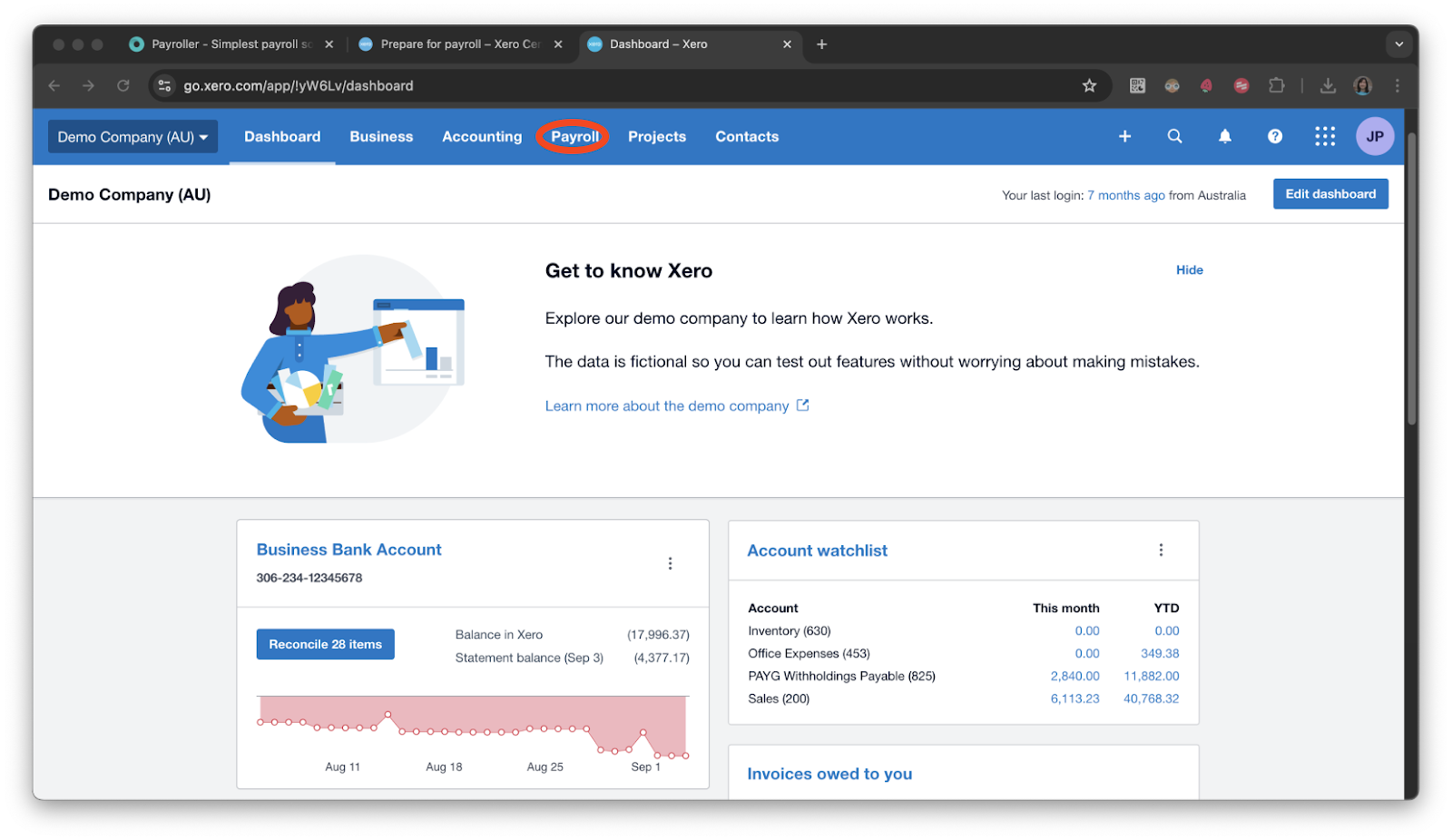
Step 5: Select ‘Pay employees’.
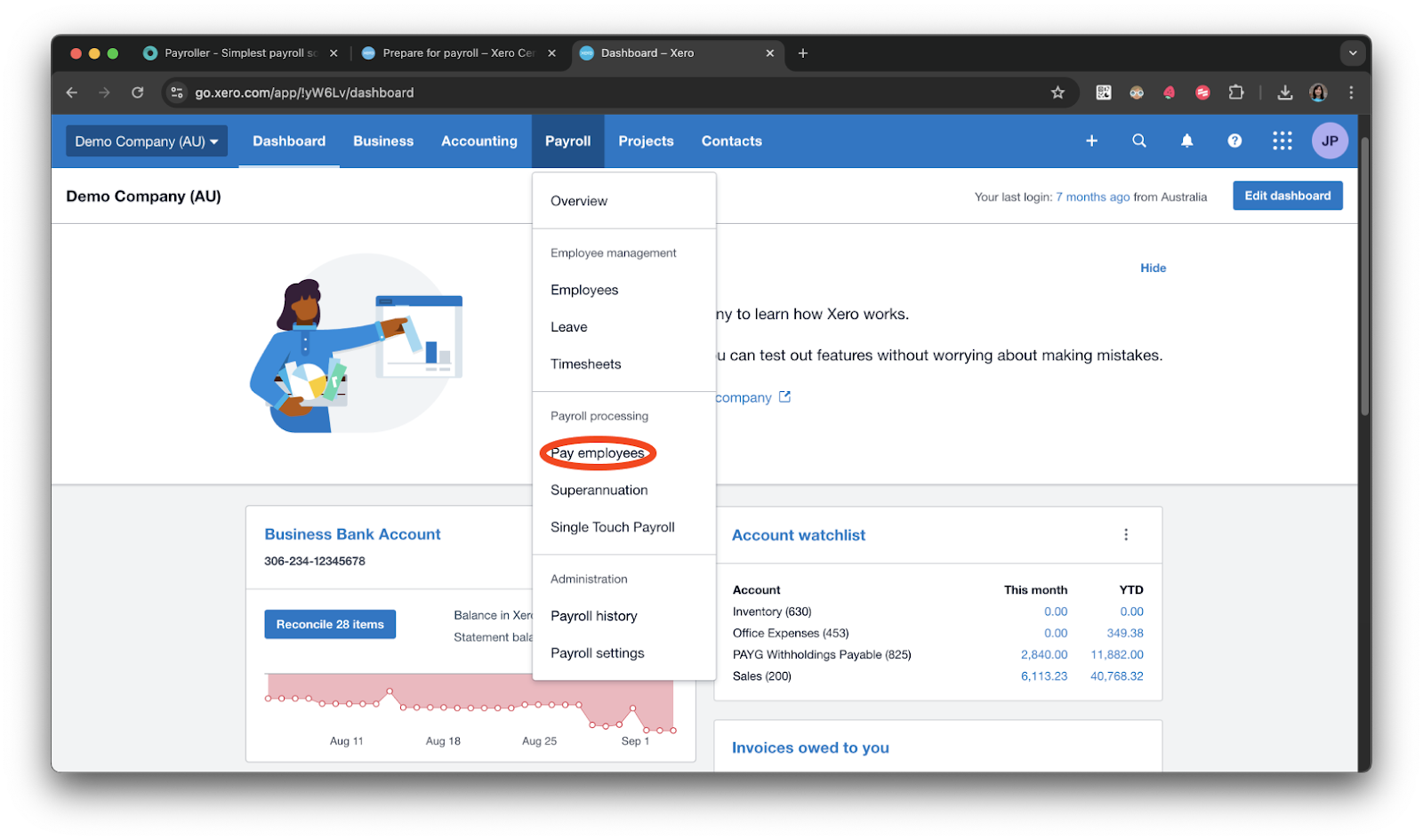
Step 6: Select the latest pay run.

Step 7: Select the option under ‘STP filing’.
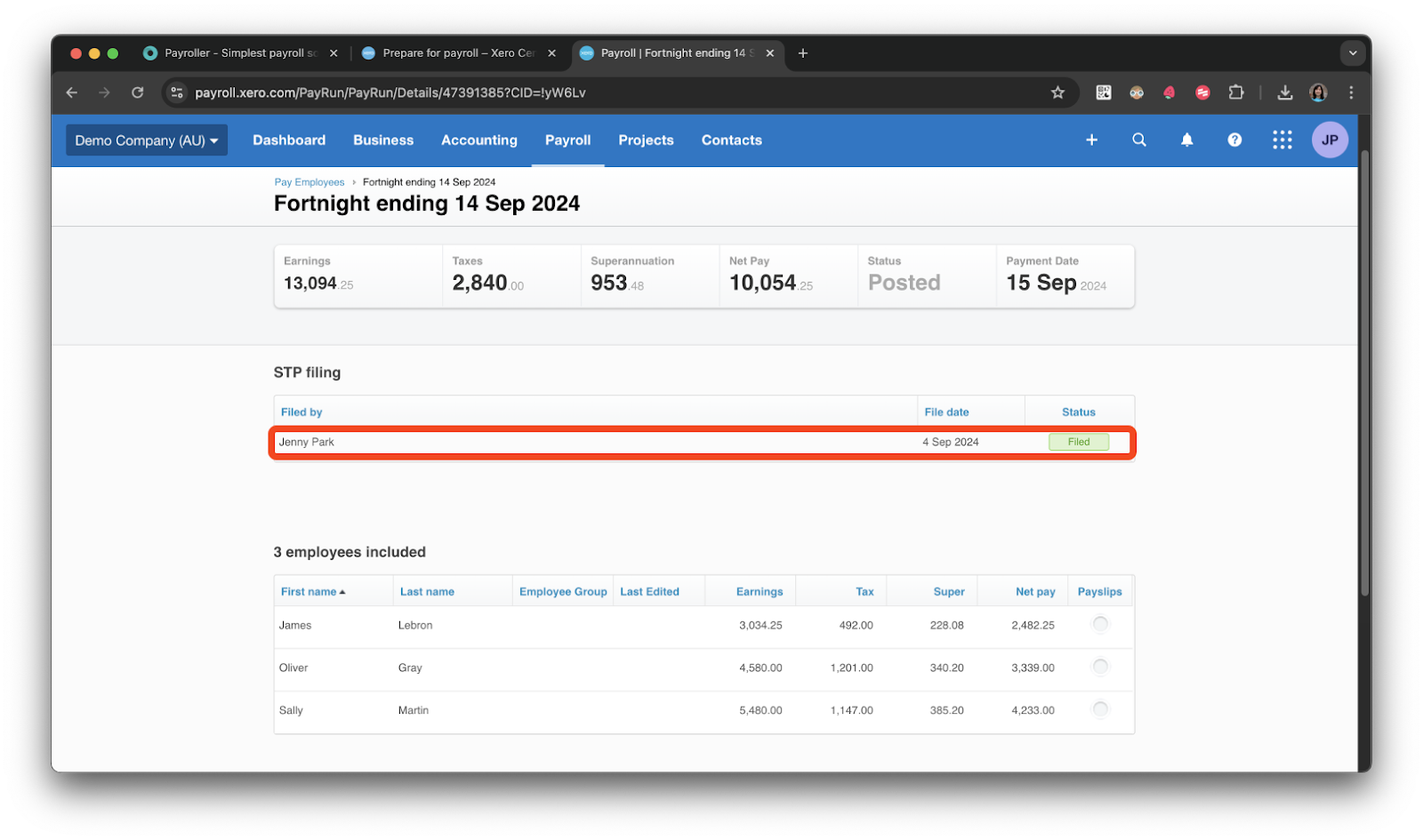
Step 8: Click on the three dots under filing history.
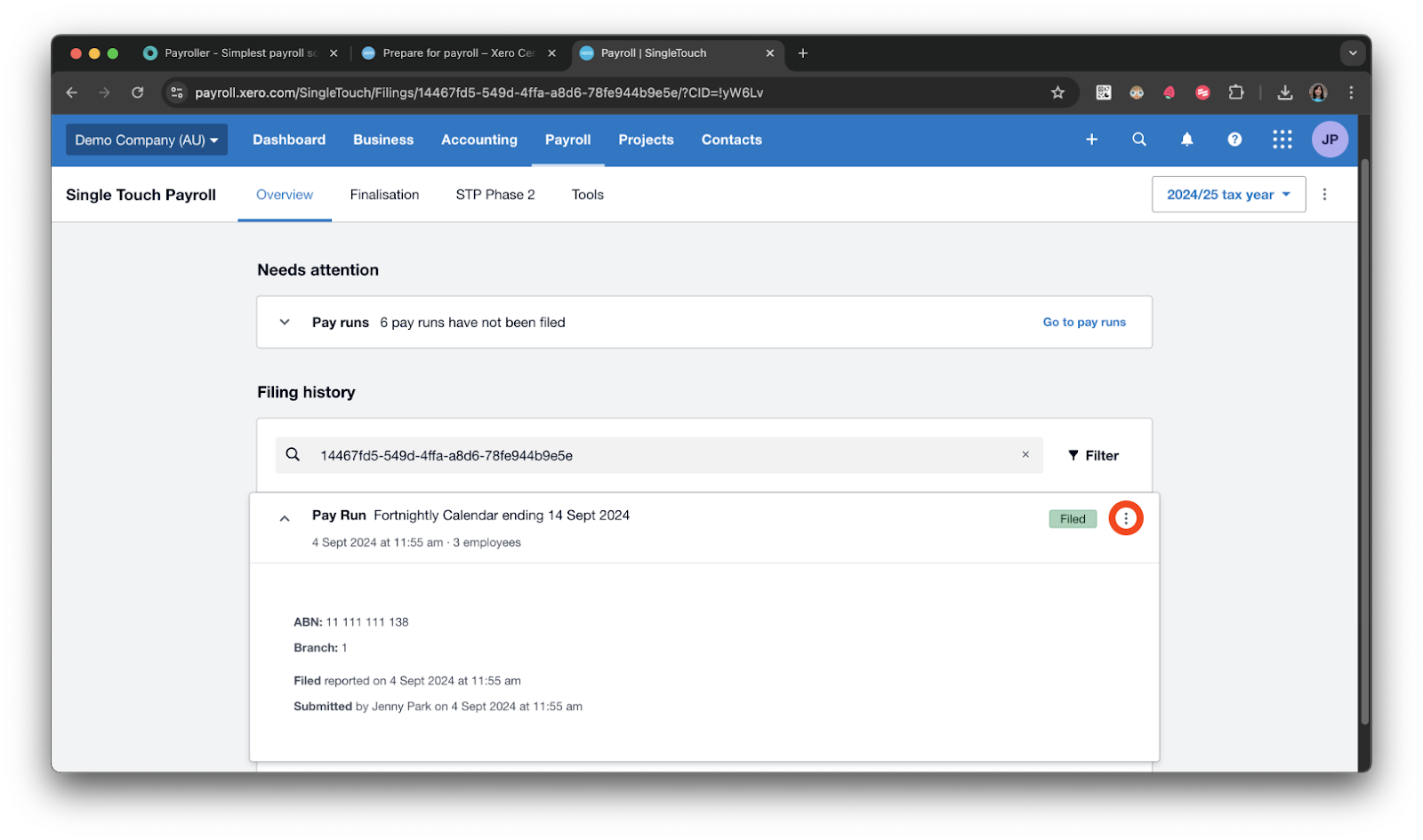
Step 9: Select ‘Download CSV’.
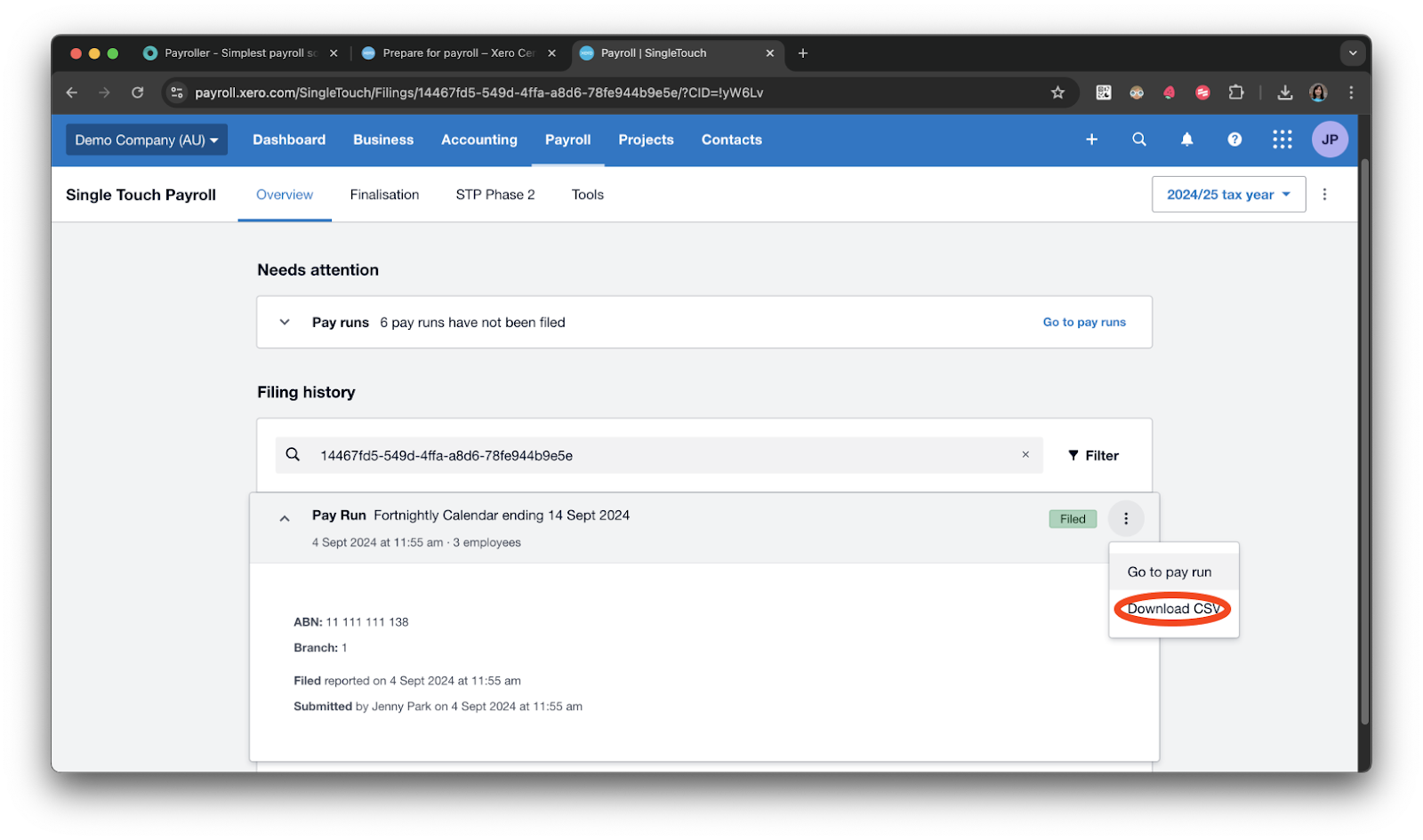
Step 10: Upload the CSV file to Payroller.
Return to the agent portal on Payroller. You can either click to select the CSV file or drag and drop it into the upload box.
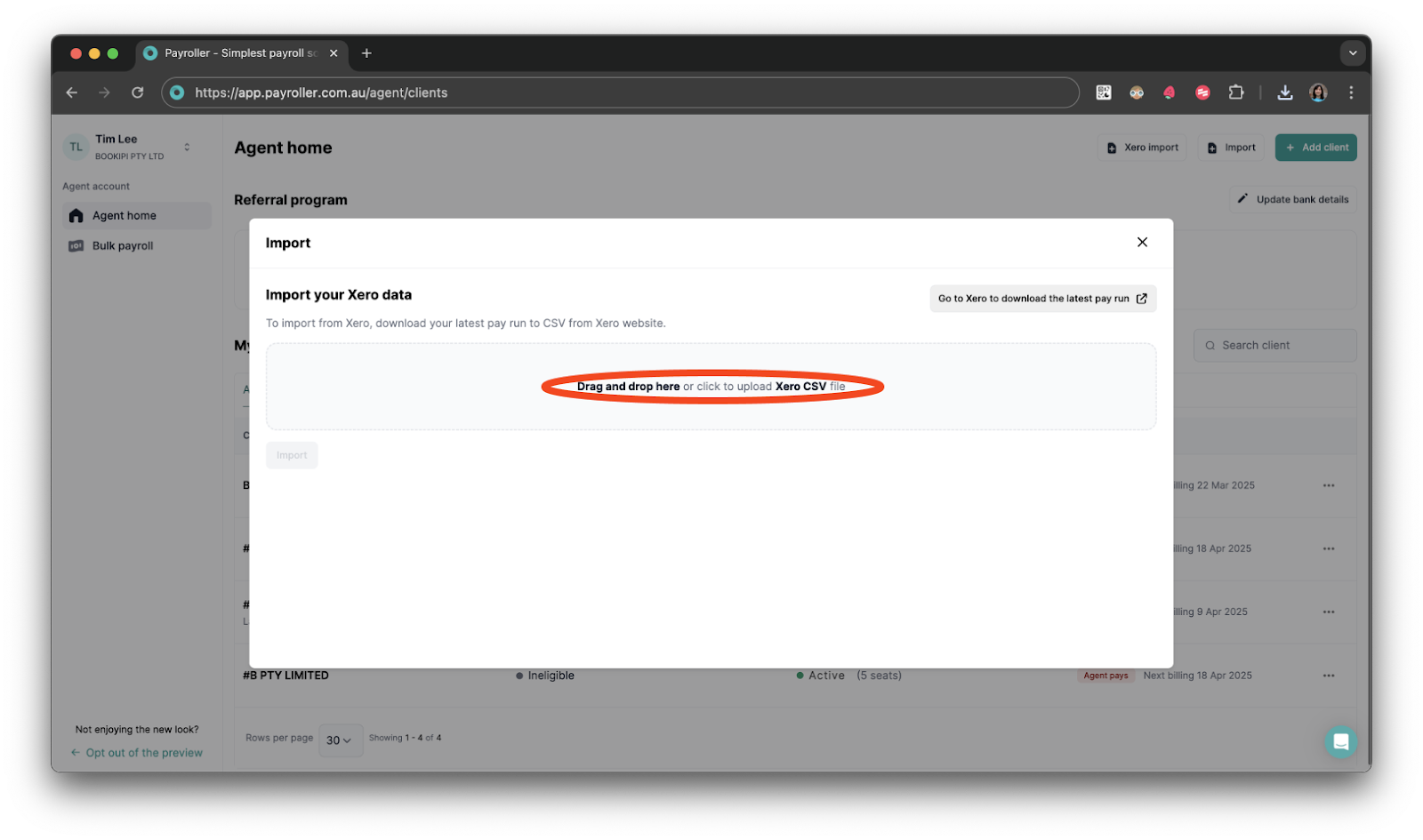
Step 11: Review and confirm the details
After the upload is complete, check that all details from the CSV are correct. Fields marked with an * are required, so make sure they’re accurate and complete. Once confirmed, click ‘Import’ to finalise the business and employee details.
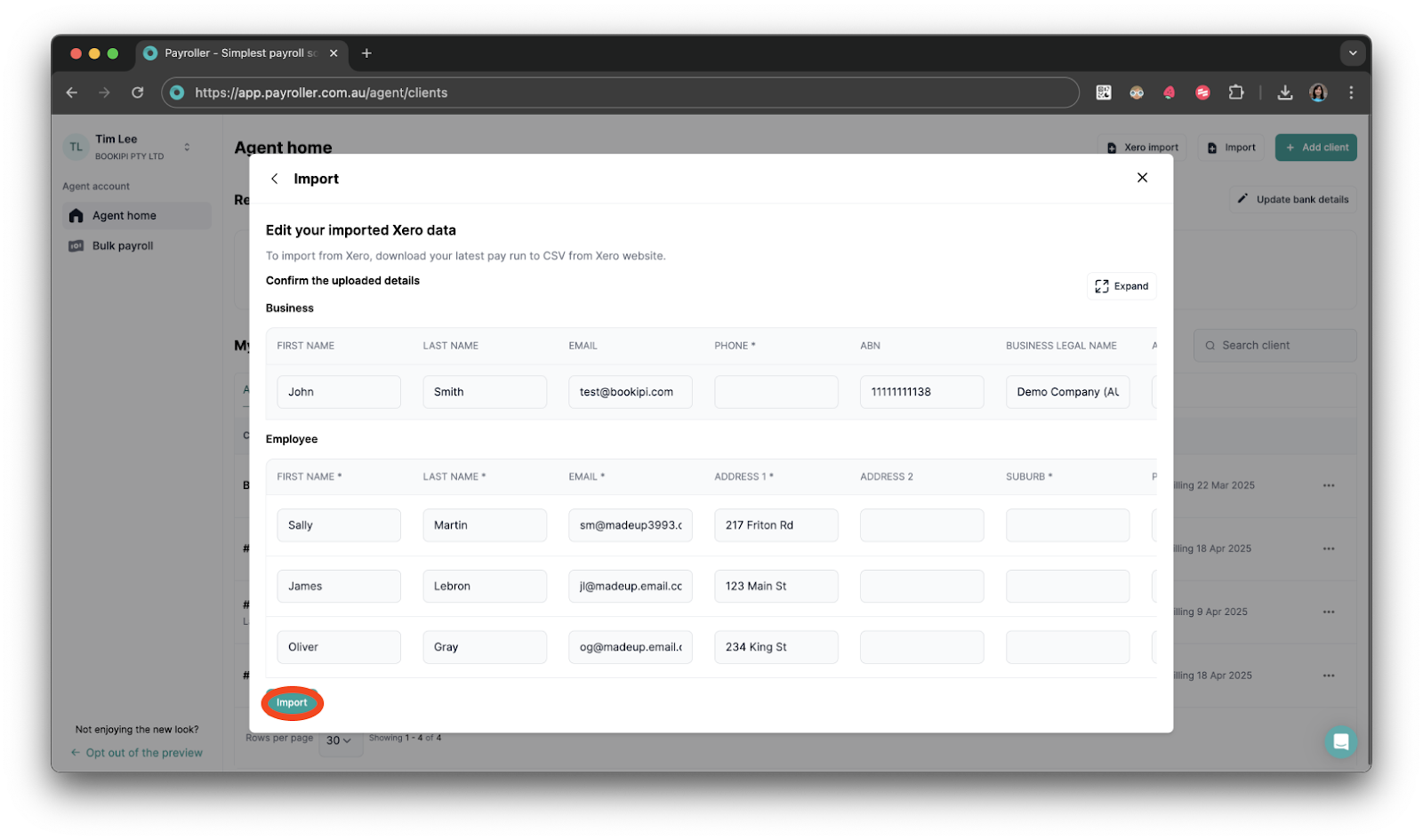
If you choose ‘Bank’ as the payment option, you’ll need to enter the employee’s BSB and Account number. If you don’t have these details yet, you can set the payment option to ‘Cash’ and update the details later.
Step 12: Fix any errors
Ensure you correct any errors that may occur during the process.
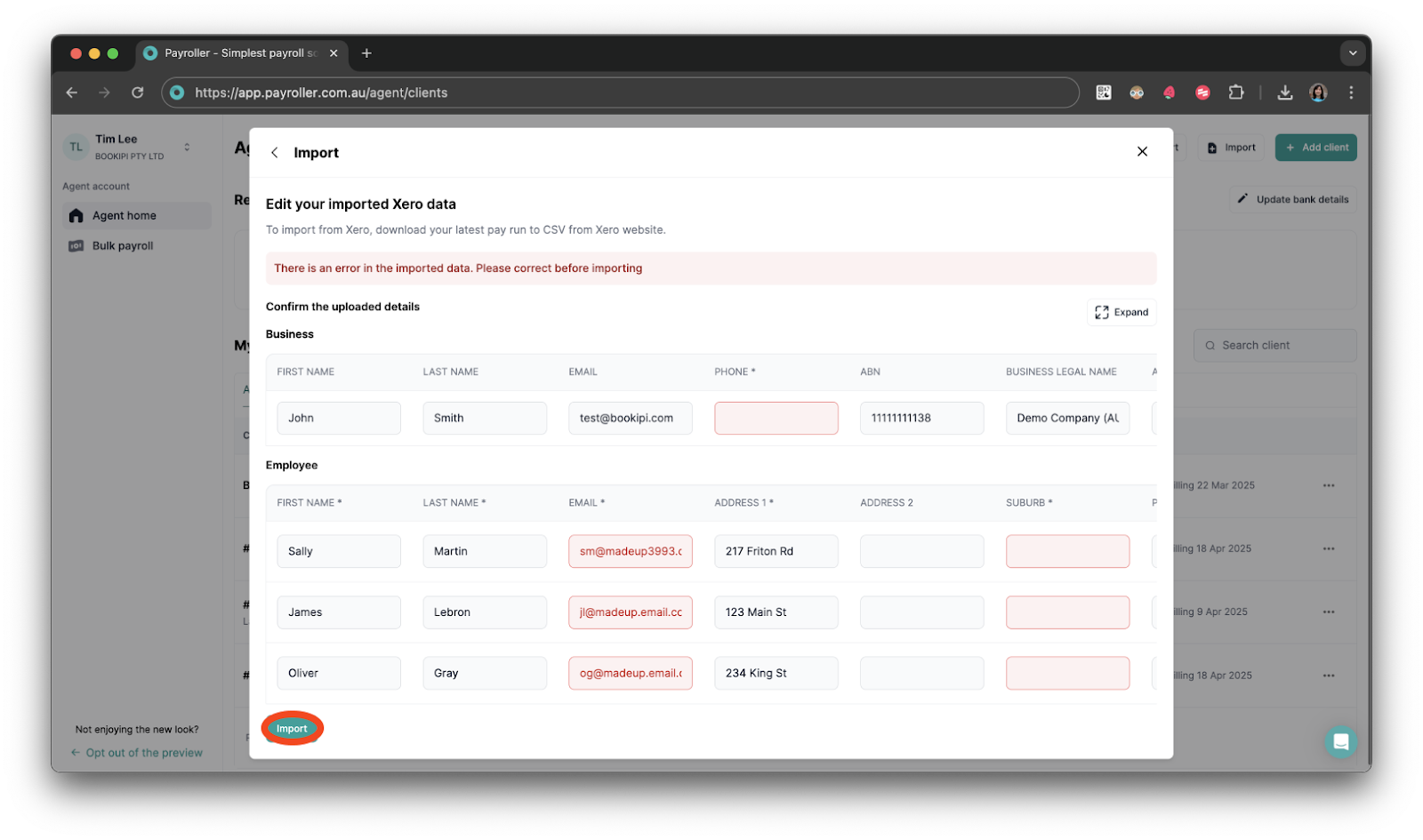
Your client and their employees have now been successfully imported.
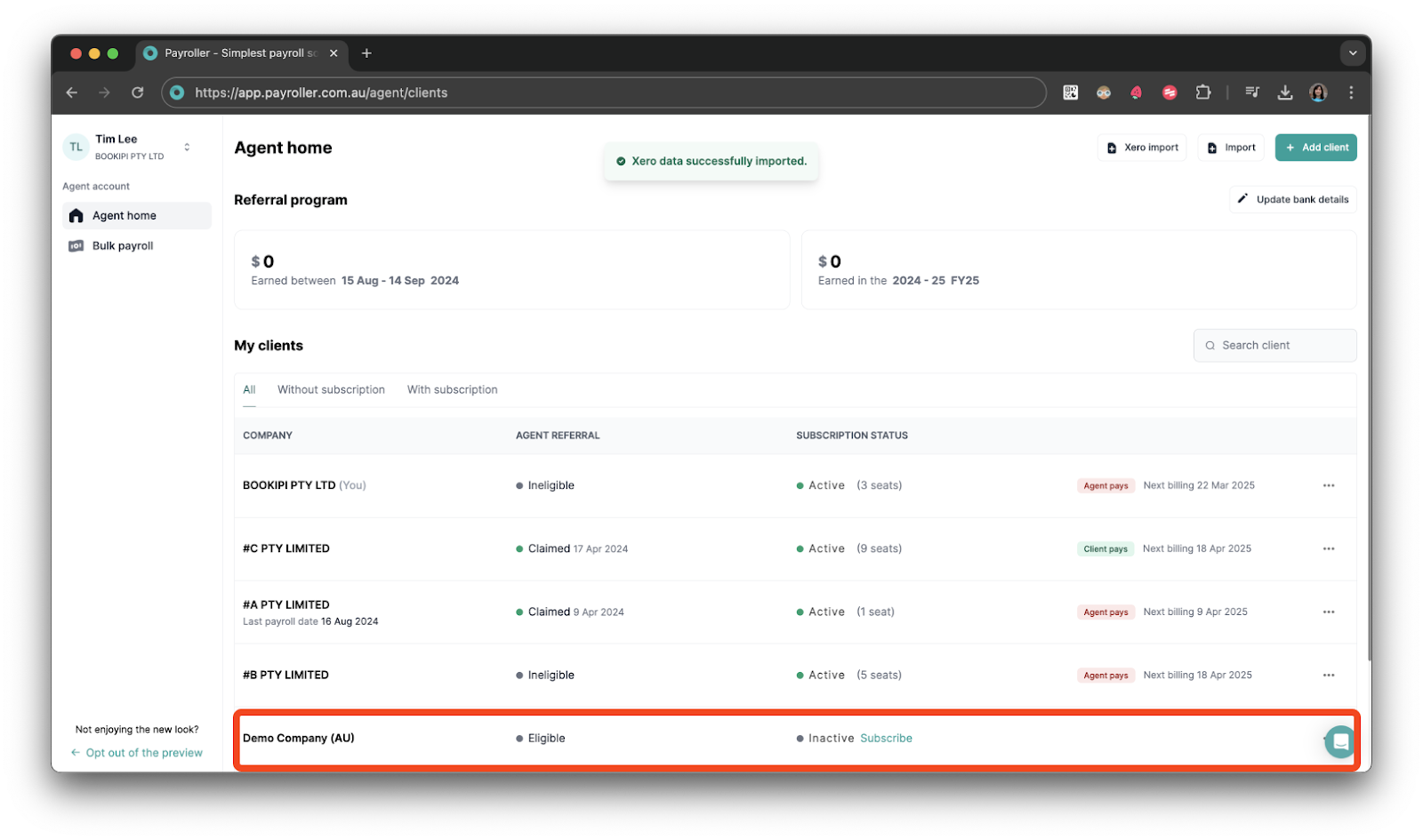
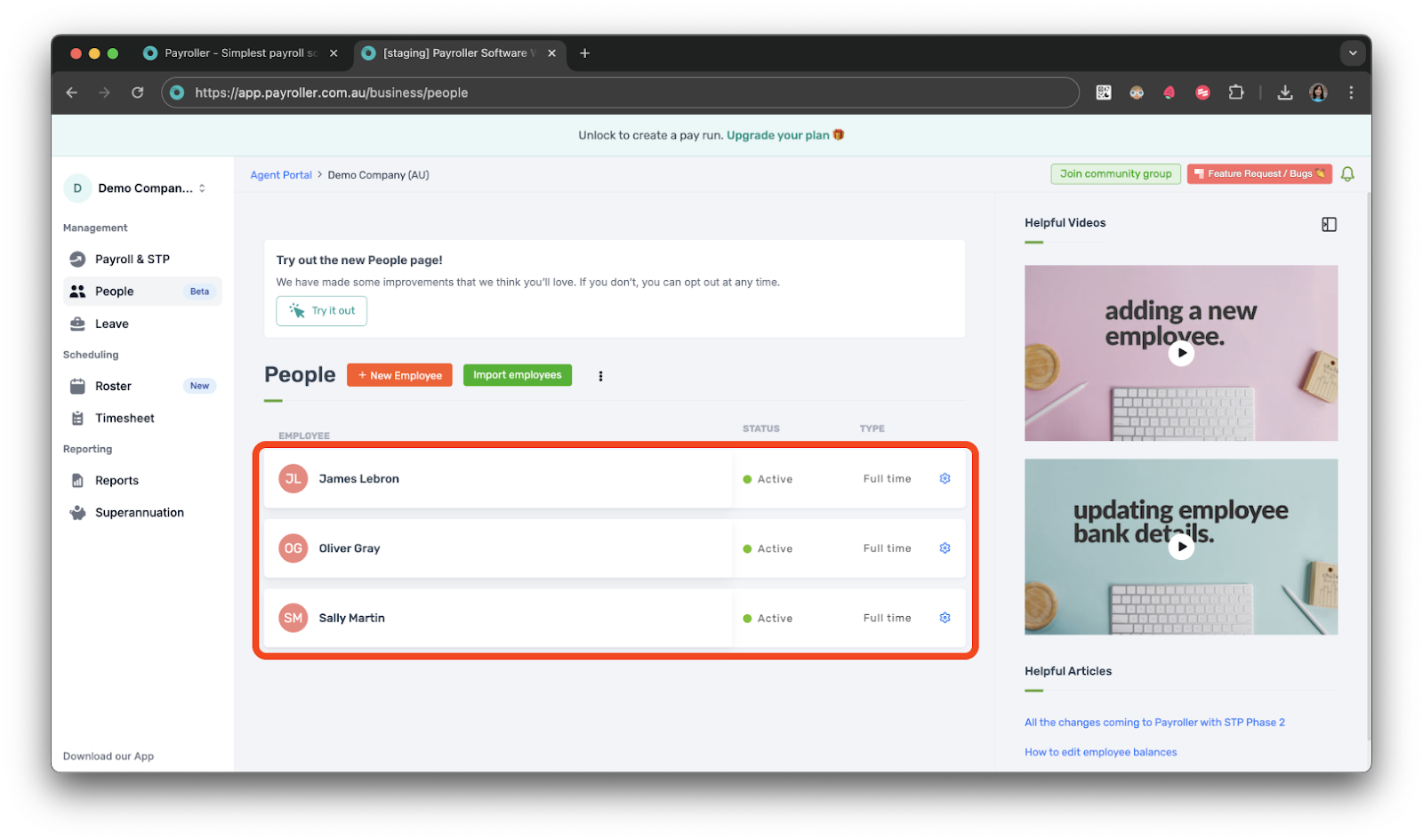
Discover more tutorials for using Payroller
Learn how to get the most out of using the dedicated Payroller agent portal. Read up on our collection of Agent user guides for accountants, bookkeepers, and tax agents.
You can help clients sign up for a Payroller subscription on their behalf so that they can access all Payroller features across the web app and mobile app.
Accountants and bookkeepers can follow our simple user guides for managing clients’ Patroller subscriptions as Agents.