Learn how to set up and add long service leave in Payroller
Learn how to set up and add long service leave in Payroller with our simple guide below.
Step 1: To set up long service leave, go to ‘Settings’.
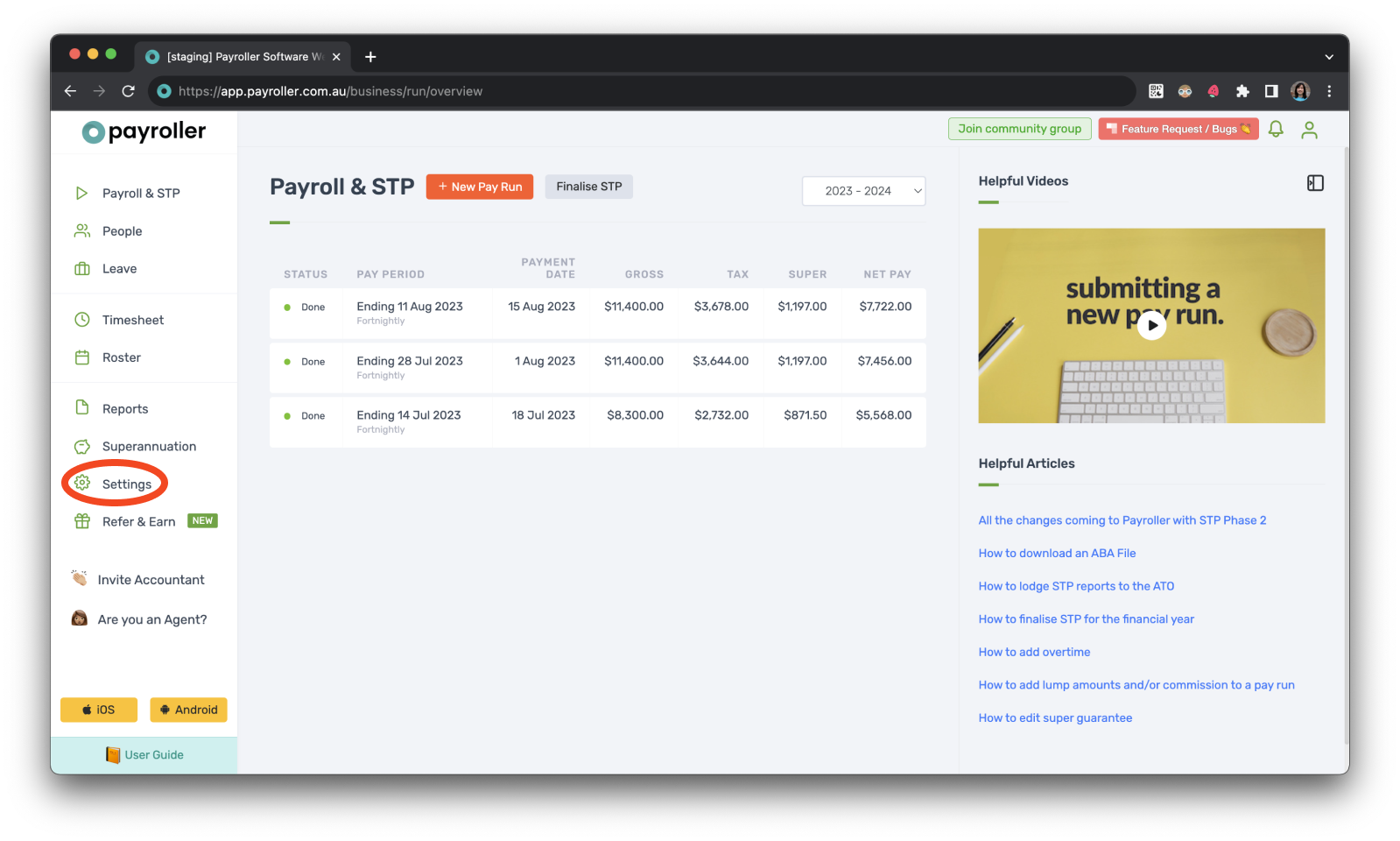
Step 2: Select ‘Organisation Settings’.
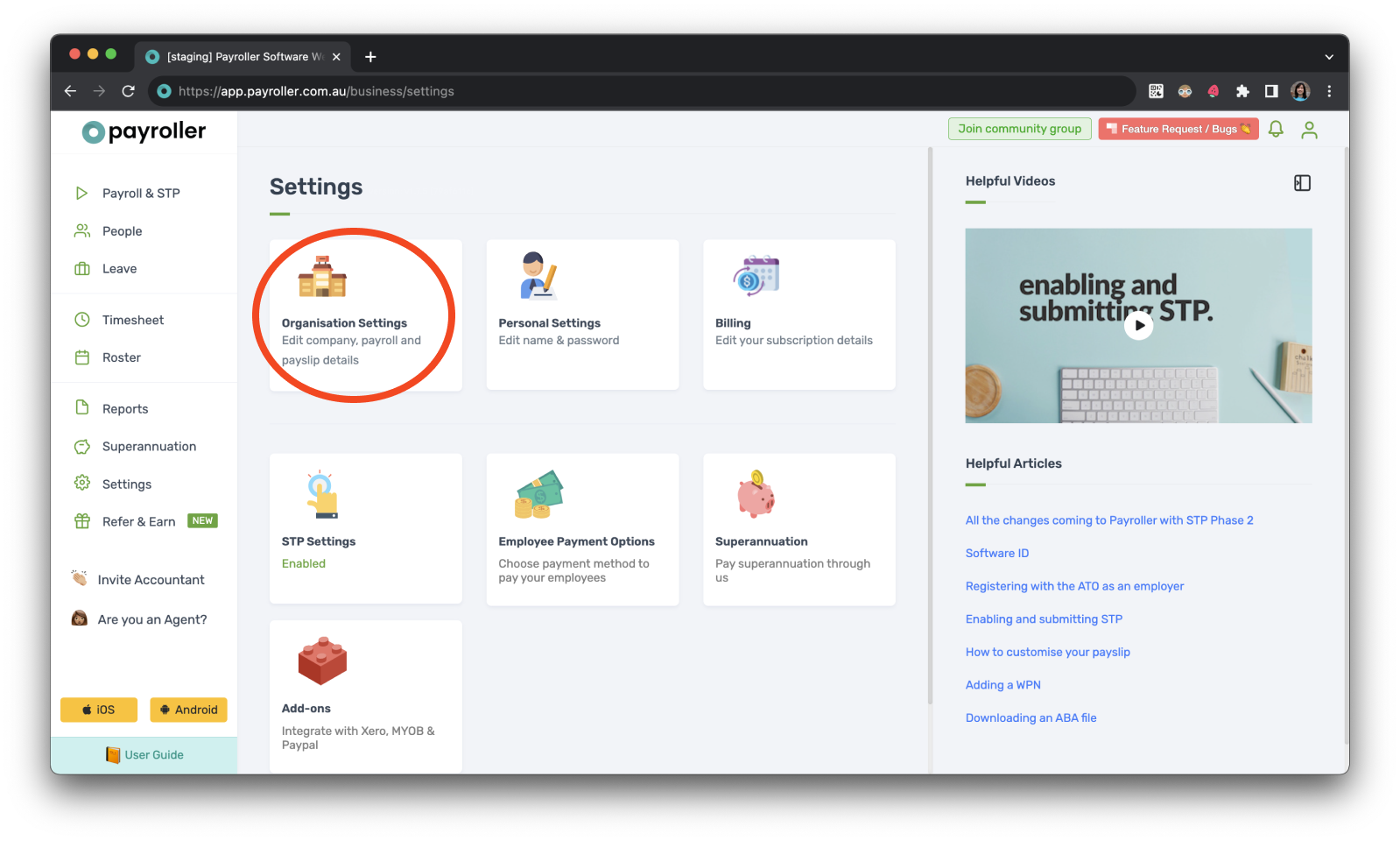
Step 3: Click on the ‘Leave Settings’ heading.
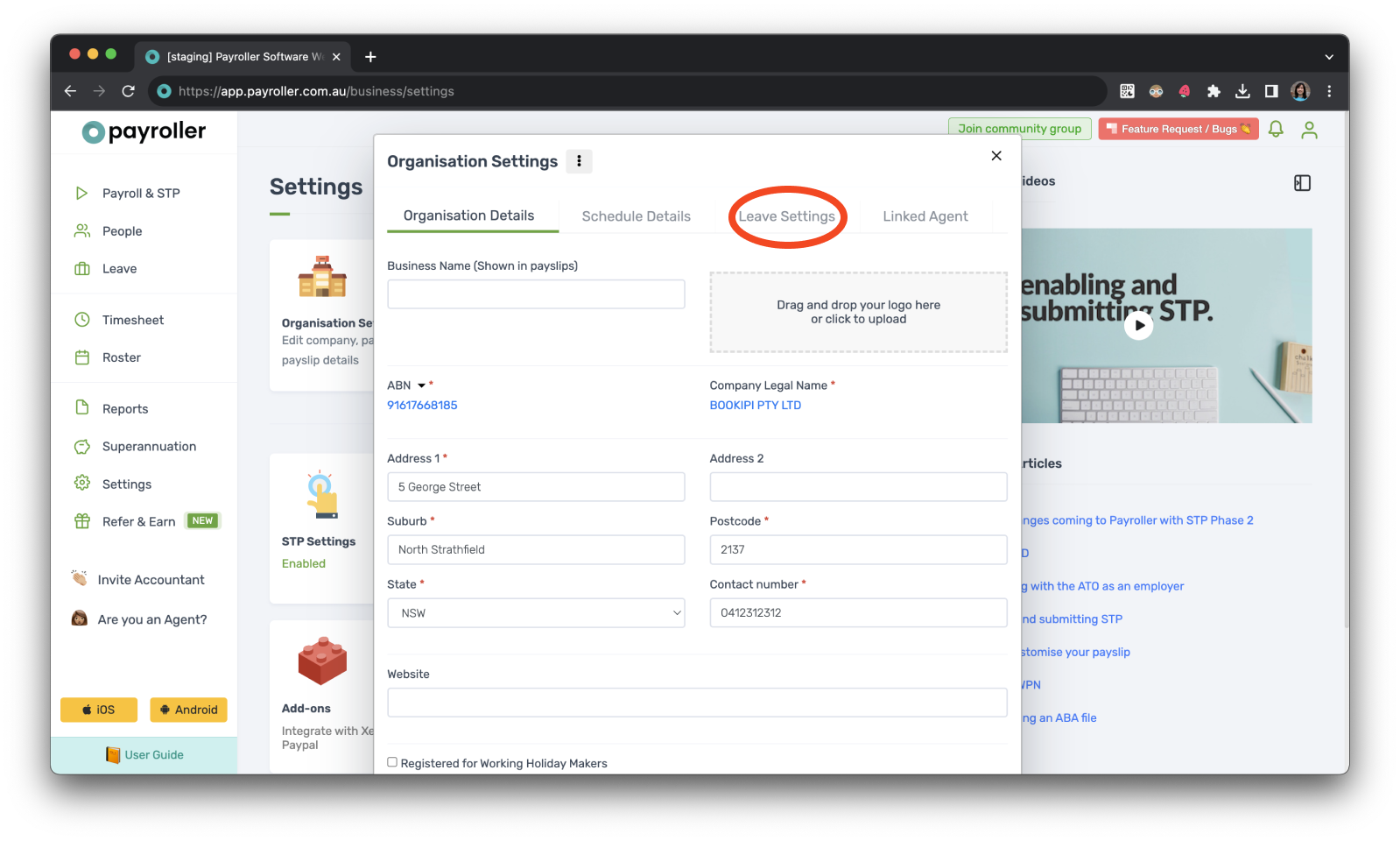
Step 4: Tick the box labelled ‘Allow long service leave’.
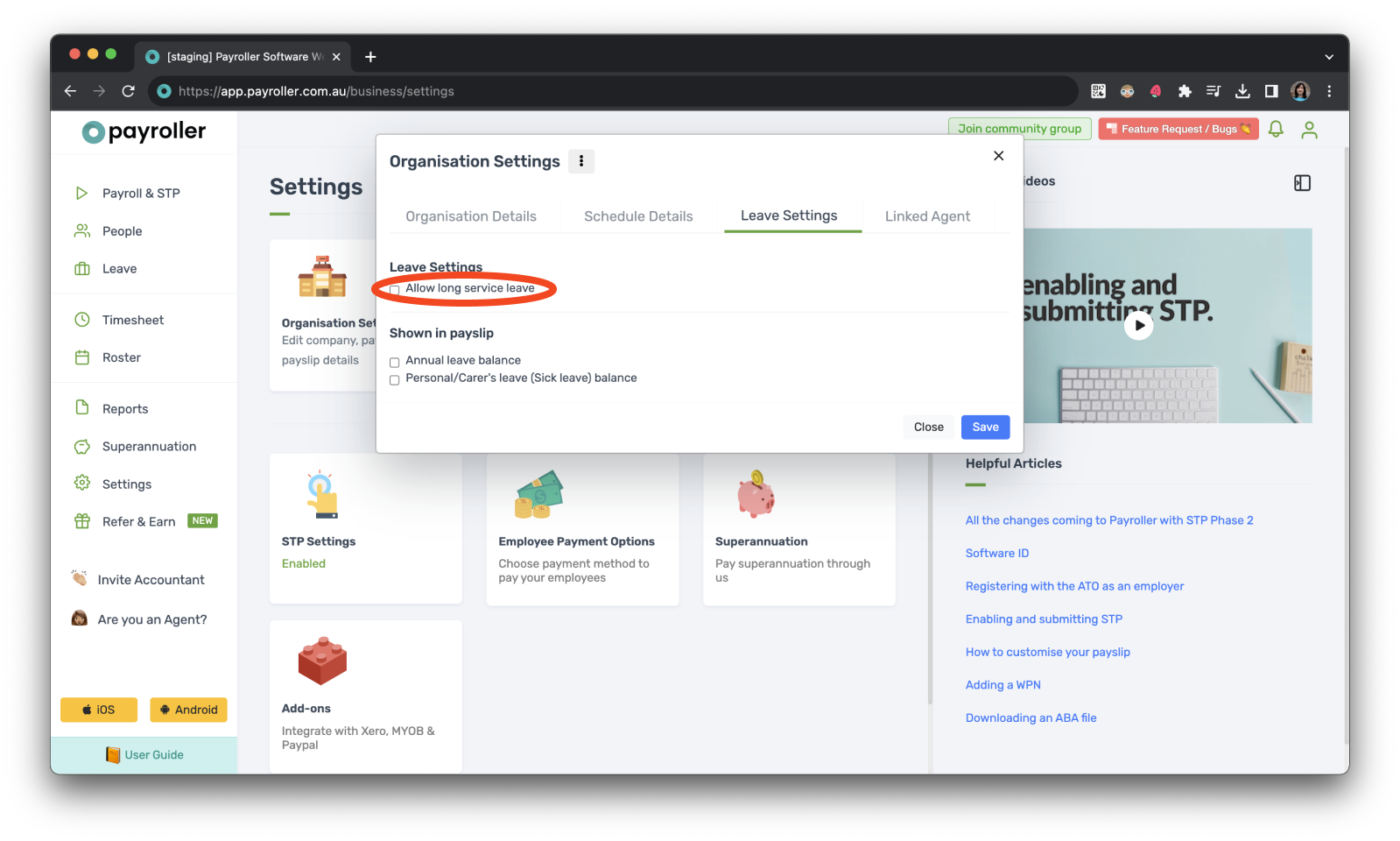
Step 5: Select the correct long service leave rate.
The amount of long service leave varies across states in Australia. Select the state you live in so your long service leave is accrued correctly.
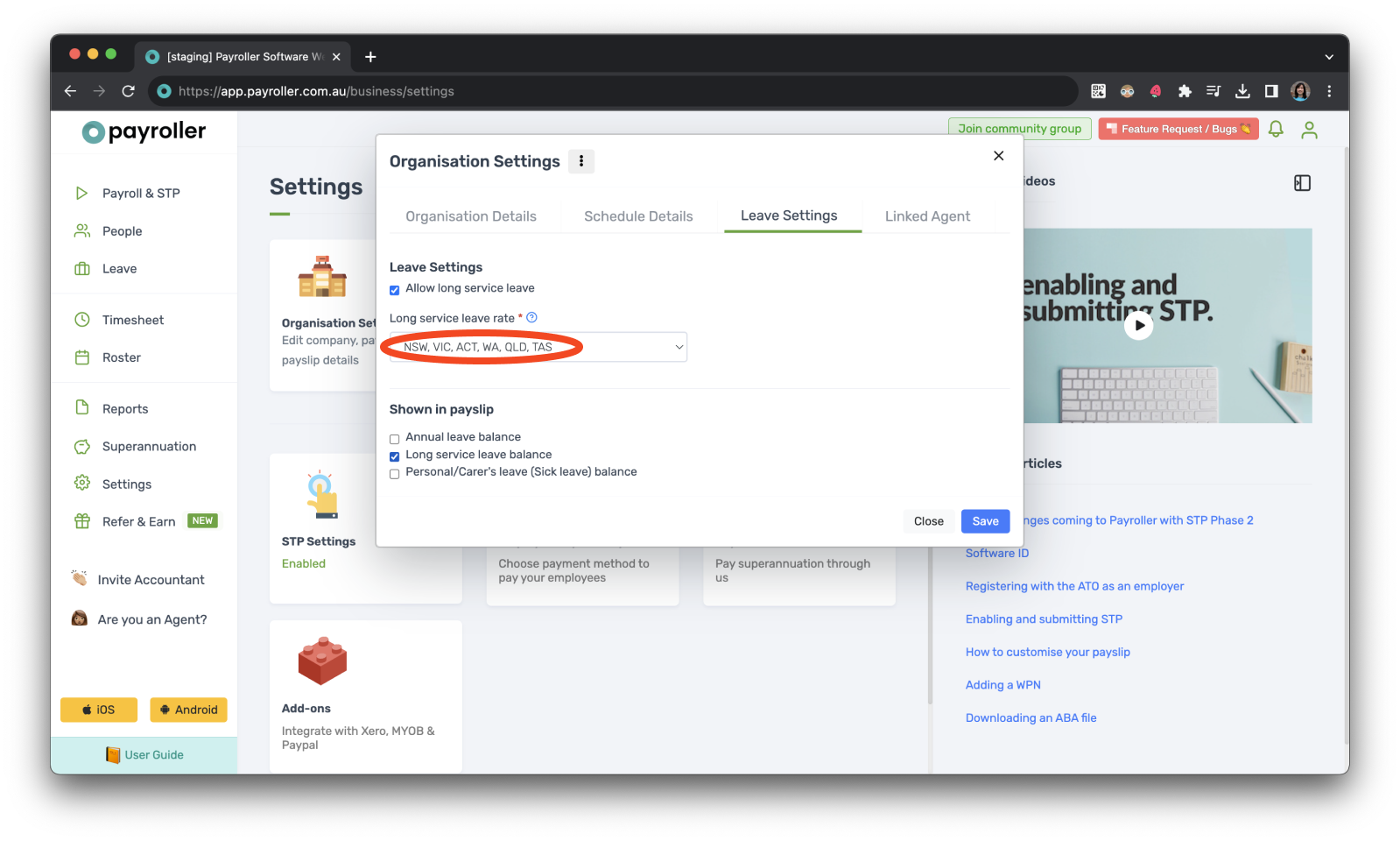
Step 6: Make sure to tick the Long Service Leave balance option in the Shown in payslip to show long service leave on payslip.
Please note: long service leave will accrue on full-time, part-time, and casual employees. If you would like the system to continue to accrue long service leave for your employees but do not wish to show this amount on the employee’s payslip please feel free to untick the long service leave balance the shown in payslip section.
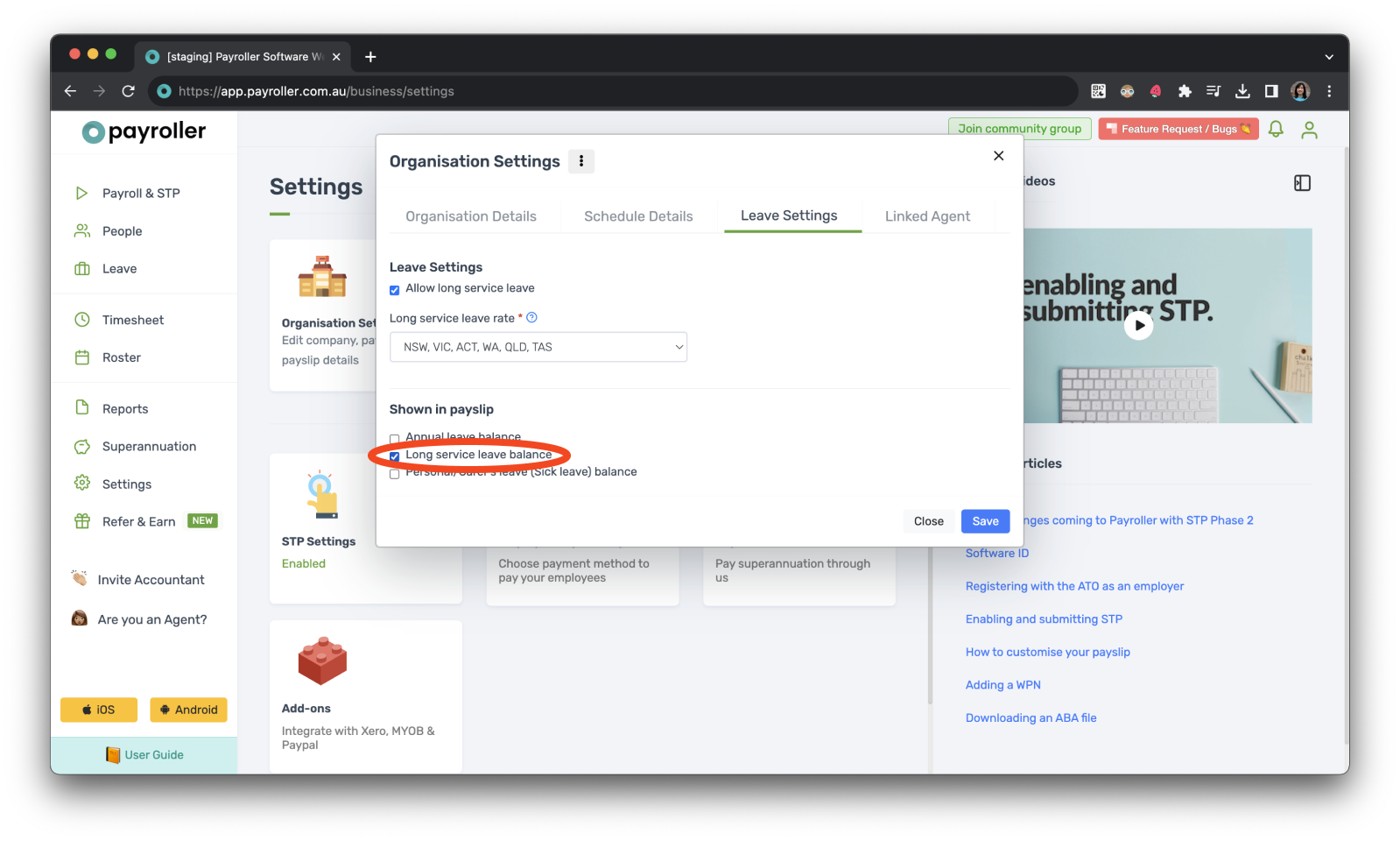
Step 7: Click ‘Save’ to finish.
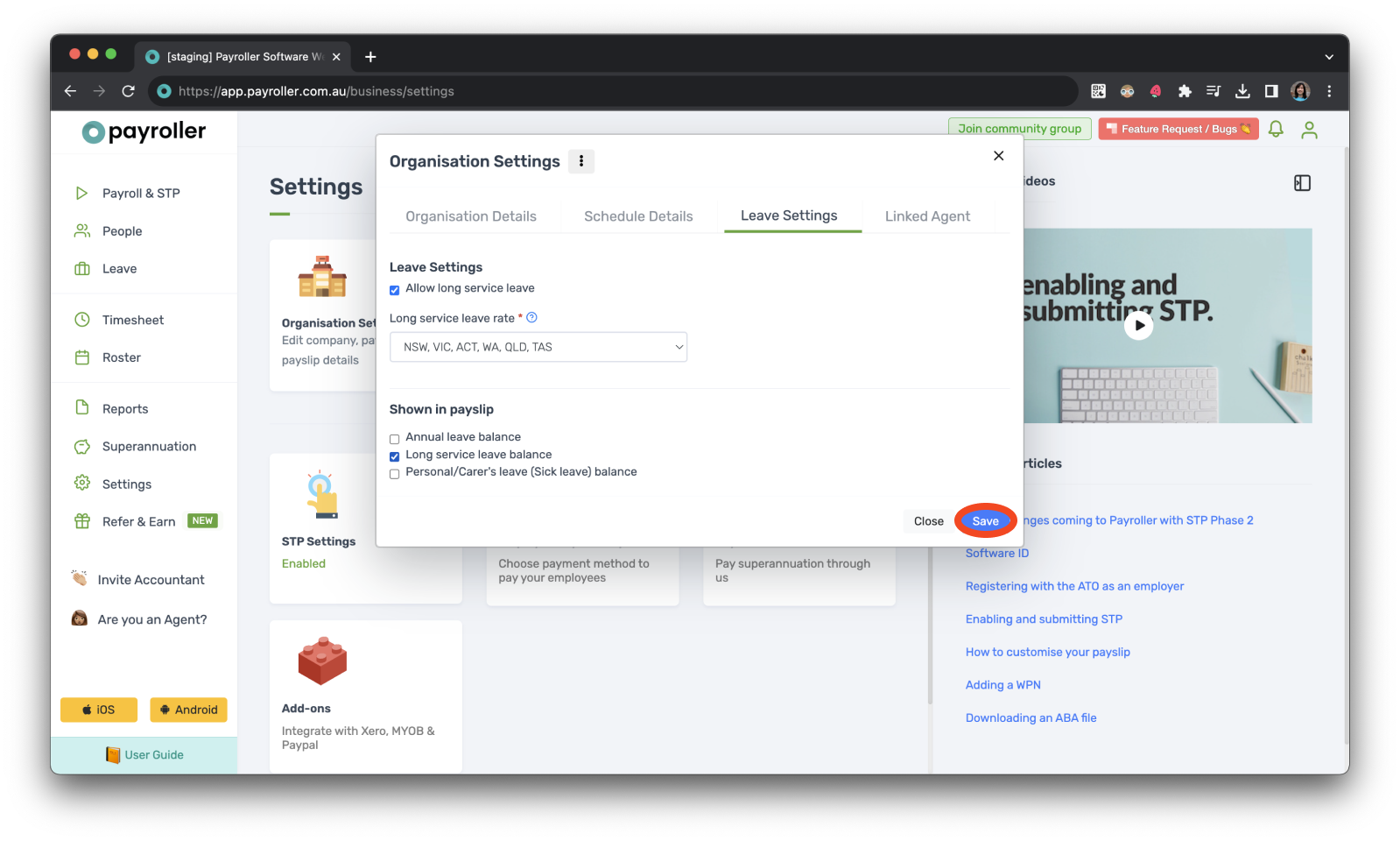
Next, you’ll need to add the existing long service leave balance in Opening Balances.
Step 1: To do this go to ‘People’.
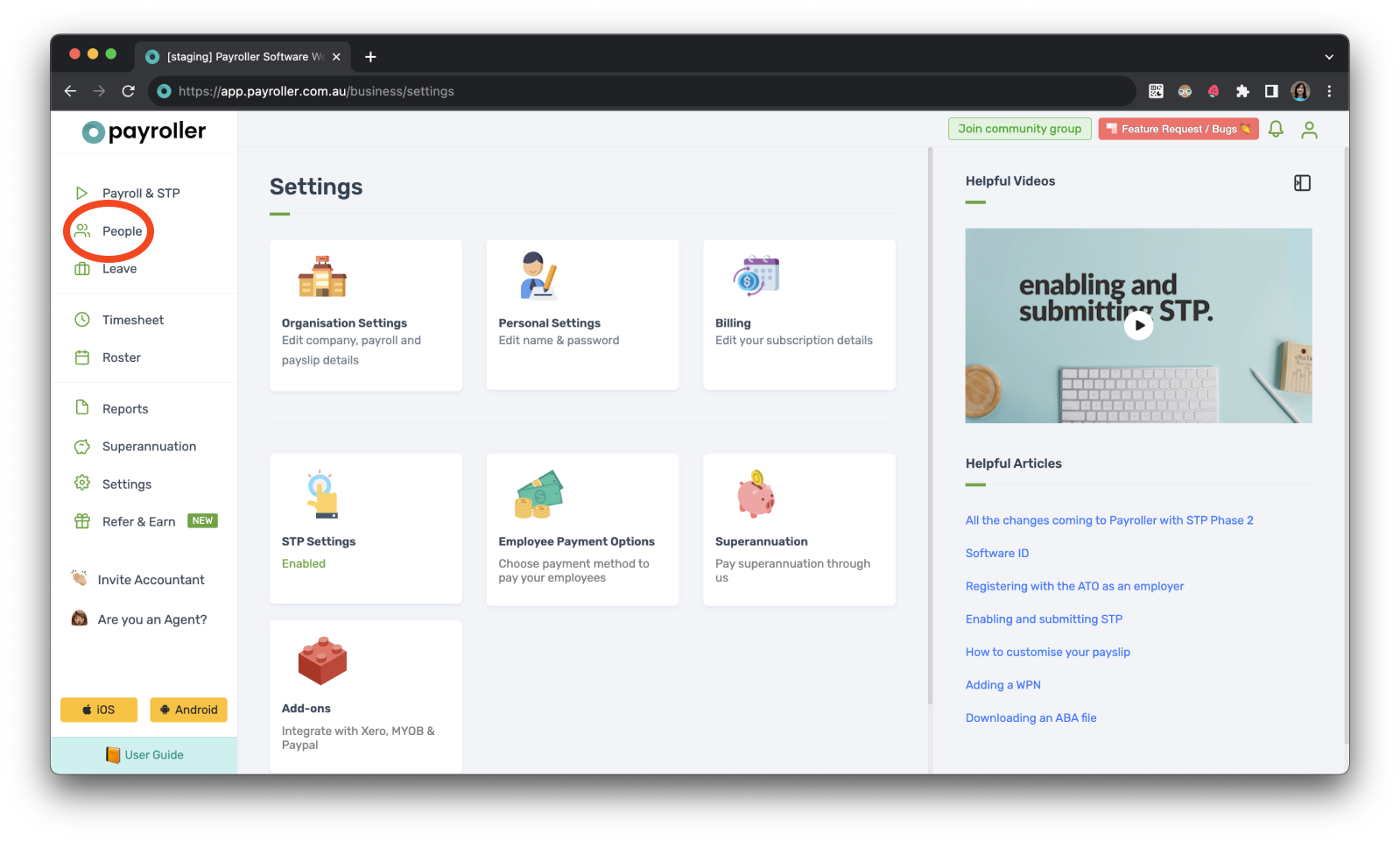
Step 2: Select the settings wheel on your employees one by one.
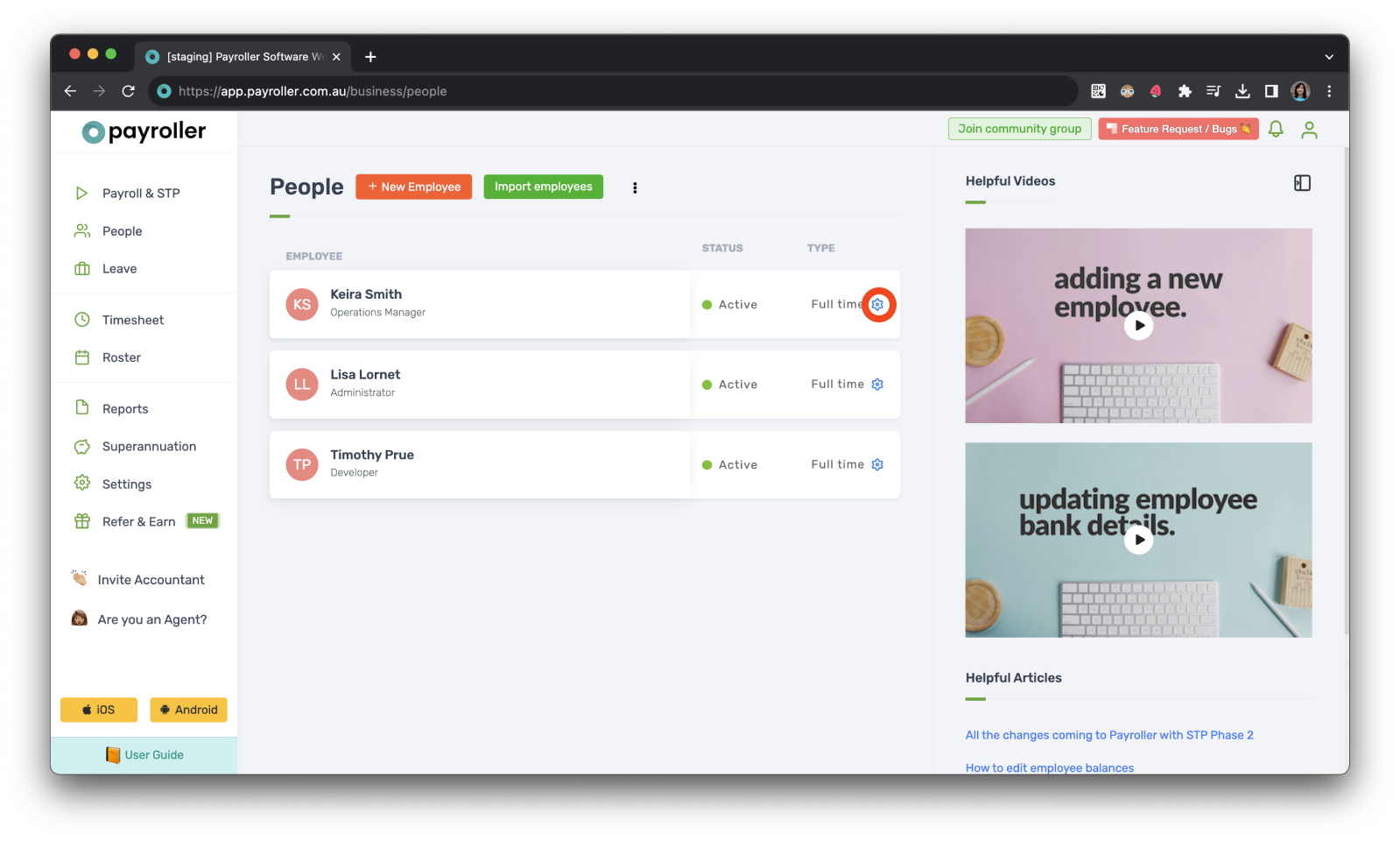
Step 3: Go to ‘Opening Balances’.
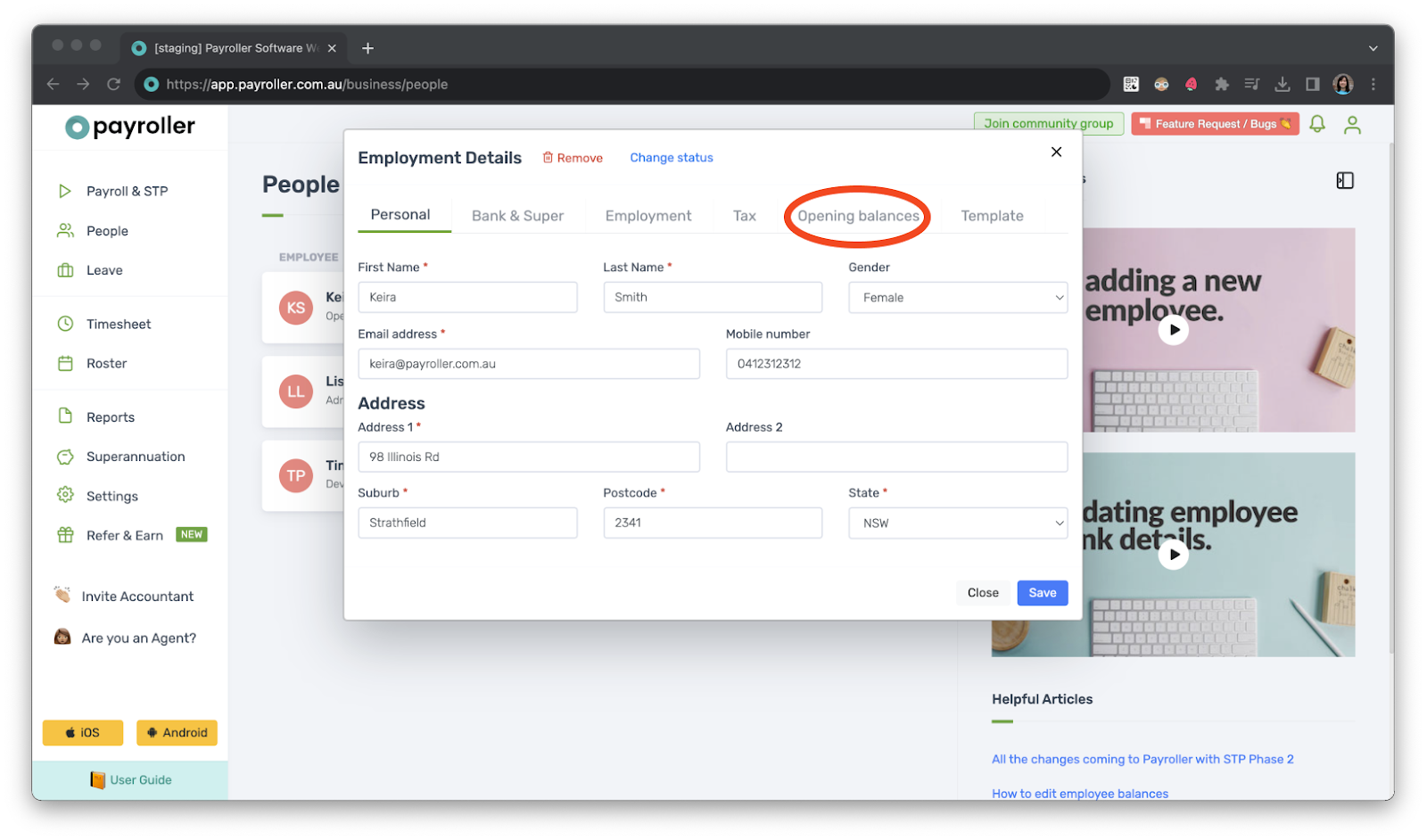
Step 4: Enter the Long Service Leave balance in the relevant box.
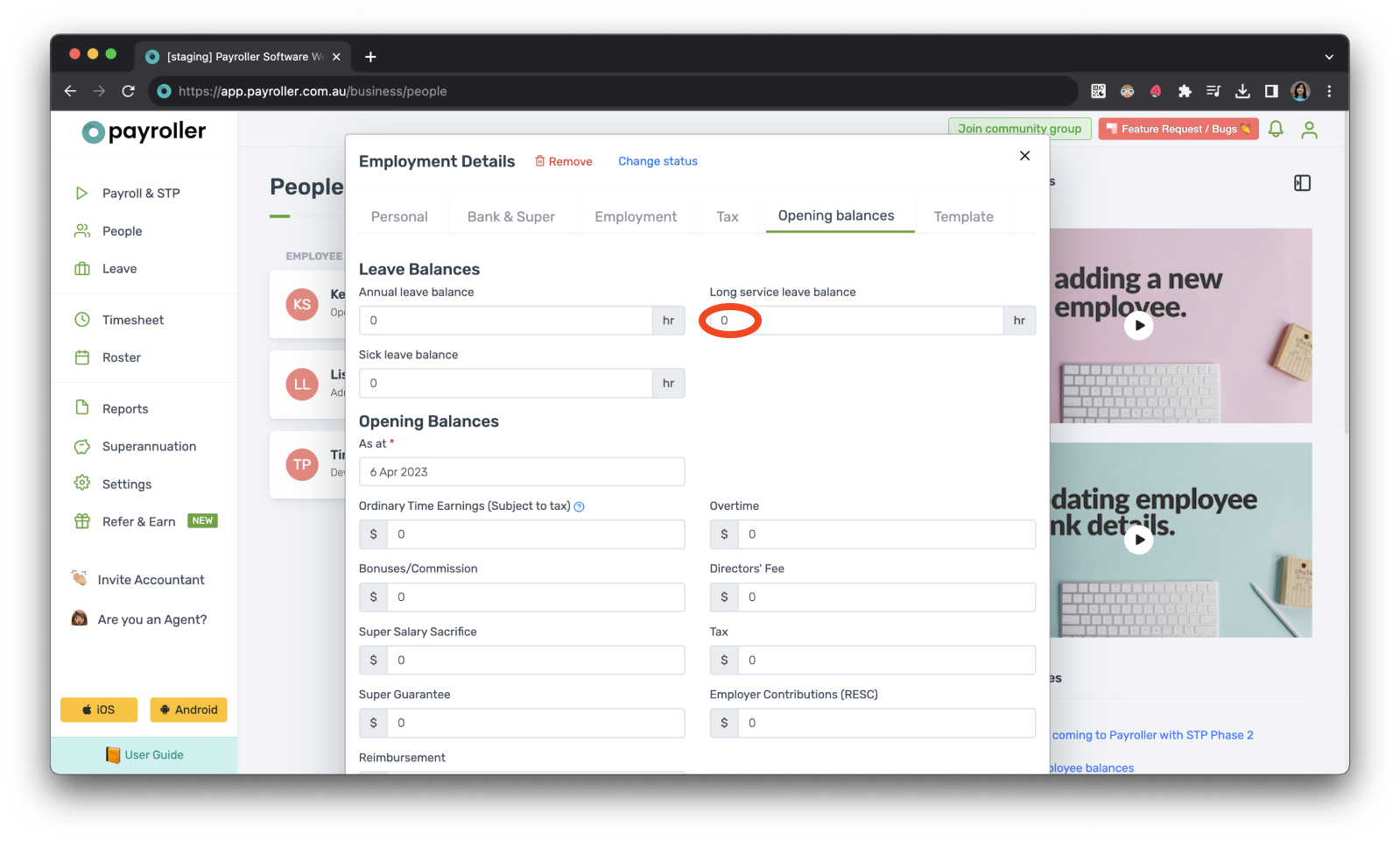
Step 5: Click ‘Save’ to finish.
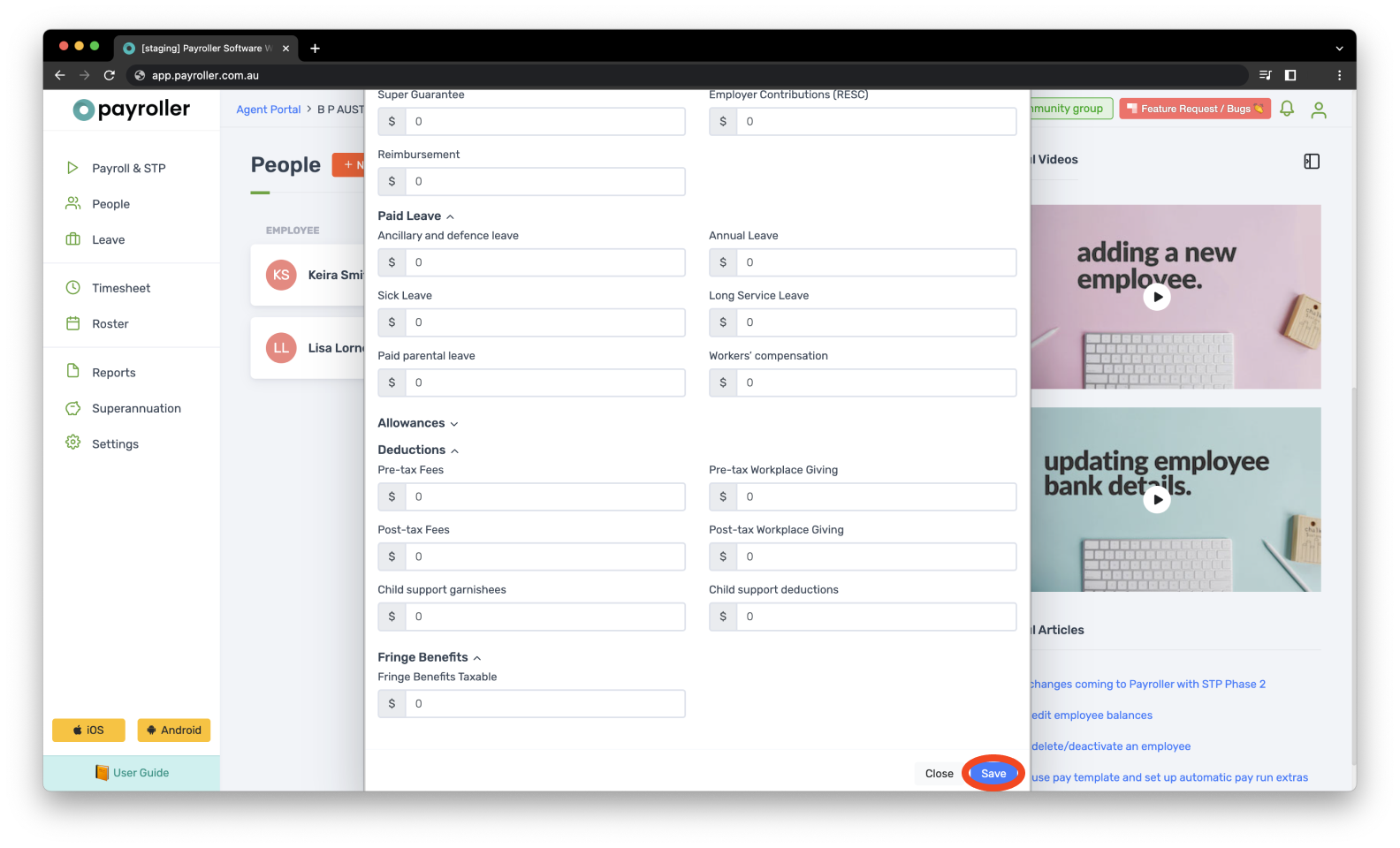
You’ll now be able to add long service leave to pay runs.
Step 1: In the pay runs, click on ‘More’.
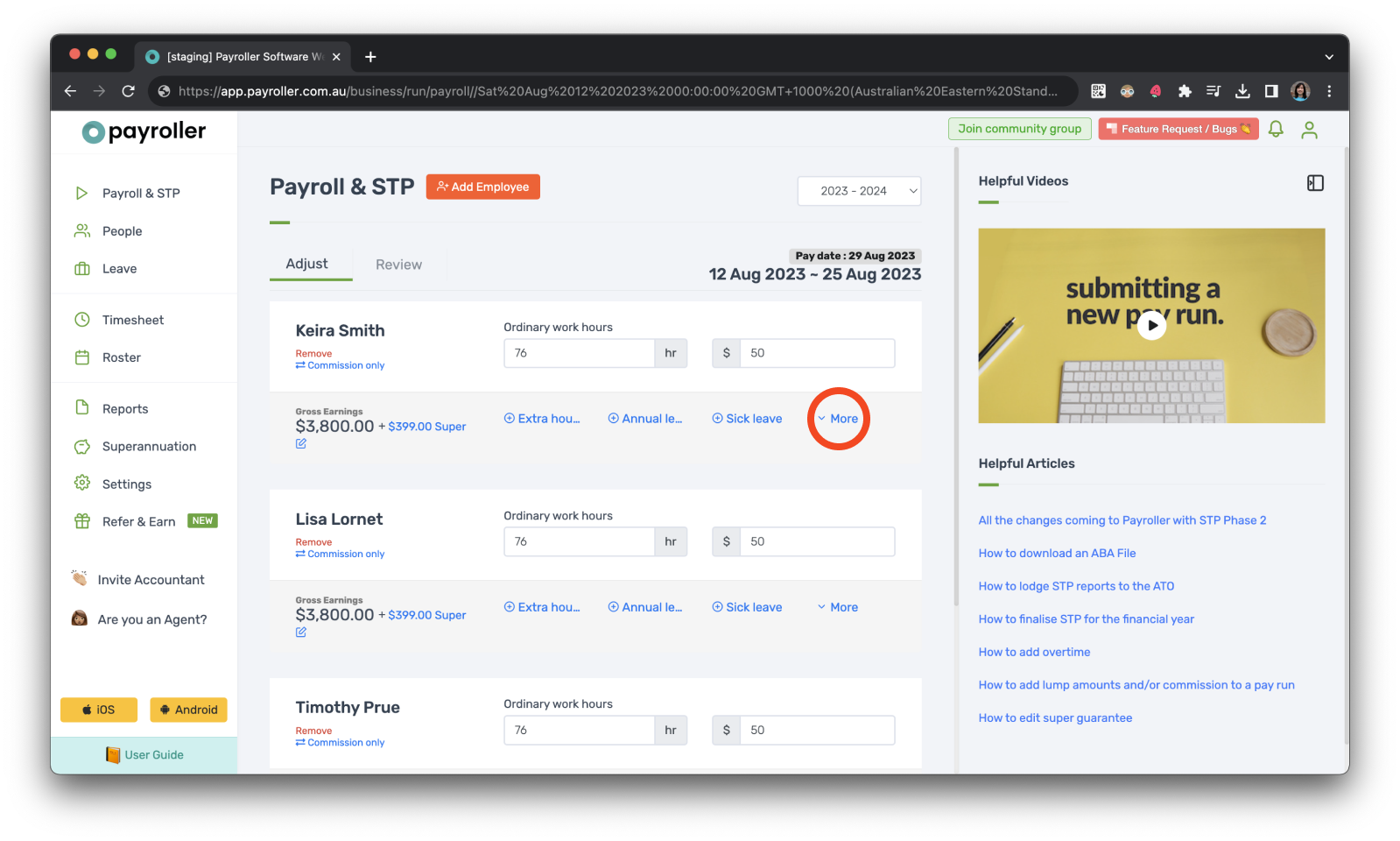
Step 2: Click on ‘Long service leave’.
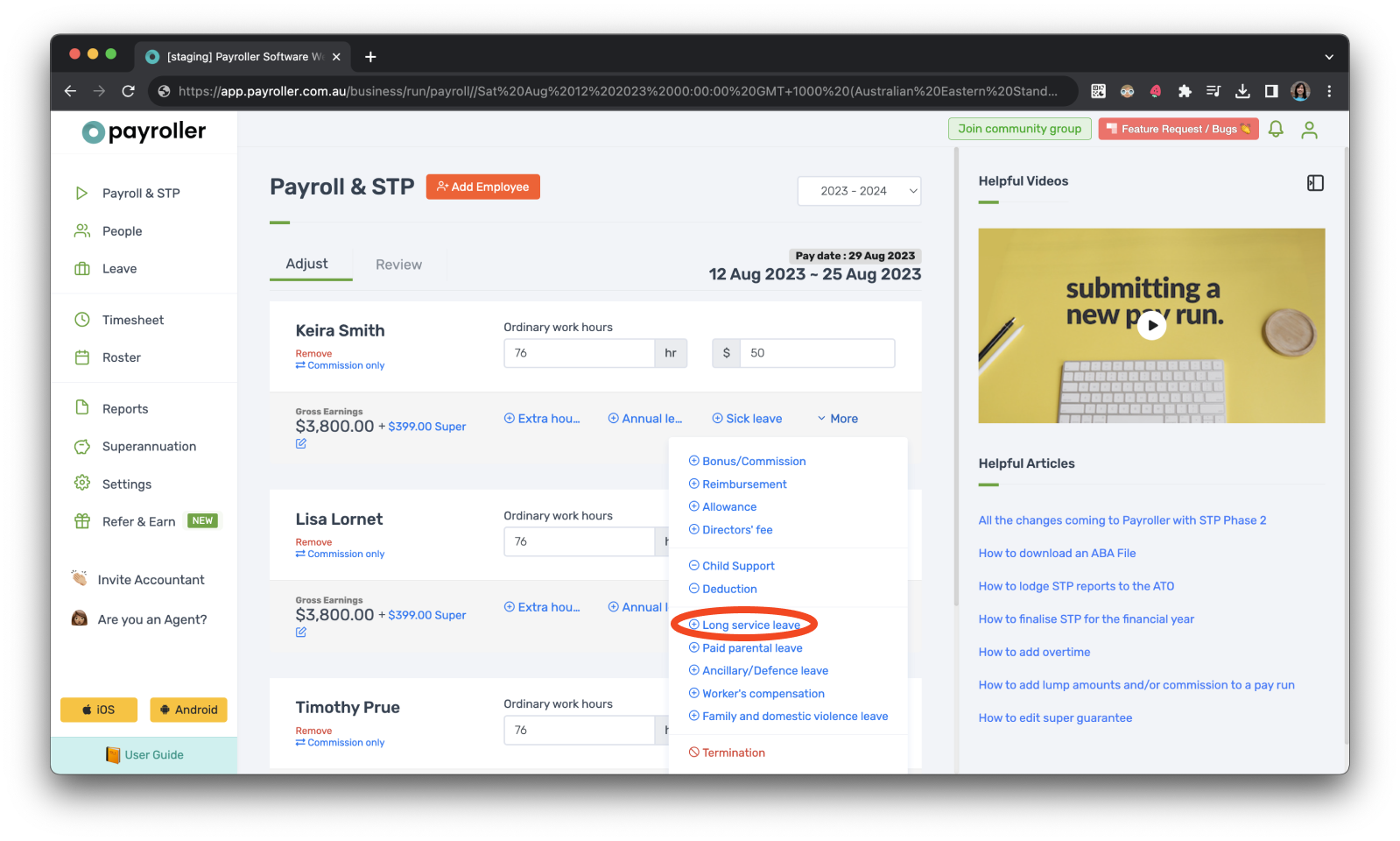
Step 3: Add the hours taken for long service leave.
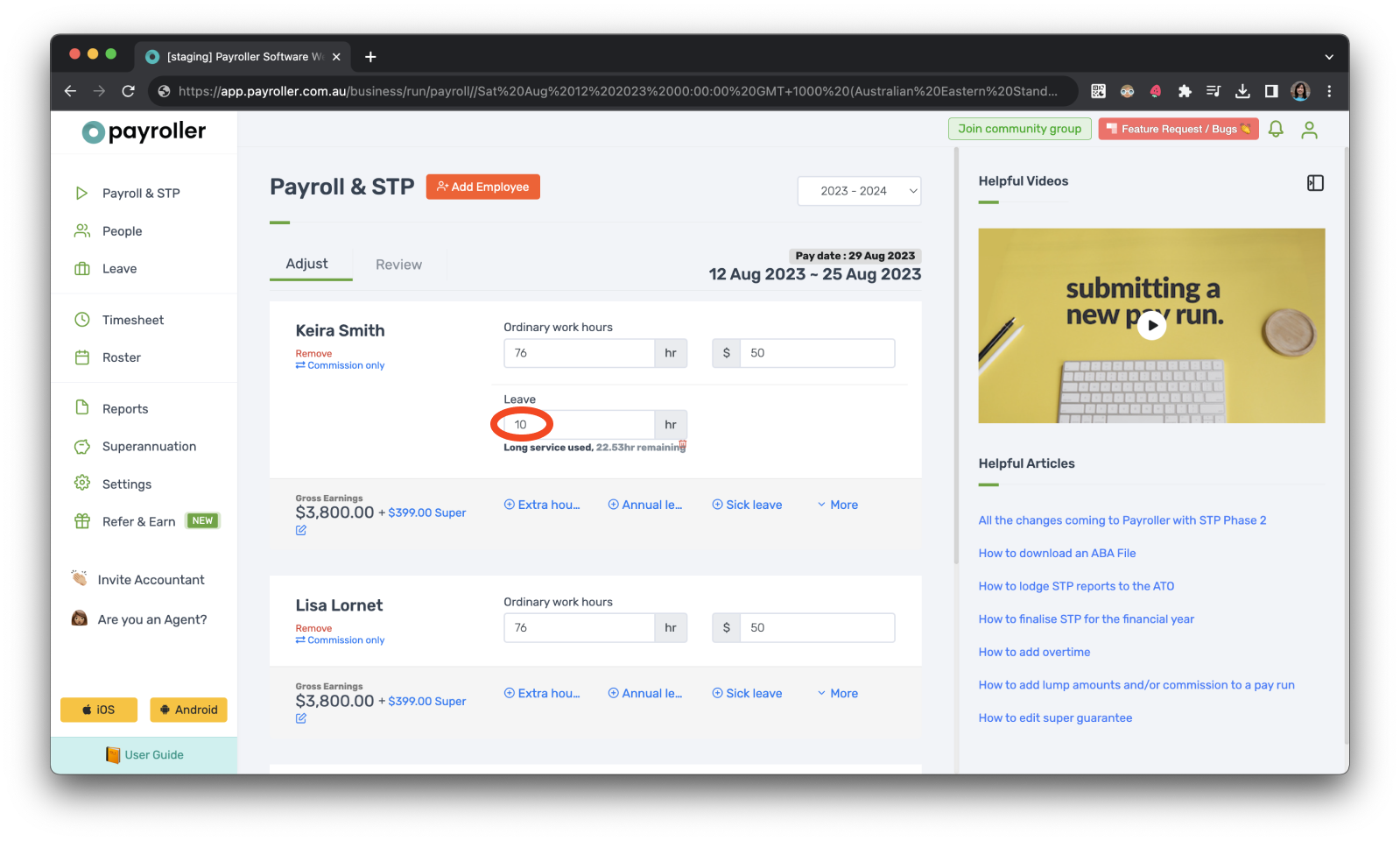
Please note that when you are adding long service leave amounts, do not deduct these hours from the ordinary hours as this will affect the amount of pay calculated. Instead indicate how many hours of the ordinary hours are considered leave in the leave section.
Step 4: Finish the pay run as normal.
Learn more about our useful features and functions in Payroller with our other handy guides:
Setting up 2FA on a new mobile phone device
Make an online tax file number (TFN) declaration
Finalise reporting for the financial year
Set employees up on different pay periods
Approve leave requests made by employees in the Payroller Employee mobile app
Discover more tutorials for using Payroller
Learn more about useful features and functions in Payroller with our simple user guides.
Try Payroller for free and get started setting up employees for STP and payroll.
With a subscription to Payroller, you can access full features across both web app and mobile app. Learn more with our Subscription FAQs.