Learn how to convert an Agent account to an employer account
Learn how to convert an Agent account to an employer account by following the steps below.
If you have accidentally set up your account as an agent account but need to change it to an employer account follow the steps below.
Please note that you will only have the option to change back to an employer account if you do not have any clients attached to your agent account. To change back to an employer account you will need to disconnect existing client accounts.
Step 1: From the agent portal select ‘Settings’.
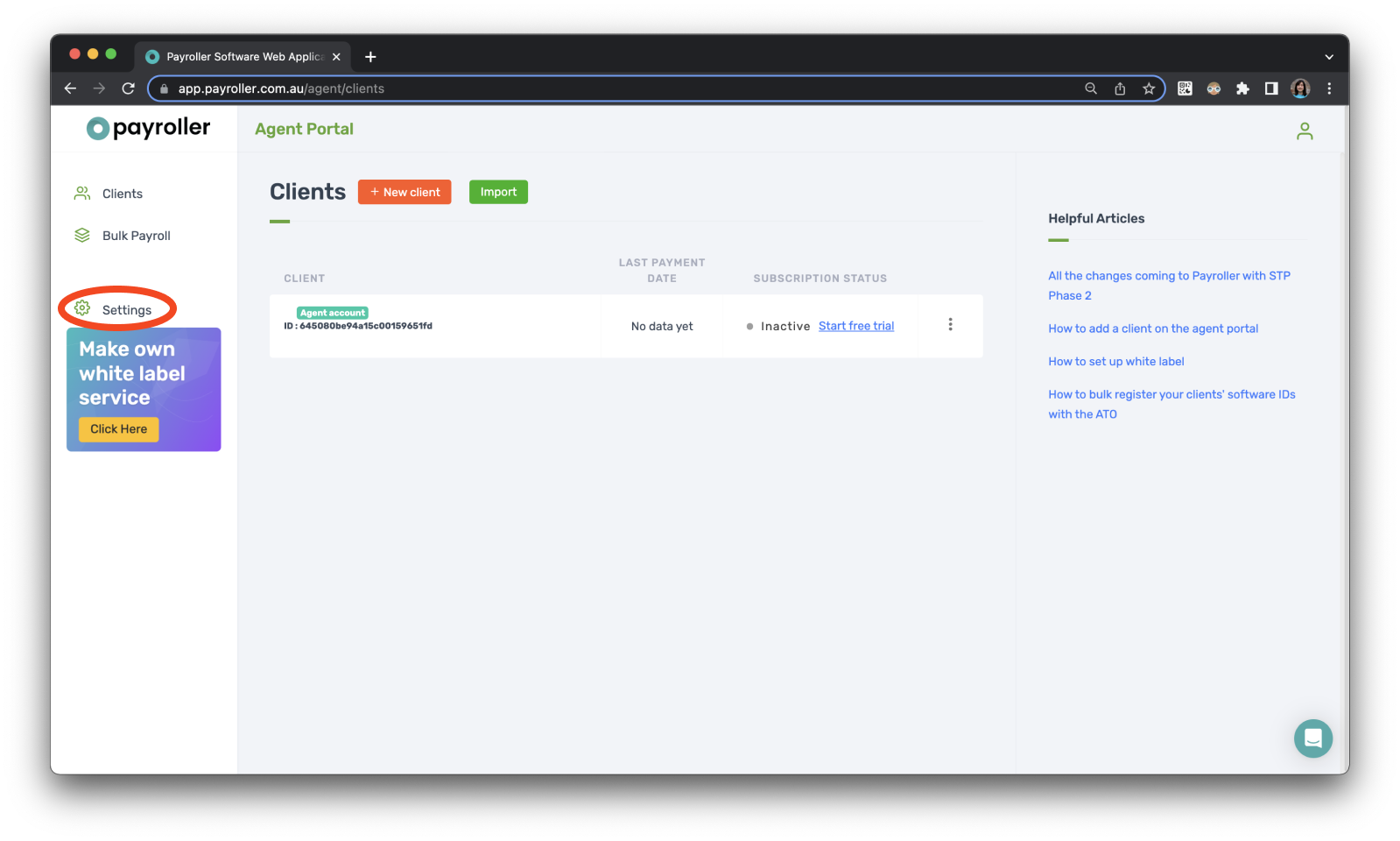
Step 2: Select ‘Switch to employer account’.
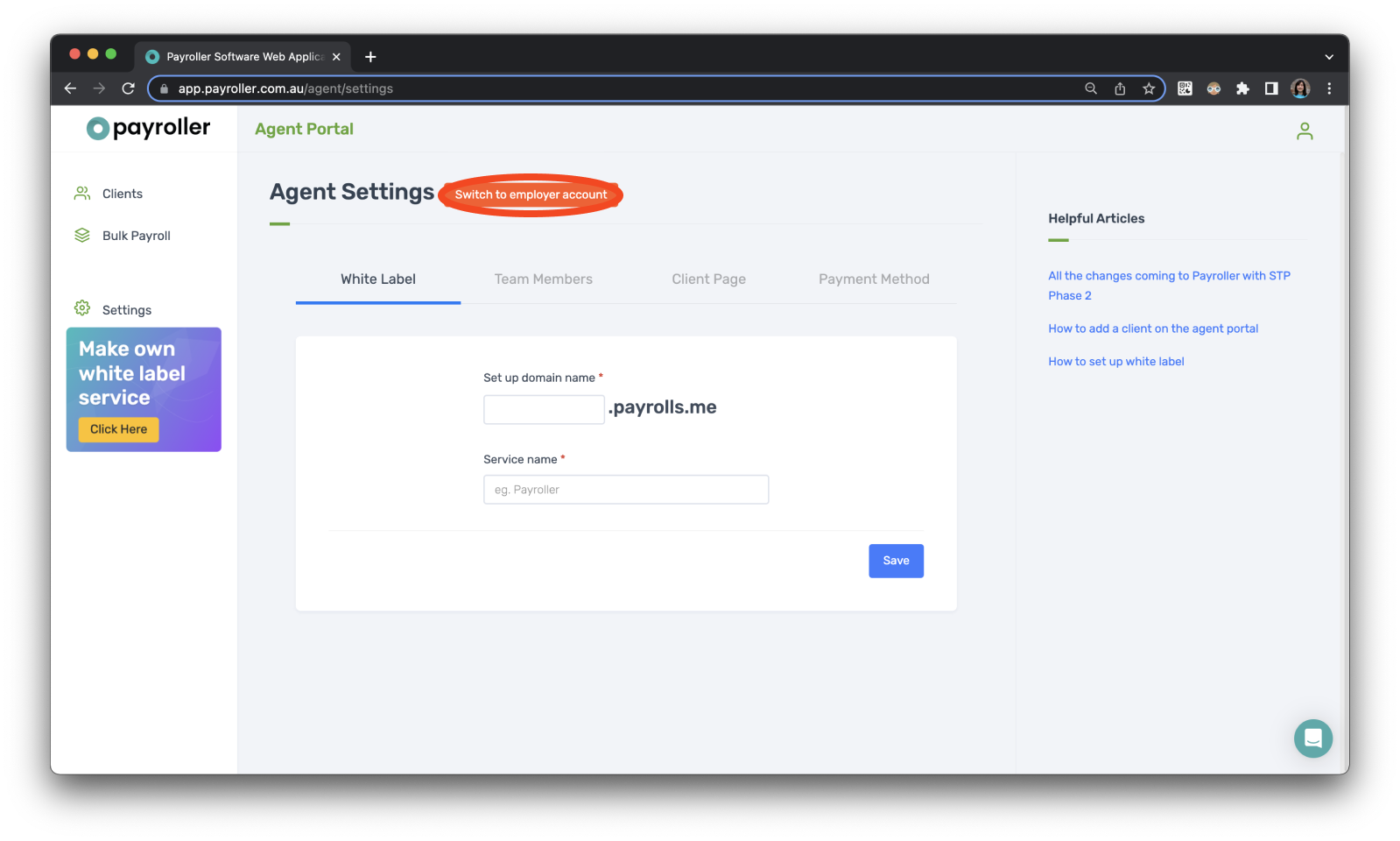
Step 3: review the information provided and select ‘Proceed’.
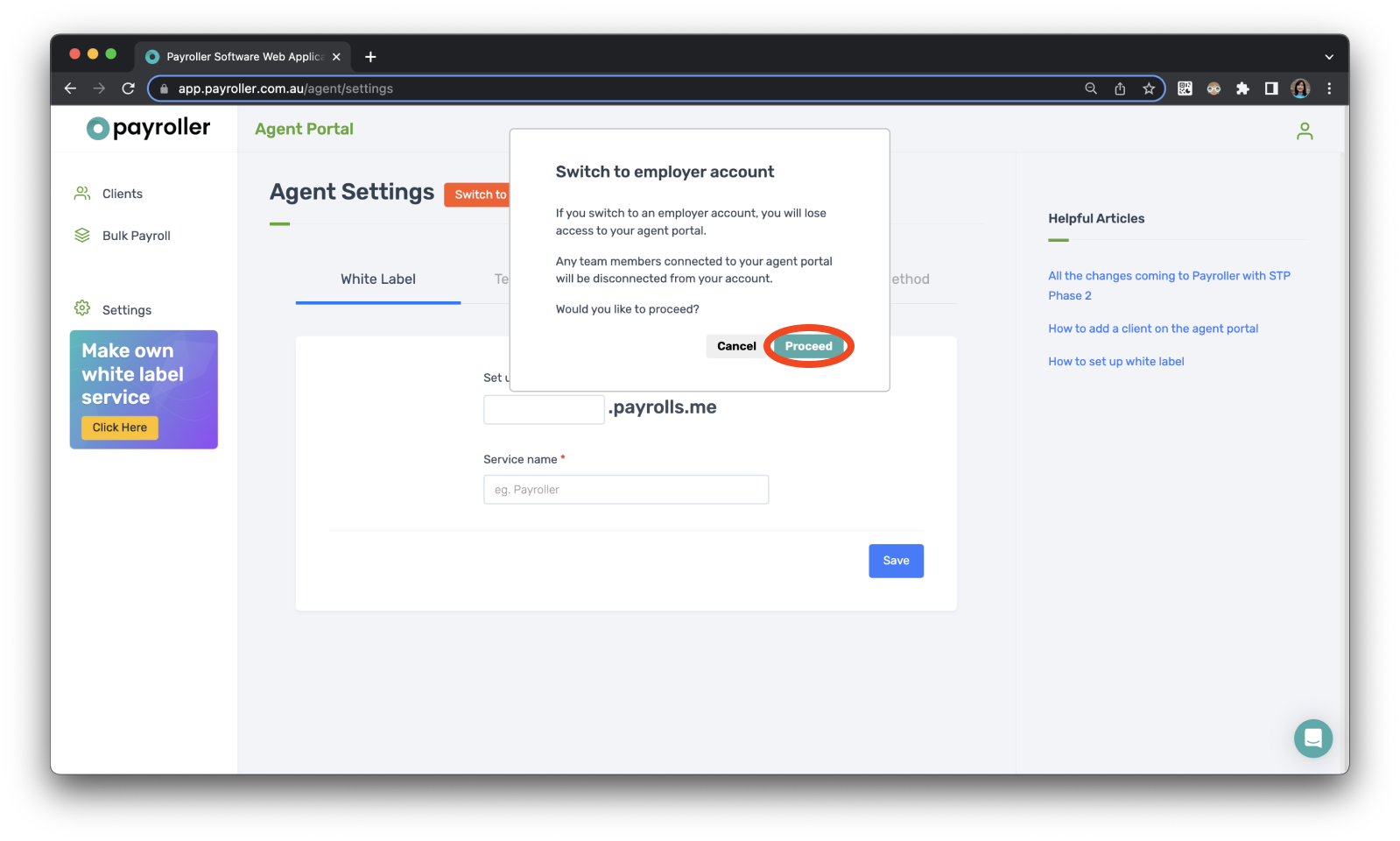
Your account has now been changed back to an employer account.
If your account has not been changed back please refresh the screen.
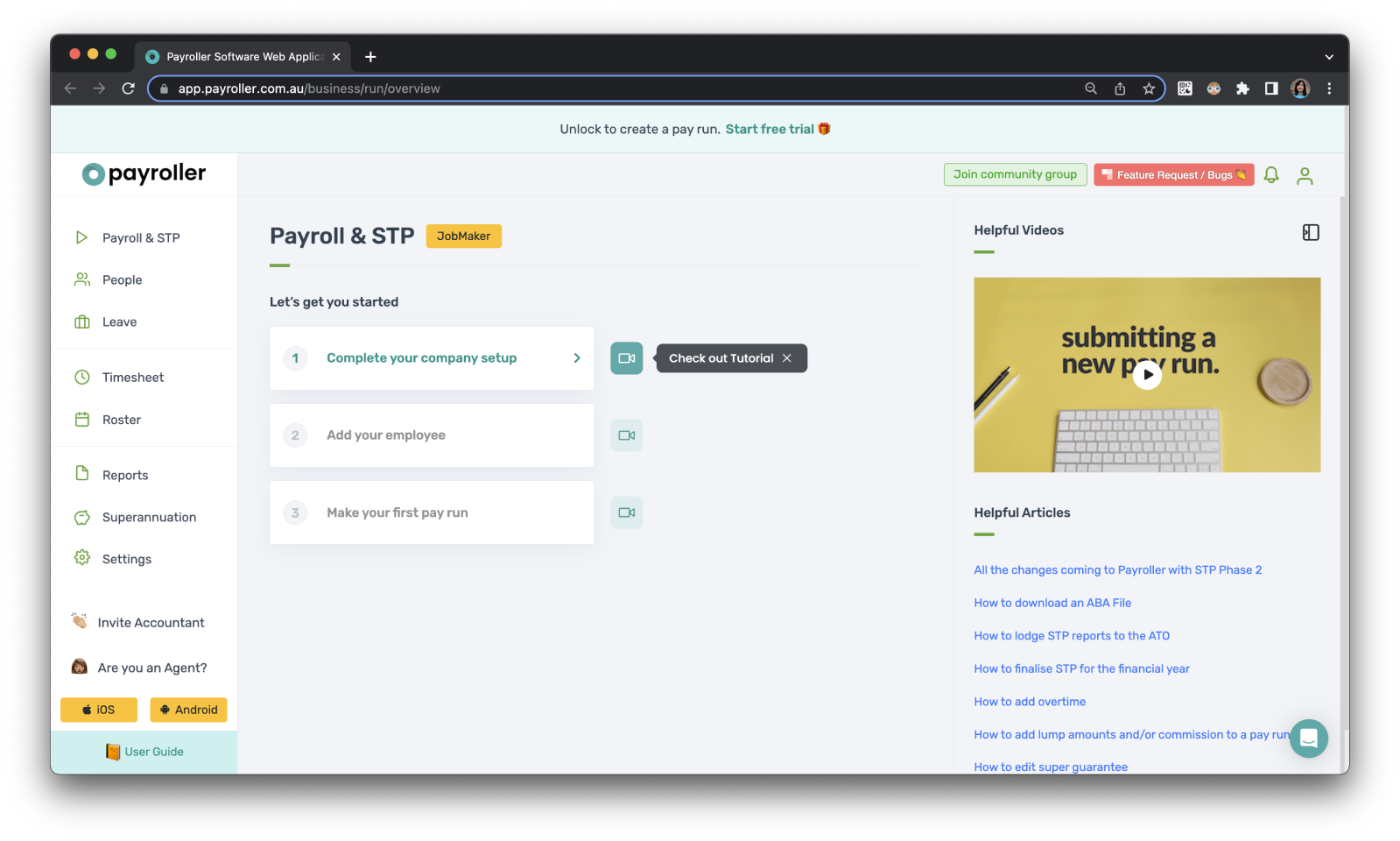
Learn more about our useful features and functions in Payroller with our other handy guides:
Setting up 2FA on a new mobile phone device
Make an online tax file number (TFN) declaration
Finalise reporting for the financial year
Set employees up on different pay periods
Approve leave requests made by employees in the Payroller Employee mobile app
Discover more tutorials for using Payroller
Learn more about useful features and functions in Payroller with our simple user guides.
Try Payroller for free and get started setting up employees for STP and payroll.
With a subscription to Payroller, you can access full features across both web app and mobile app. Learn more with our Subscription FAQs.