Learn how to switch companies as an Employee in the Payroller Employee mobile app
Learn how to switch companies as an Employee in the Payroller Employee mobile app with our simple guide below.
If you are employed by a few employers that are using Payroller, you can switch between these employers to view your payslips straight from the employee app.
Step 1: Open the payslip email from your employer and select ‘Set up your Payroller account’.
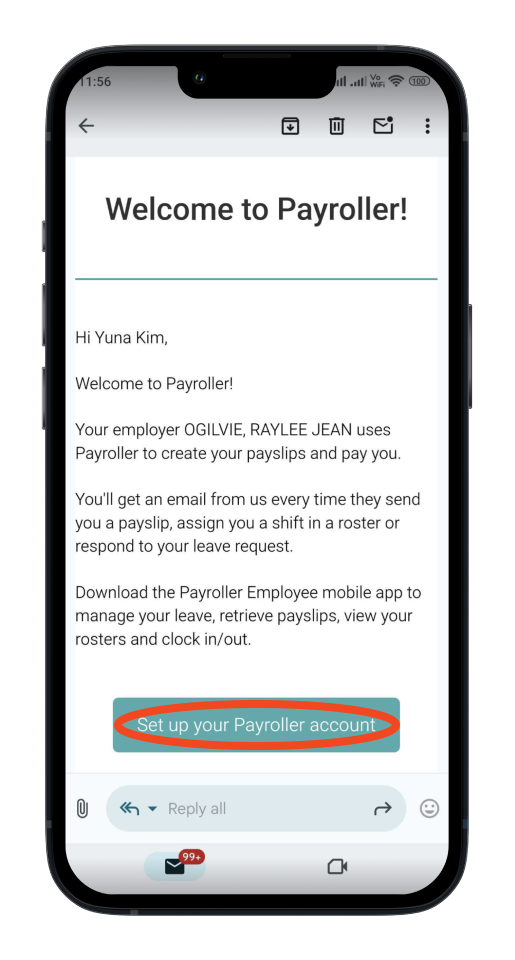
Step 2: Enter your password to link your new company to your account and click ‘Continue’.
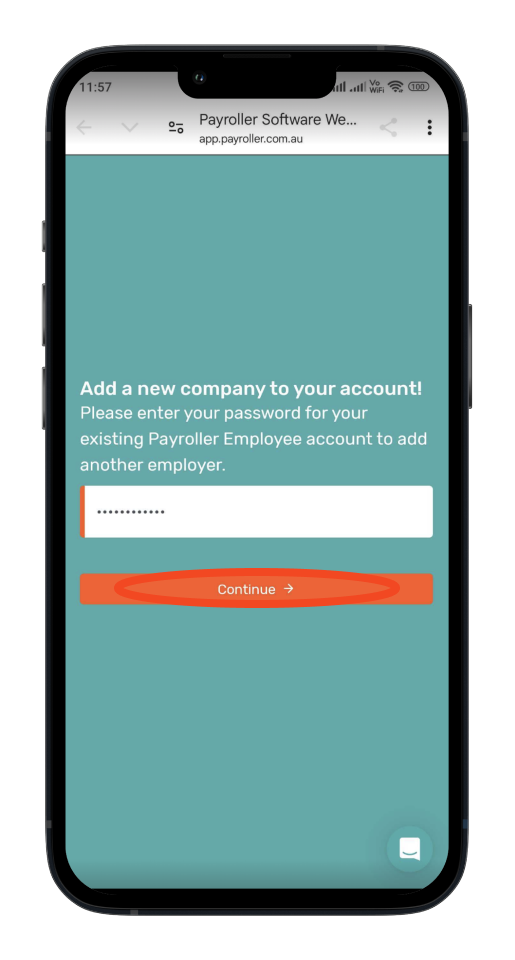
A confirmation note will appear once completed.
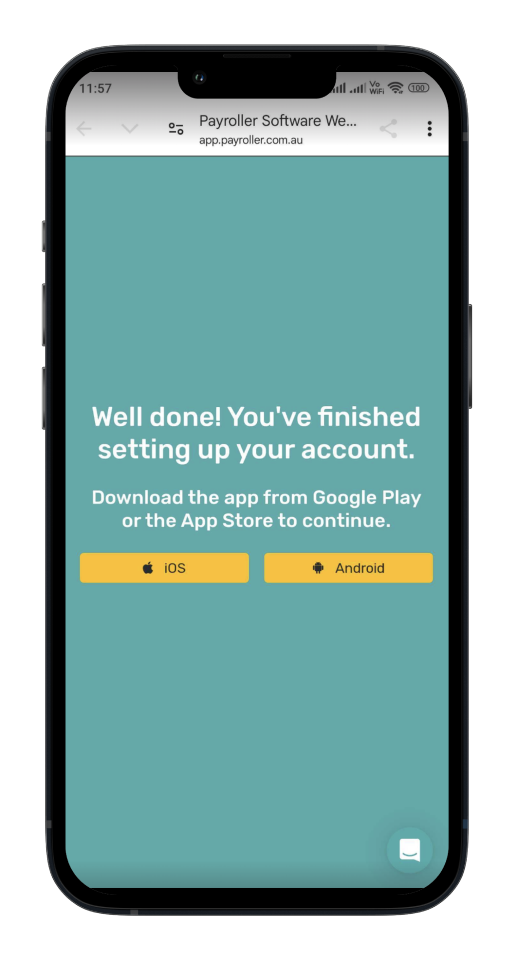
Step 3: Open your employee app and go to ‘Settings’.
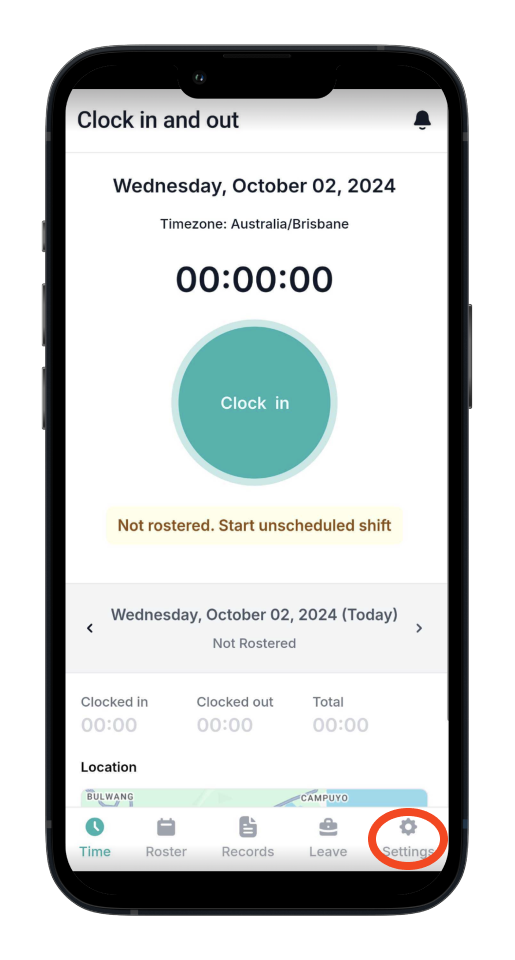
Step 4: Click on the company name.
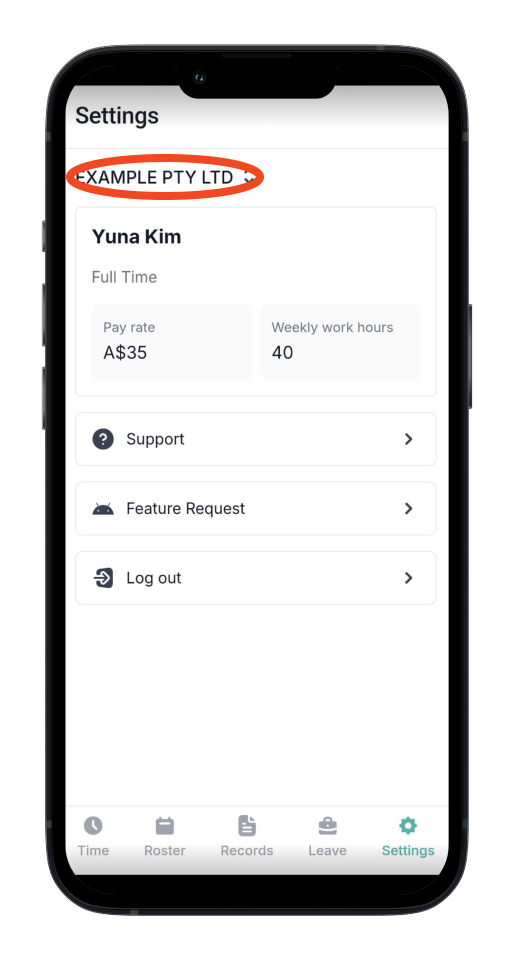
Step 5: Select the company you would like to view the employee account for.
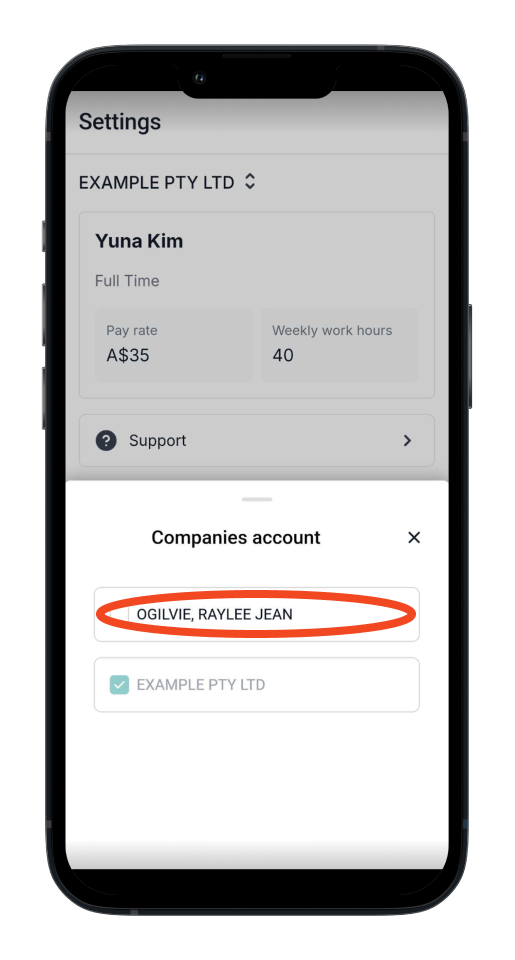
You have successfully switched companies!
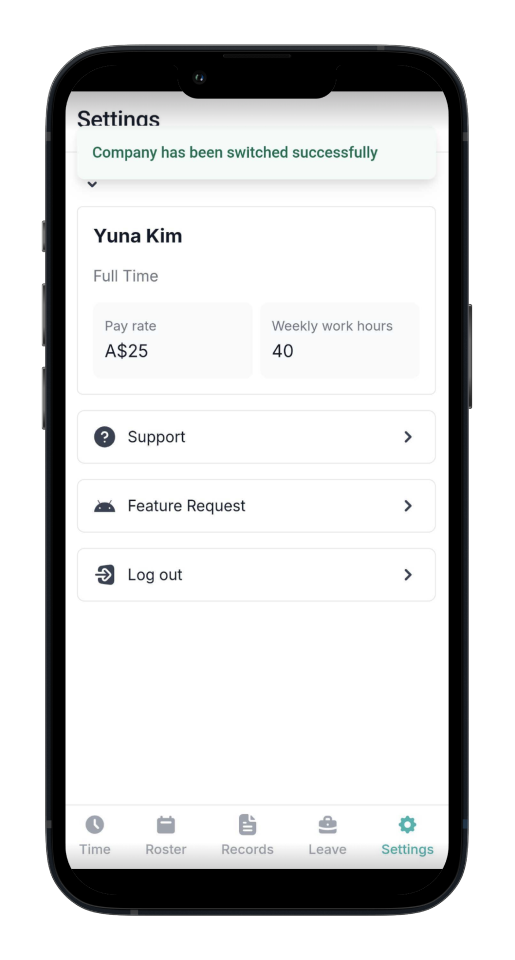
Download the Payroller Employee mobile app
Download the Payroller Employee mobile app on ios or android for free. Employees can view payslips, submit leave requests and more, wherever you are.
Ask your employer to try out Payroller for free.