Learn how to accept or reject a shift as an Employee in the Payroller Employee mobile app
Learn how to accept or reject a shift as an Employee in the Payroller Employee mobile app with our simple guide below.
If your employer has assigned a shift to you or deleted a shift you will receive a notification directly to your phone.
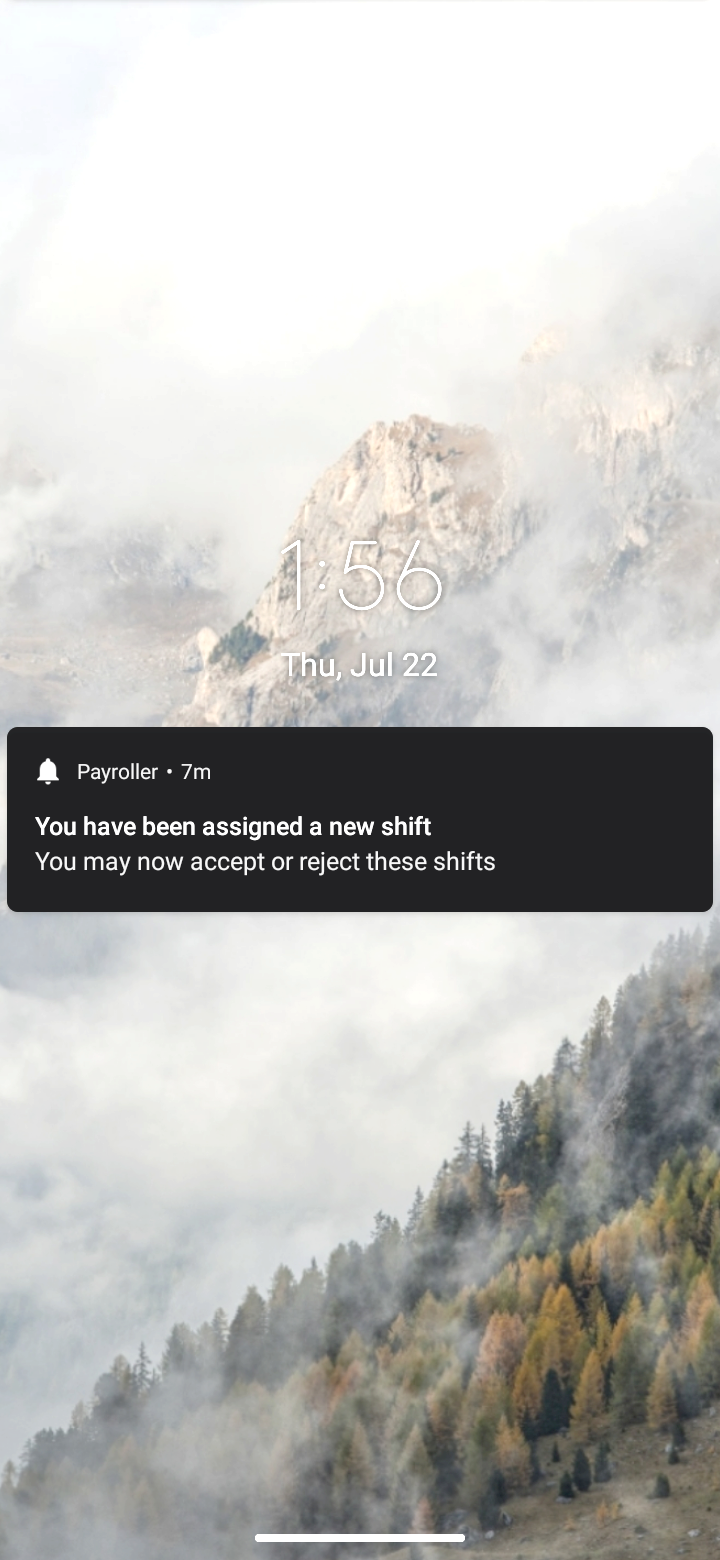
Open your employee app and select the notification bell.
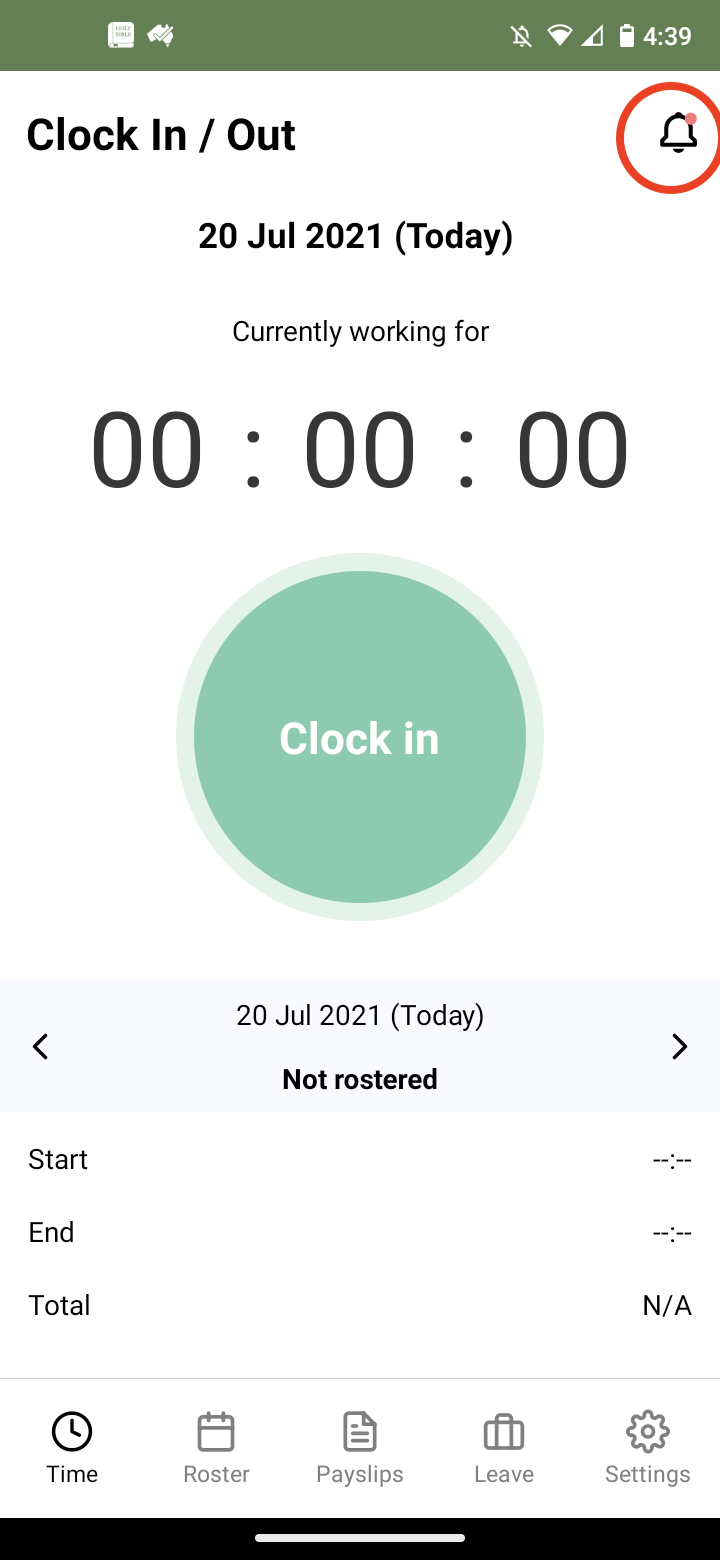
Where you can accept or decline individual shifts or Approve all.
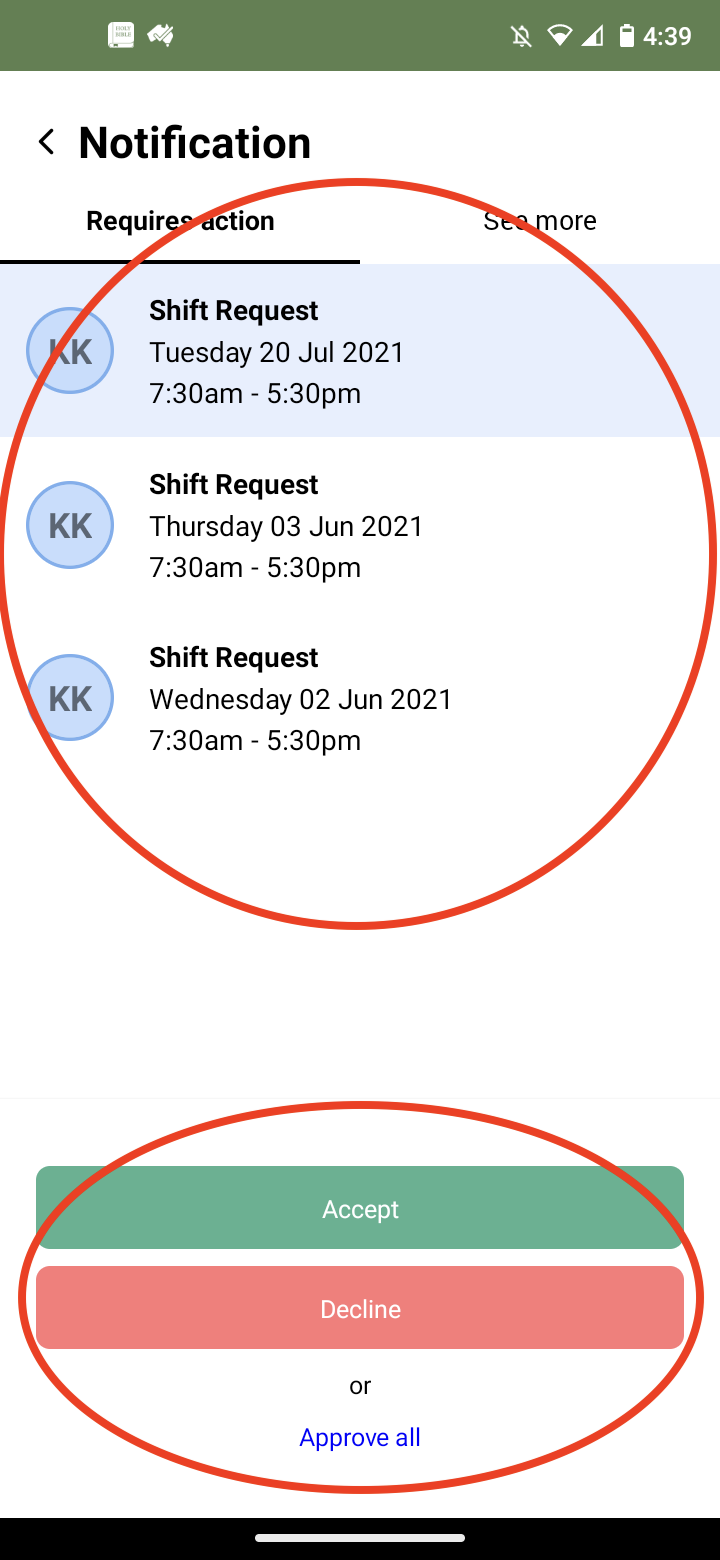
If you cannot see any shift requests even though your employer has notified you that your shift has been published, drag the screen down on the notification page to refresh the screen.
If you have accidentally accepted or declined a shift, you will have a few seconds to revert the shift back.
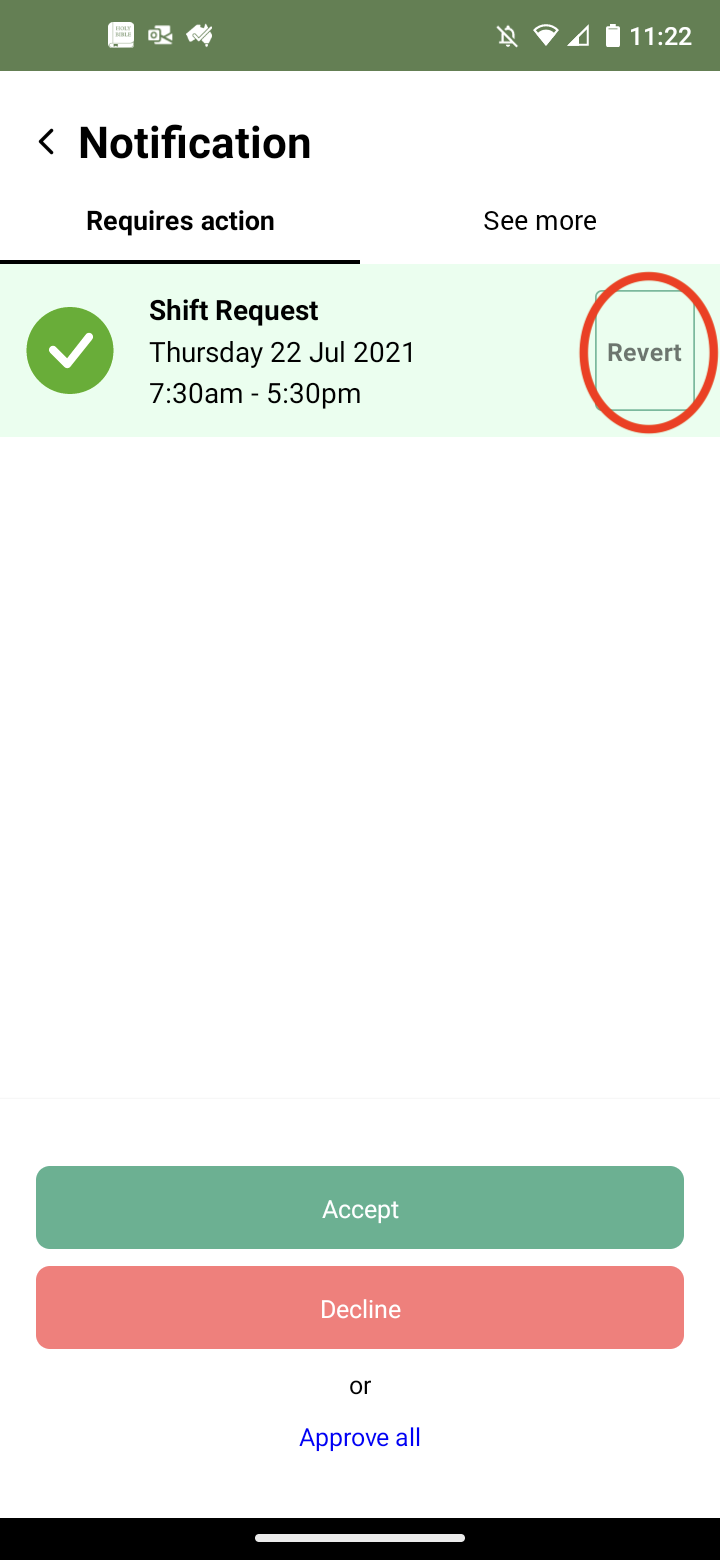
Please note: If you have accepted or declined a shift by mistake and missed your chance to revert it back, make a request to your employer to remove, edit or add the shift from the business account.
If an employer has removed your shift you will see it in the see more section of the notification page.
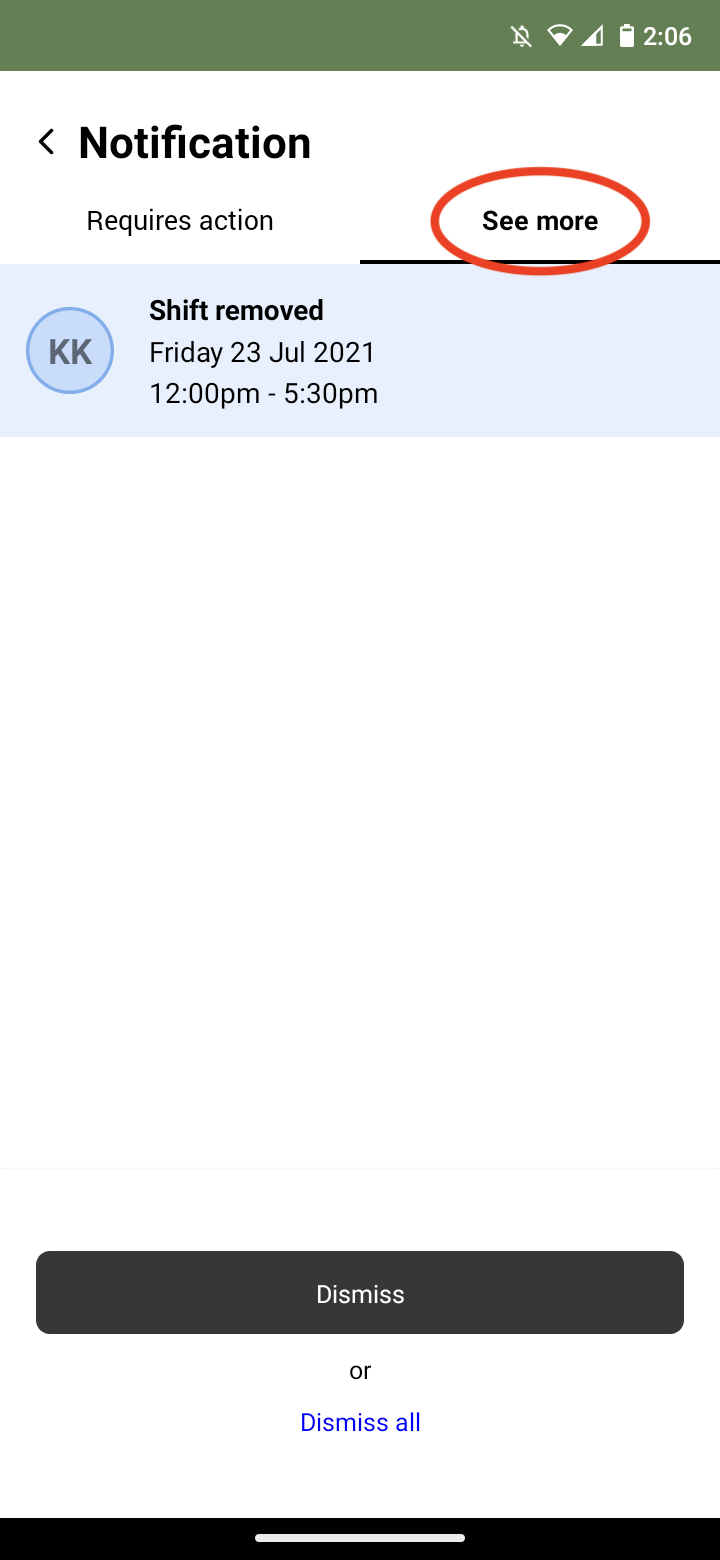
Download the Payroller Employee mobile app
Download the Payroller Employee mobile app on ios or android for free. Employees can view payslips, submit leave requests and more, wherever you are.
Share how easy it is to use Payroller with your employer. Ask your employer to try out Payroller for free.