How to edit a client’s email address in the Payroller Agent Portal
Learn how to edit a client’s email address from the Payroller Agent Portal with our simple guide below.
To edit a client email address from the agent portal select the three dots next to the client card
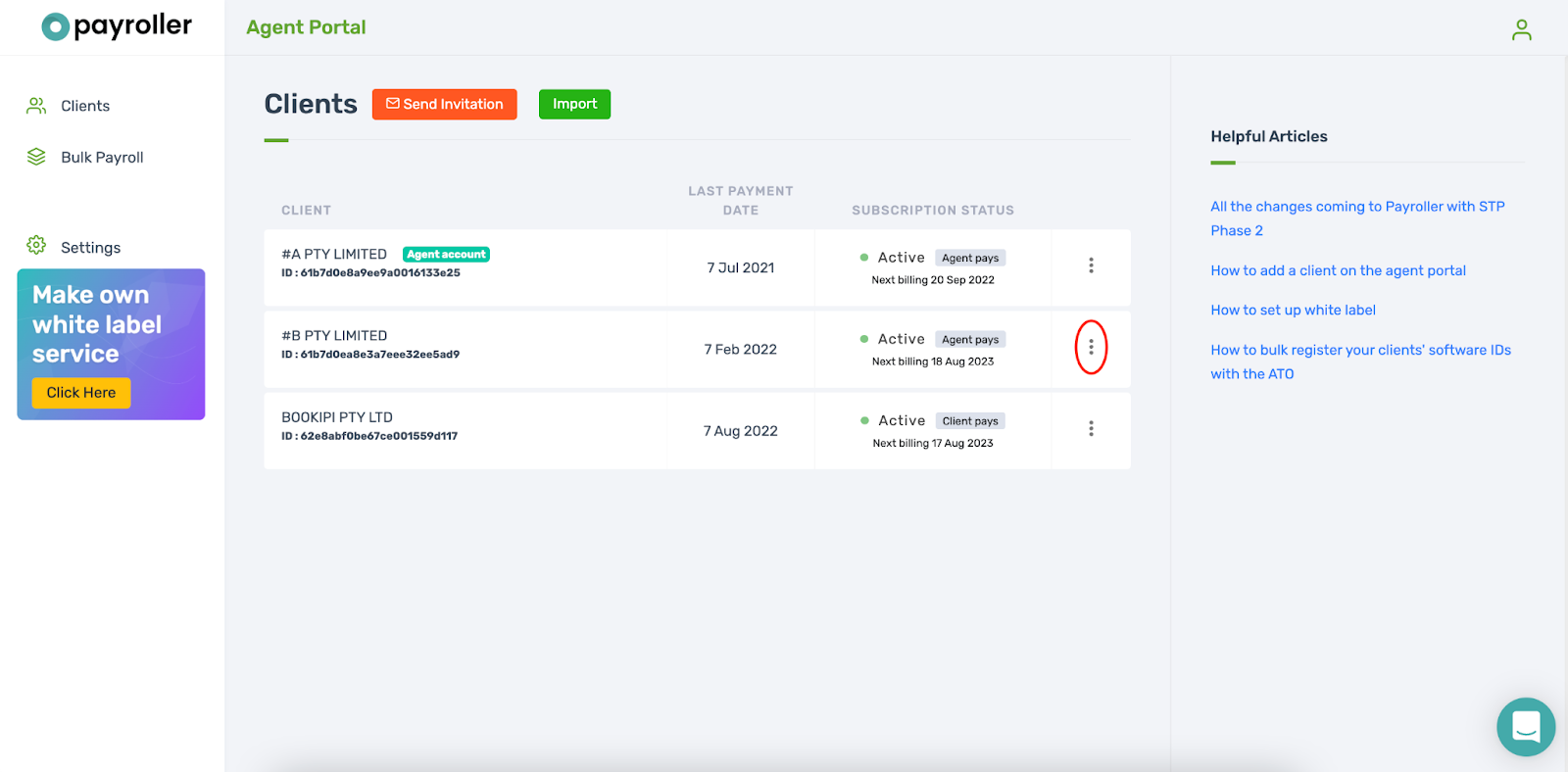
Select “Change email”
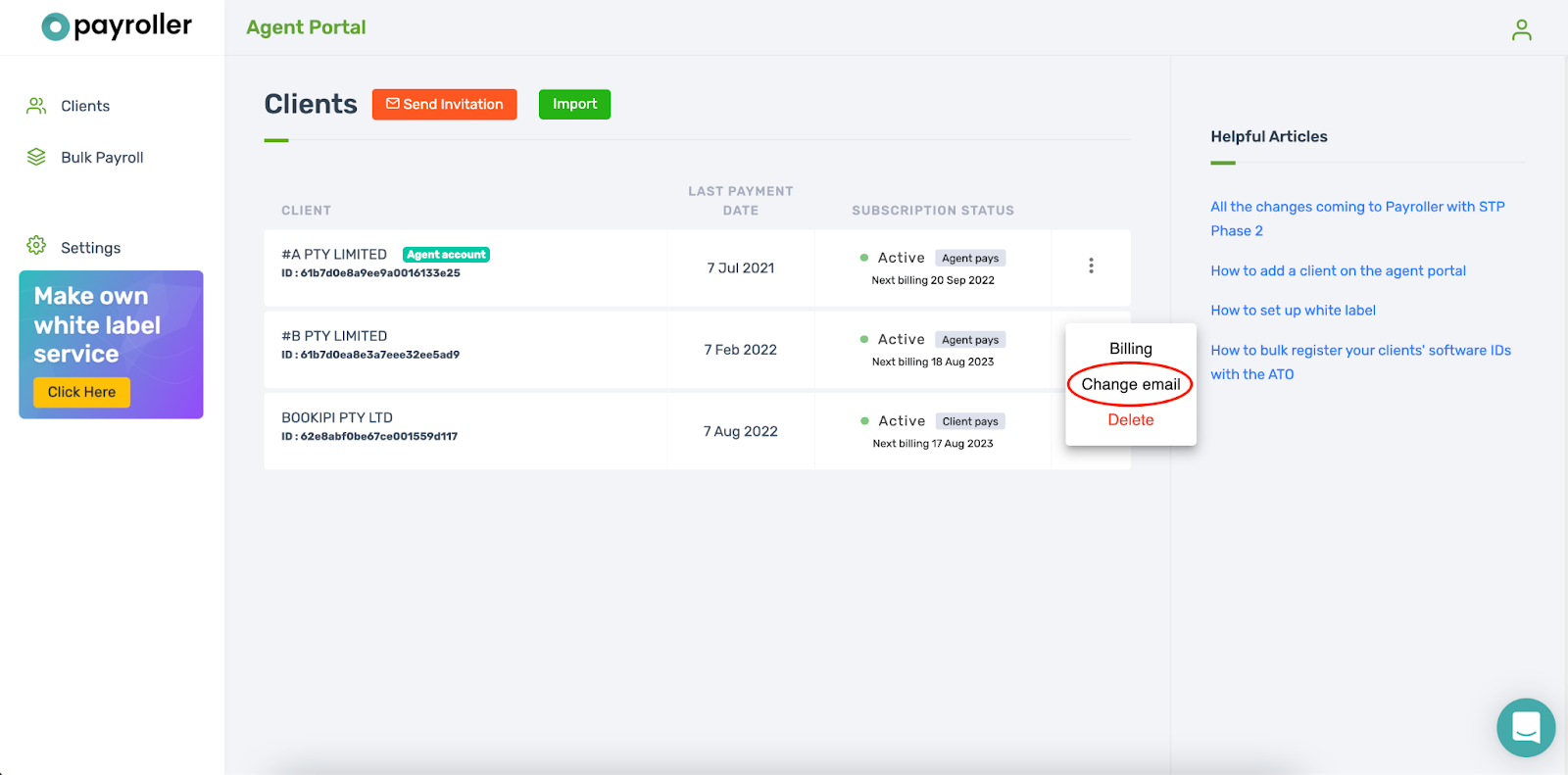
Enter the new email address and select ‘Submit’
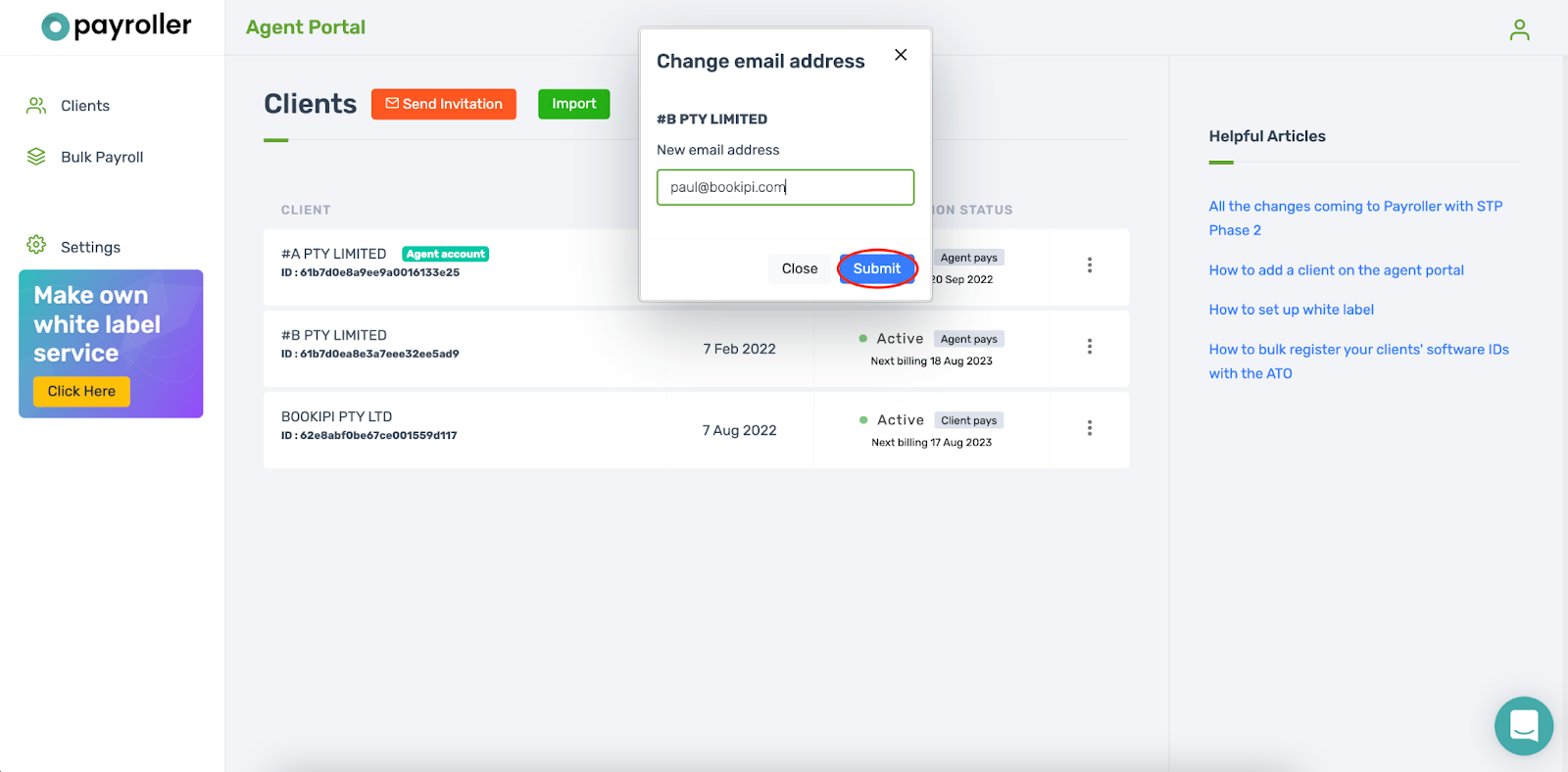
An email will be sent to the new email address to be verified.
Select ‘Click here’ to verify the new email.
Please note: the link will expire in one hour. If it does expire, you can resend the link by following the same process from the beginning in the agent portal.
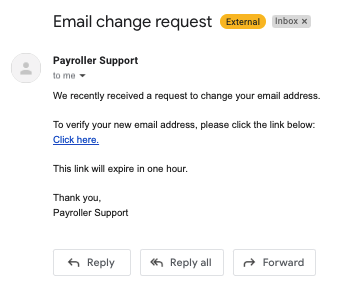
Once that’s done, the email will have now been changed.
Your client can set up their password and 2fa by selecting ‘forgot password’ on the login screen
Discover more tutorials & get the most out of using Payroller
Learn how to get the most out of using the dedicated Payroller agent portal. Read up on our collection of Agent user guides for accountants, bookkeepers and tax agents.
You can sign up for a Payroller subscription as an agent on the behalf of clients so that your clients can access all Payroller features across web app and mobile app.
Accountants and bookkeepers can follow our simple user guides for managing clients’ Payroller subscriptions as Agents.