Learn how to download a mobile subscription receipt from the Payroller Mobile App
Learn how to download a mobile subscription receipt from the Payroller Mobile App with our simple guide below.
Please note that to request an invoice for your mobile app subscription, you should go to your Google Play or Apple Store. A confirmation or a receipt will be automatically sent to your email, so it’s a good idea to check your emails for the invoice as well.
Step 1: Select the three dots on the top right.
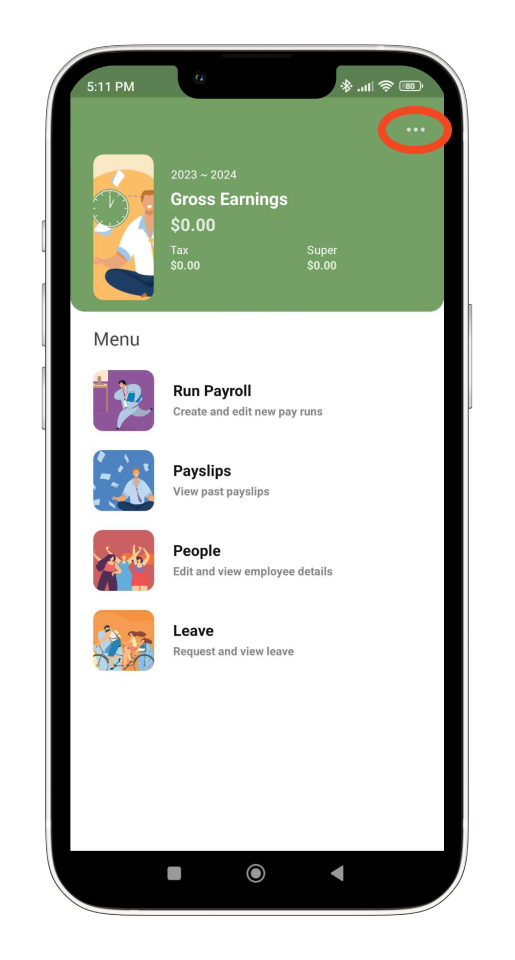
Step 2: Select ‘Subscription’.
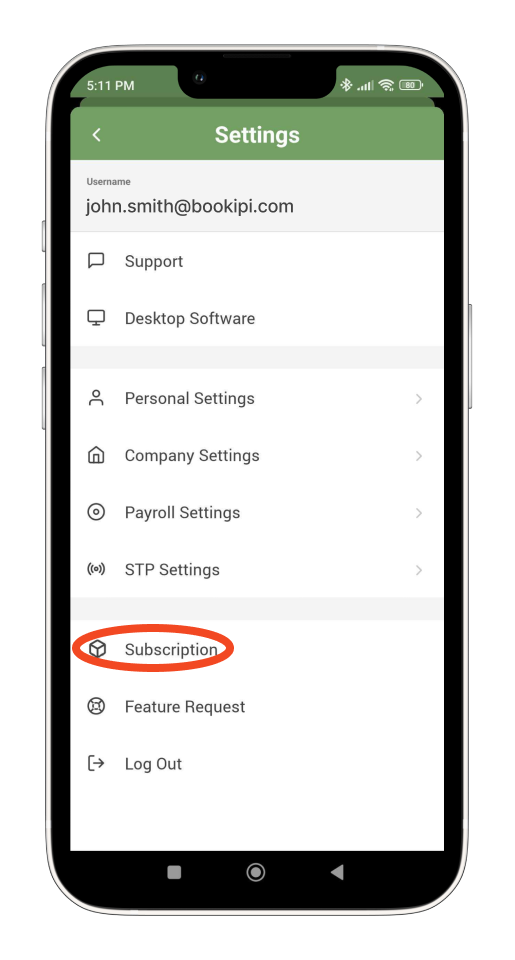
Step 3: Select ‘Manage Subscription’
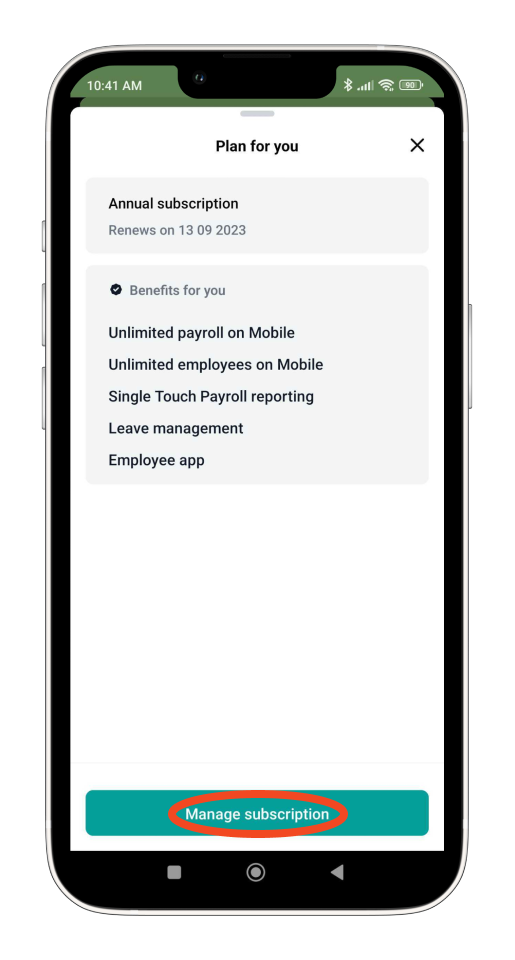
This will lead you to the app store where you downloaded the Payroller mobile app. For steps on how to download the receipt from your app store please follow the links attached for App Store or Google Play.
Learn how to manage your Payroller mobile app subscription with our simple guides:
Discover more tutorials for using Payroller
Download the Payroller mobile app to do payroll from anywhere, anytime. Get the most from using Payroller with our simple user guides for the Payroller mobile app.
Signing up for a Payroller subscription gives you access to all Payroller features on both the web app and the mobile app. Read our Subscription FAQs for more information.