Learn how to add Ancillary and/or Defence leave in the Payroller mobile app
Learn how to add Ancillary and/or Defence leave in the Payroller mobile app with our simple guide below.
To get the latest updates, please use the mobile app version android 0.4.2.0 or ios 3.0.14 and onwards to access the features of STP Phase 2
To add Ancillary/Defence leave select ‘Run Payroll’
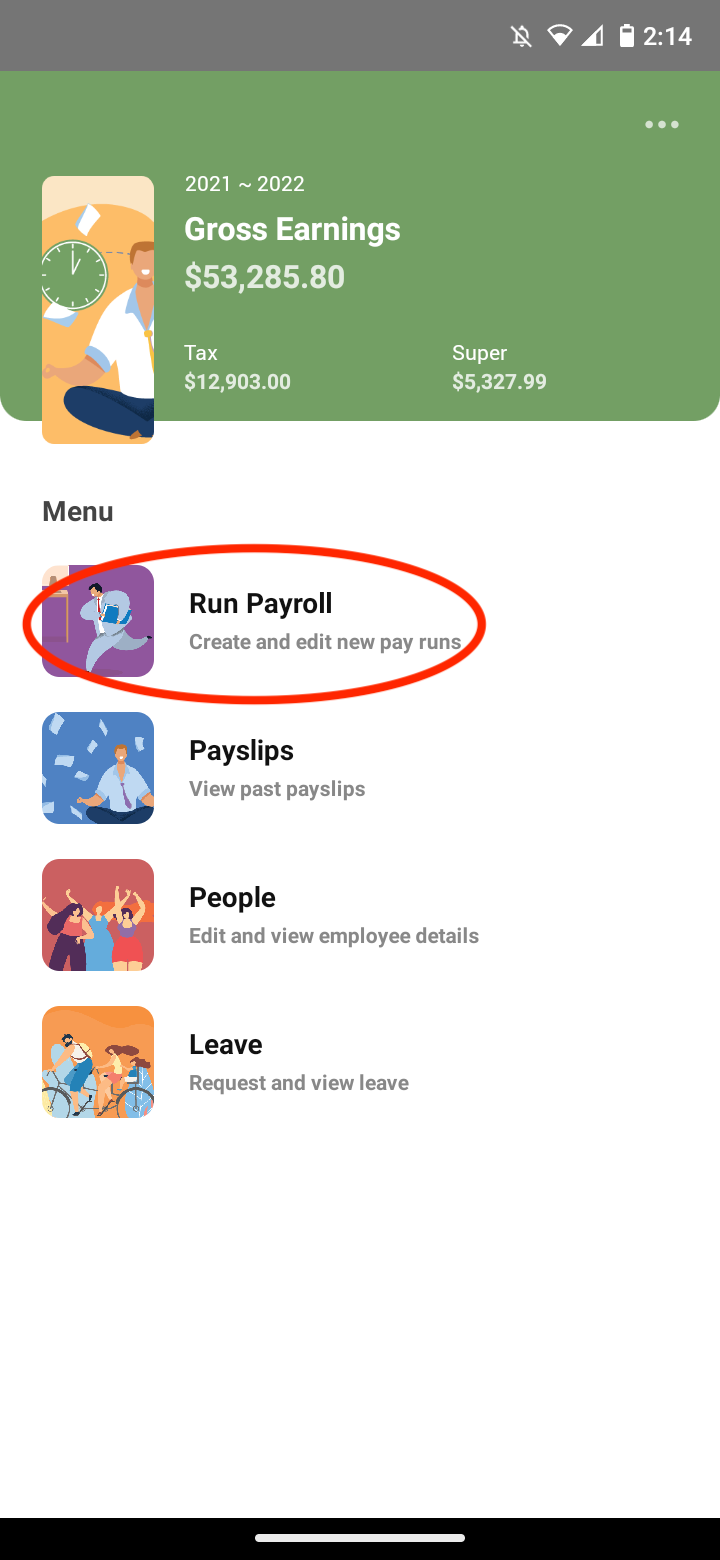
Check and edit as required your Pay Run Period, Pay Period Ending Date and Payment Date and select ‘Next’
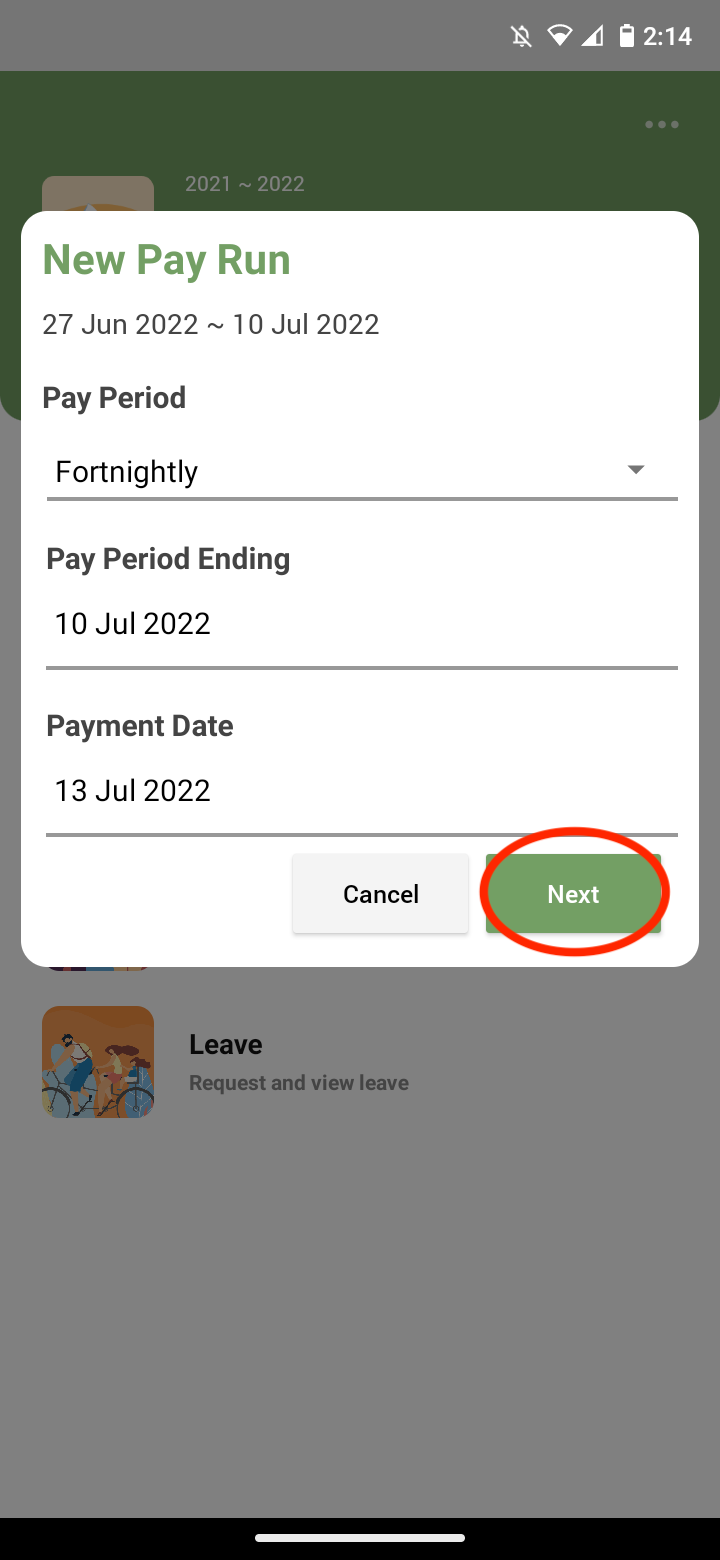
Select ‘+’
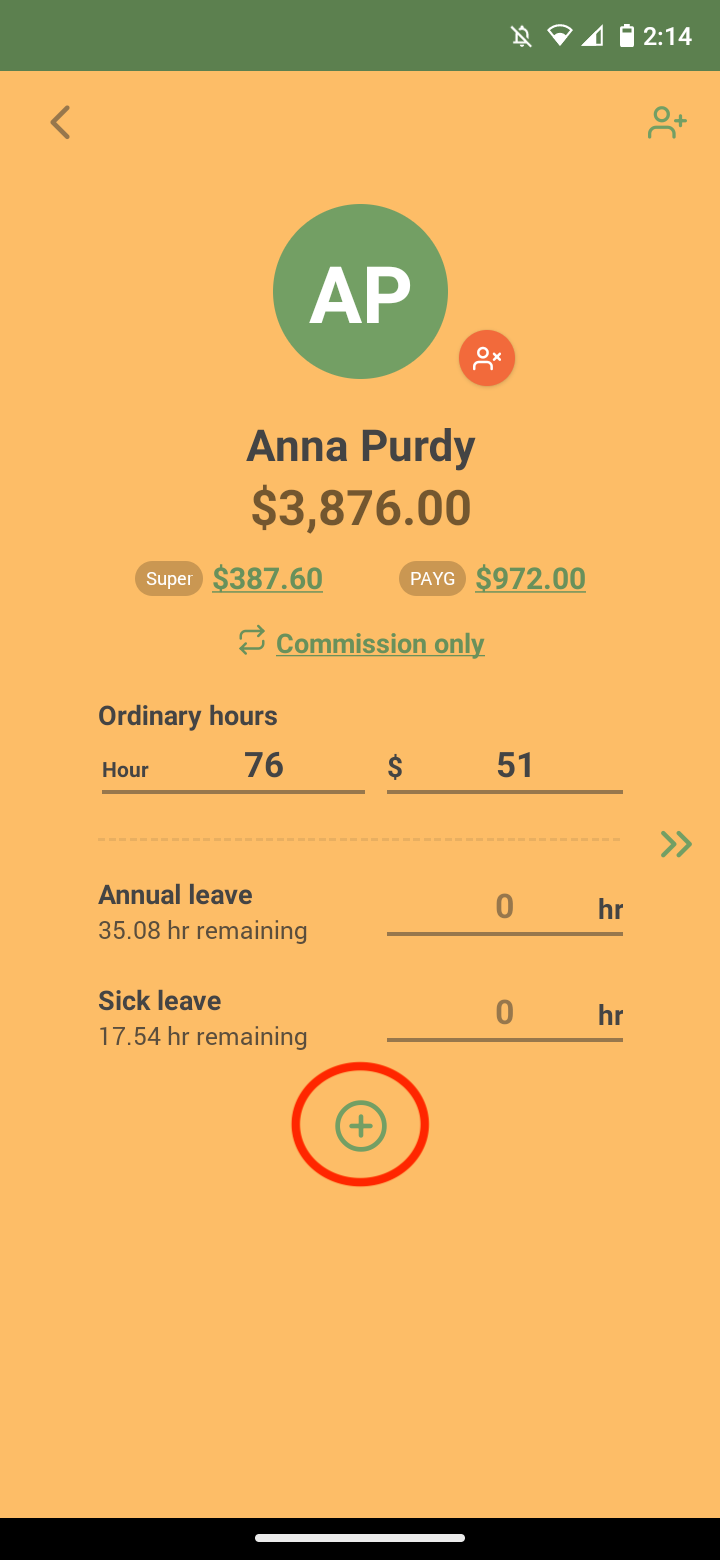
Select ‘Ancillary/Defence leave’
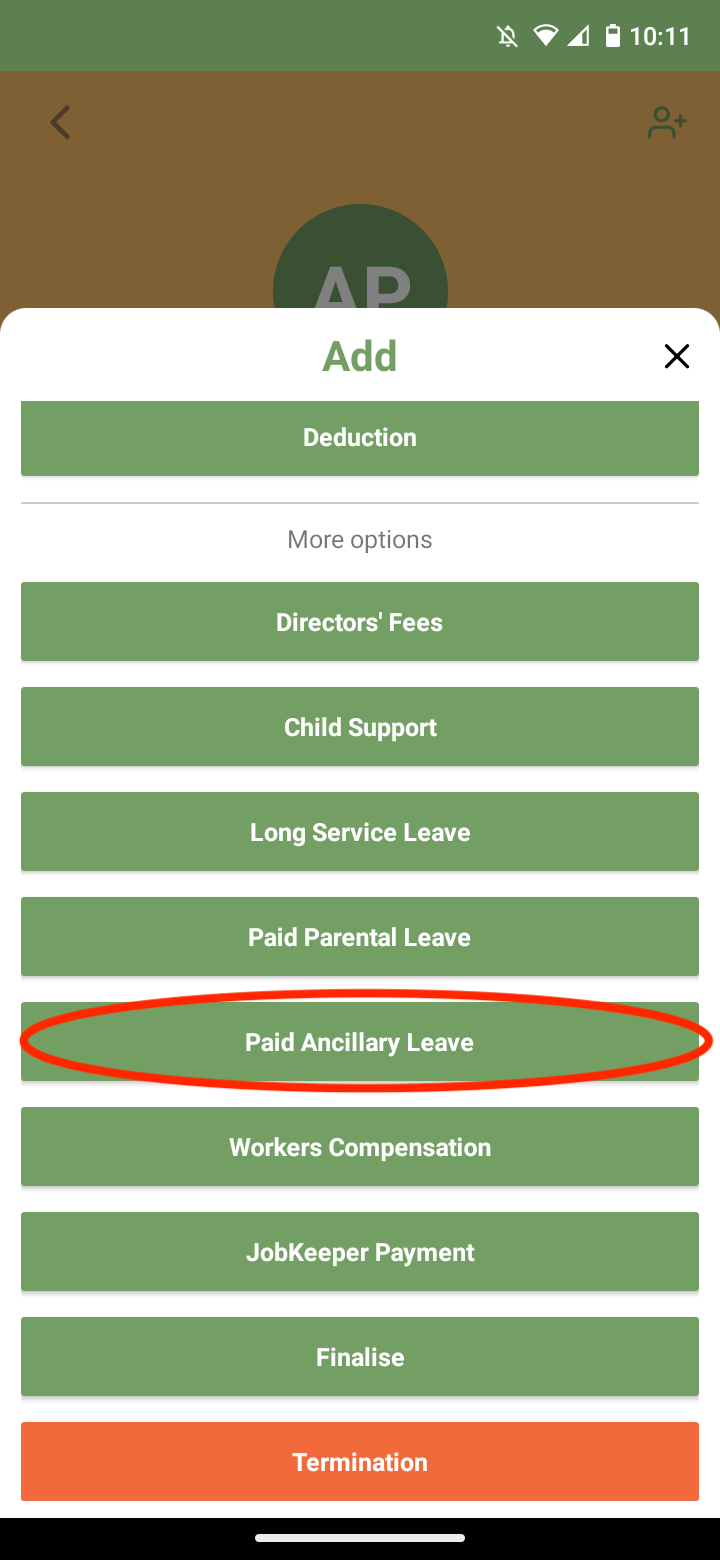
If your employee did not have any ordinary work hours during the pay period that you are paying the Ancillary/Defence leave please make sure to 0 out Ordinary work hours and $ amounts.
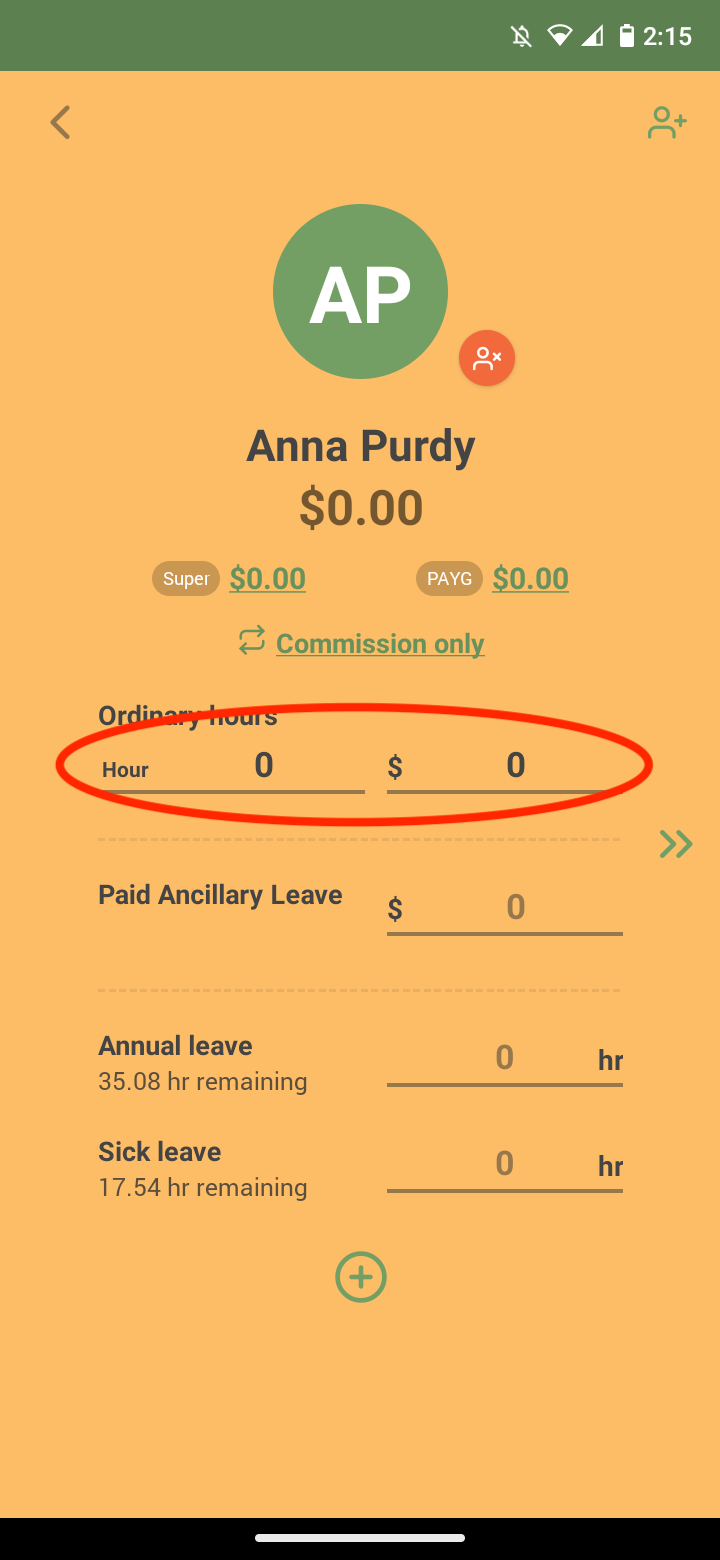
Enter the amount of Ancillary/Defence leave
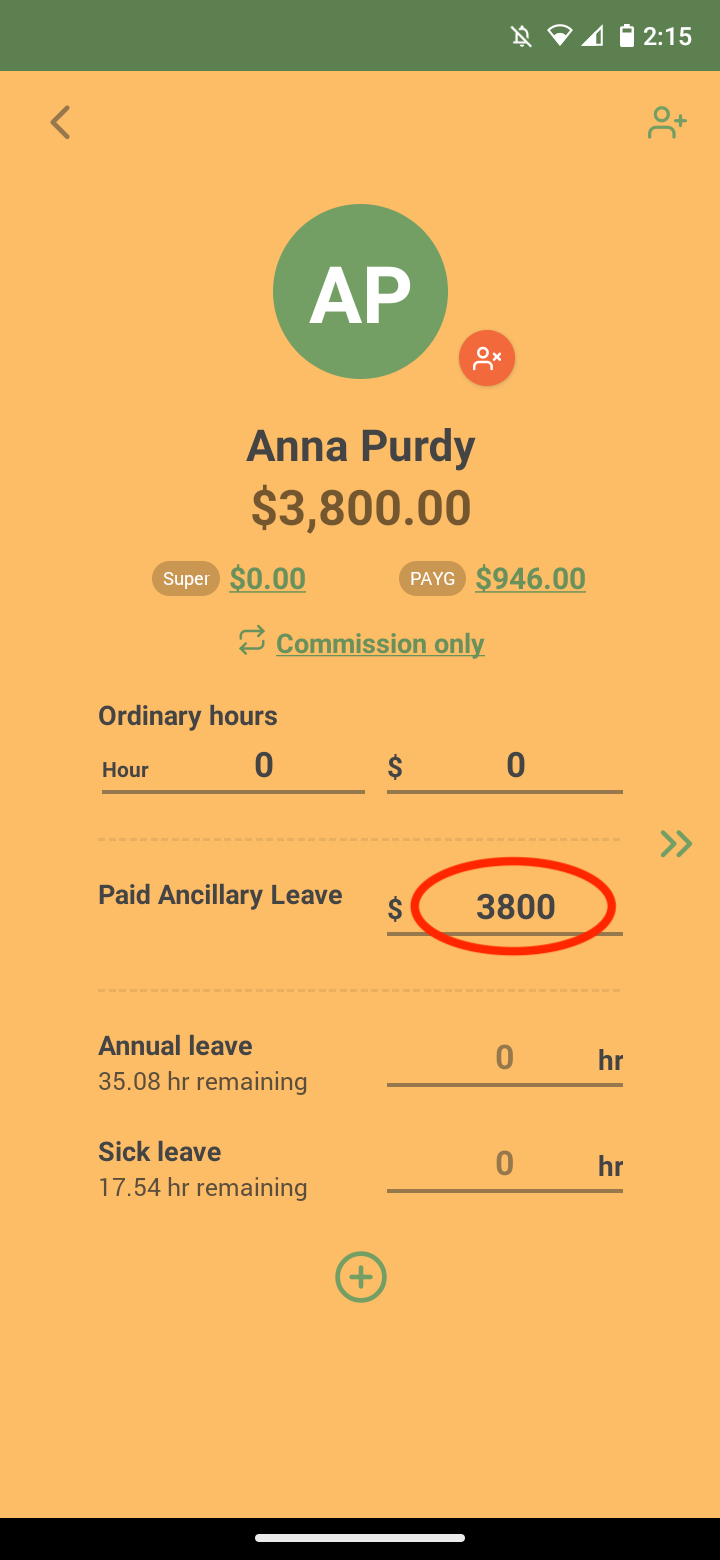
After reviewing the summary select the arrows on the right or swipe left on the screen.
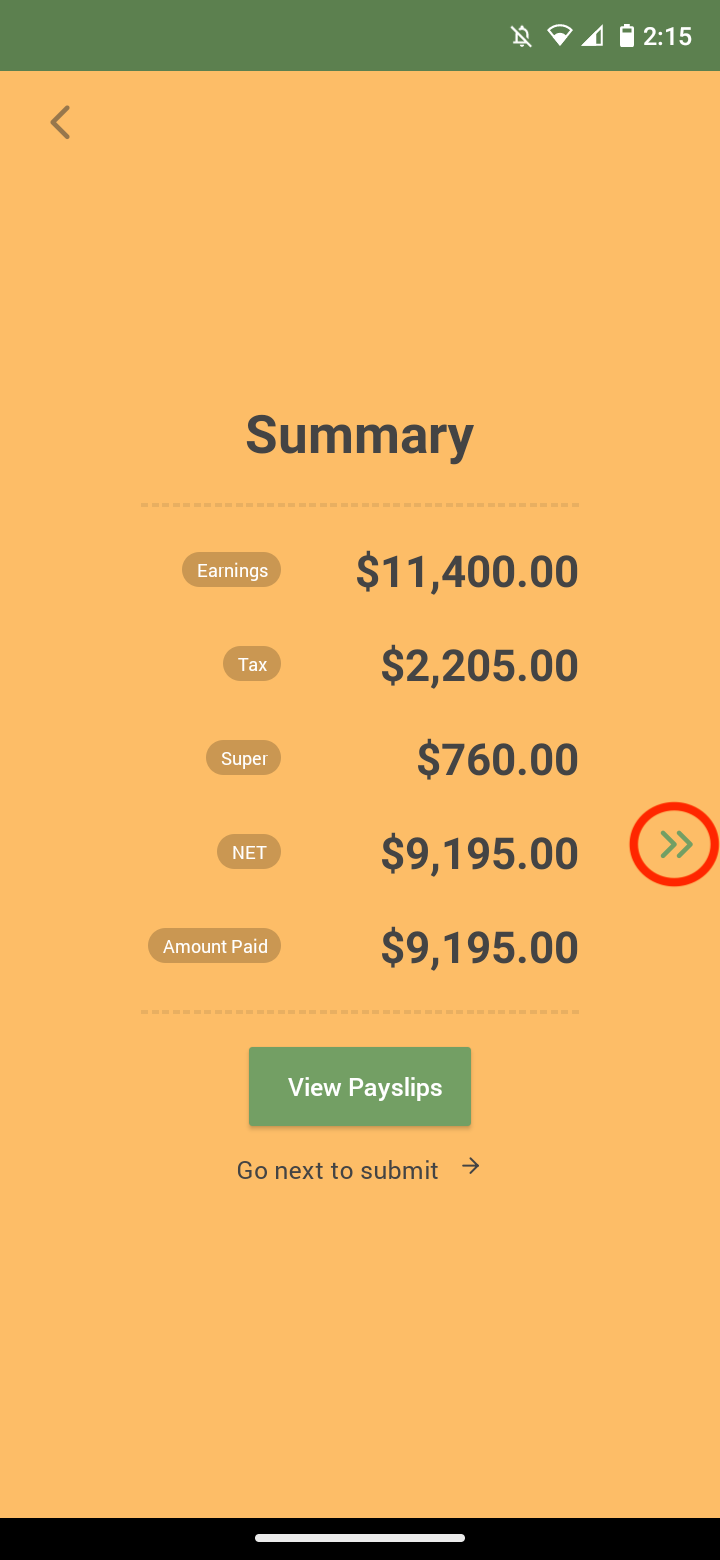
Press the button to complete the pay run.
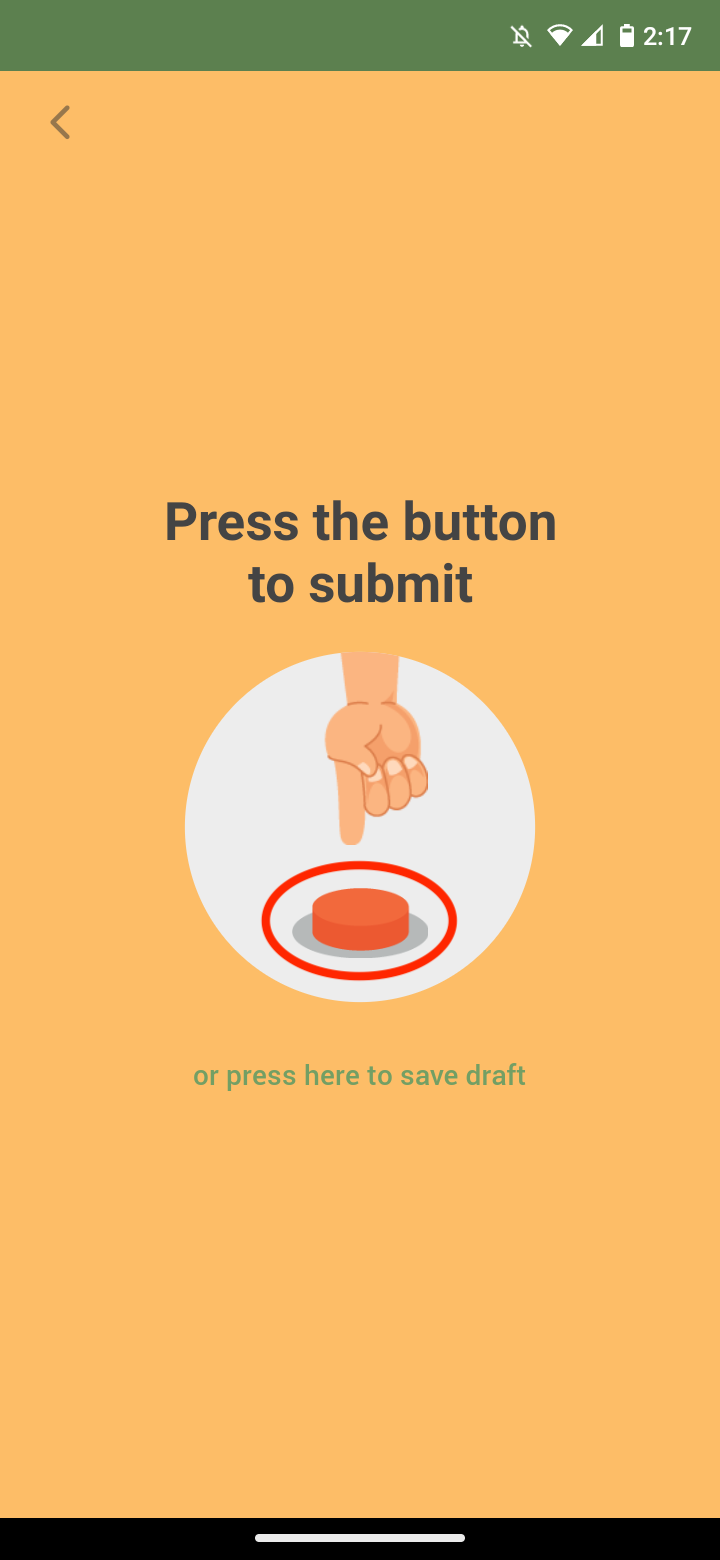
Select ‘Submit’ to submit STP to the ATO.
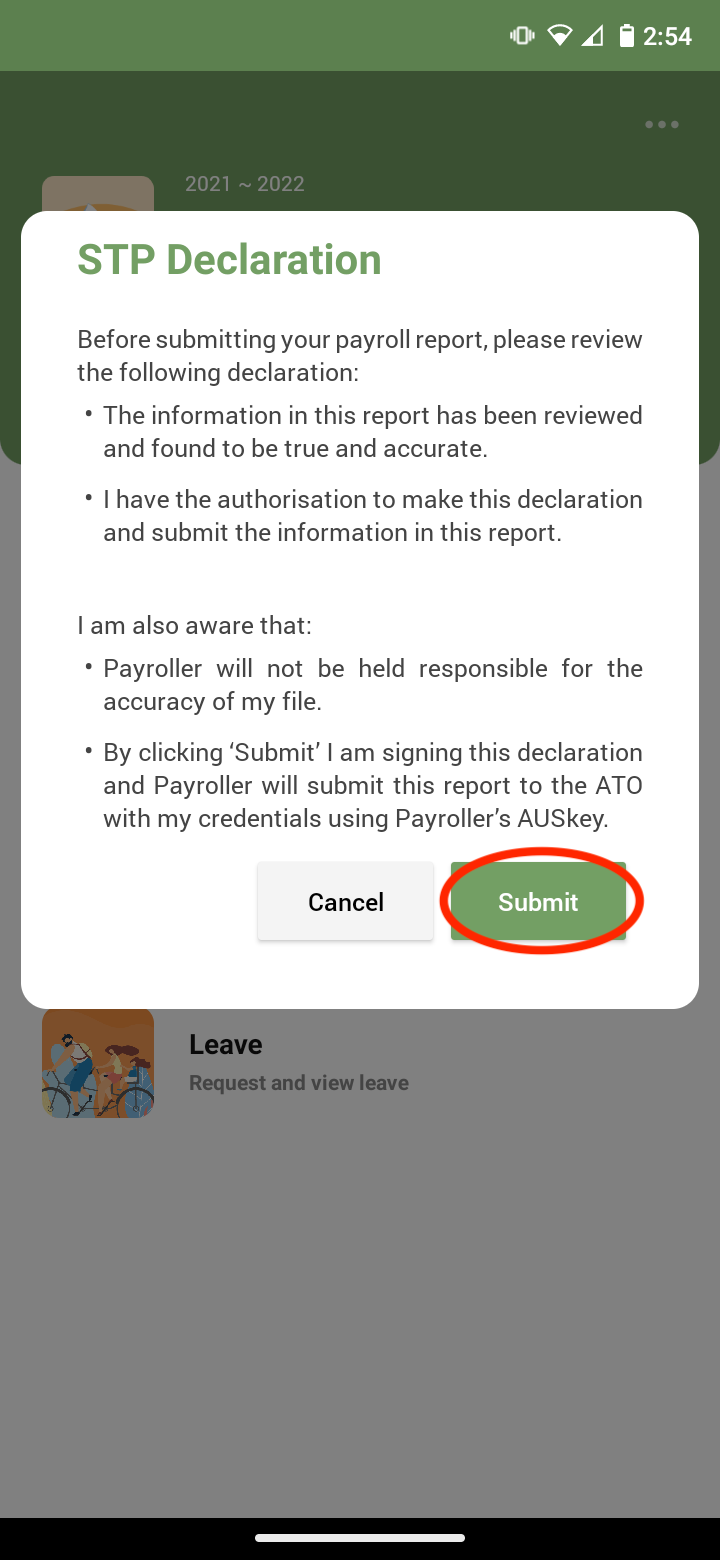
The employees’ payslip will now show this amount.
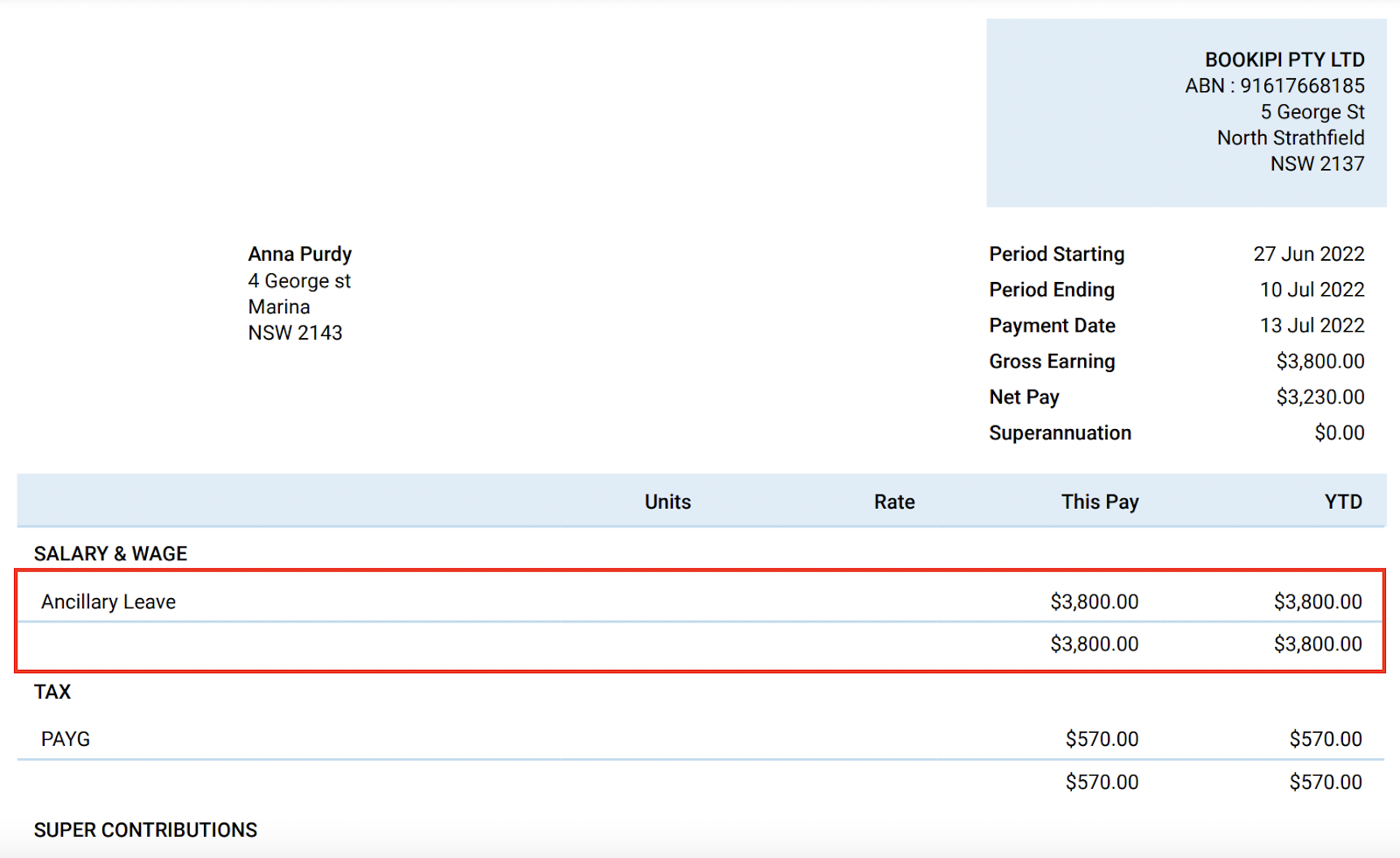
Discover more tutorials & get the most out of using Payroller
Try out Payroller for free. Learn how to create and submit a pay run in the Payroller mobile app.
You can also get a Payroller subscription that gives you access to all features via the web and mobile app. Read up on our Subscription FAQs.
Invite your accountant, bookkeeper or tax agent to help you run your business payroll with our guide.