Learn how to add bonus or commission amounts in the Payroller mobile app
Learn how to add bonus or commission amounts in the Payroller mobile app with our simple guide below.
To add a bonus or commission on the mobile app:
Step 1: Select ‘Run Payroll‘.
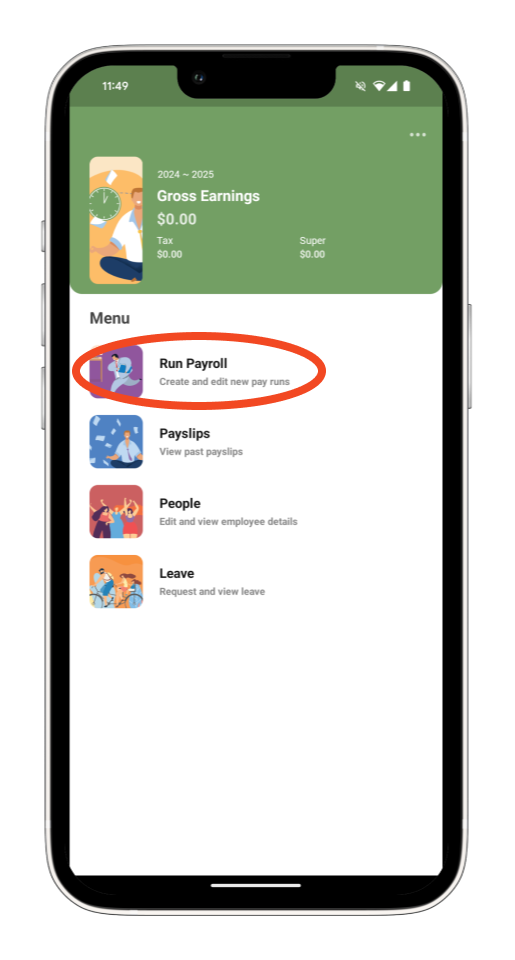
Step 2: Select ‘Next‘.
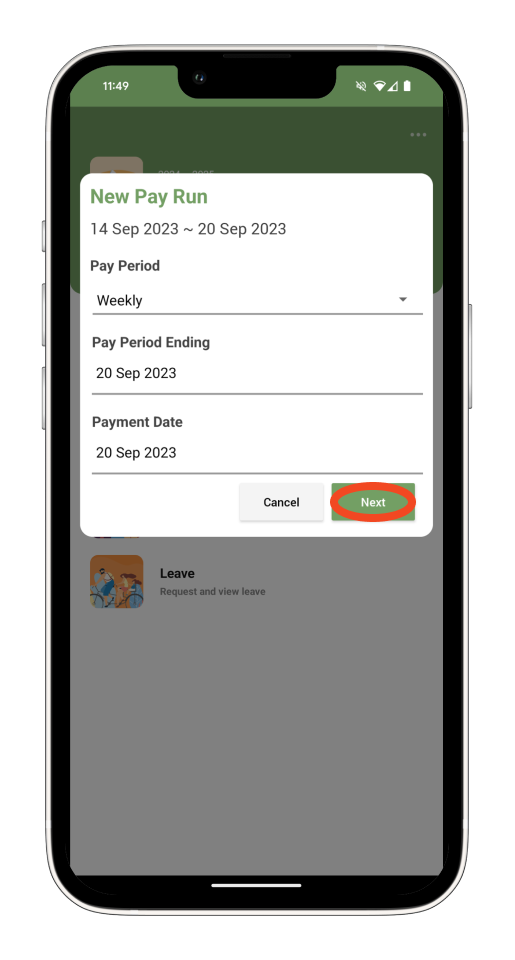
Step 3: Select ‘+’.
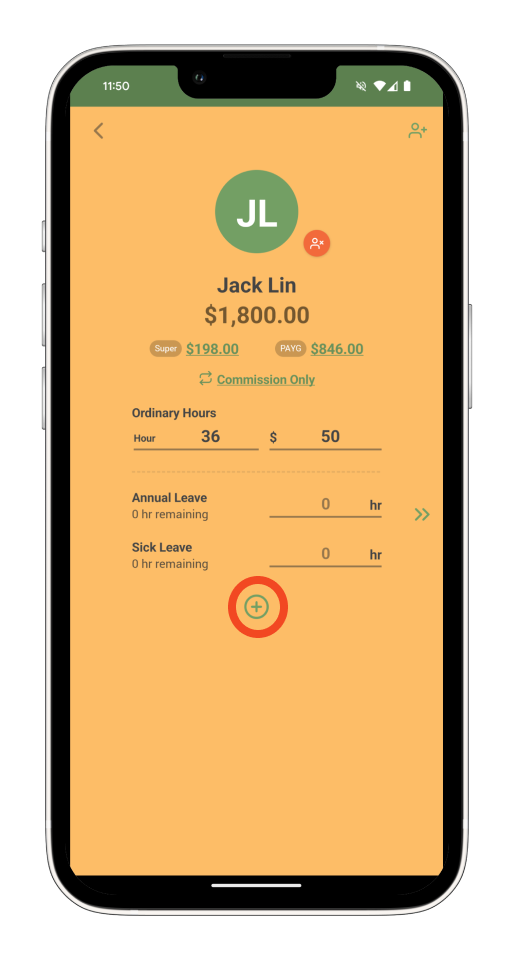
Step 4: Next, select ‘Bonus/Commission’.
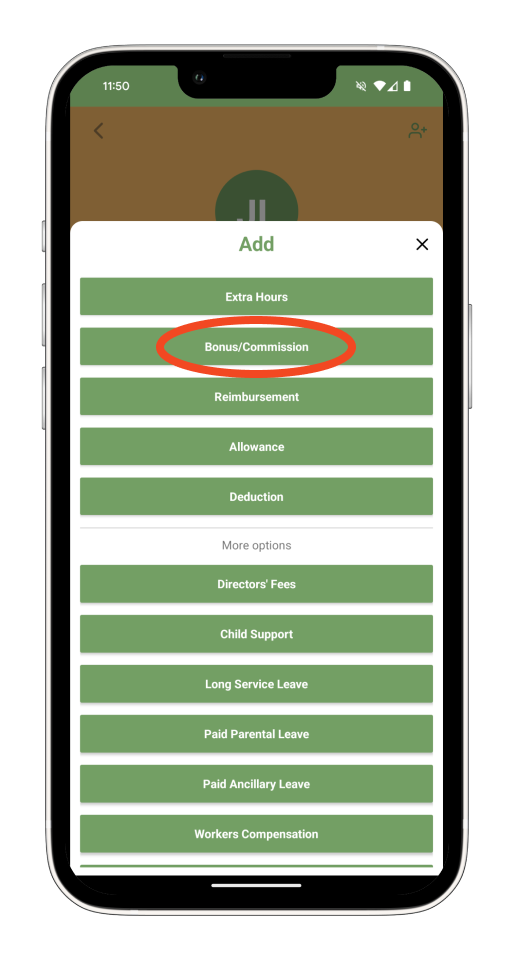
Step 5: Select whether its exempt from or subject to super.
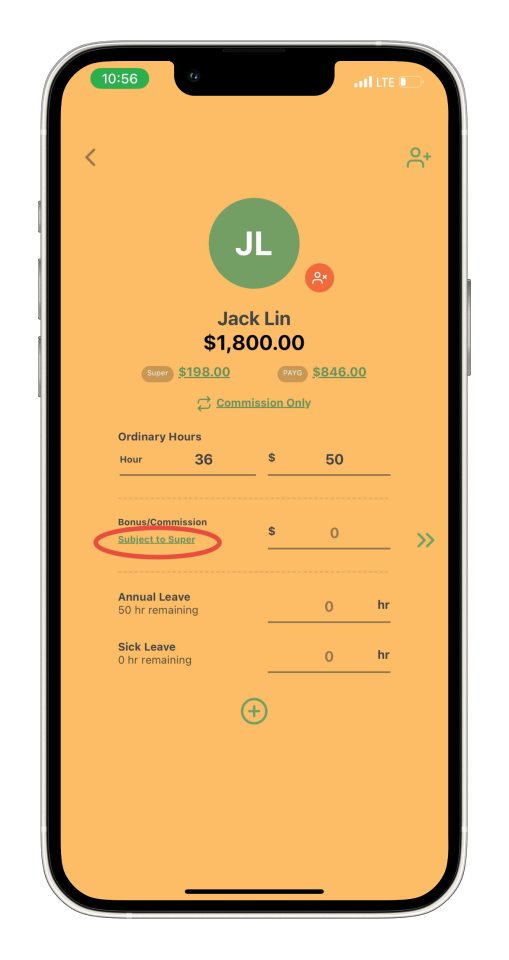
Step 6: Enter the amount.
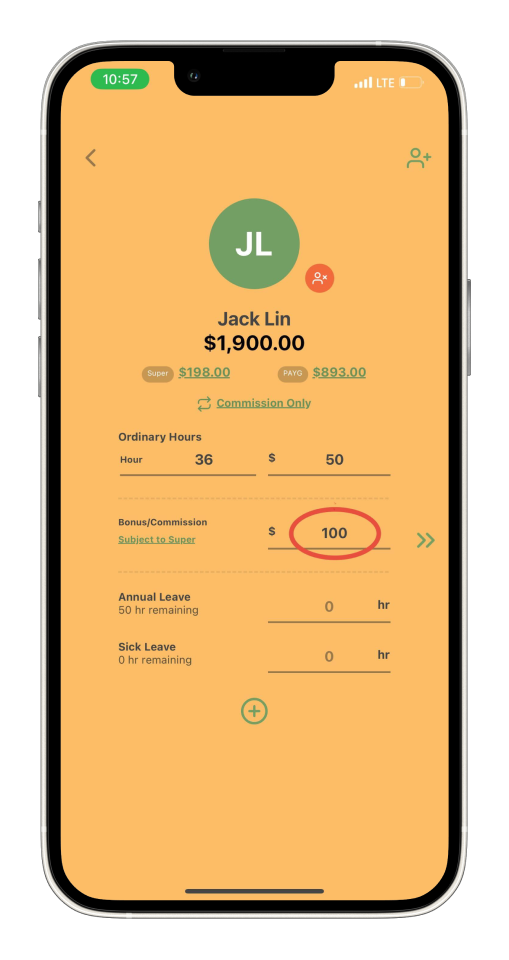
Step 7: Select the double arrows or swipe left.
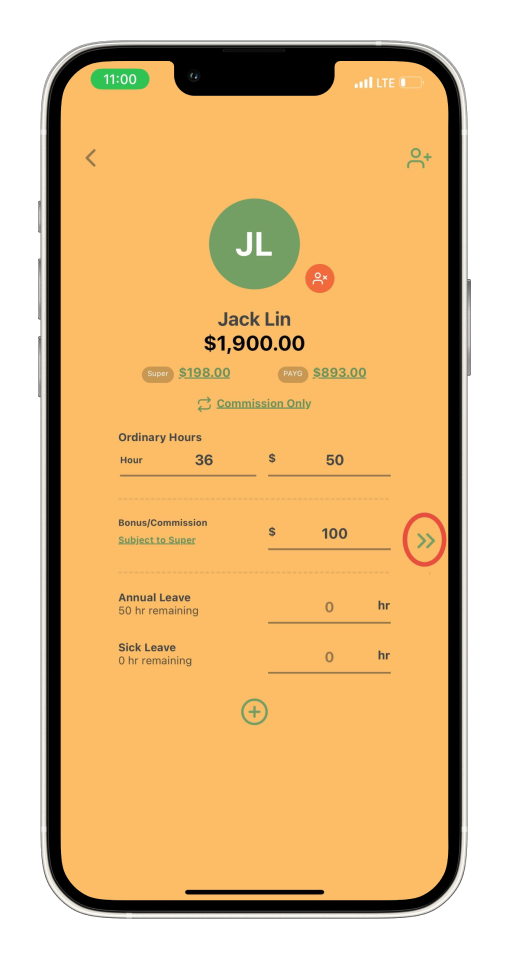
Step 8: Review the summary and swipe left or select the double arrows.
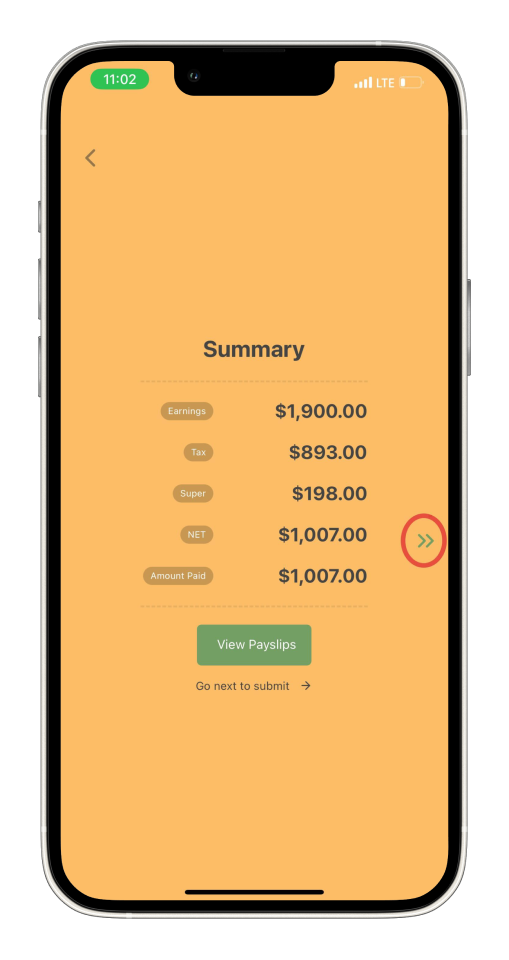
Step 9: Press the red button to submit.
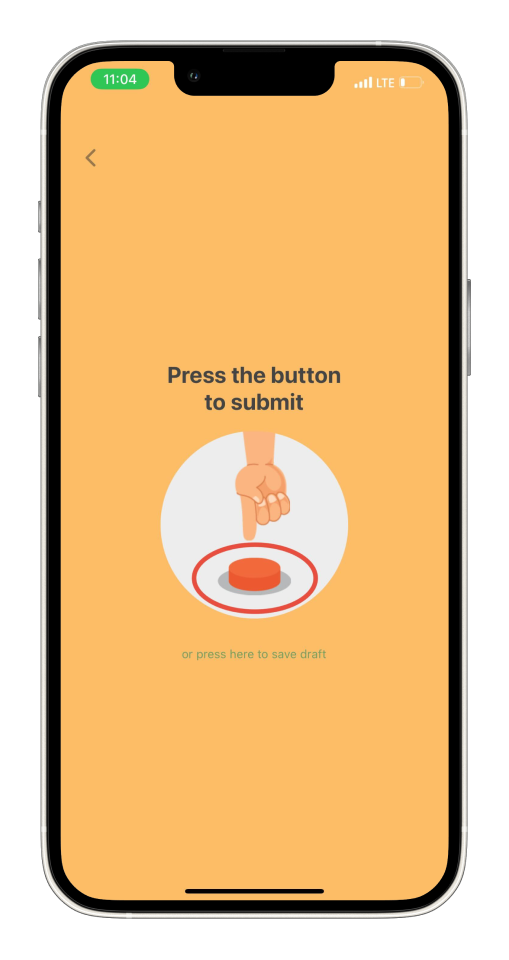
Step 10: Select ‘Submit‘ to submit STP.
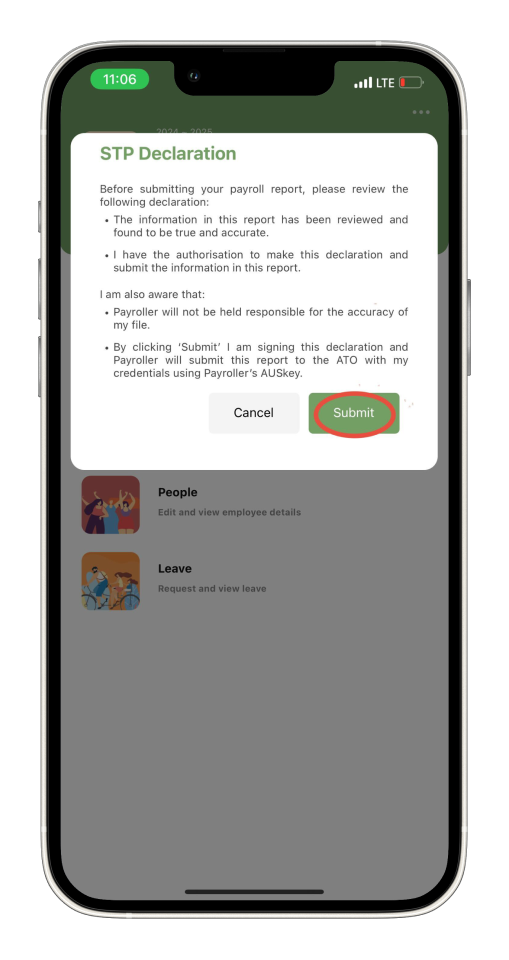
Discover more tutorials for using Payroller
Download the Payroller STP mobile app to do payroll from anywhere, anytime. Get the most from using Payroller with our simple user guides for the Payroller mobile app.
Signing up for a Payroller subscription gives you access to all Payroller features on both the web app and the mobile app. Read our Subscription FAQs for more information.