How to set the pay period, pay period end date and payment date for pay runs in Payroller
Learn how to set the pay run period, pay run period dates, and payment dates in Payroller with our simple guide below.
Step 1: Select ‘Make your first pay run‘ or click on ‘+ New Pay Run’.
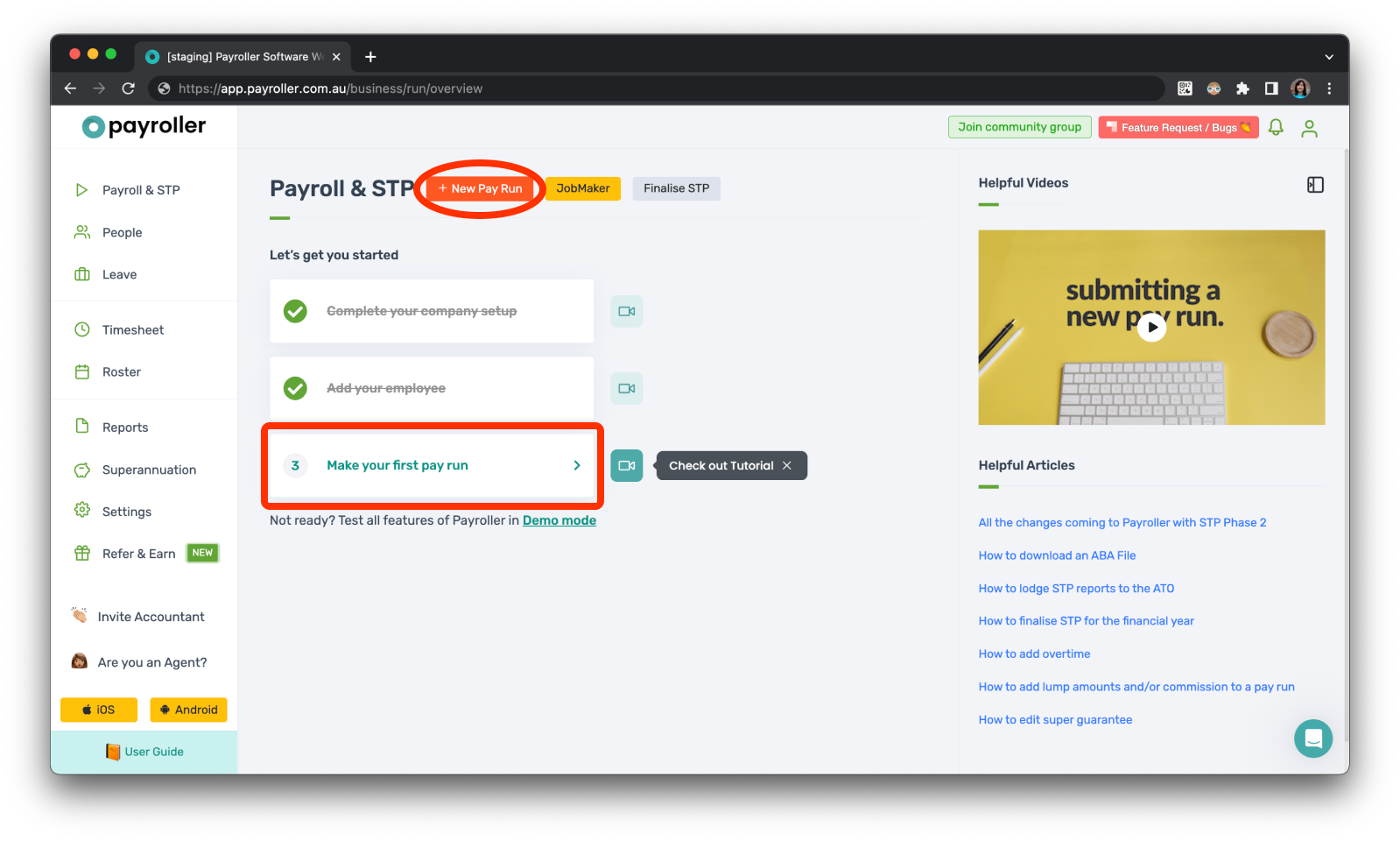
When you add a new pay run, the first thing it will ask you for is the Pay Run Period, the Pay Period Ending date, and the Payment Date.
It is important that the dates on this page are correct as there is no way to fix these dates once you select ‘Let’s Start!’.
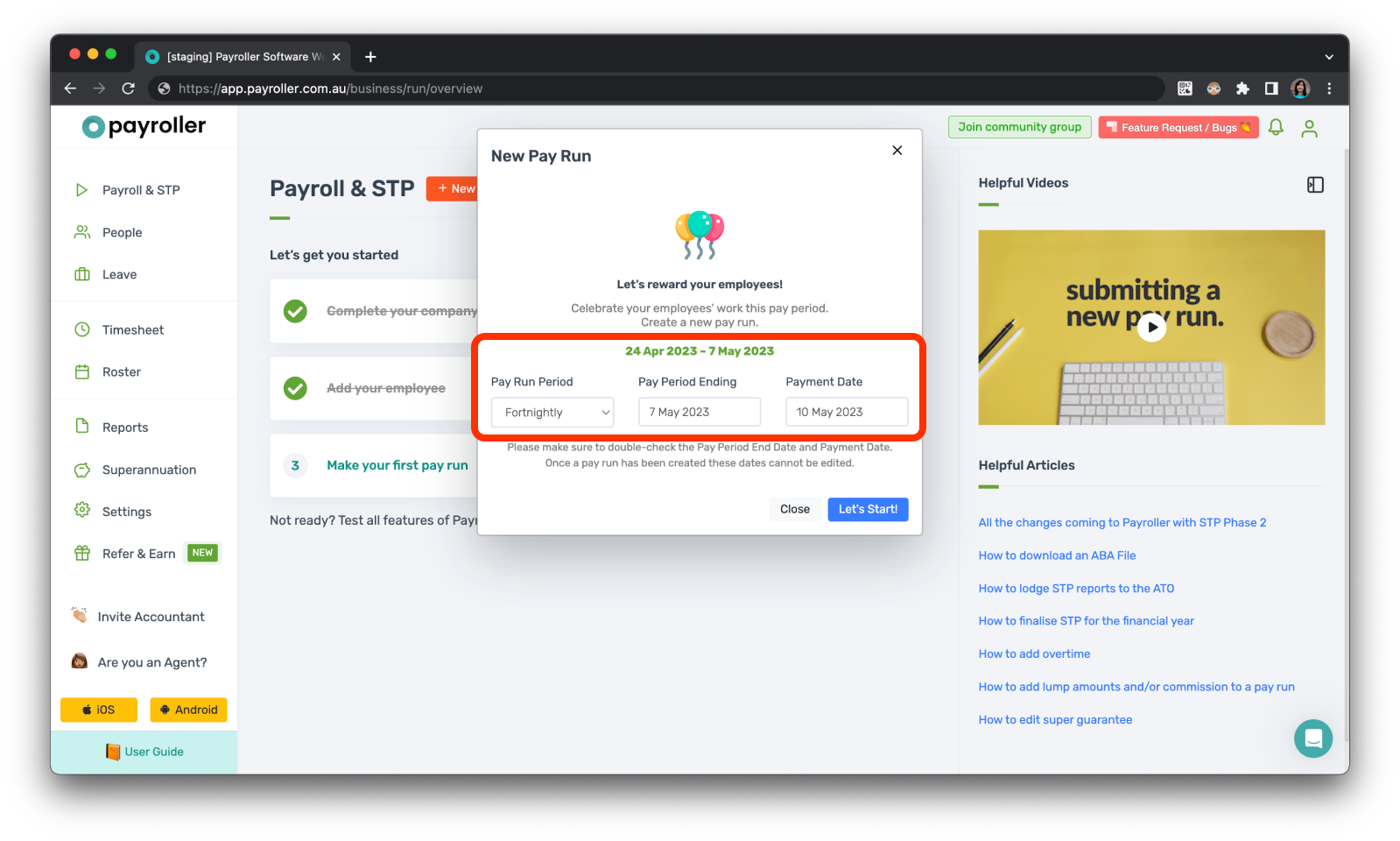
Step 2: Edit pay run details
Edit the pay run period, pay period ending date and payment date. Click on each field and select from the drop down options available or the calendar provided.
For calendar figures you can also type the date according to the way it is presented
Pay Run Period
There are four different pay run periods; Weekly, Fortnightly, Monthly, and Quarterly.
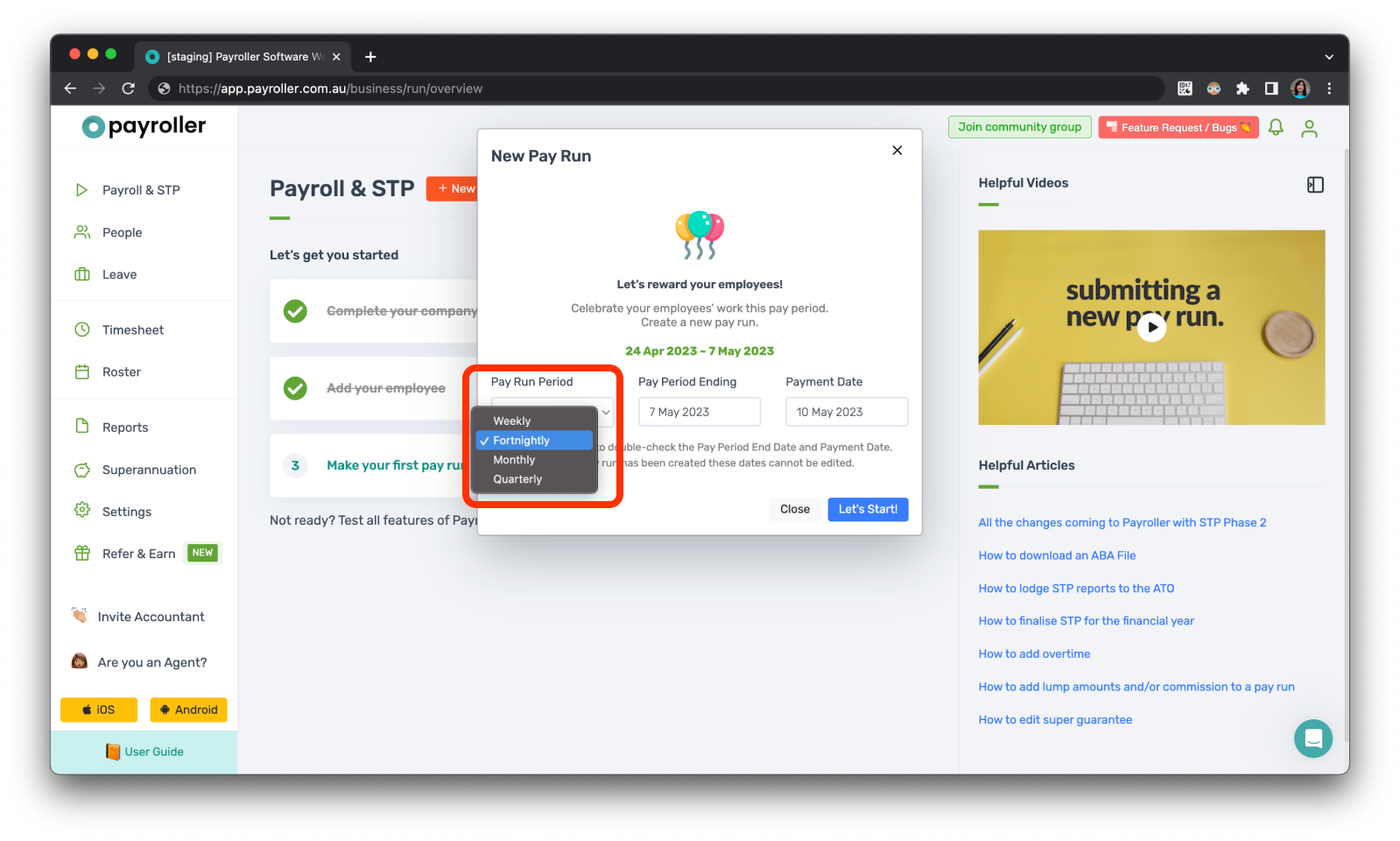
The Pay Run Period is set in Schedule Details in the Organisation Settings in Settings. Depending on your business needs you can change this when creating a new pay run or you can set the period in Schedule Details.
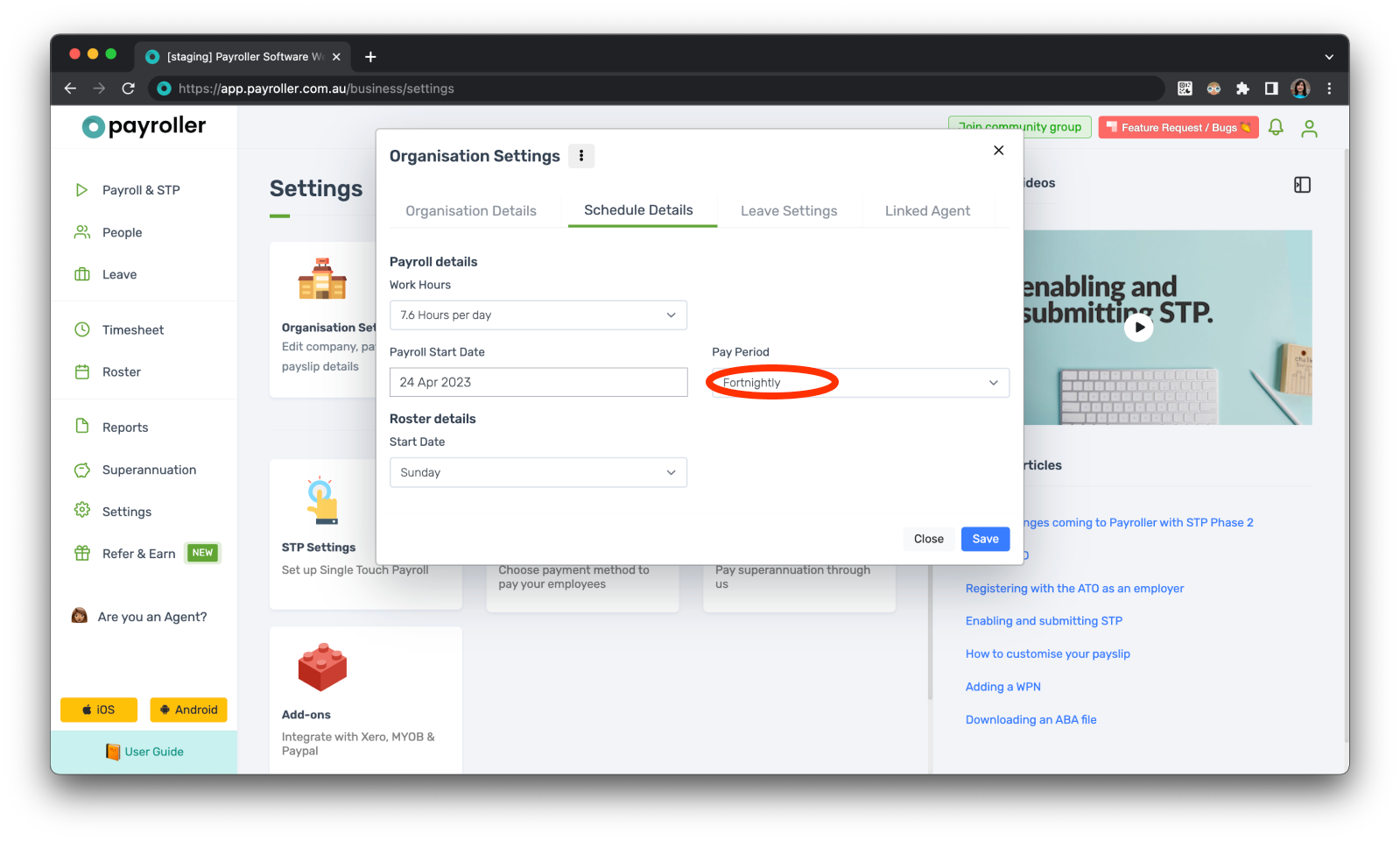
You can also set employees on specific Pay Run Periods so that they will only appear when that Pay Run Period is selected on a new pay run.
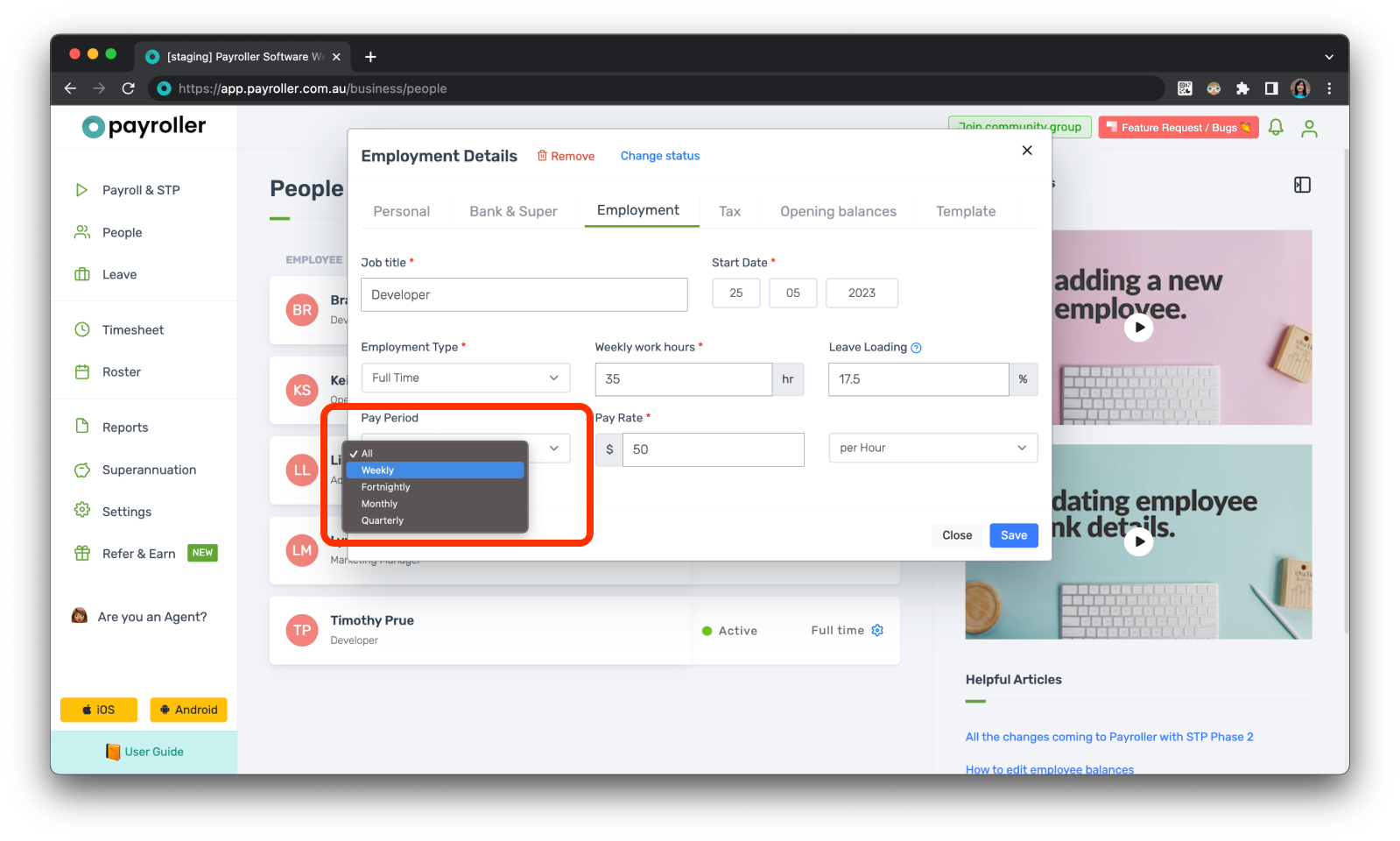
Pay Period Ending Date
The Pay Period Ending date and the Pay Run Period will determine when the system will calculate the start and end date of a pay run. The start date can be seen in green at the top.
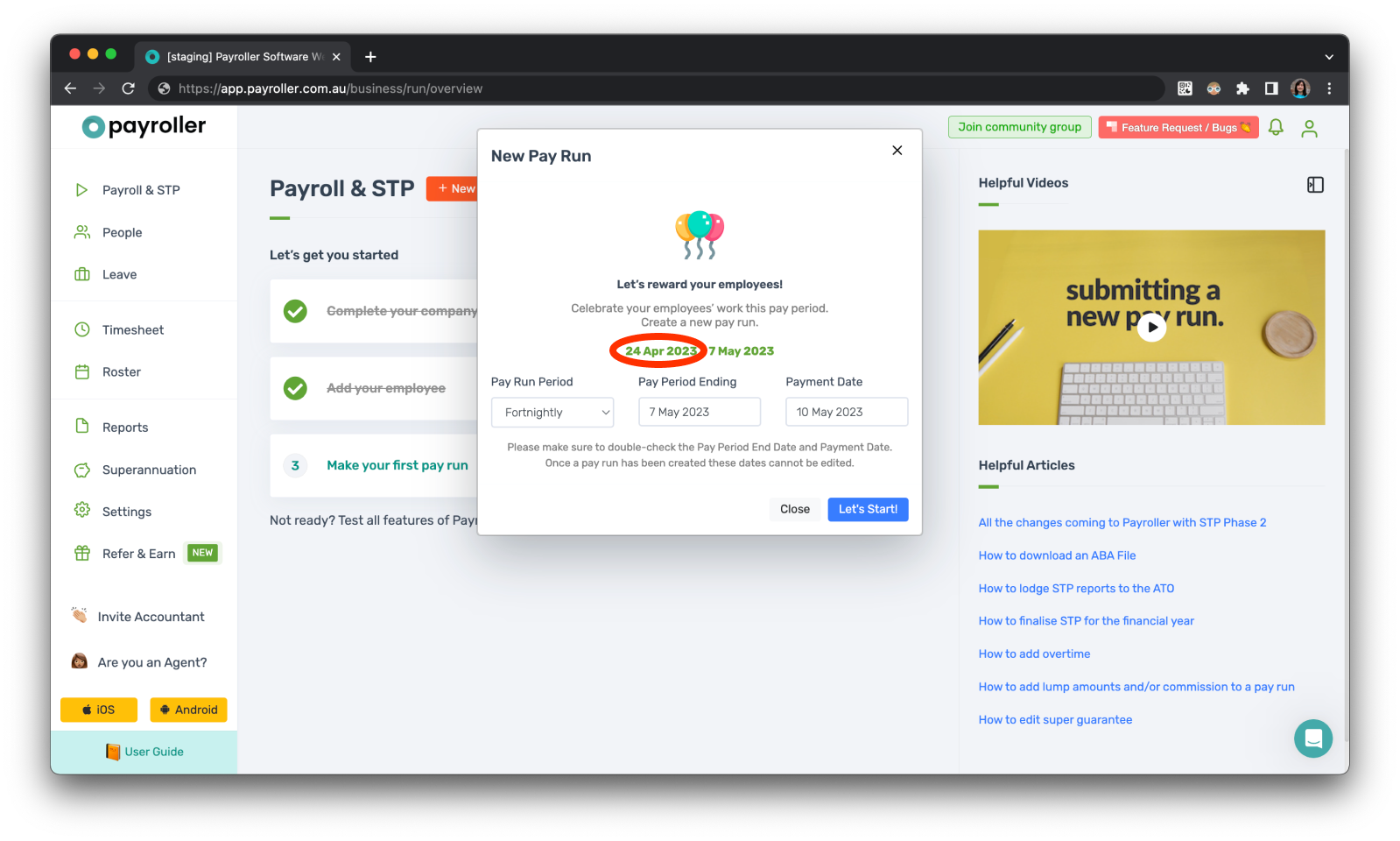
The Payroll Start date of the first pay run can be set in the Schedule Details.
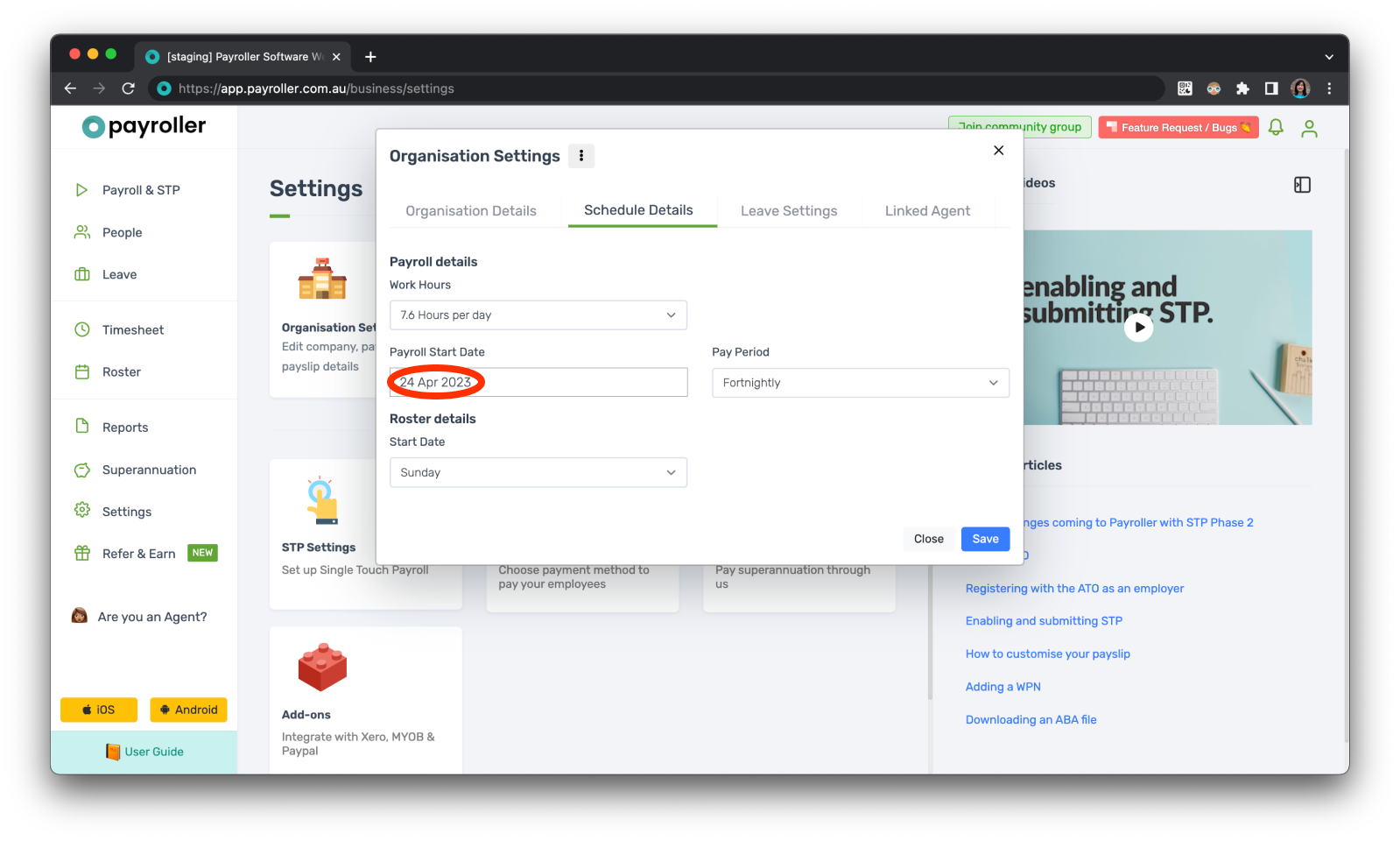
Payment Date
The Payment Date determines which period the pay run will fall into. This determines how figures are calculated in the reports section, the superannuation batches, and when you finalise STP.
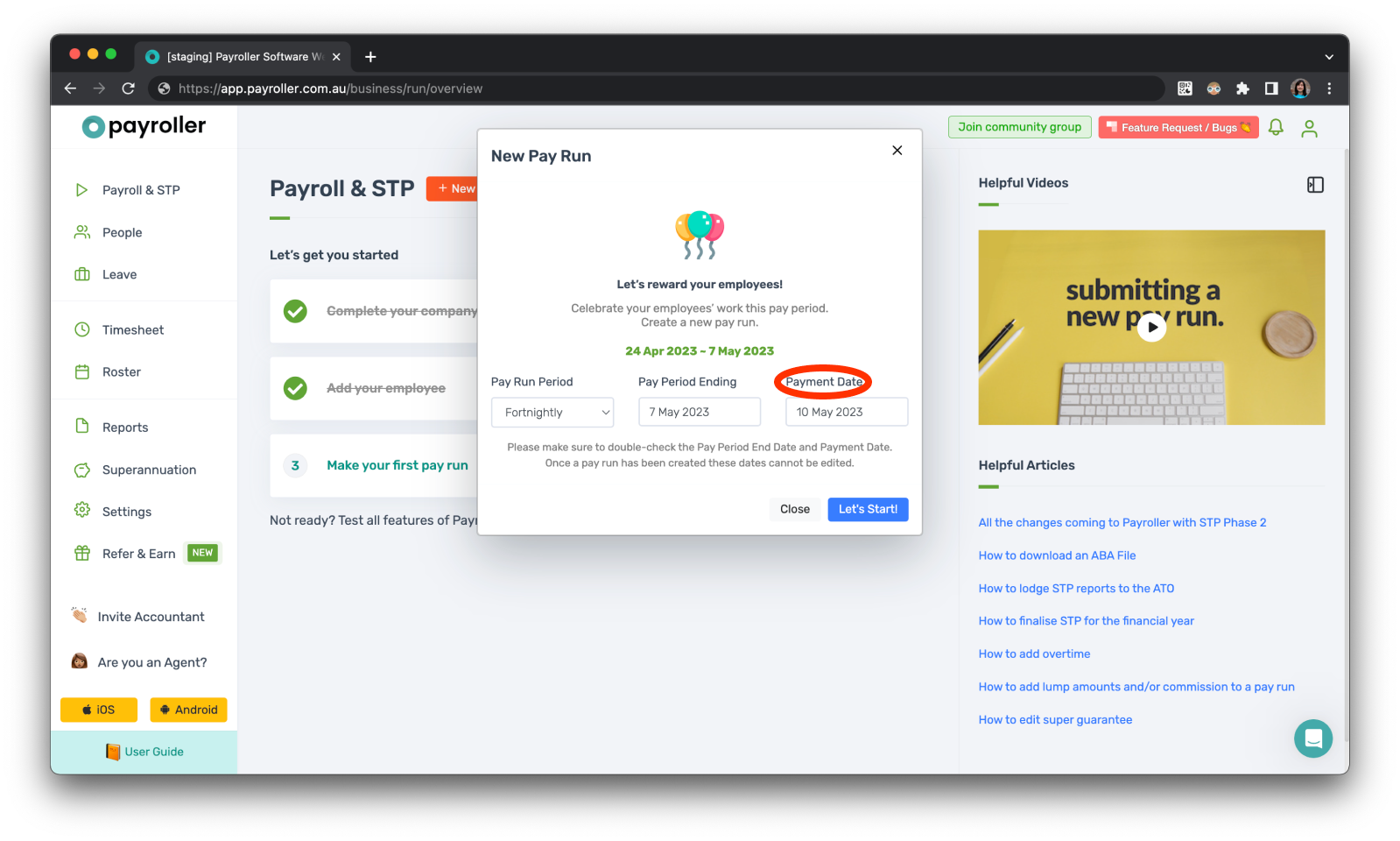
When finalising STP, Payment Dates falling on or after the 1st of July will fall into the next financial year in accordance with the ATO.
For example, a payment date of 30 June 2022 will make the pay run fall into the 2021-2022 financial year whereas a payment date of 1st of July 2022 will make the pay run fall into the 2022-2023 financial year.
When you edit the Payment date, the system will record this frequency and suggest the same payment date frequency for future pay runs.
Troubleshooting
If you have submitted a pay run with the incorrect dates you will need to fix this before you proceed.
If you have a pay run that has NOT been submitted to the ATO you will have the option to delete the pay run and create a new pay run with the correct dates.
For pay runs submitted to the ATO, you will need to edit the pay run to 0 to remove the pay run from the ATO and create a new pay run with the correct dates and resubmit.
Once you’ve got the correct dates, click ‘Let’s Start’. This will take you to the Adjust page
Discover more tutorials & get the most out of using Payroller
Learn more about easily creating and editing pay runs with our simple user guides.
Want access to all Payroller features on both web app and mobile app? Try Payroller for free and sign up for a Payroller subscription for synced payroll across all devices. Read our Subscription FAQs for more information.