Learn how to enter overtime in a pay run with Payroller
Learn how to enter overtime in a pay run with our simple guide below.
Step 1: Click on ‘+ New Pay Run’.
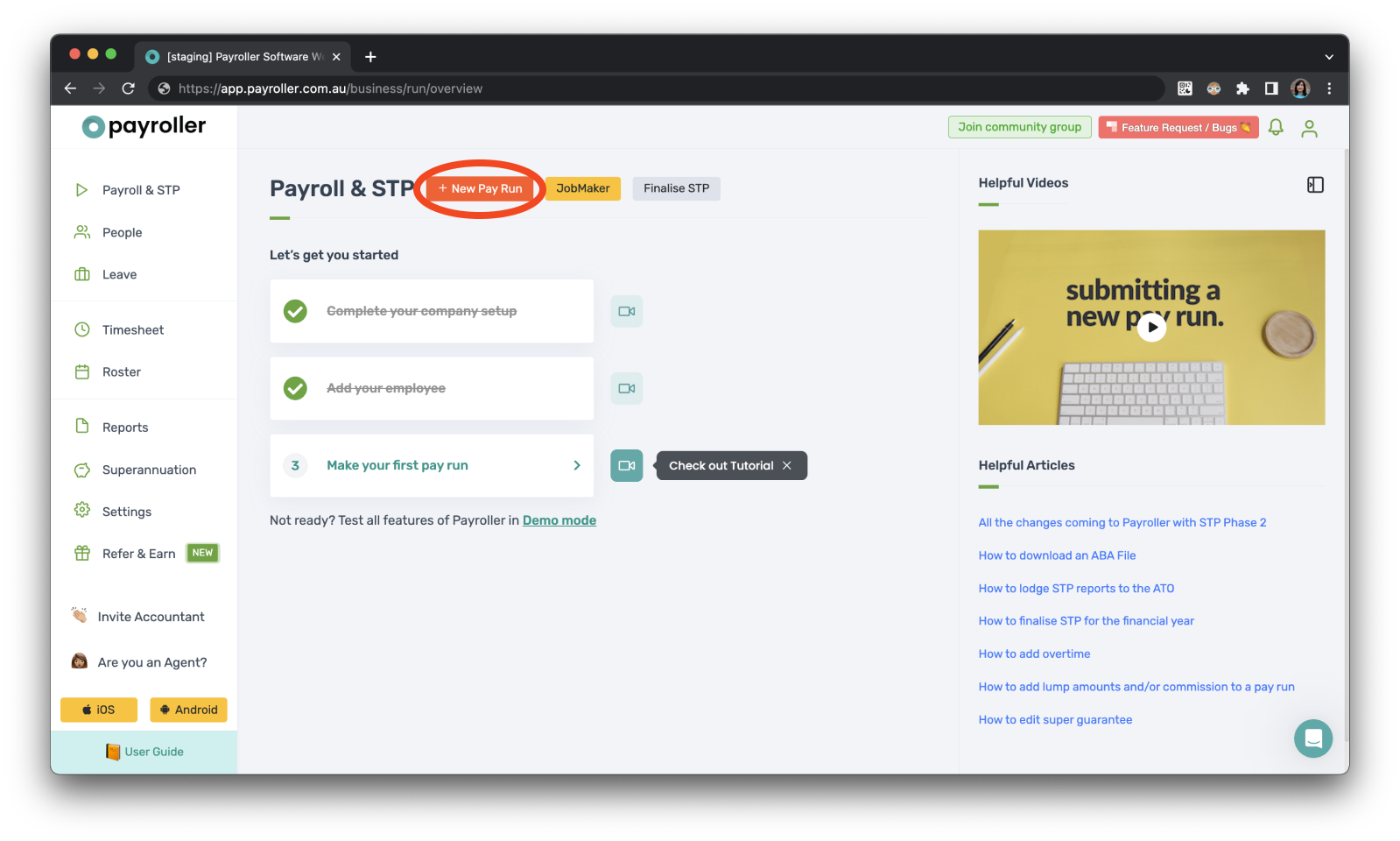
Step 2: Customise the Pay Run Period, the Pay Period Ending date, and the Payment Date, and select ‘Let’s Start!’
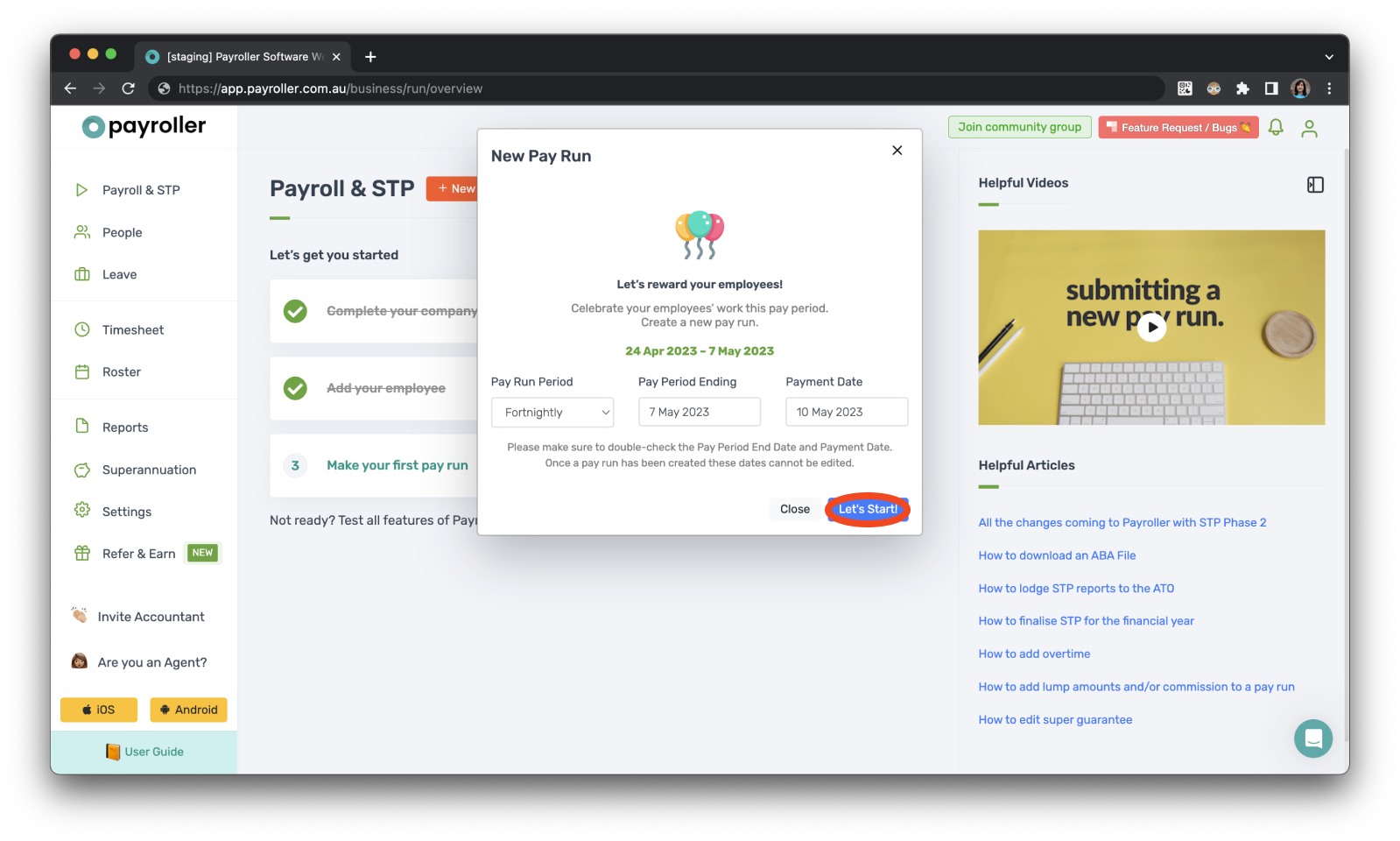
Step 3: Select ‘Extra hours’.
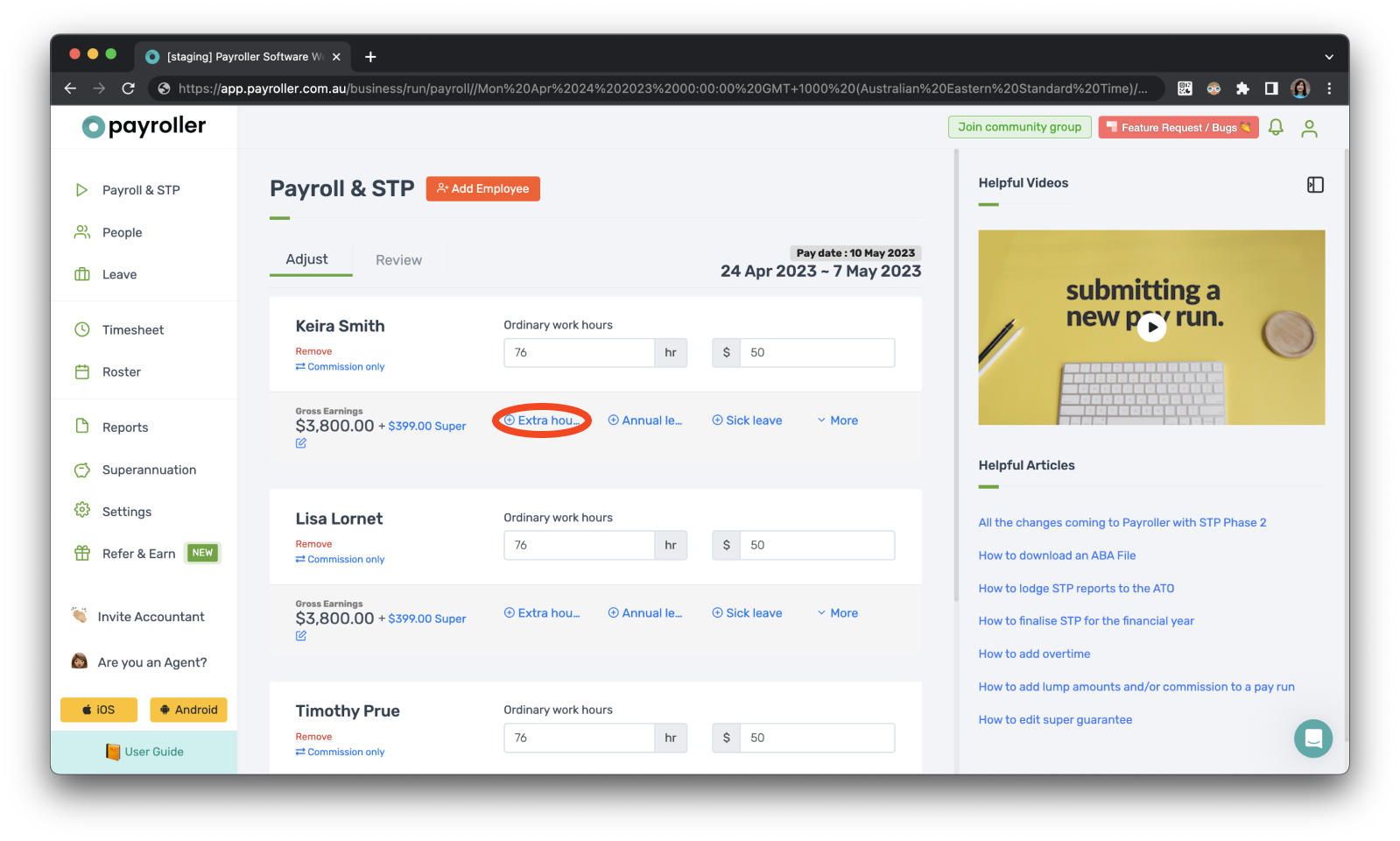
Step 4: Select ‘Ordinary hours’.
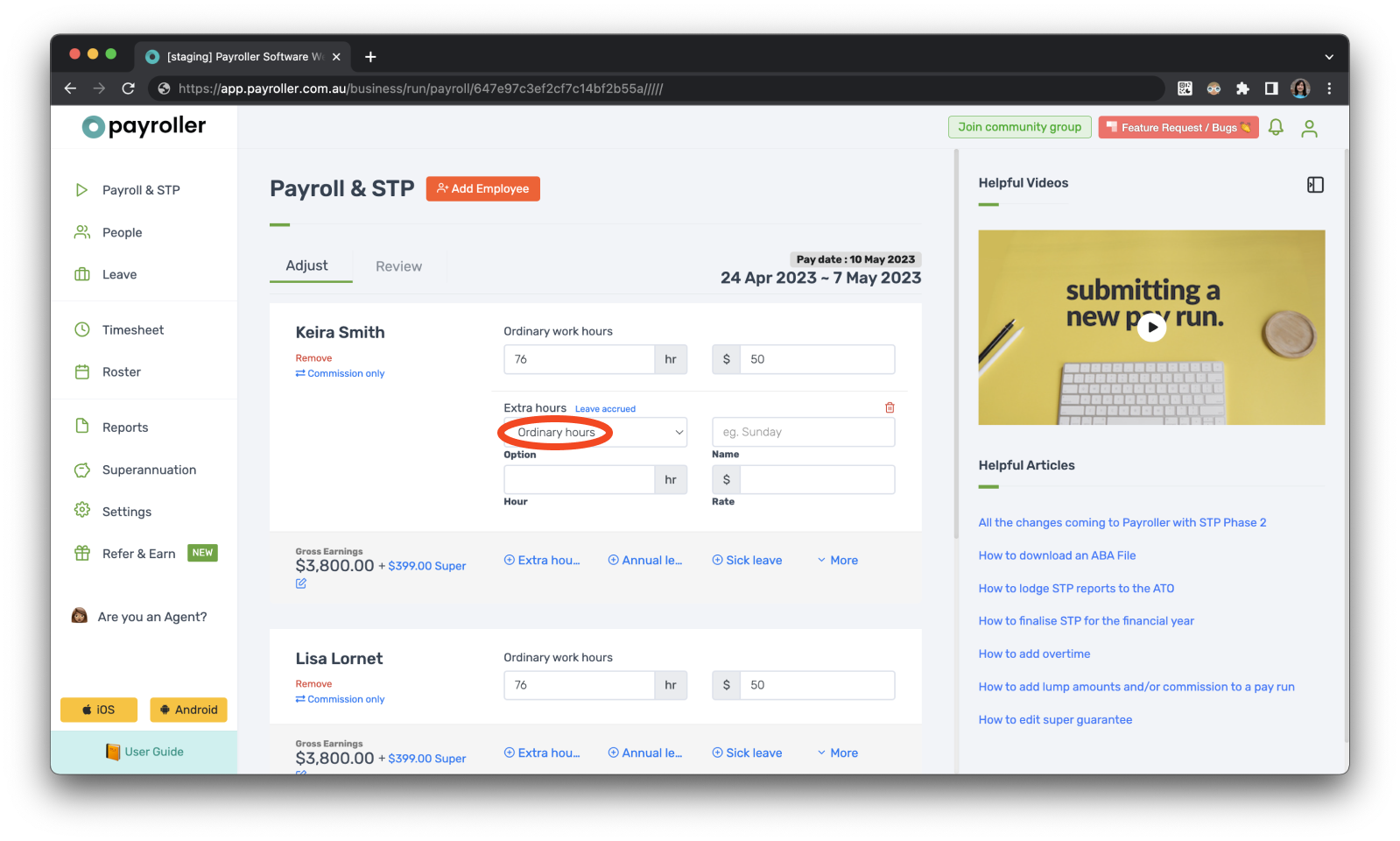
Step 5: Select ‘Overtime – exempt from super’.
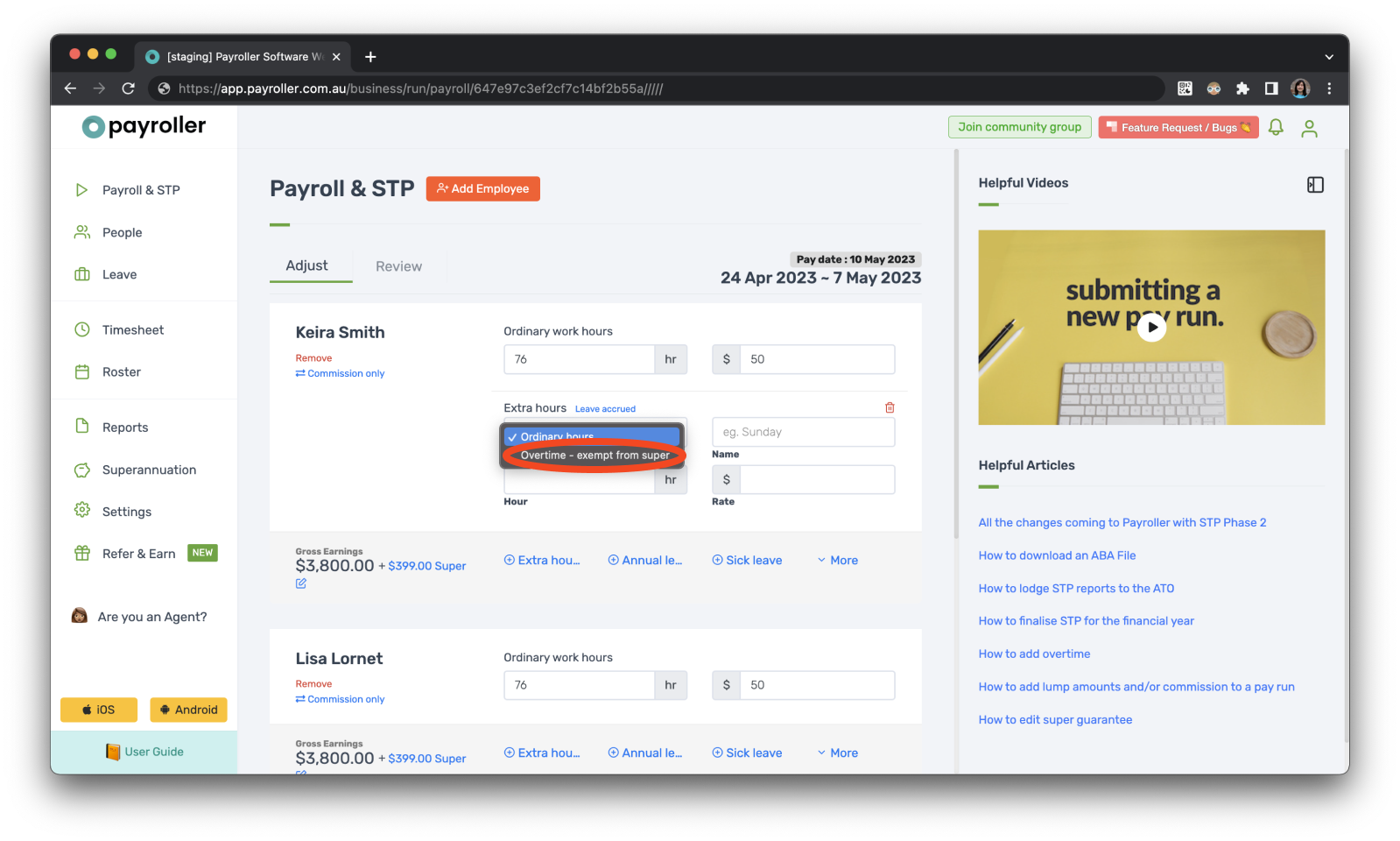
Step 6: Enter the overtime leave Hours and Rates and add a Name if required.
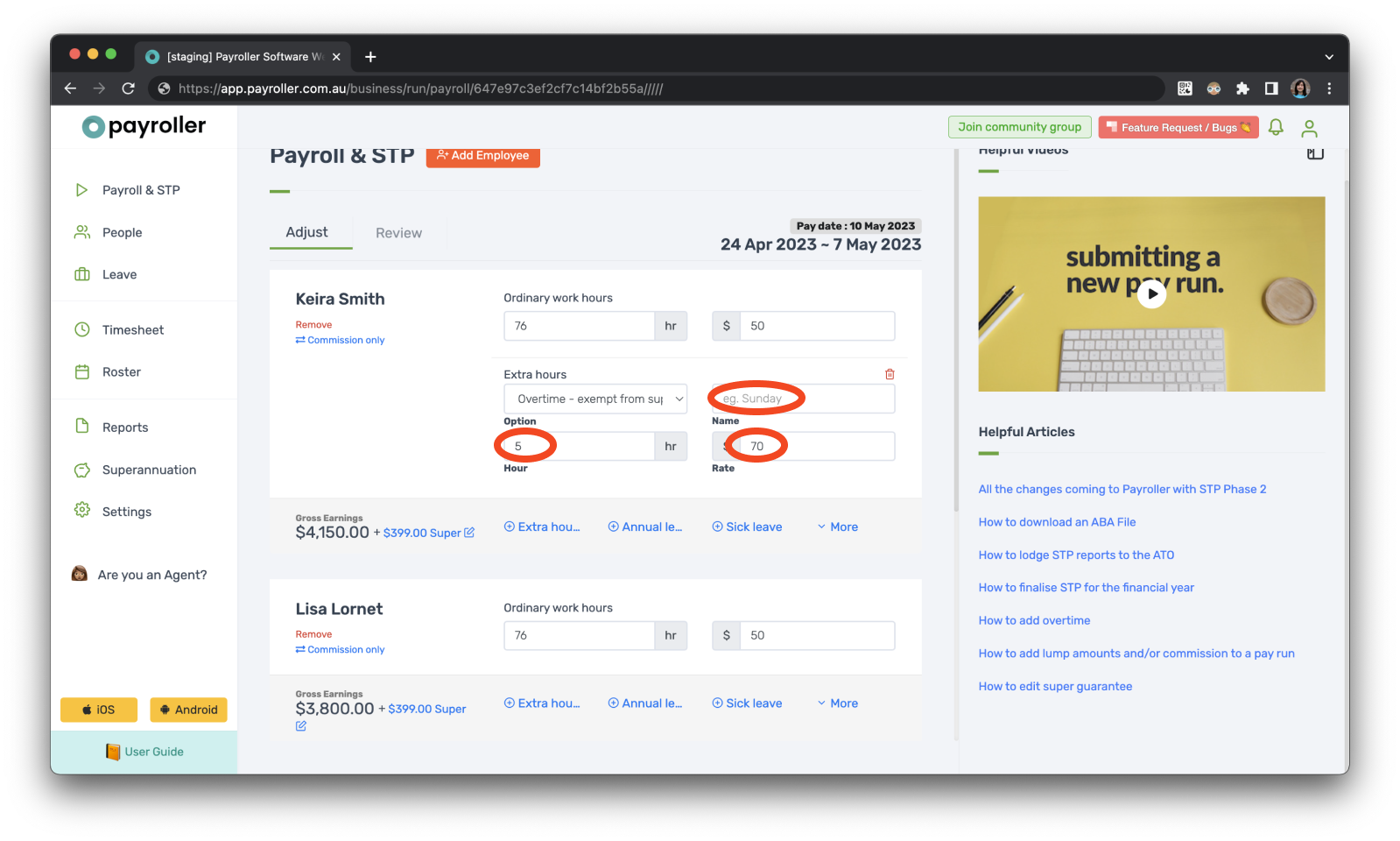
Once you have finalised the pay run you will be able to see the Overtime on the employee’s payslip.
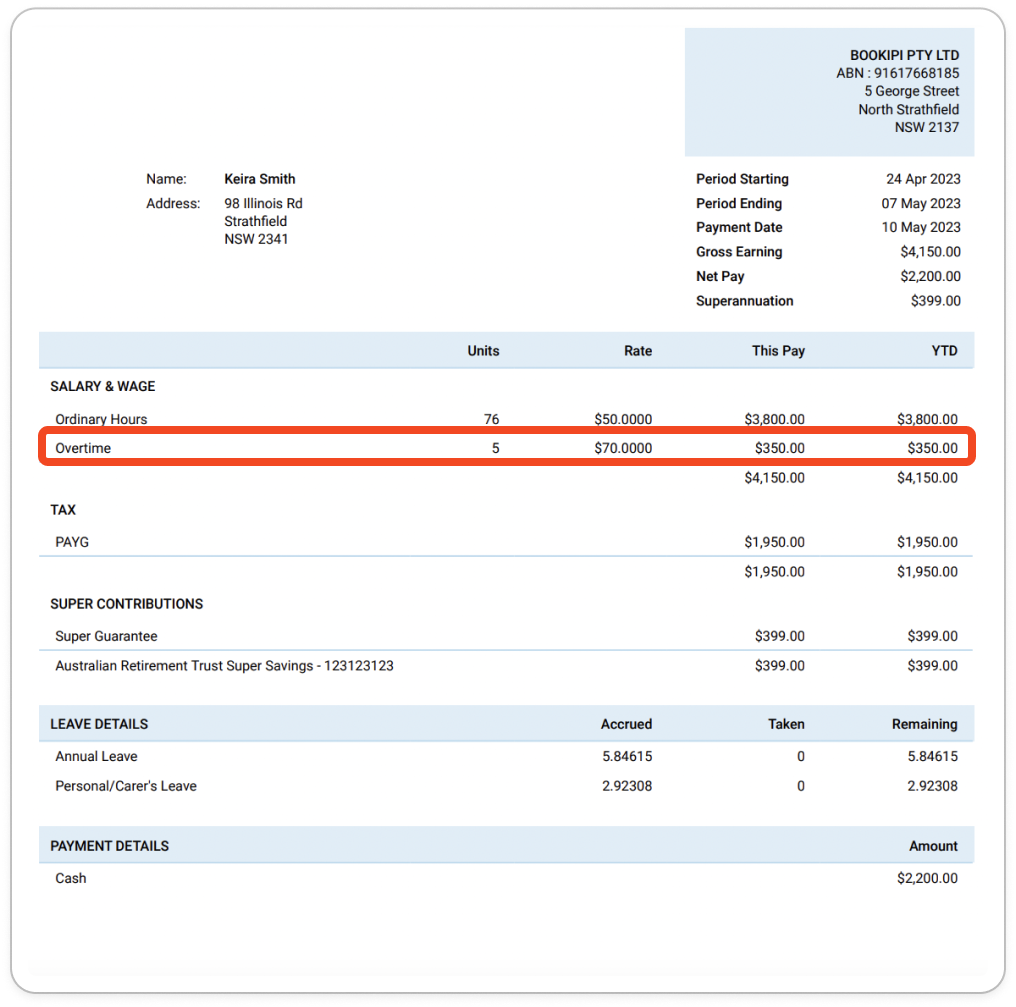
Learn how to make changes to pay runs relating to pay rates and extra hours with our other simple guides below:
Discover more tutorials & get the most out of using Payroller
Learn more about easily creating and editing pay runs with our simple guides.
Want access to full Payroller features on web and mobile app? Sign up for a Payroller subscription for synced payroll across all devices. Read up on our Subscription FAQs.