How to add and edit work hours in a pay run with Payroller
Learn how to add and edit work hours in a pay run with Payroller with our simple guide below.
To permanently change Ordinary work hours for future pay runs you can do this in the employee card in the people section.
To add additional hours such as Overtime, weekend rates, and other working rates you can use the Extra hours field.
To Edit a pay run follow this guide.
Step 1: Click on ‘+ New Pay Run’.
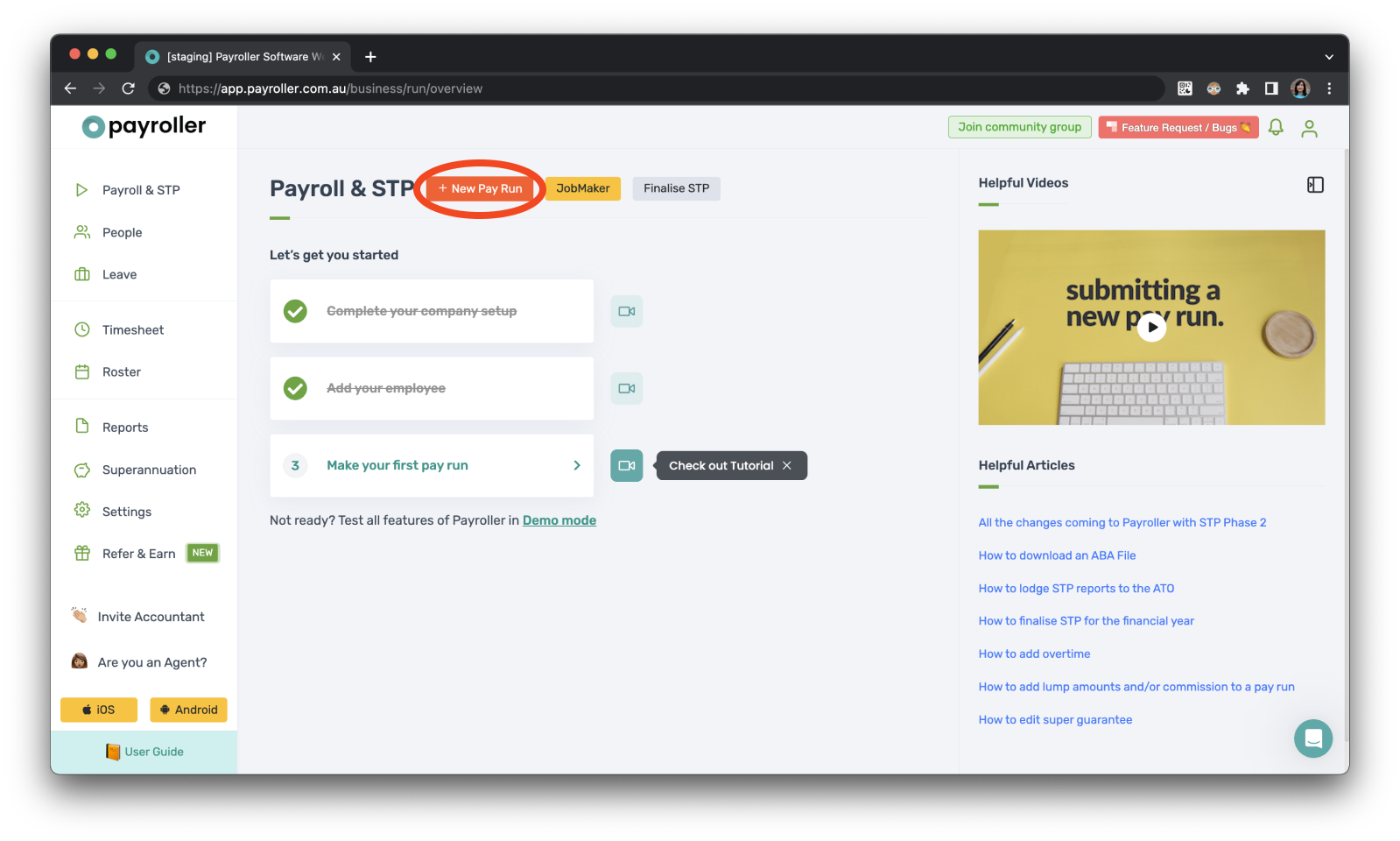
Step 2: Customise pay run details.
Customise the Pay Run Period, the Pay Period Ending date, and the Payment Date, and select ‘Lets Start!’
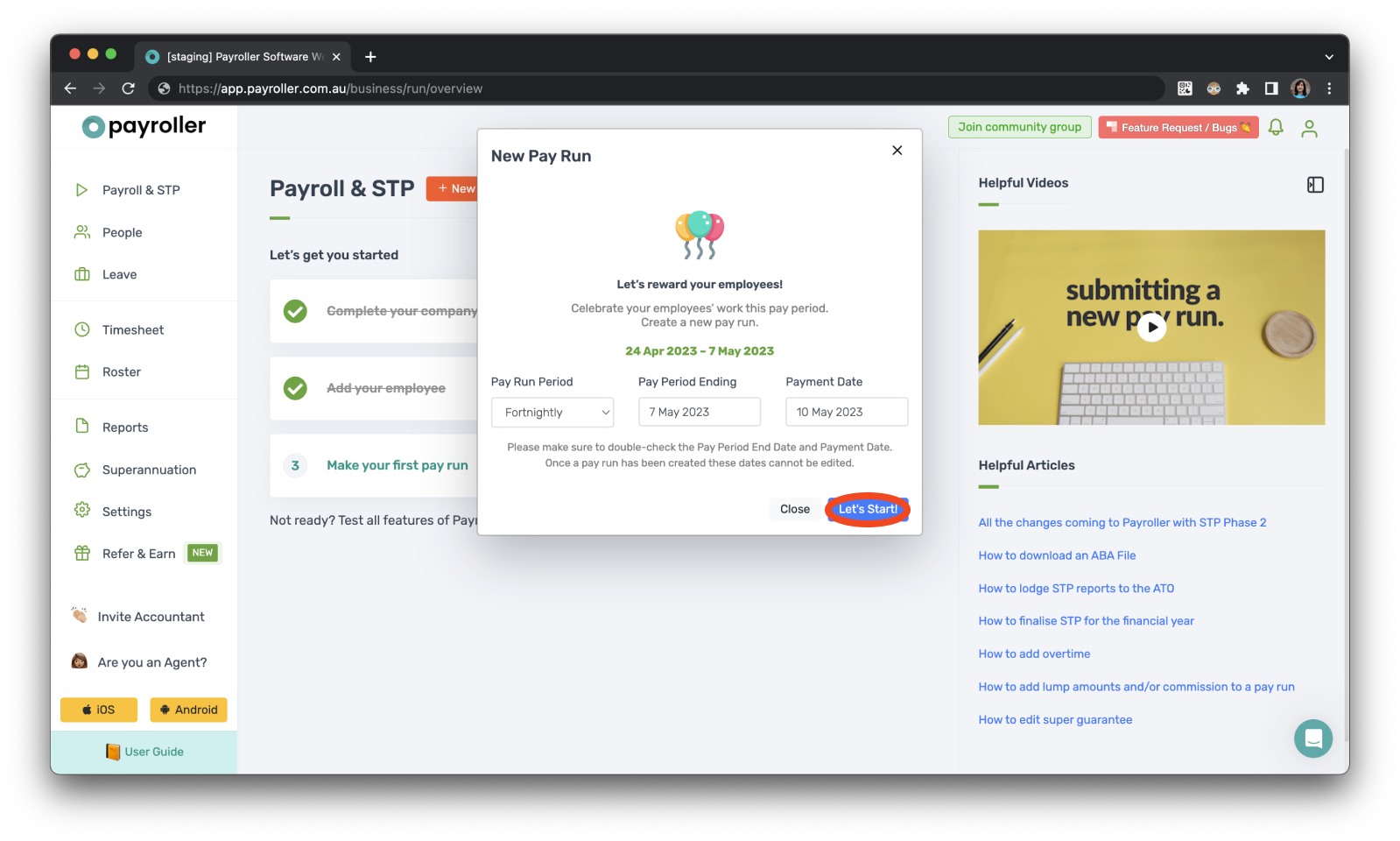
Step 3: Add or edit the number of hours worked.
Add or edit the number of hours worked in the Ordinary work hours field. To change, simply click on the box and type in the correct hours.
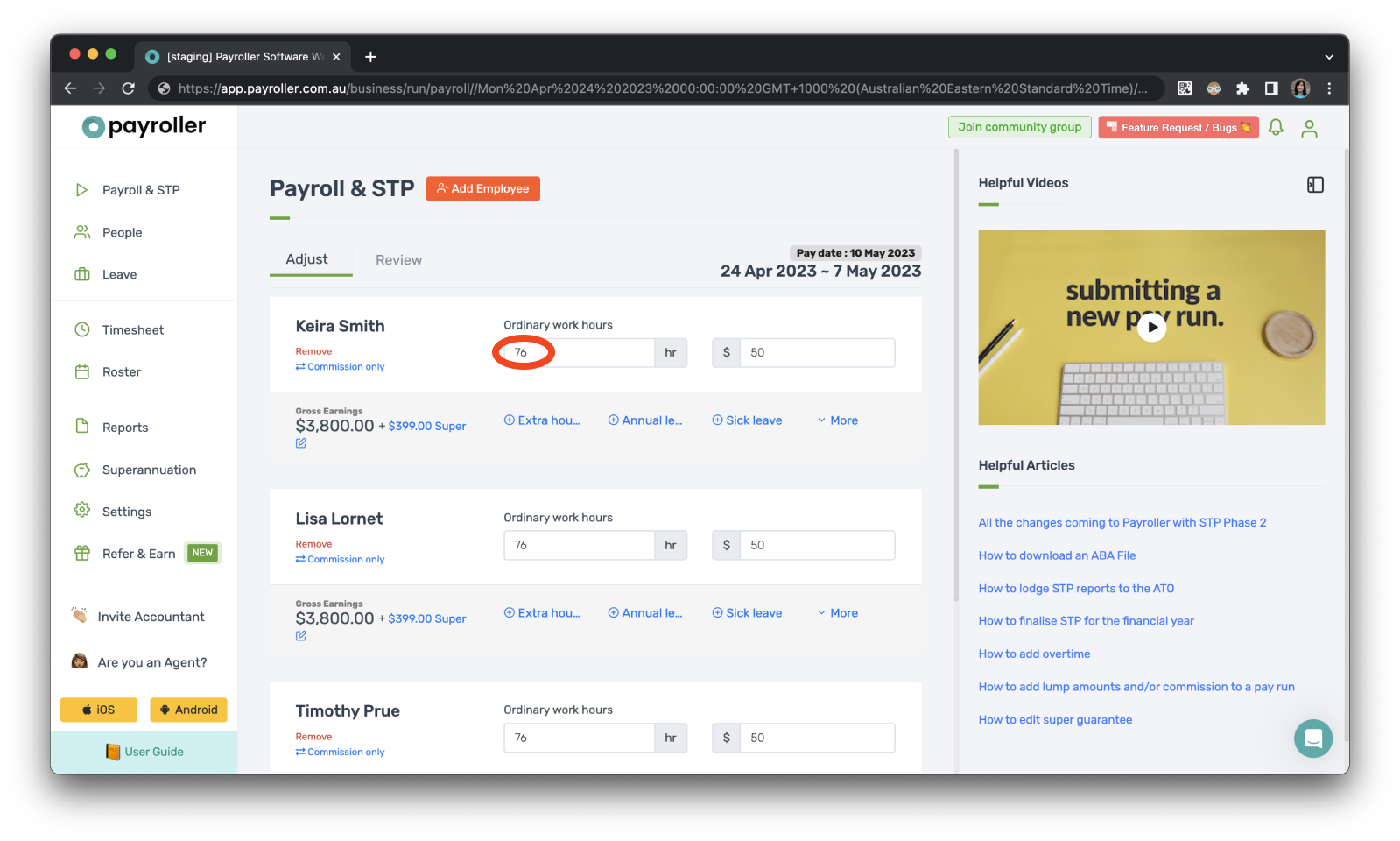
This is important for anyone who employs casuals. You can also use the timesheets feature to auto-populate this field
If you employ full-time workers or someone who receives a weekly wage, just put in the hours of a standard workweek here.
If you have recurring additional ordinary hours amount you can add this in the Templates section of the employee card.
Learn how to make changes to pay runs relating to pay rates and extra hours with our other simple guides below:
How to add extra hours for employees in a pay run (ordinary hours or overtime hours)
How to add overtime for employees in a pay run (extra hours worked)
Discover more tutorials & get the most out of using the free Payroller Agent portal
Learn how to get the most out of using the dedicated Payroller agent portal. Read up on our collection of Agent user guides for accountants, bookkeepers and tax agents.
You can sign up for a Payroller subscription as an agent on the behalf of clients so that your clients can access all Payroller features across web app and mobile app.
Accountants and bookkeepers can follow our simple user guides for managing clients’ Payroller subscriptions as Agents.