How to add a bonus or commission in pay runs using Payroller
Learn how to add a bonus or commission in Payroller with our simple guide below.
Step 1: Click on ‘+ New Pay Run’
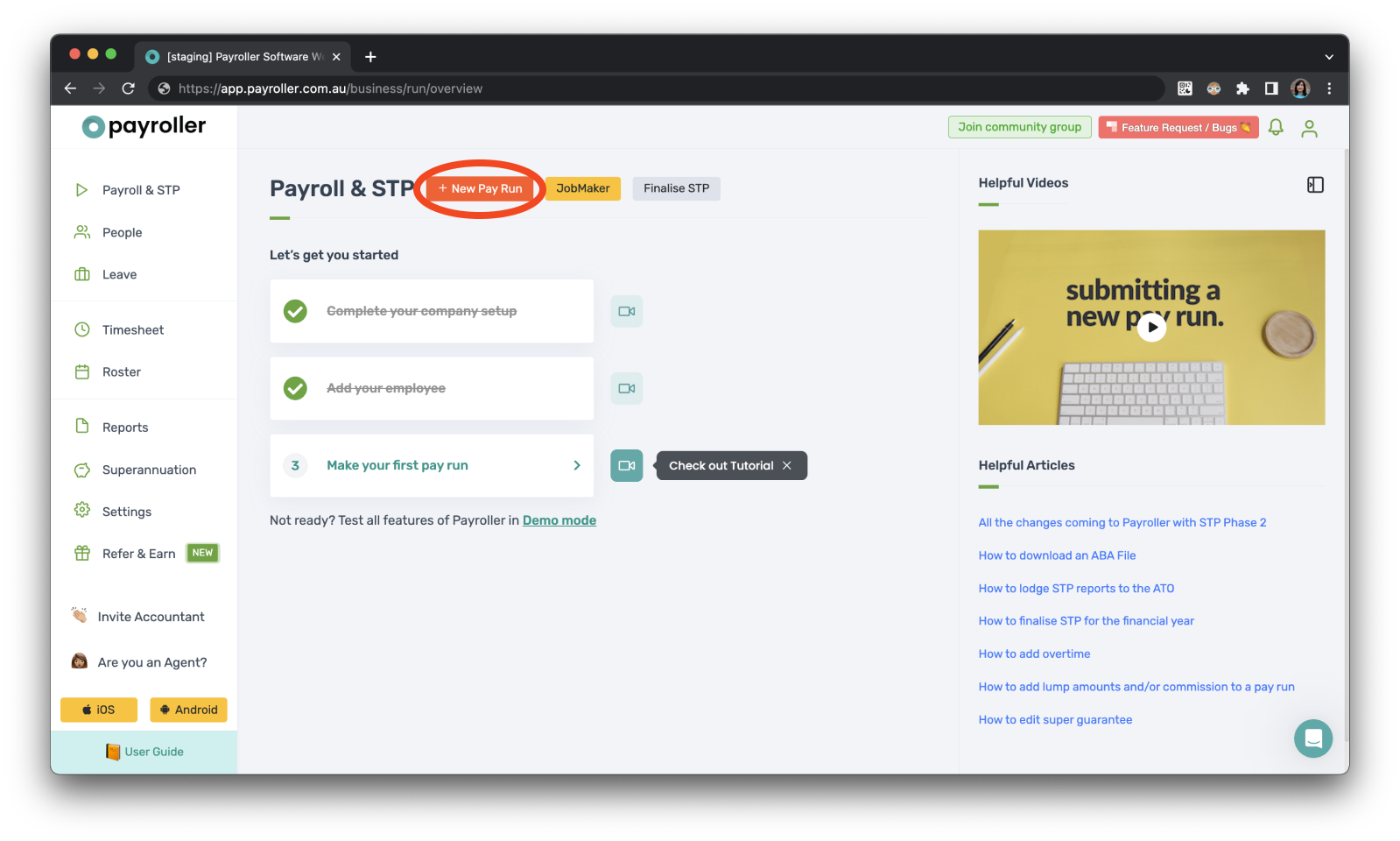
Step 2: Customise pay run details
You can customise the Pay Run Period, the Pay Period Ending date, and the Payment Date. Next, select ‘Let’s Start!’
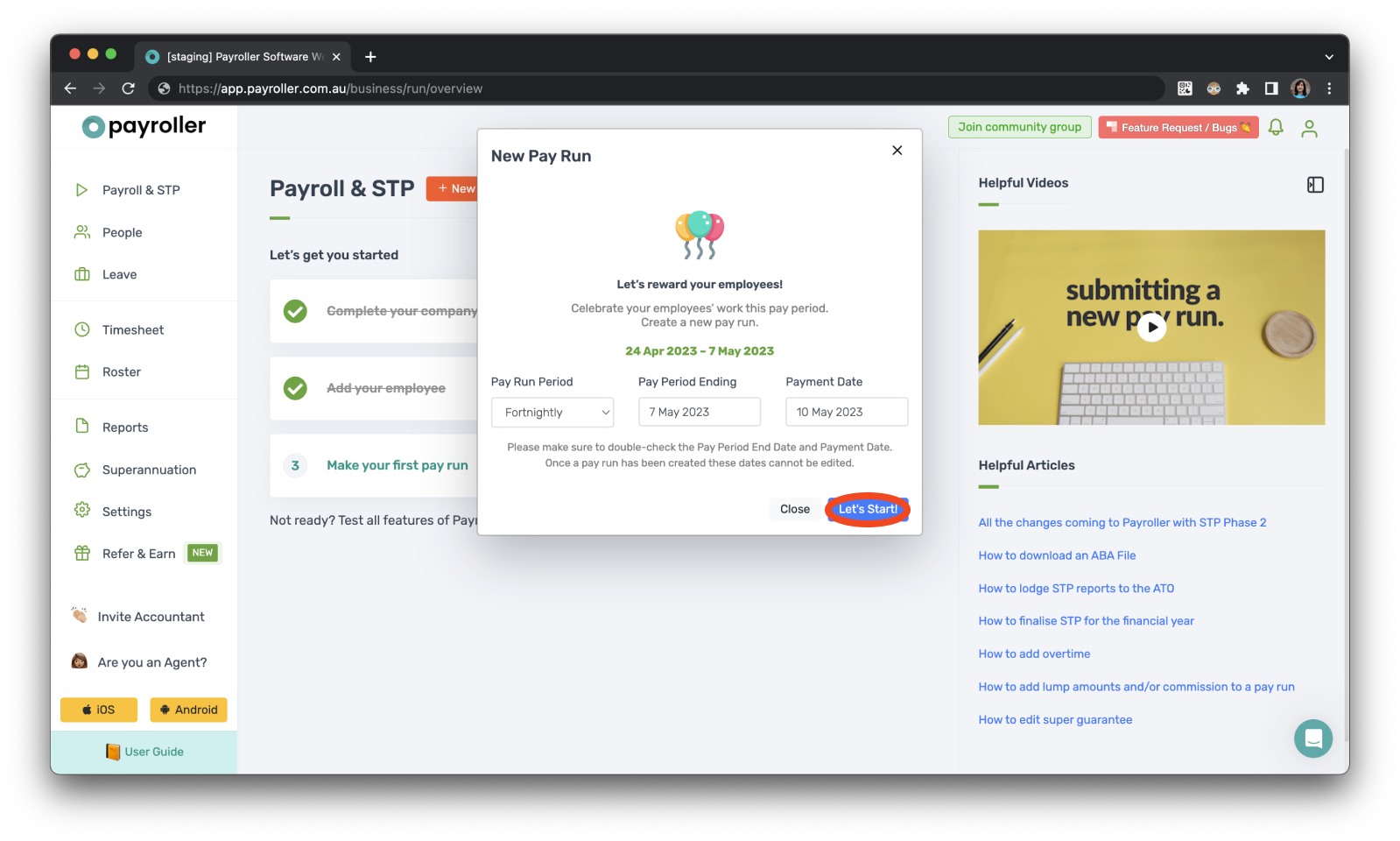
Step 3: Click on ‘More’.
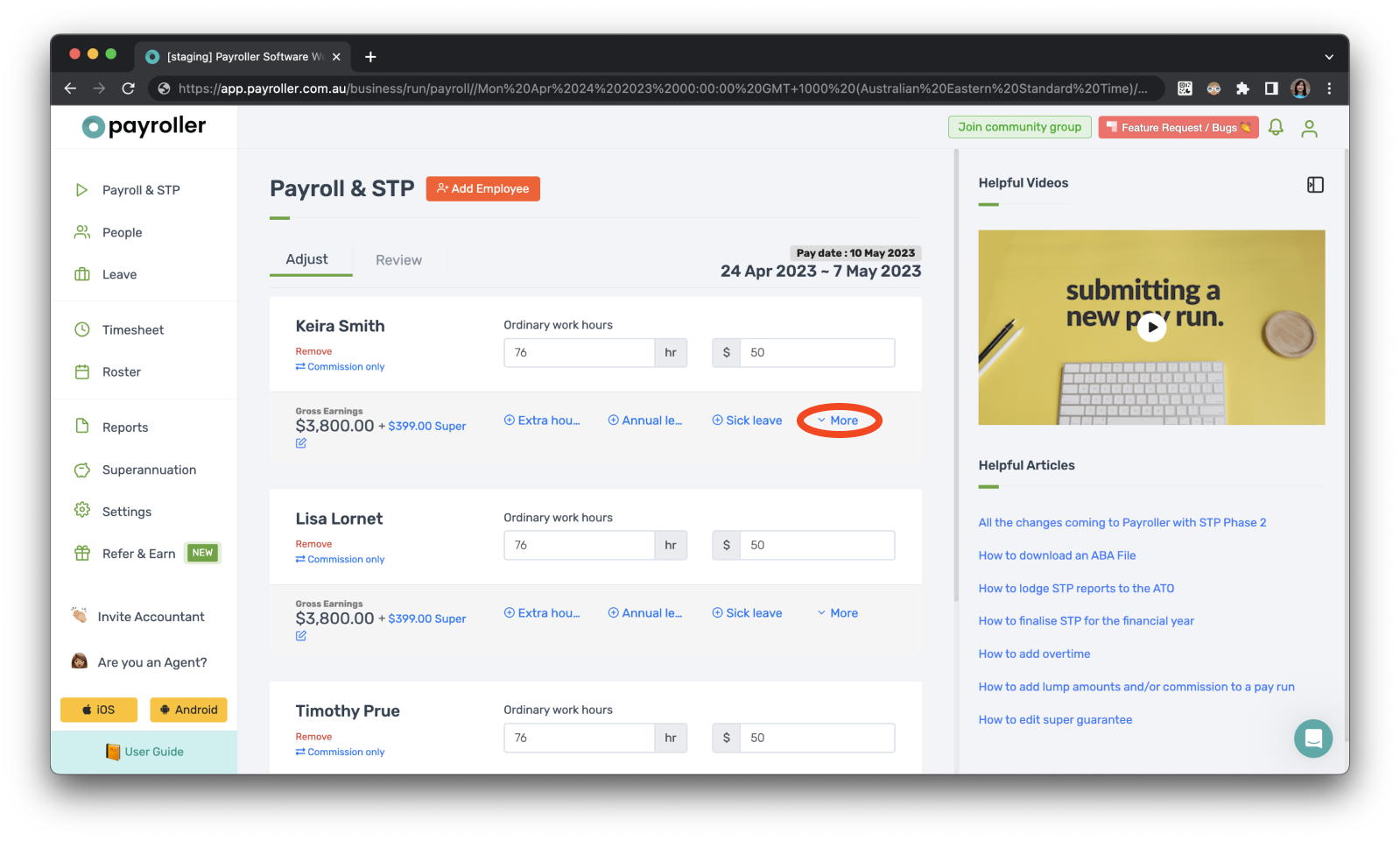
Step 4: Next, select ‘Bonus/Commission’.
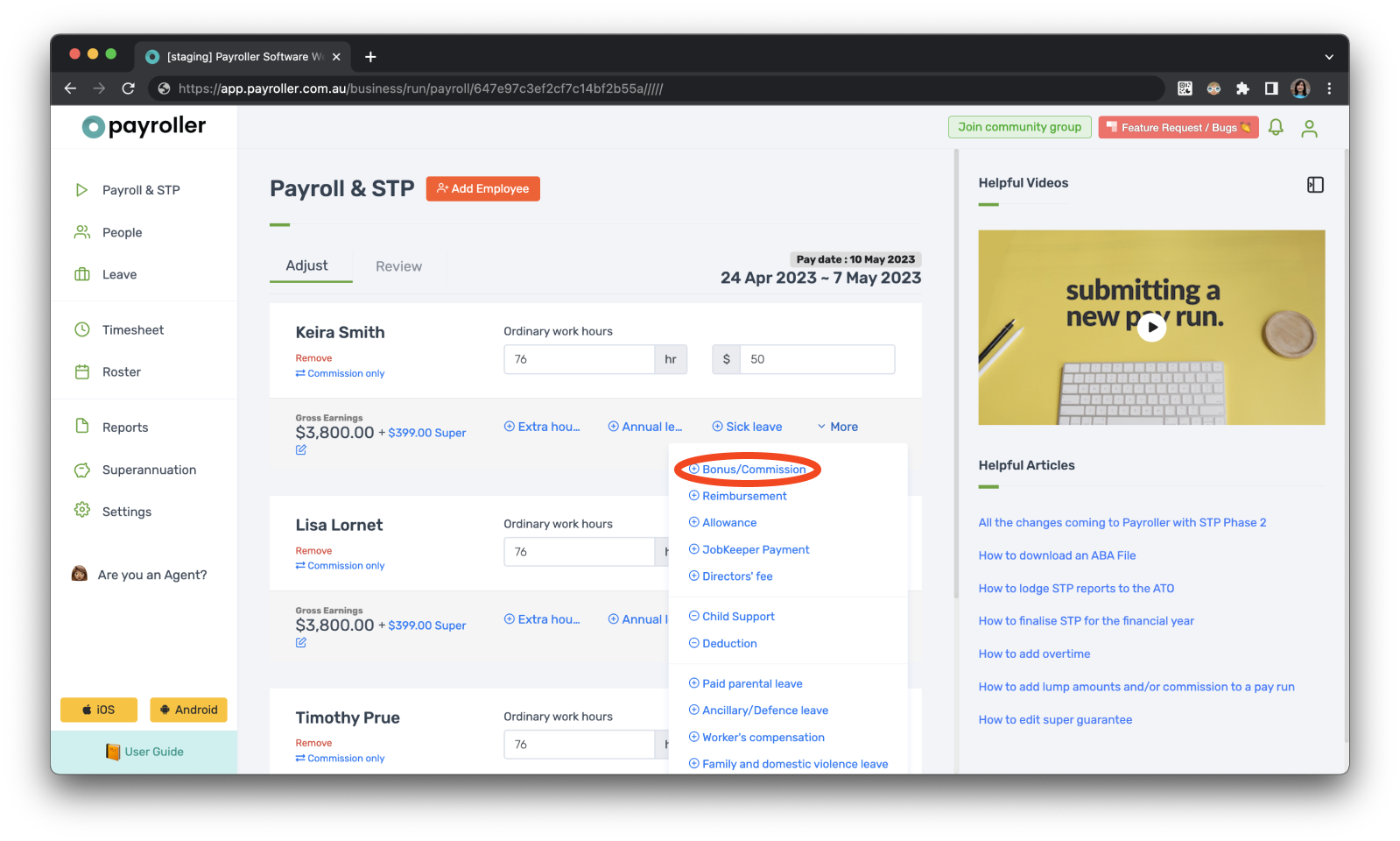
Step 5: Enter the amount in the box.
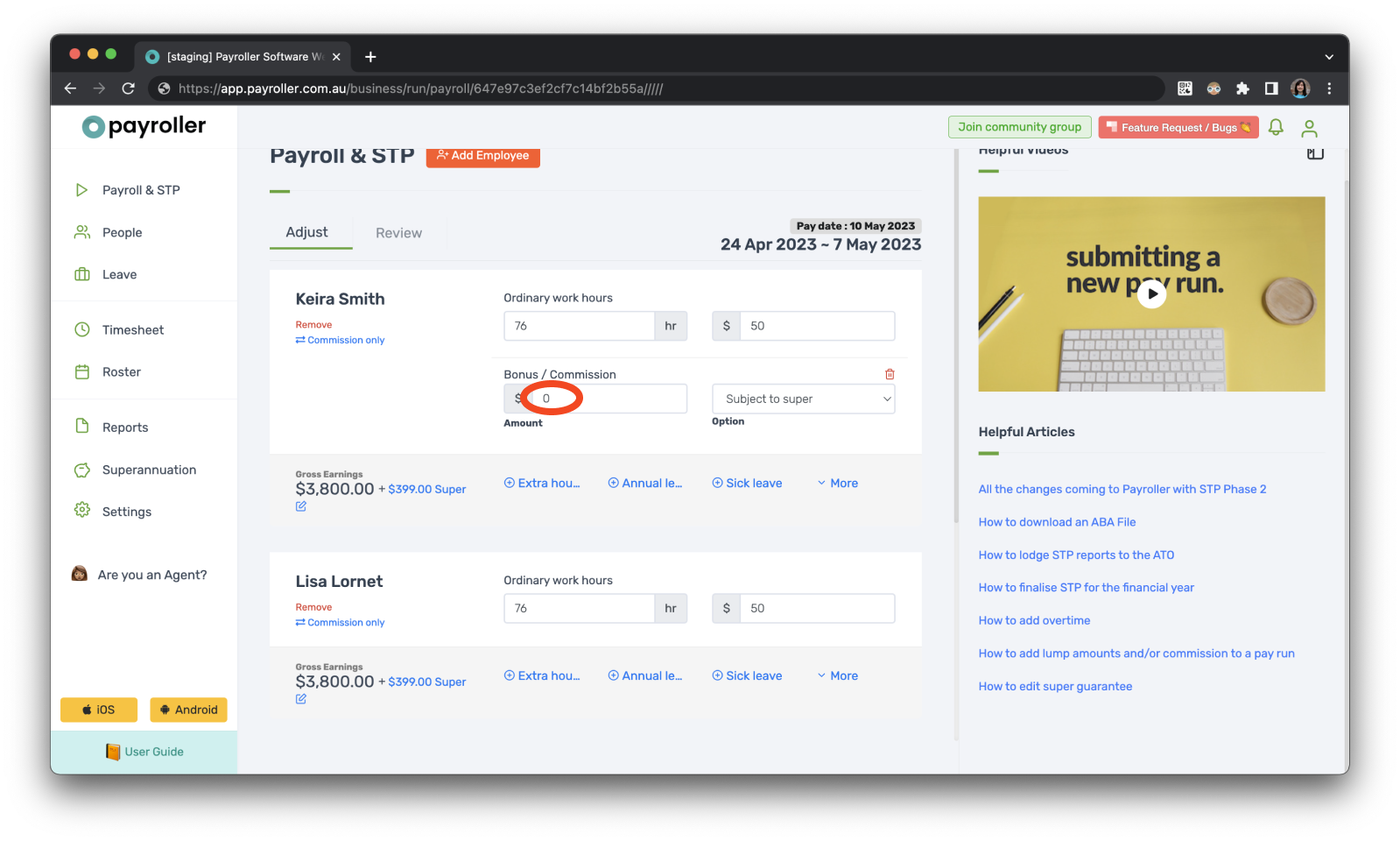
Step 6: Select whether it is exempt from or Subject to super.
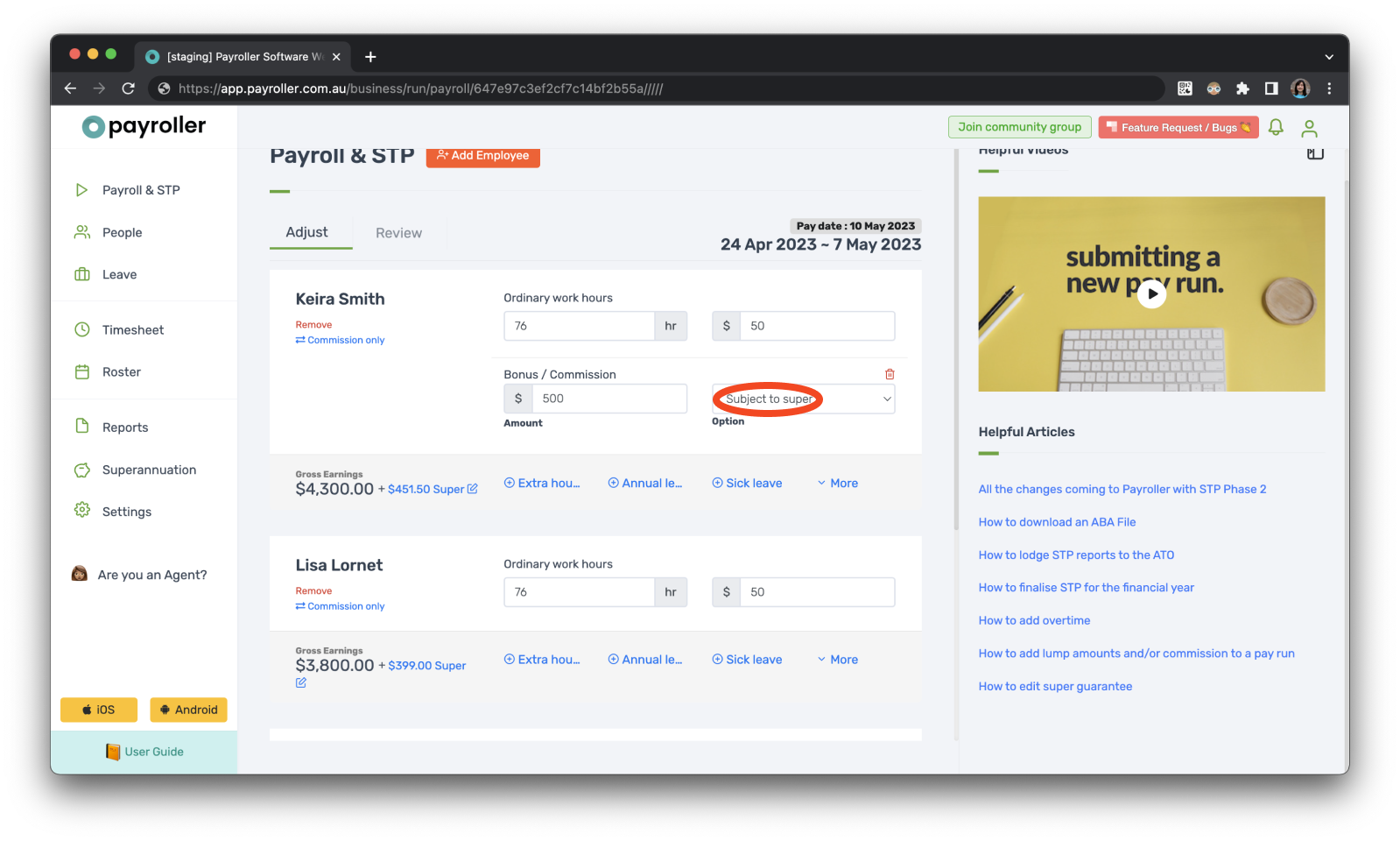
Once you have finalised the pay run you will be able to see the Bonus/commission on the employee’s payslip.
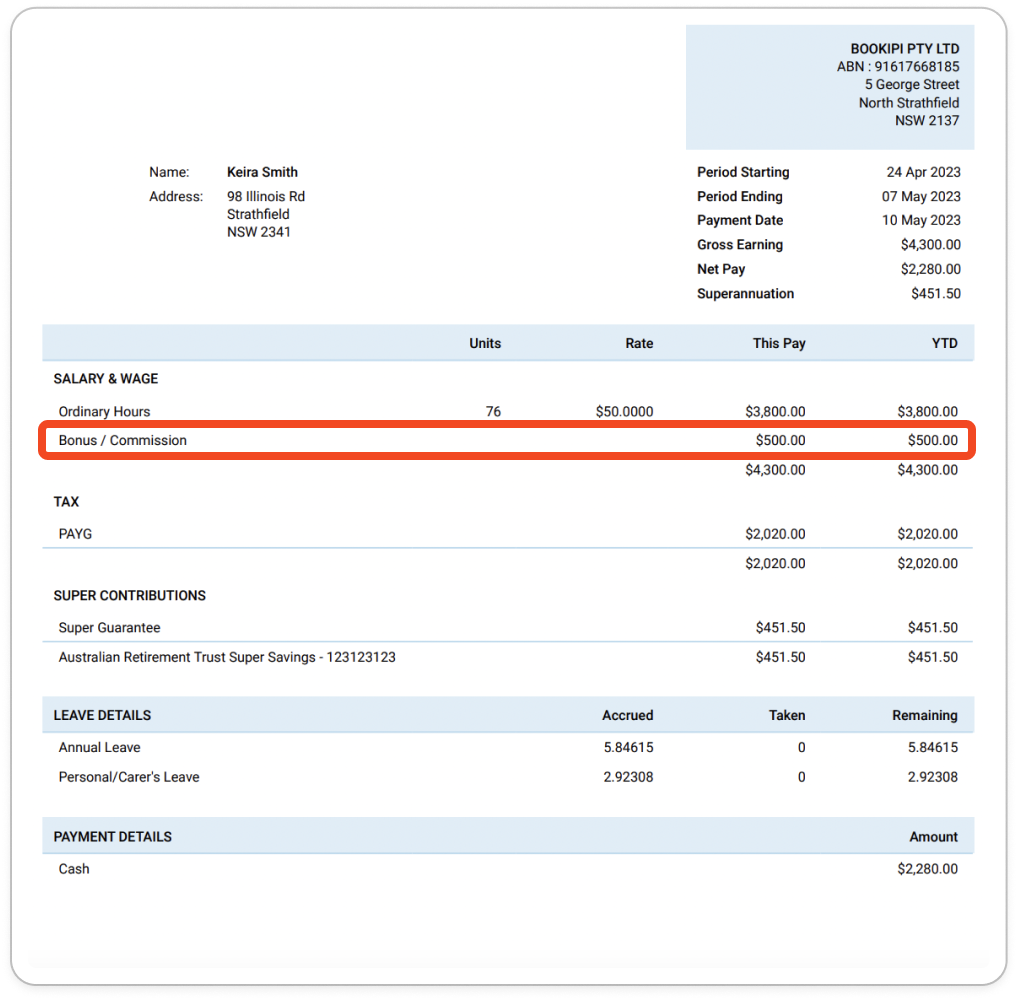
If you have a recurring Bonus/Commission you can add this in the templates section of the employee card.
Learn how to add other items to your pay run in Payroller with our other simple user guides
Discover more tutorials & get the most out of using Payroller
Learn more about easily creating and editing pay runs with our simple user guides.
Want access to all Payroller features on both web app and mobile app? Try Payroller for free and sign up for a Payroller subscription for synced payroll across all devices. Read our Subscription FAQs for more information.
