Learn how to update your employees’ details in Payroller for STP Phase 2
Learn how to update your employees’ details in Payroller for STP Phase 2 with our simple guide below.
We’re gradually rolling out STP Phase 2 and the new features that come with it on the Payroller web and mobile apps over the coming few weeks.
If you use the web app, a pop-up will appear asking you to enter additional tax information so you can switch to STP Phase 2.
When you first sign in you will receive a pop-up to set up your existing employees for STP Phase 2.
Please note that only active employees are listed on the pop-up. To update deactivated employees, select edit on the employee in the People section and activate them. This will open the pop up for you to update the employee to STP Phase 2
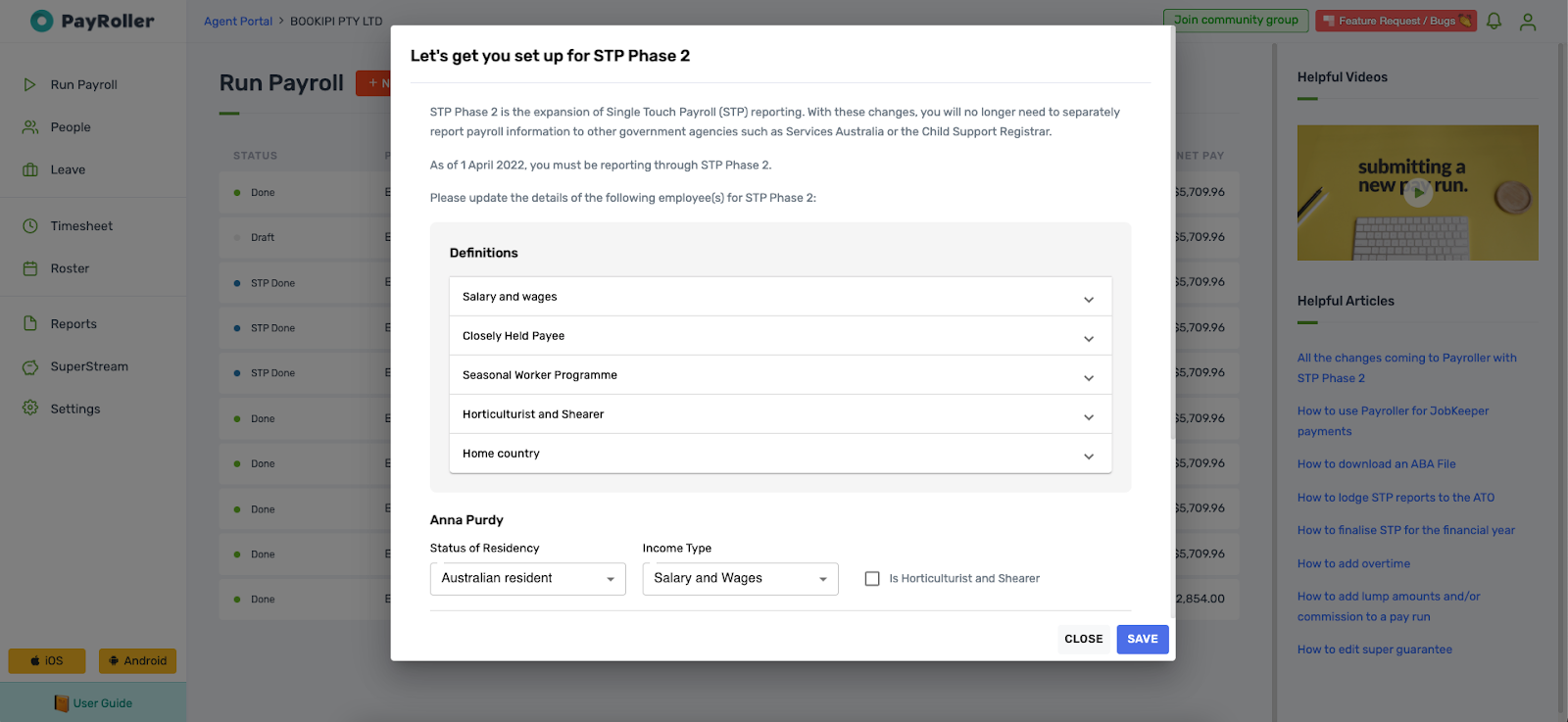
Please note: if you do not have all these details prepared, you can close this pop-up and it will remind you the next time you log in or refresh your screen. You can also save the information and go back to the individual employee card in the People tab and edit this in the Tax section.
Select the Status of Residency for your employee.
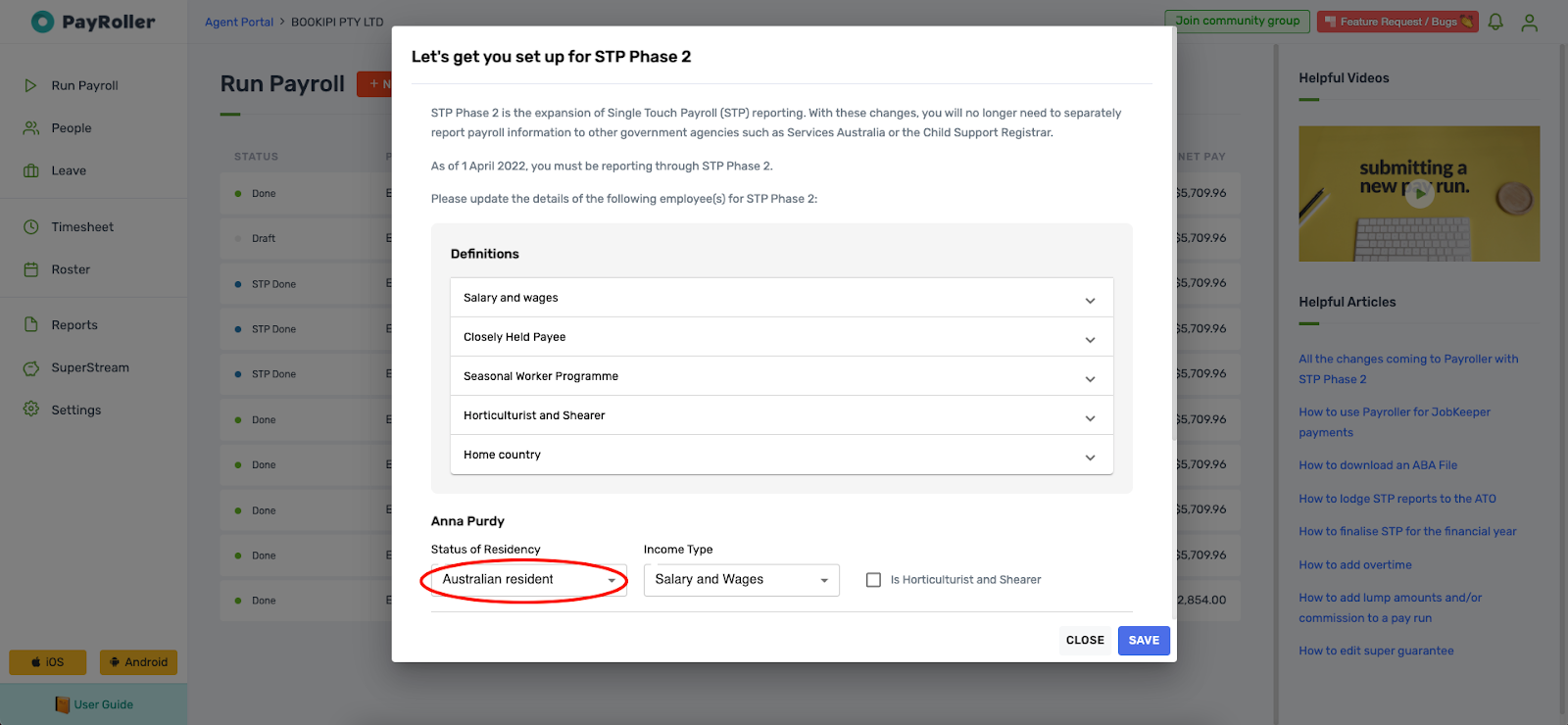
Choose between Australian resident, Foreign resident, and Working Holiday.
Note: Australian resident refers to whether the employee is an Australian resident for tax purposes.
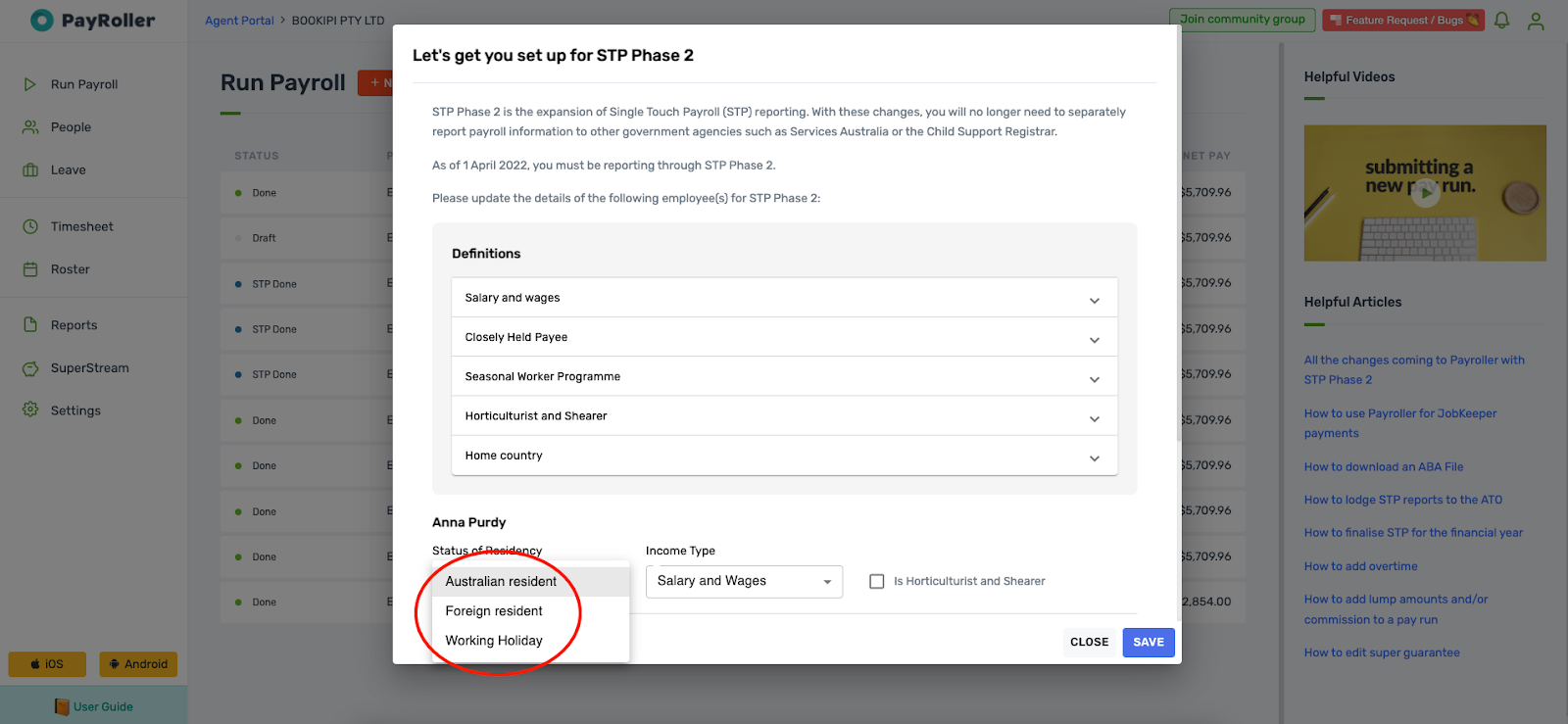
Select the Income type.
Note: Income type is not needed for Working Holiday Makers. Instead, you will need to select their Home country.
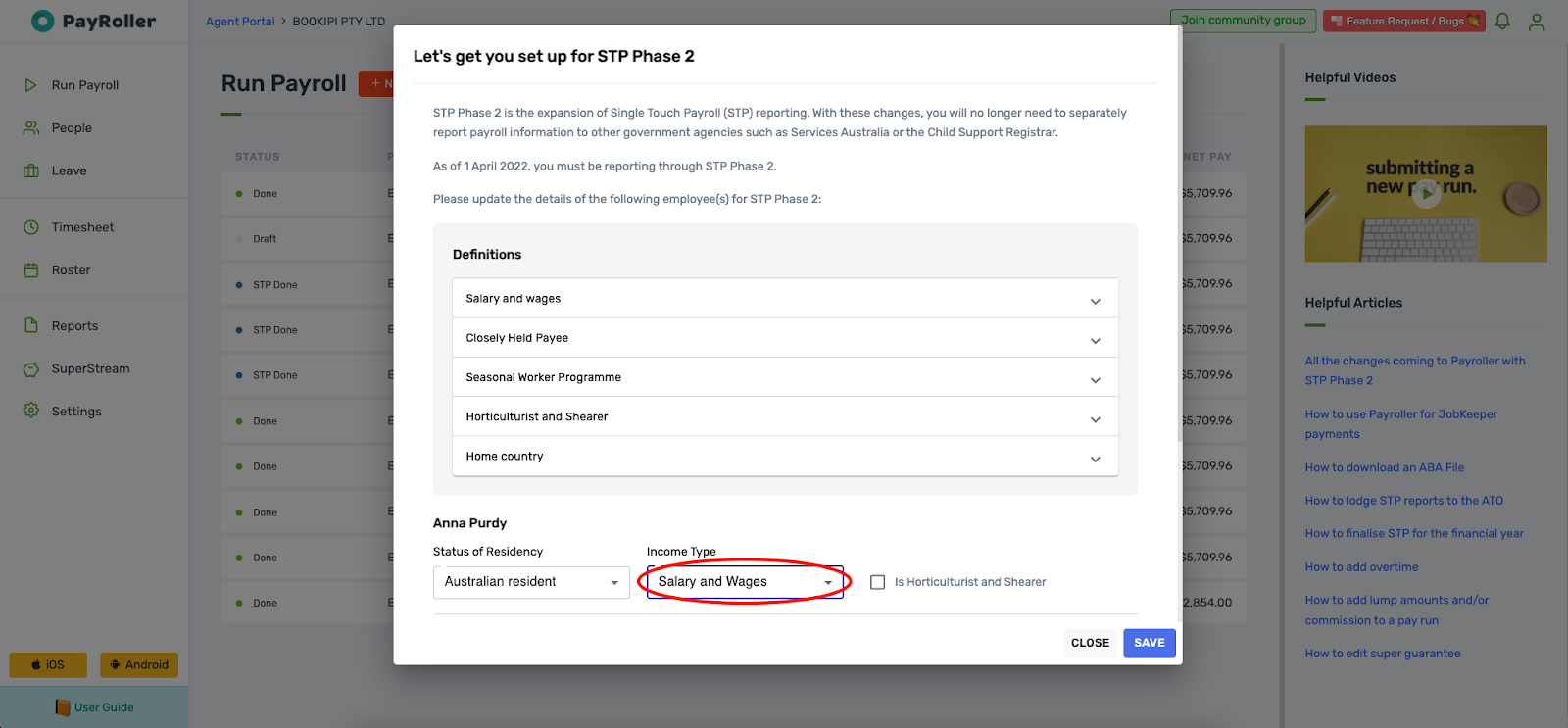
Choose whether your employee’s income type is Salary and Wages, Closely Held Payee, or Seasonal Worker Programme.
Note: Seasonal Worker Programme is only available for Australian residents.
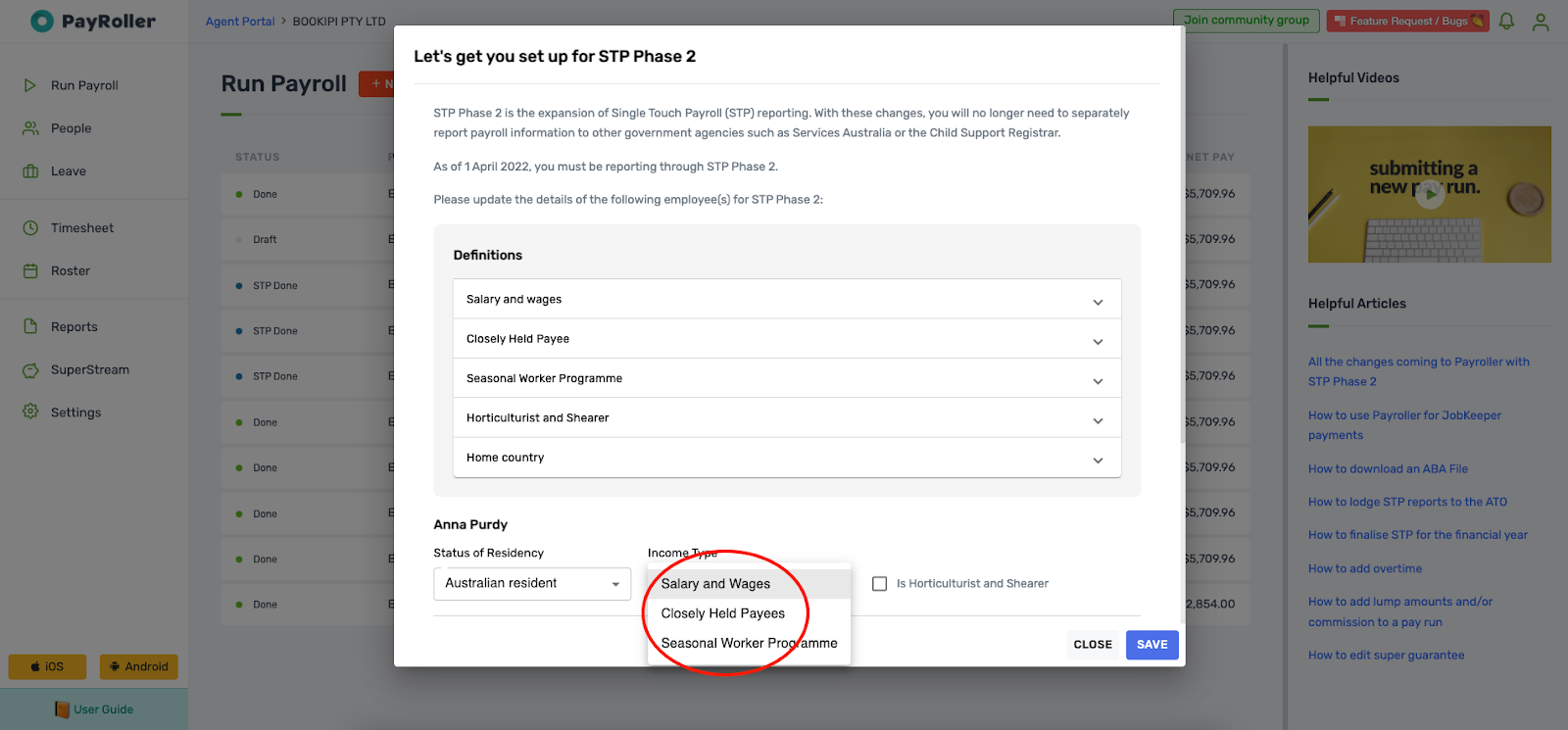
Finally, if your employee is a Horticulturalist or Shearer check the tick box, otherwise continue onto your next employee and follow the same procedure.
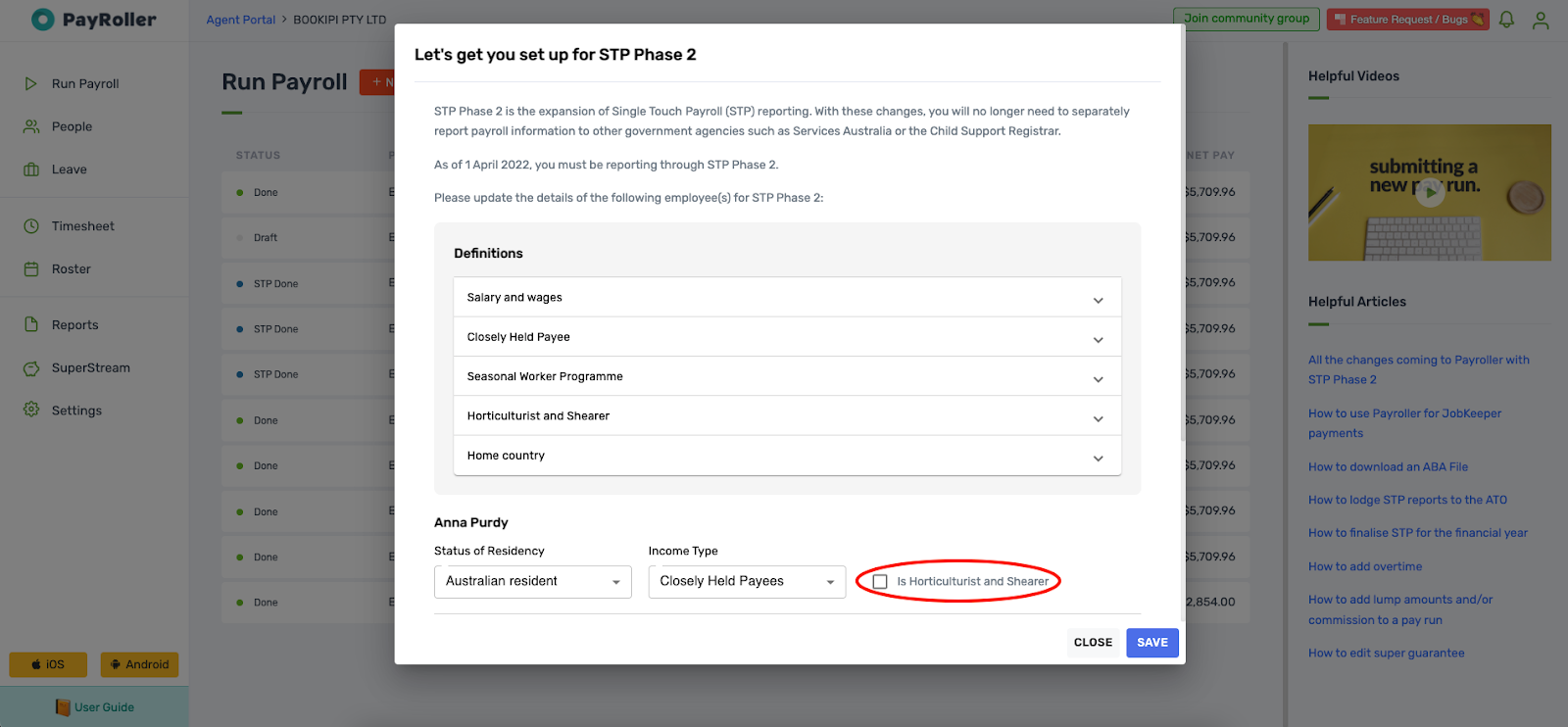
Once you have finished with your employees select ‘save’.
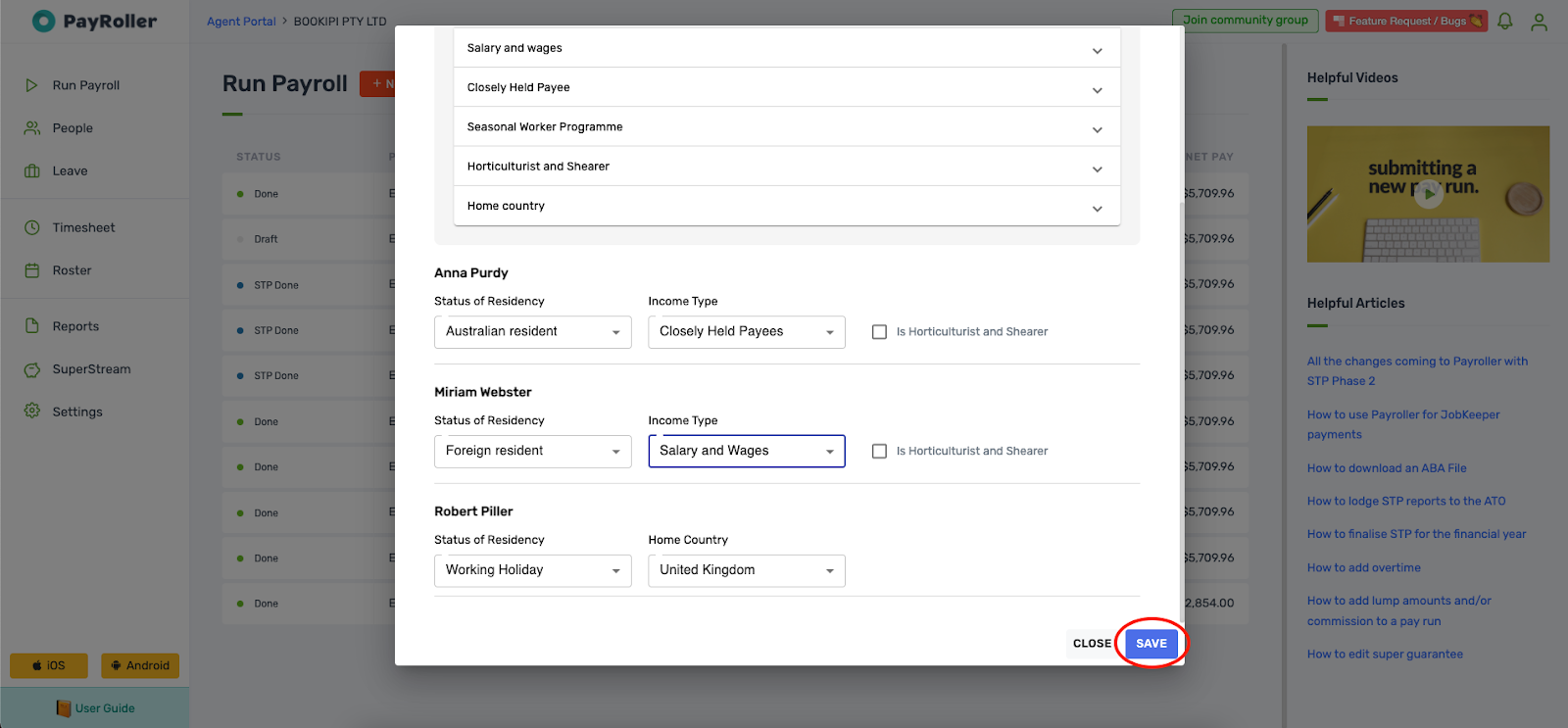
You have now successfully switched to STP Phase 2.
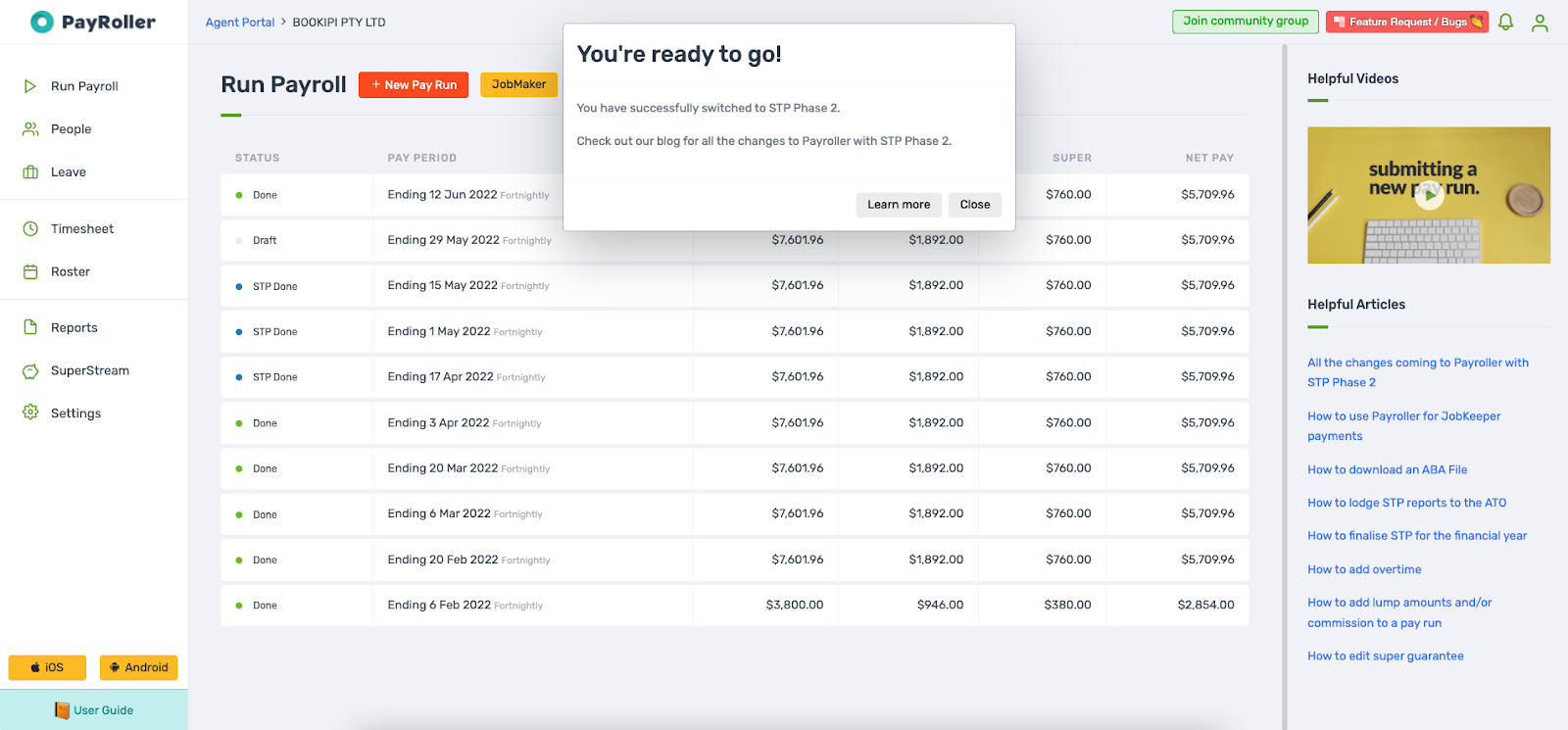
Discover more tutorials & get the most out of using Payroller
Try out Payroller for free. Learn how to create and submit a pay run.
You can also get a Payroller subscription that gives you access to all features via the web and mobile app. Read up on our Subscription FAQs.
Invite your accountant, bookkeeper or tax agent to help you run your business payroll with our guide.