Learn how to identify the main Agent account holder in the Payroller Agent Portal
Learn how to identify the main Agent account holder in the Payroller Agent Portal with our simple guide below.
There are two versions of Payroller
Version 1: Old version
Please note that the main agent account can add team members and show or hide the main agent account.
If you are an agent with multiple team members you may want to identify the main agent account.
To identify the main agent account holder:
Step 1: Select ‘Settings’ from your main agent account.
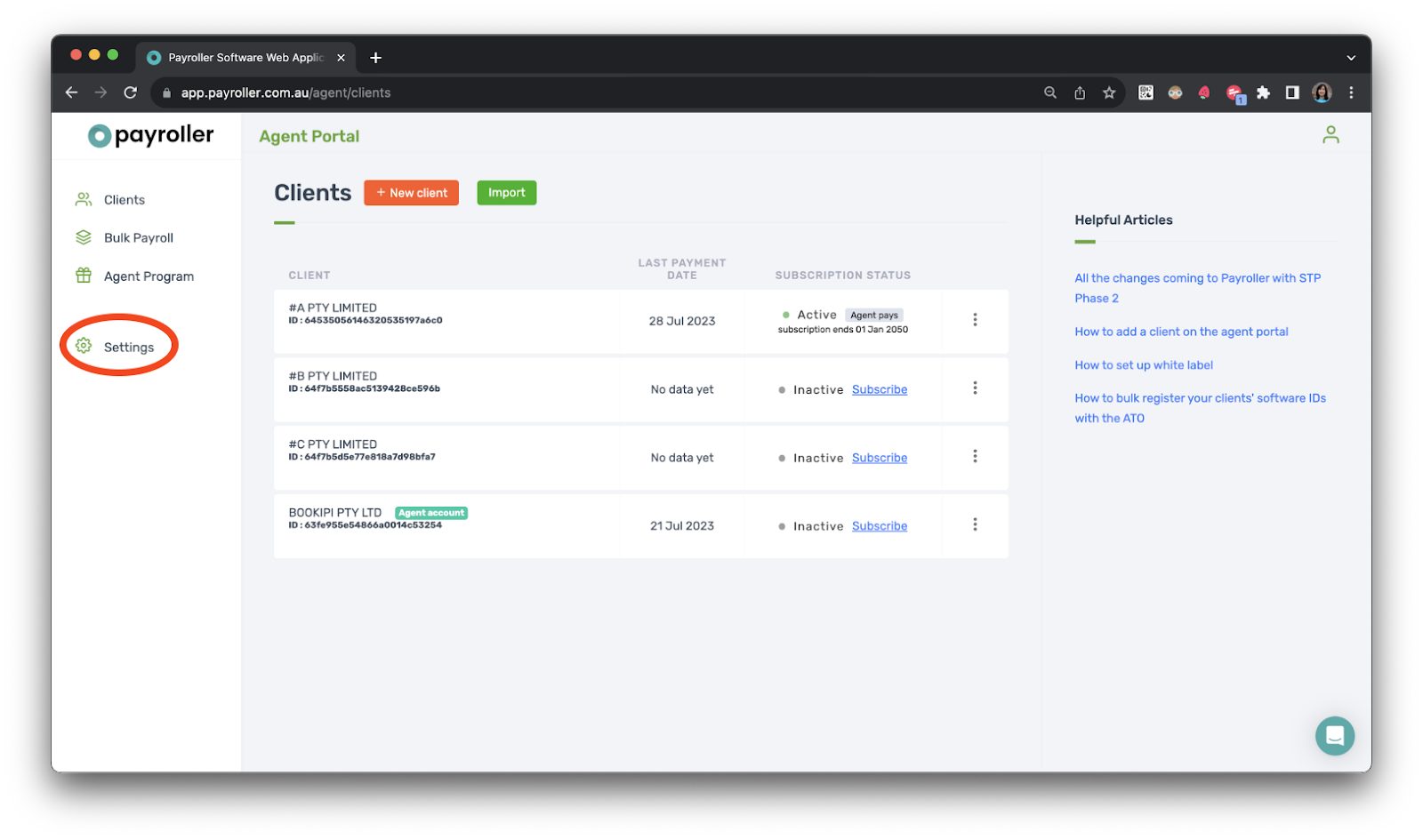
Step 2: Select ‘Team Members’.
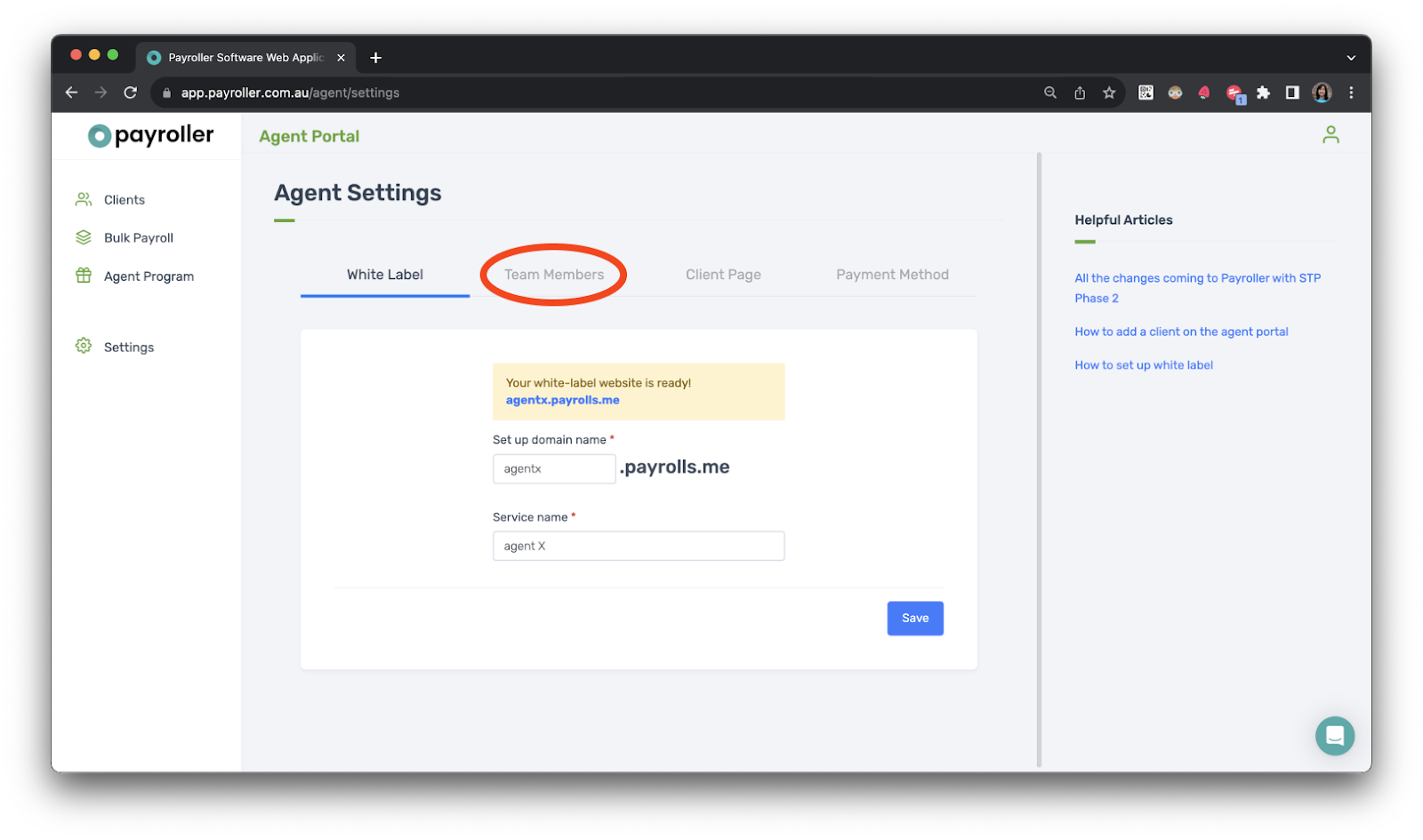
The first account in the list will be the account of the main agent.
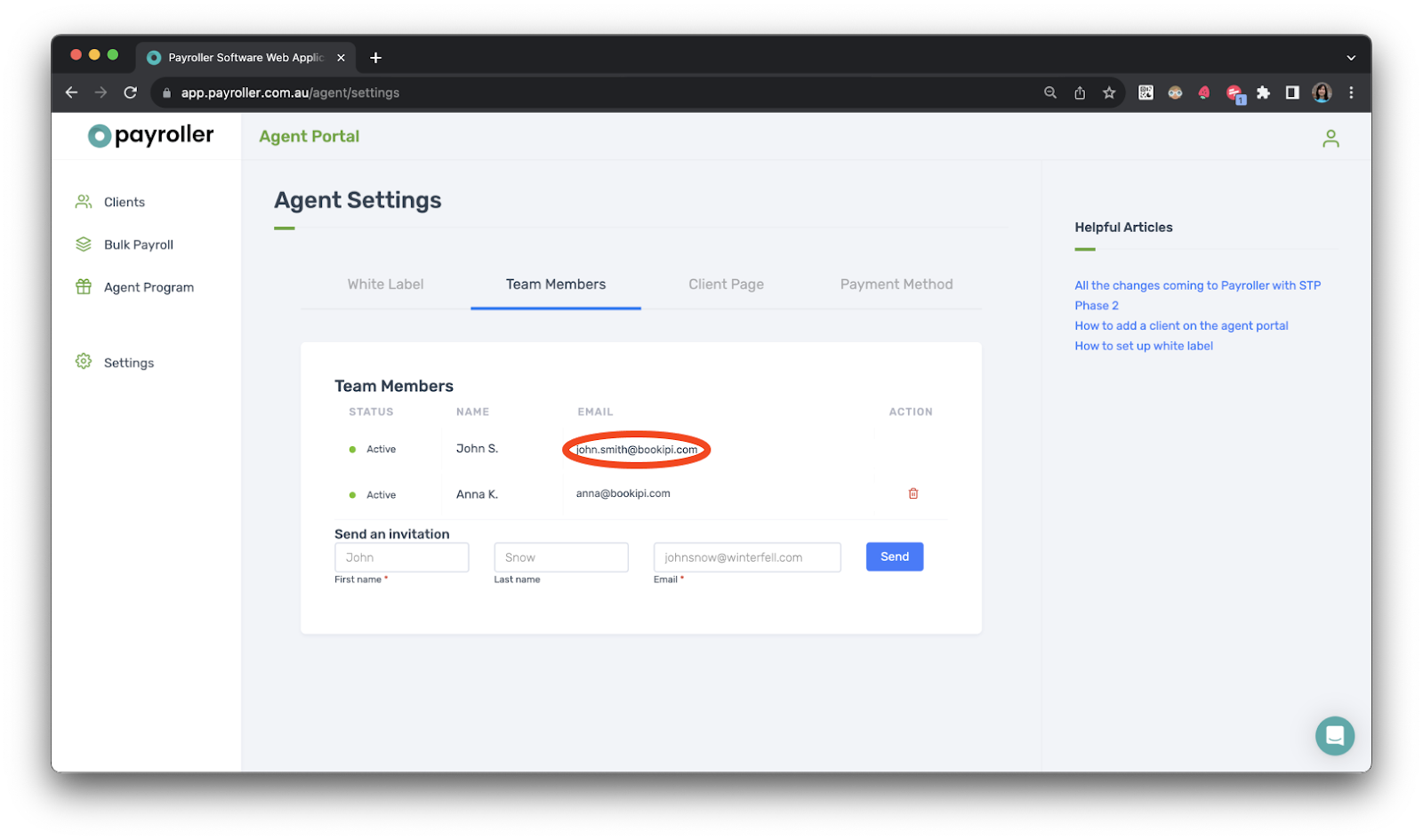
If you need to edit the main agent account holder follow this guide.
Version 2: New version
Step 1: Go to your Agent’s Profile located in the upper left corner of your agent portal.
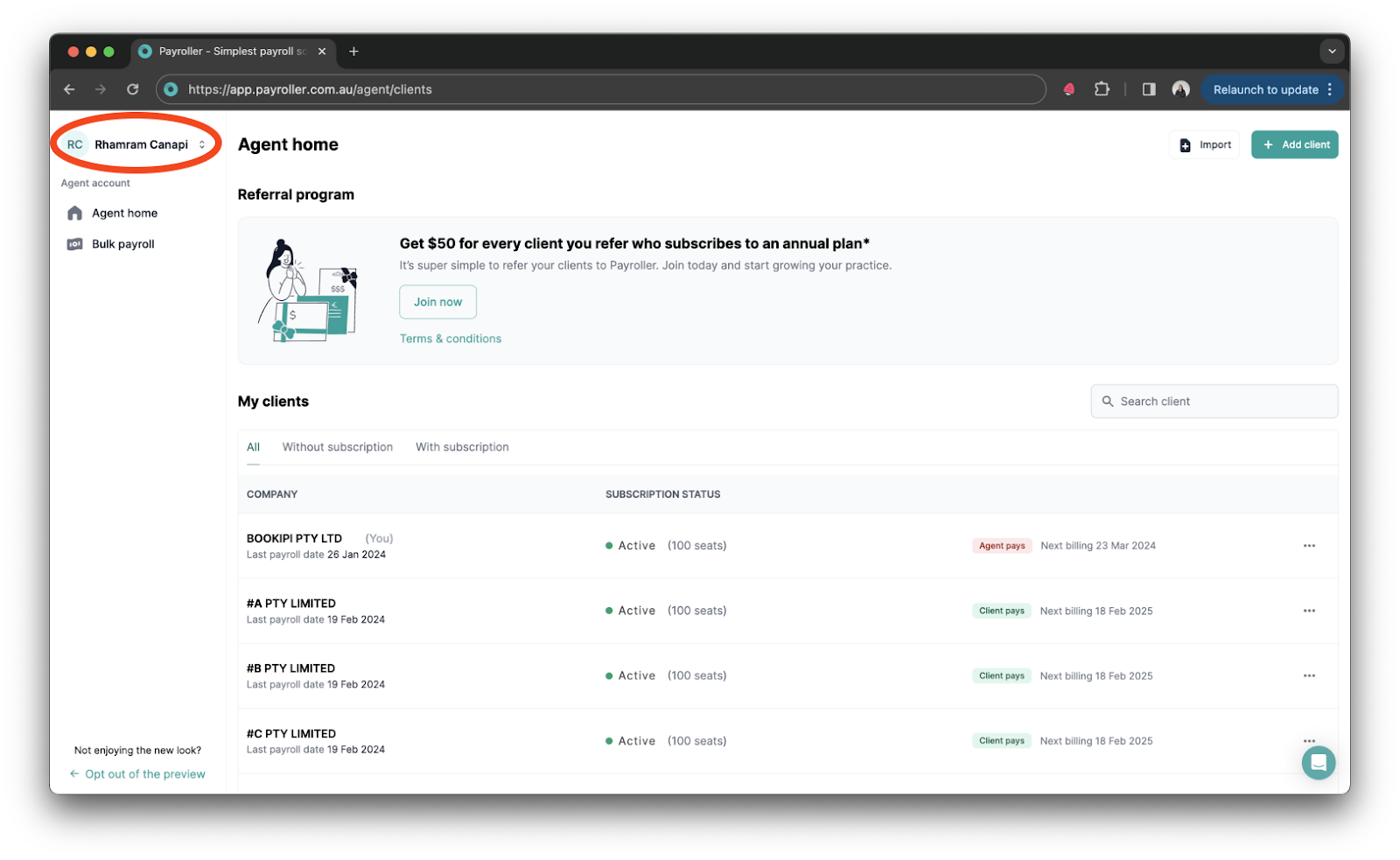
Step 2: Select ‘Settings’.
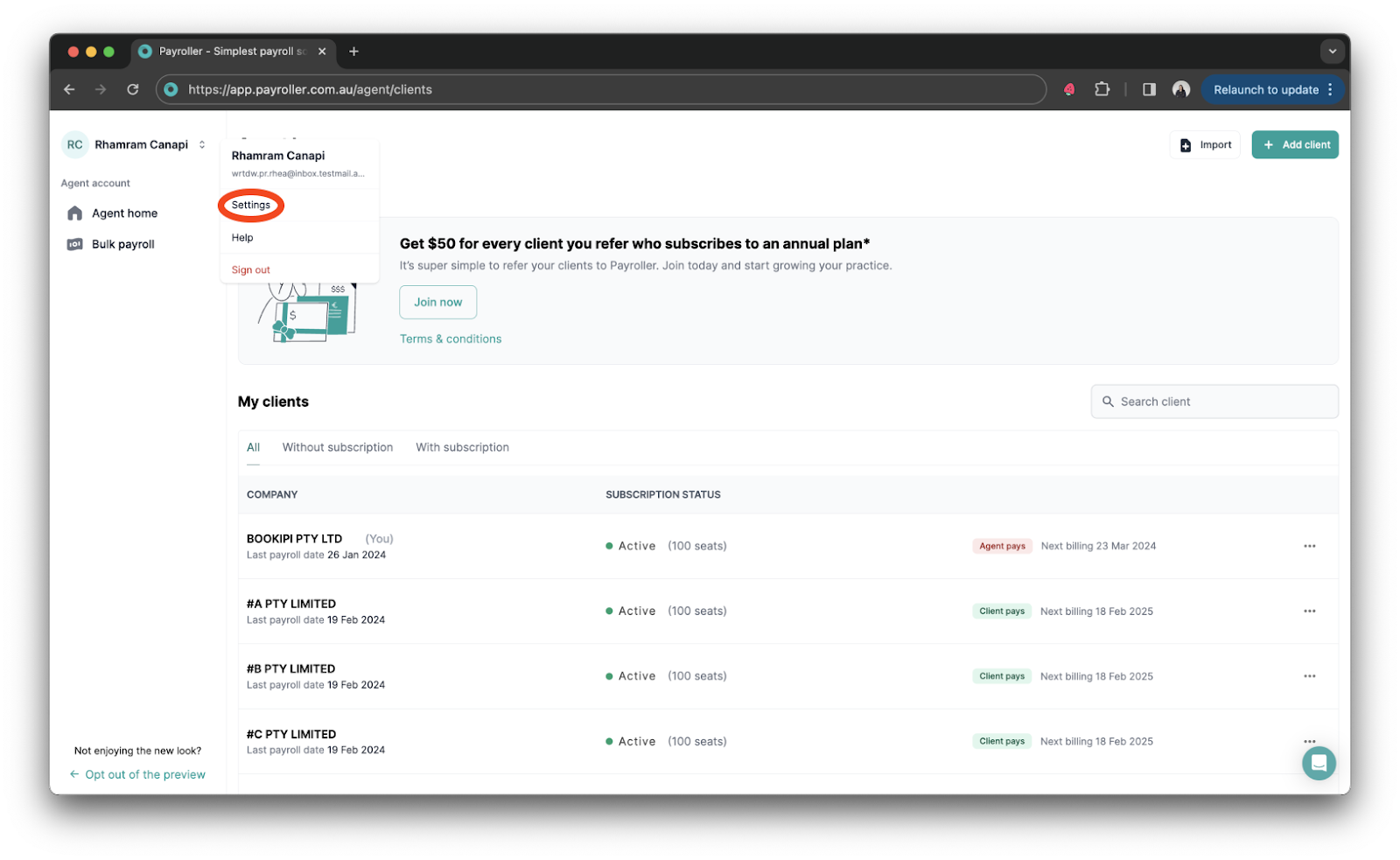
Step 3: Select ‘Team management’ tab.
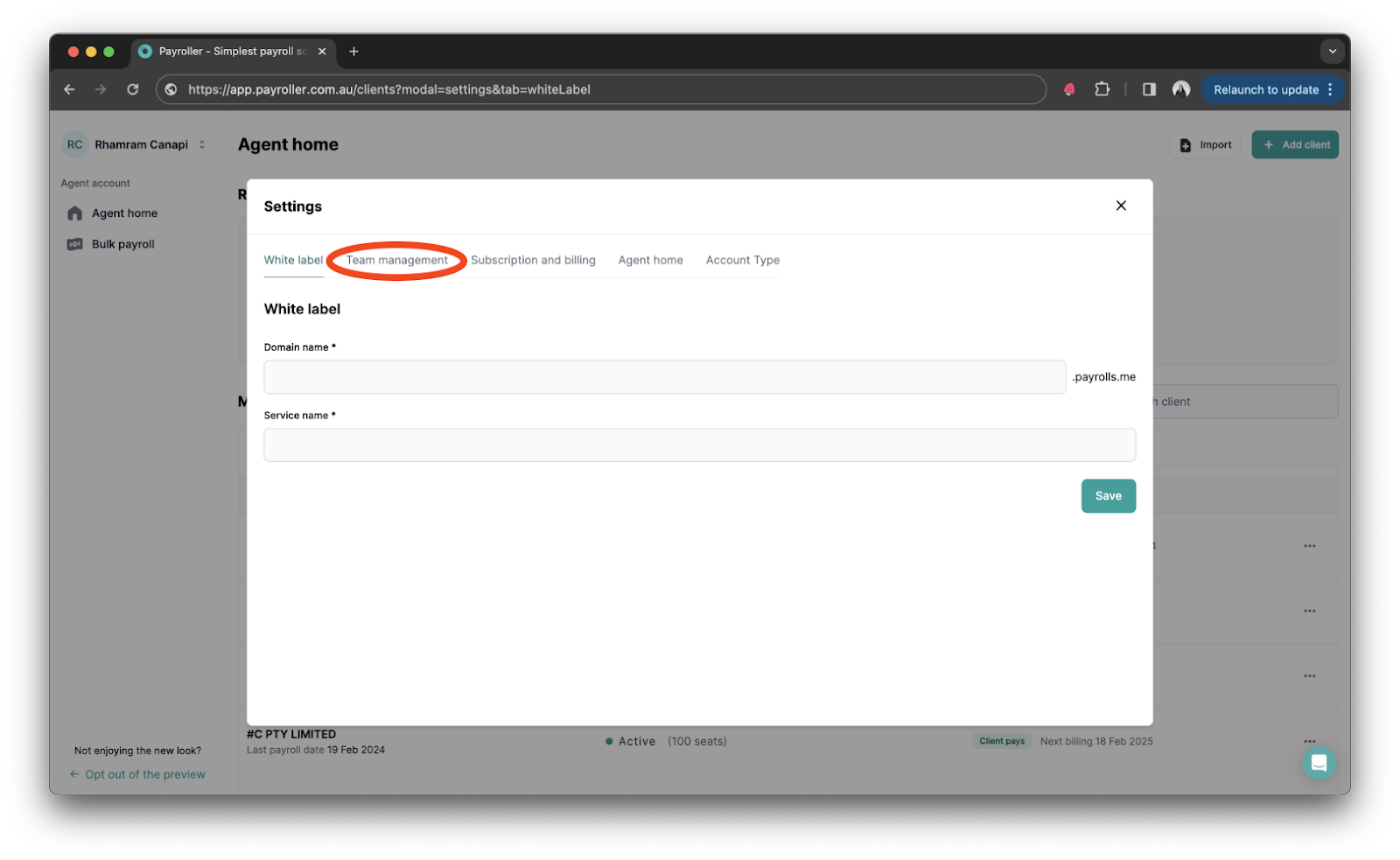
Here, your current team members will be listed. The first account in the list will be the account of the main agent and tagged as the ‘Owner’ of the agent account.
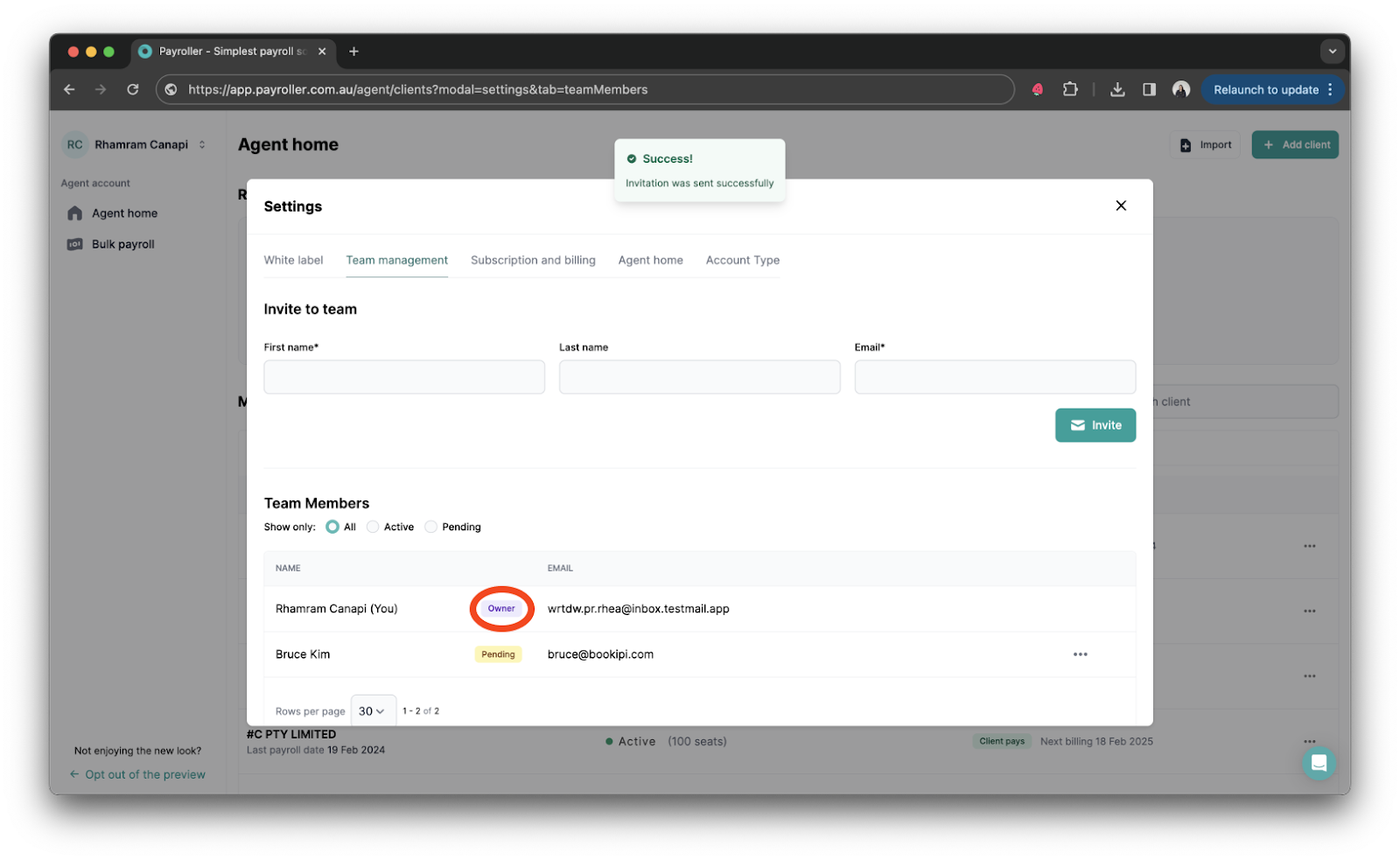
If you need to edit the main agent account holder follow this guide.
Discover more tutorials for using Payroller
Learn how to get the most out of using the dedicated Payroller agent portal. Read our collection of Agent user guides for accountants, bookkeepers, and tax agents.
You can help clients sign up for a Payroller subscription on their behalf so that they access all Payroller features across the web app and mobile app.
Accountants and bookkeepers can follow our simple user guides for managing clients’ Patroller subscriptions as Agents.