Learn how to add opening balances in Payroller
Learn how to add any opening balances in Payroller with our simple guide below.
The employees that you are entering may have worked for you for a while or you may be changing software providers for STP.
Entering any figures in the Opening balances will add these totals to the YTD of an employee payslip depending on the ‘As at’ date
If you have pay runs you have finalised in a previous software do not enter those figures as Opening balances on Payroller as this may double the figures you have reported to the ATO. If you would like to submit STP purely through Payroller you will need to get in contact with your previous software to remove the pay runs submitted from the ATO before you add the Opening balances in Payroller.
Because of that, they might already have some balances.
Step 1: To enter these balances, go to ‘People’.
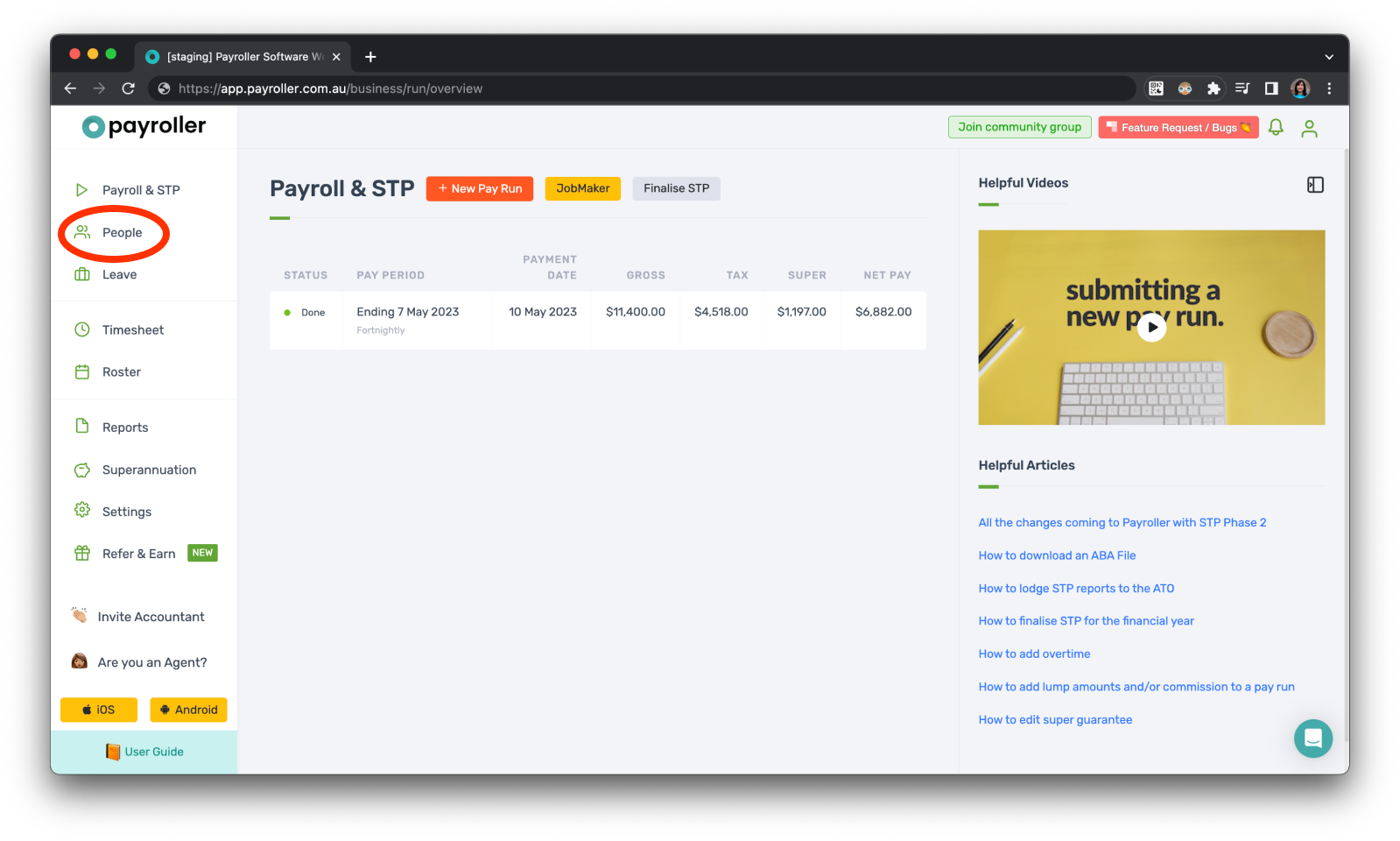
Step 2: click the settings icon on the relevant employee.
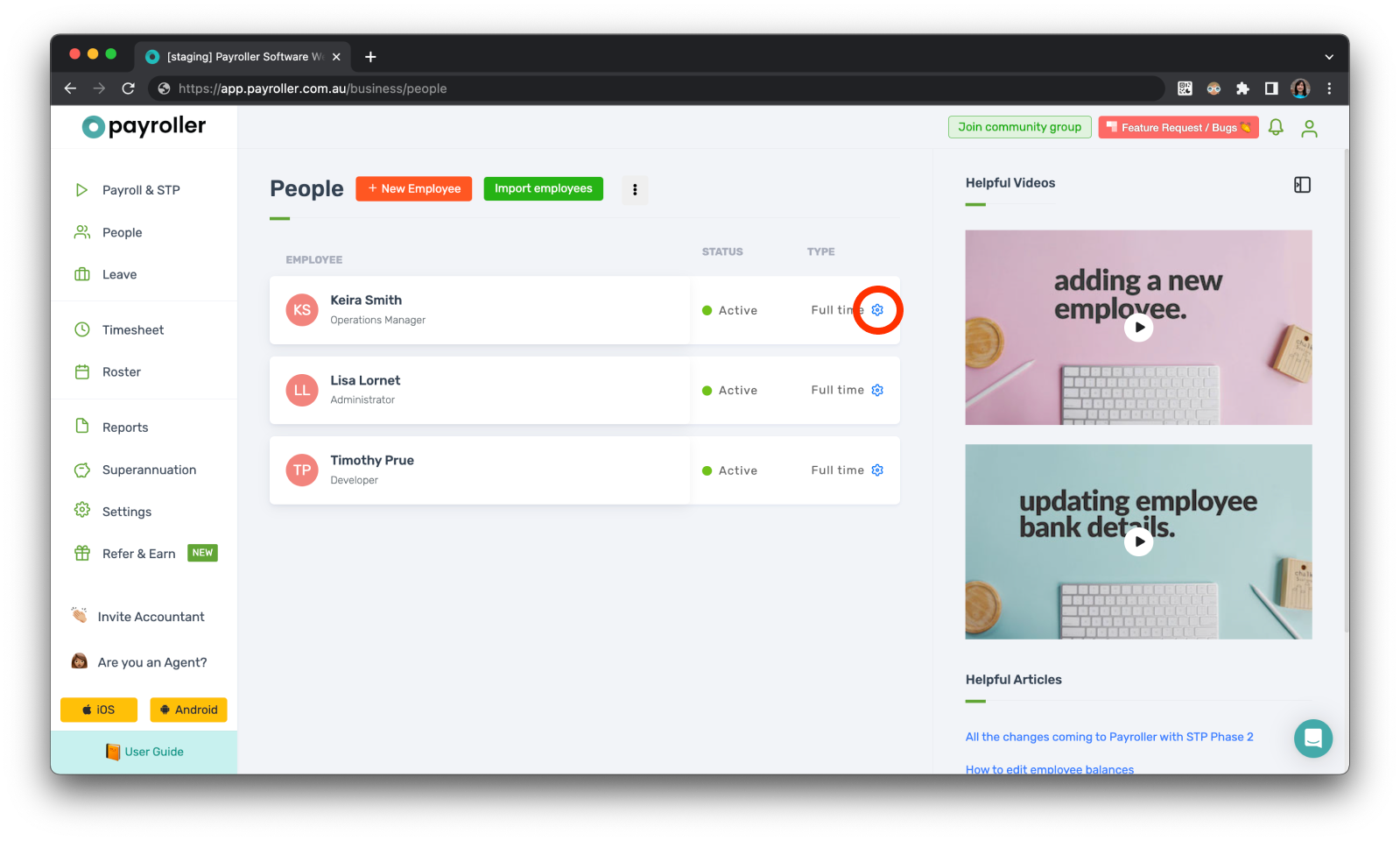
Step 3: Go to ‘Opening Balances’.
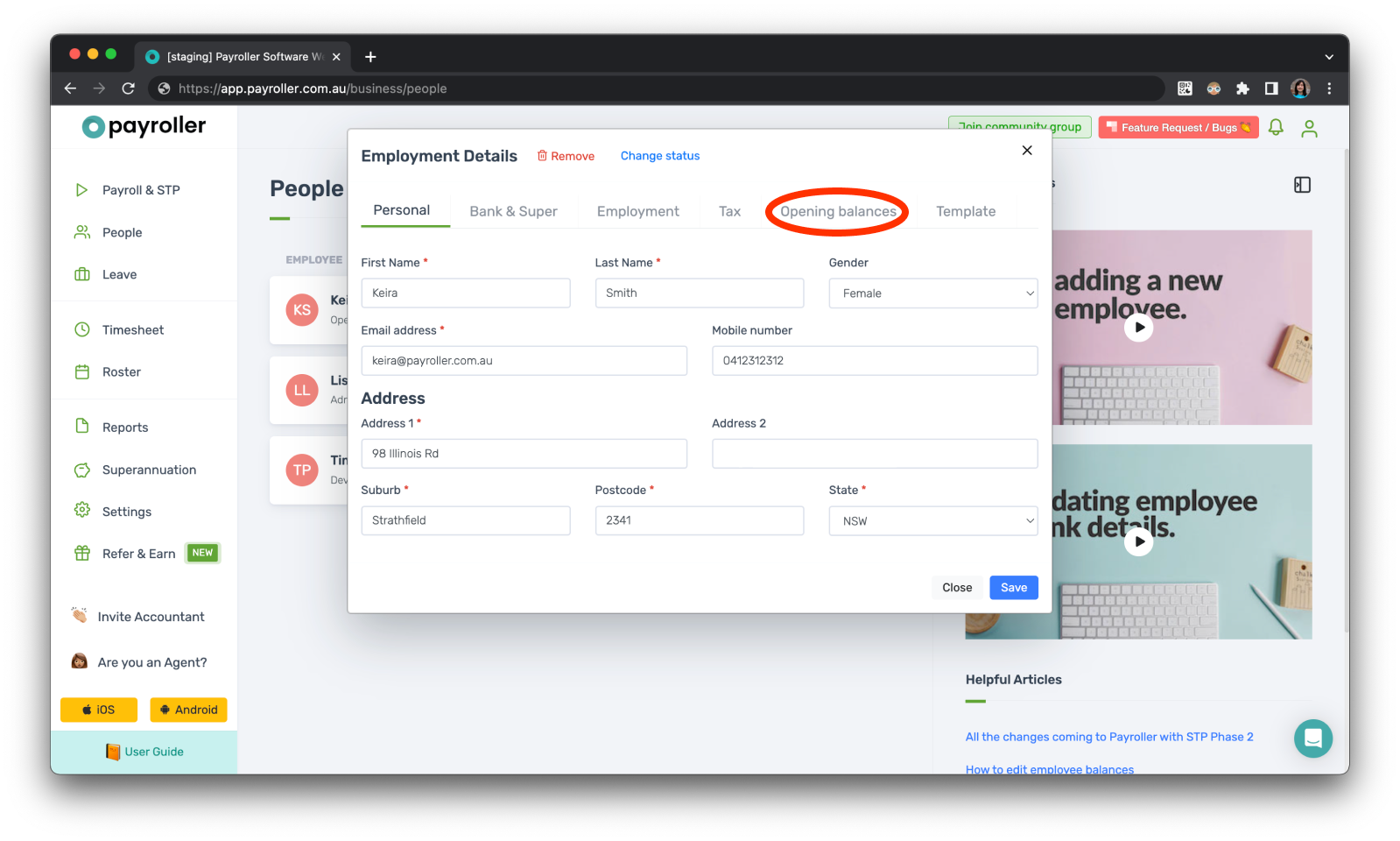
Step 4: Enter the balances as needed. You will need to make sure that the ‘As at’ date is correct as this will determine which financial year and pay run the opening balances will be added into.
If you set the opening balances and created a pay run but realise that you have made a mistake you can go back into opening balances, edit the amount, save, and make sure to edit the pay run and resubmit so that it will update with the new figures.
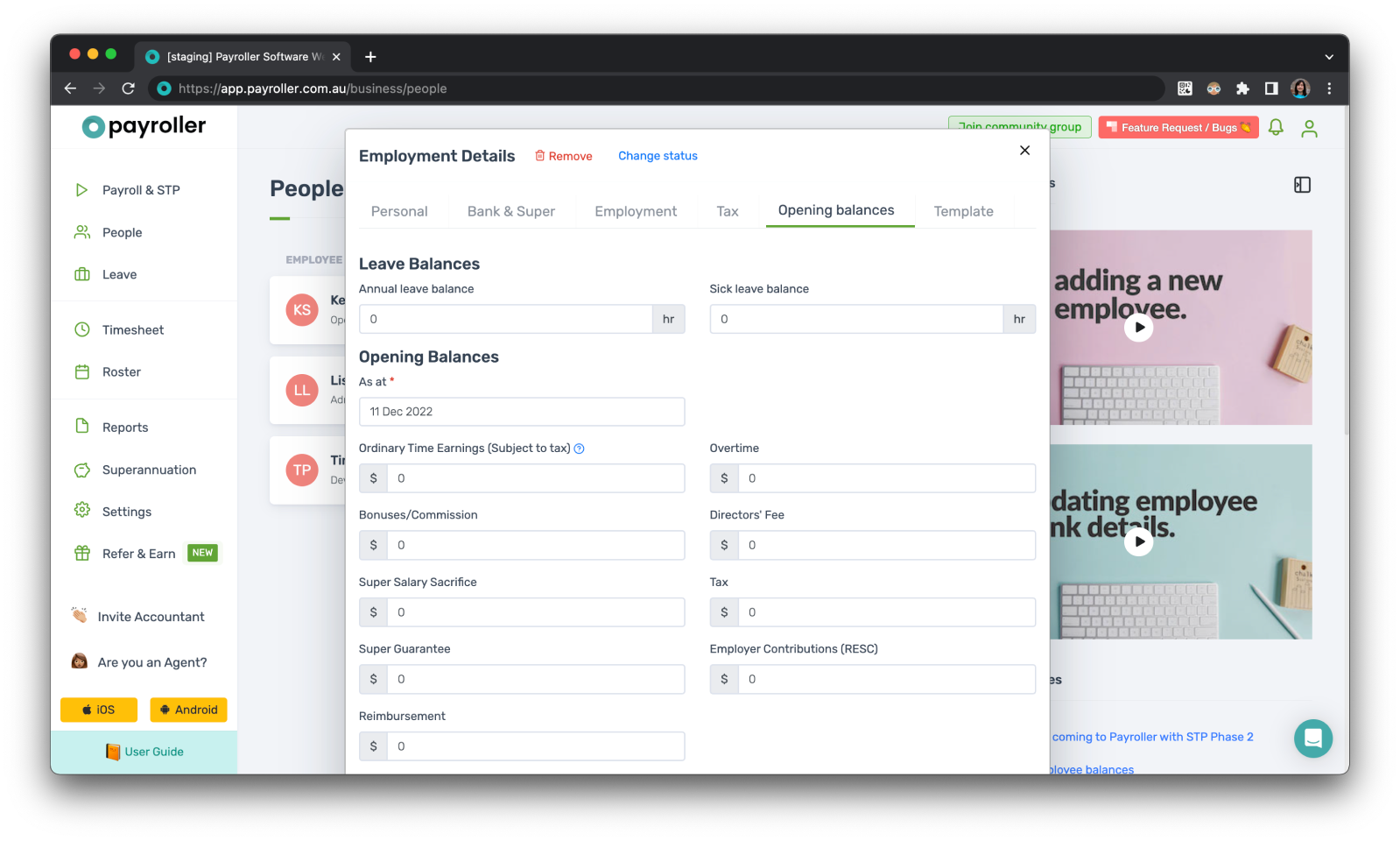
In the Opening balances section, you will have the option to add the following balances.
-
Accumulated annual and sick leave balances
-
YTD values: Ordinary time earnings, overtime, bonus/commission, director’s fee, Super salary sacrifice, tax, super guarantee employer contributions (RESC), and reimbursement
-
Paid Leave: Ancillary and defence leave, paid annual, sick and long service leaves, paid parental leave, and worker’s compensation
-
Allowances: JobKeeper Top-up, award transport payments, Cents per kilometre, task, laundry, overtime meal, qualification, travel and accommodation, tool, and other allowances
-
Deductions: Pre-tax and Post-tax fees, workplace giving, Child support garnishees and child support deductions
-
Taxable Fringe benefits
You can also minimise Paid Leave, Allowances, Deductions, and Fringe Benefits by selecting the arrow next to each title.
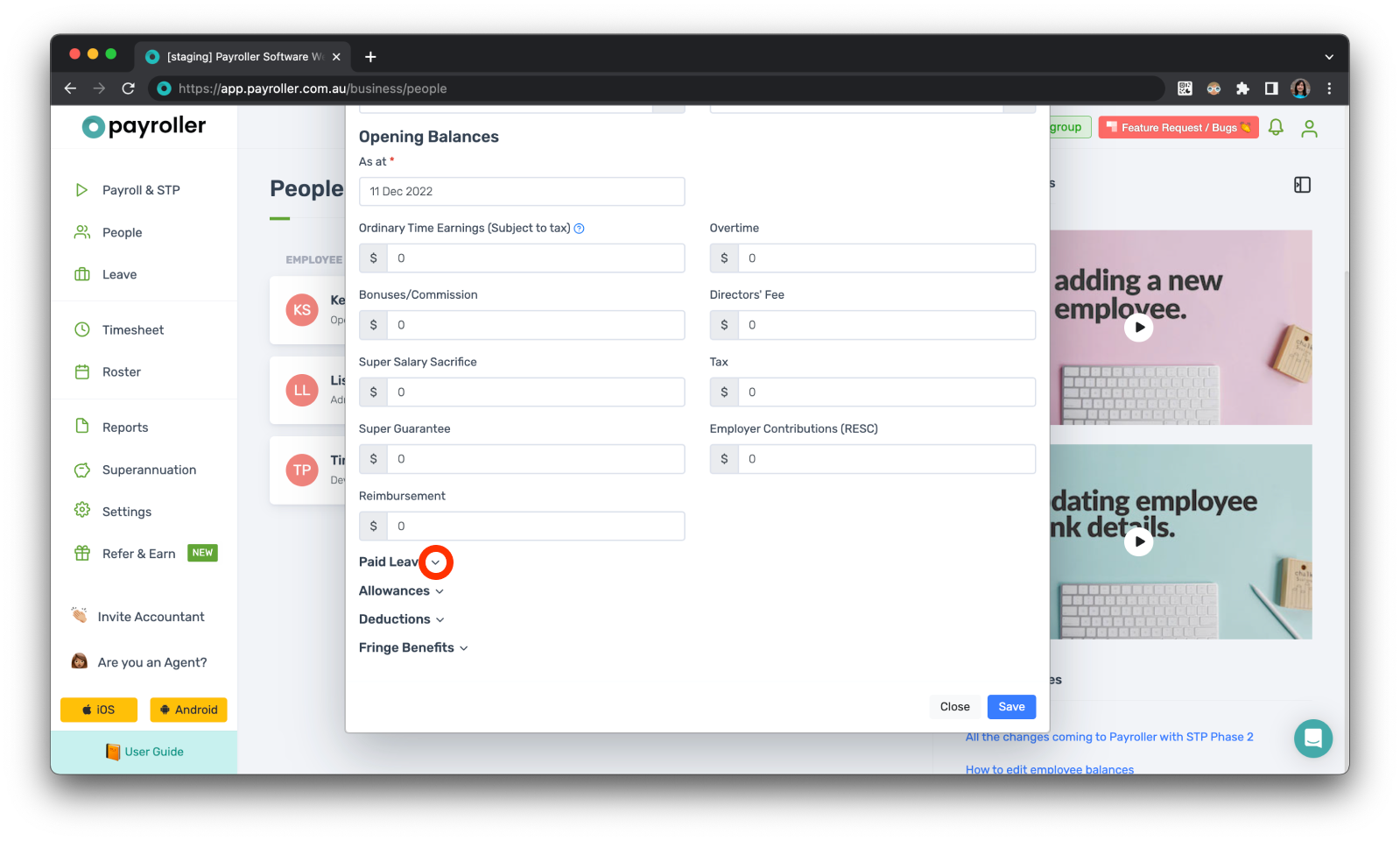
Step 5: Once you’re done, click ‘Save’.
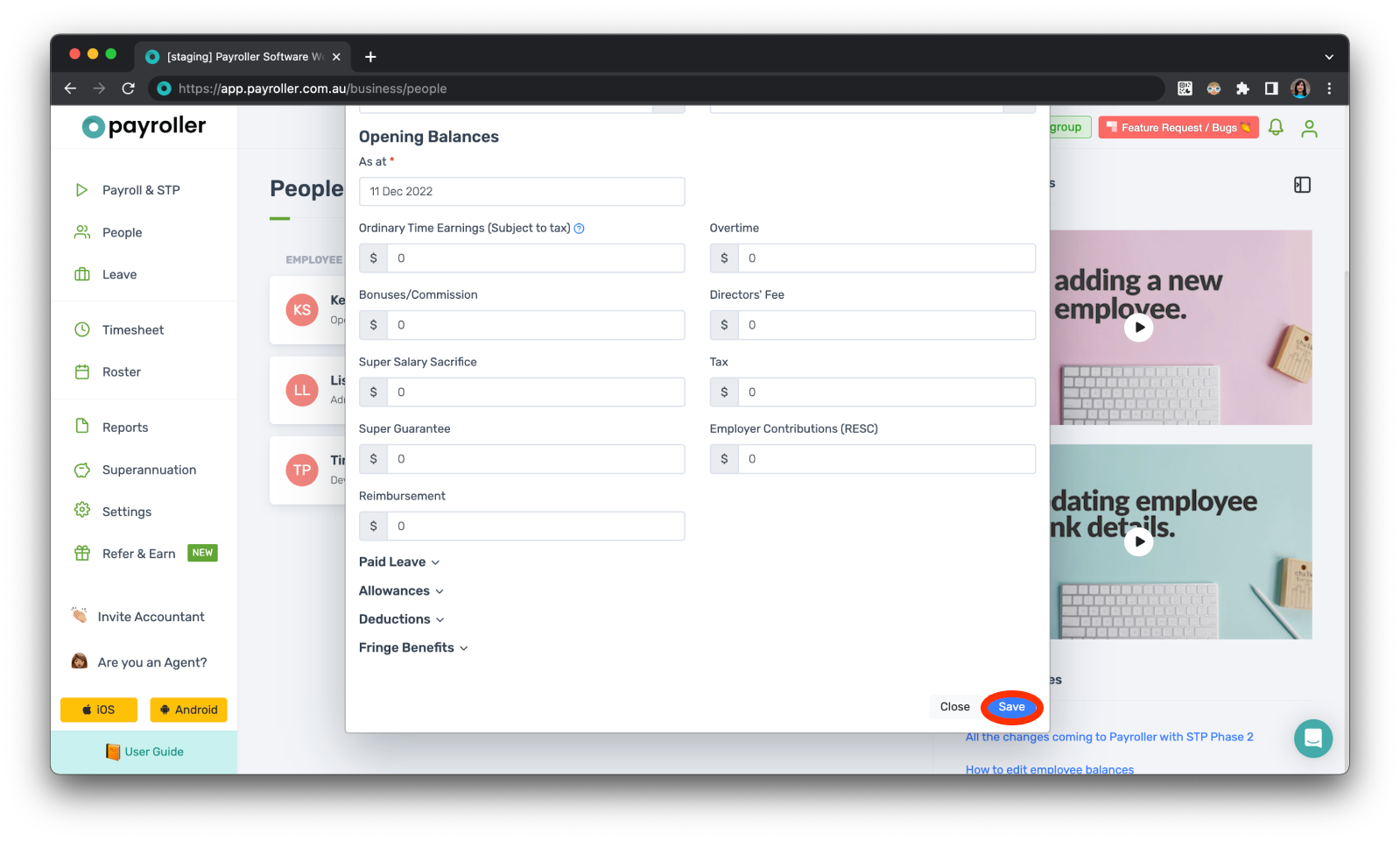
Discover more tutorials & get the most out of using Payroller
Get started with creating your first pay run with our simple guides.
Signing up for a Payroller subscription gives you access to all features via the web and mobile app. Read our Subscription FAQs.