Learn how to lock in pricing on behalf of your clients as an agent.
Changes are coming to pricing on the Payroller web app on 1 May 2024.
As an expression of our gratitude for your ongoing support and loyalty as a customer, we have created an exclusive opportunity to secure the current pricing for the next 12 months.
Please note that this lock-in feature will only be available until 30 April 2024 at 11:59 PM AEST.
Learn how to lock in pricing on behalf of your clients as an agent with our simple guide below.
Once you have locked in you will also be able to download the invoice of the payment.
Step 1: Log in to your Payroller agent account at https://app.payroller.com.au/login
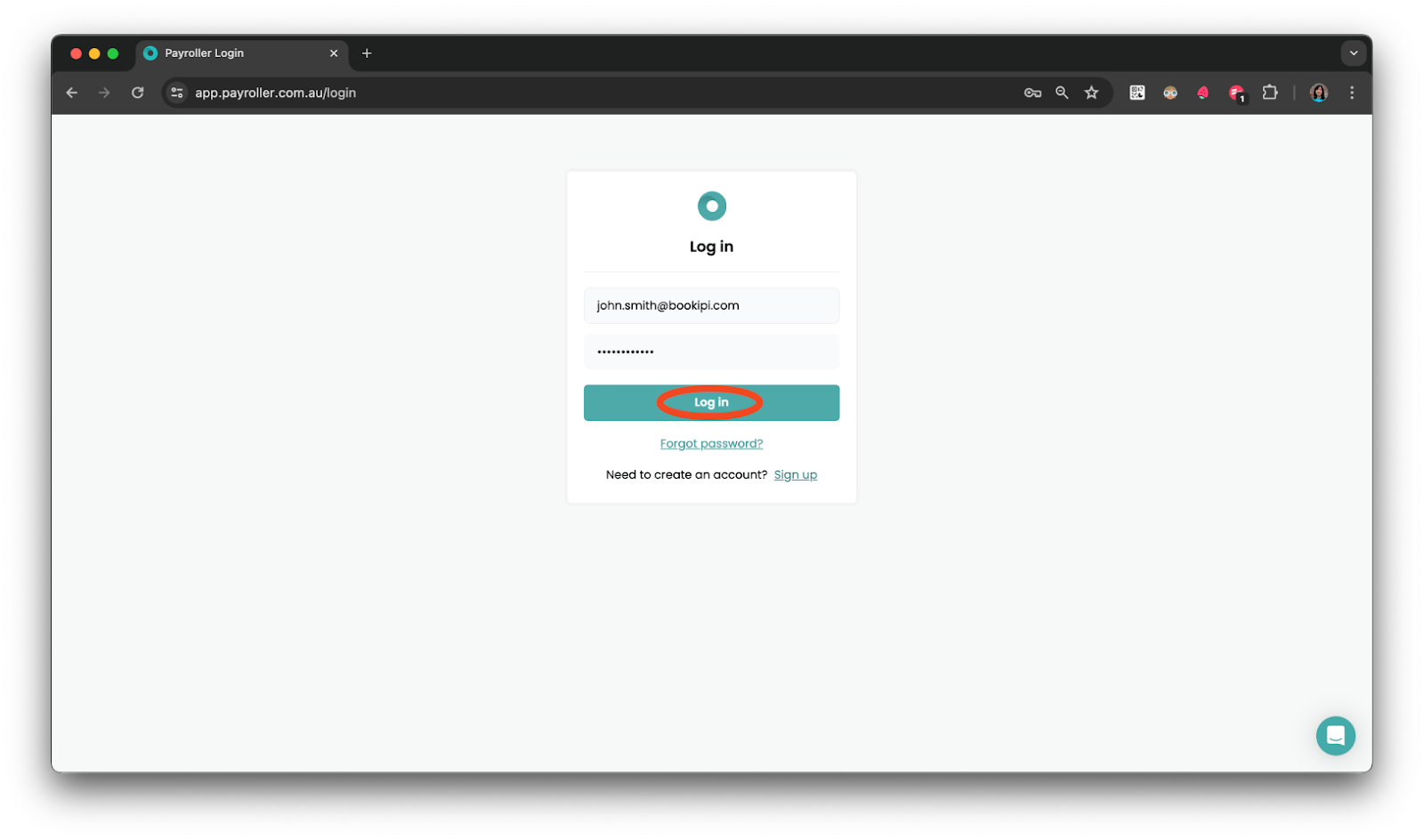
You will see a banner notifying you of price changes and to lock in.
If you do not see this banner, you may have clients who are not eligible or may be paying for their subscription. If your client is paying for their subscription, they will need to log in and opt-in.
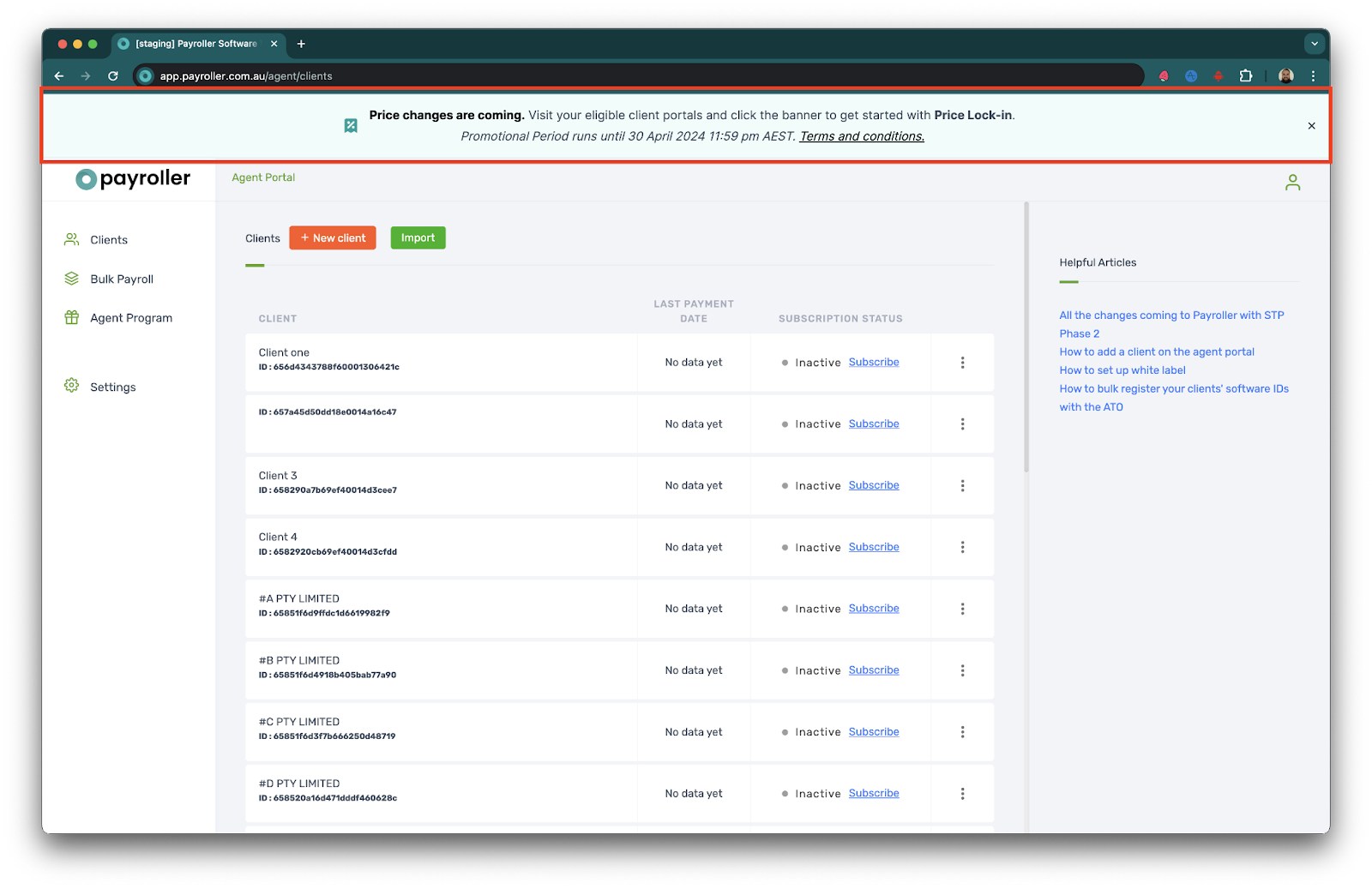
Step 2: Hover over the client’s company name and select the open icon.
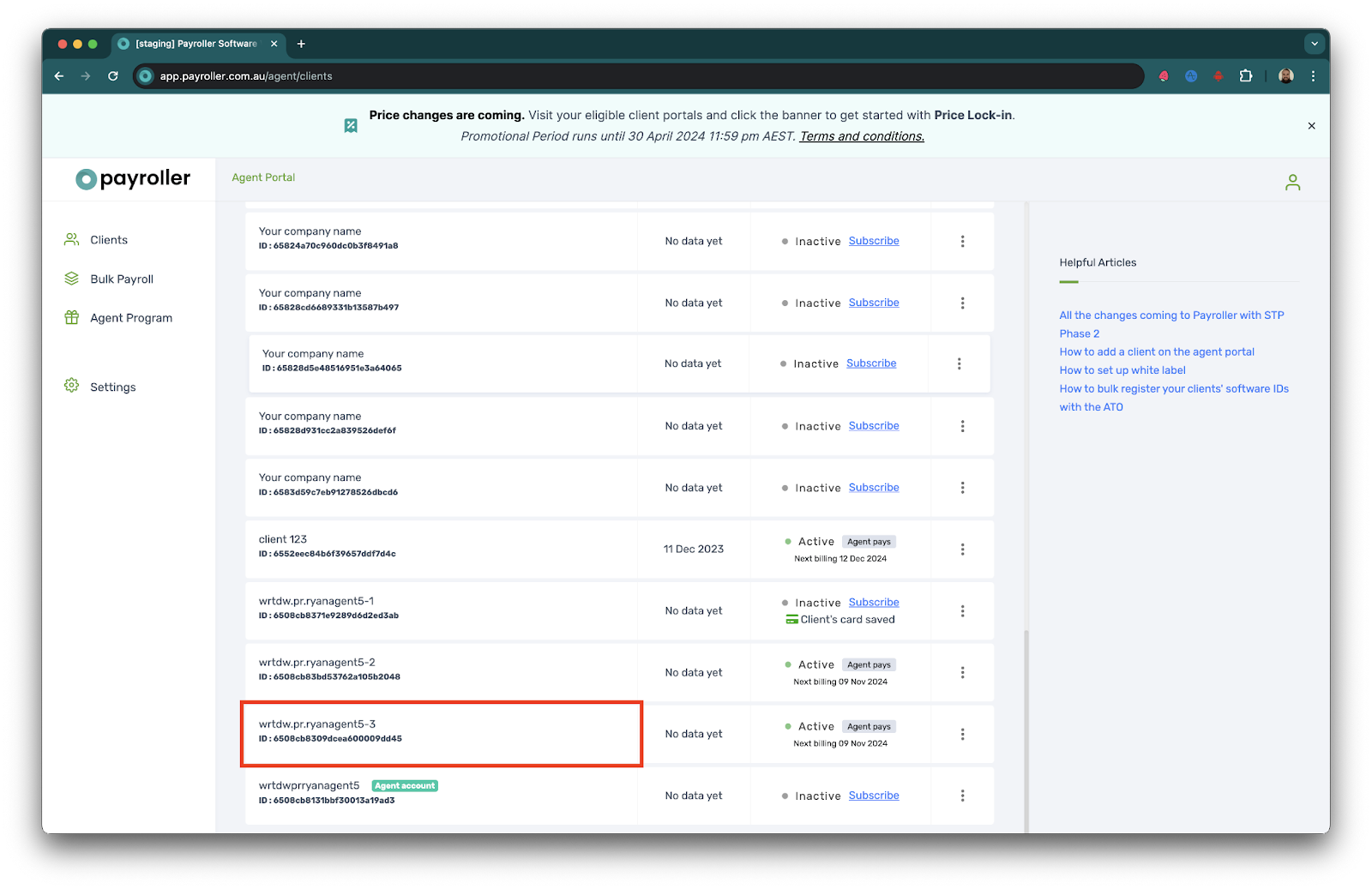
Step 3: You will see the lock-in banner above for eligible clients. Start by selecting ‘By clicking here’.
If the banner is not visible on your client’s page your client may not be eligible for the price lock-in. If your client is paying for their subscription, they will need to log in and opt-in.
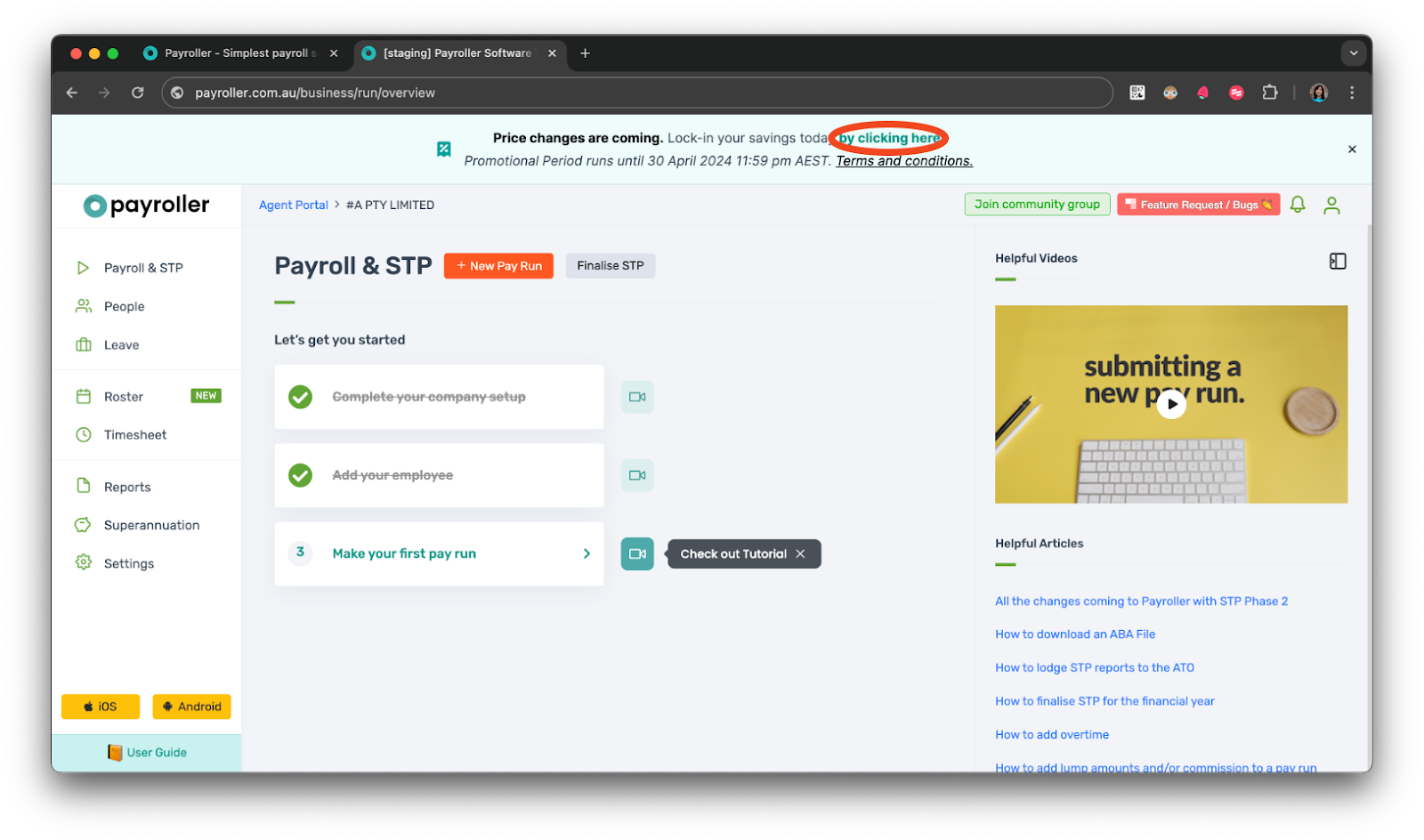
Step 4: Review the information and select ‘Let’s Start!.’
Please note that for monthly subscribers you are effectively converting to an annual subscription.
Your price lock-in will lock in at the current employee count on your account.
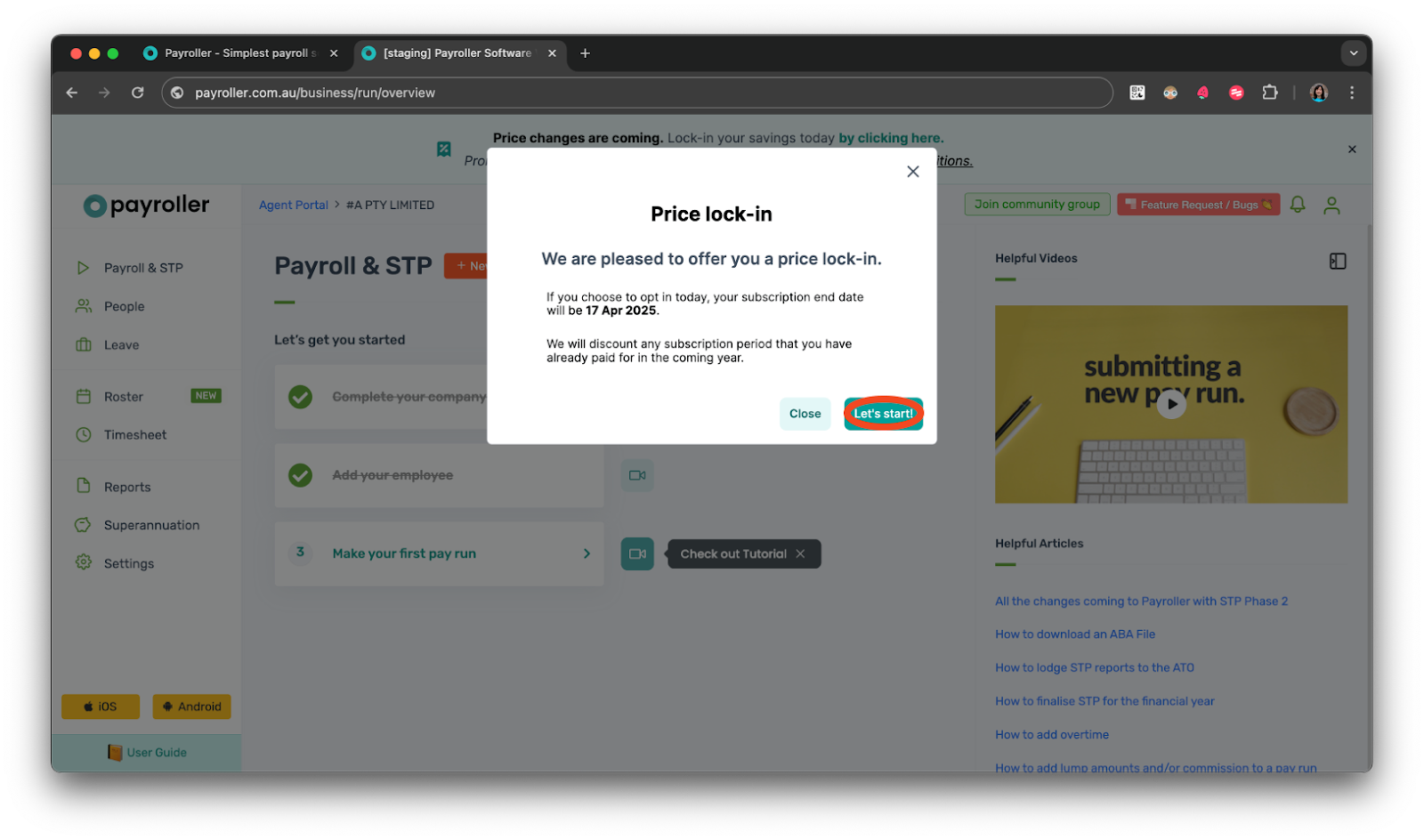
Step 5: Review the Price Lock-in cost. Once you are happy with the cost select ‘Confirm’.
Please note that subscriptions are charged when ‘Confirm’ is selected. You can choose to lock in later but please note that the price lock-in feature is only available till 30 April 2024 at 11:59 PM AEDT.
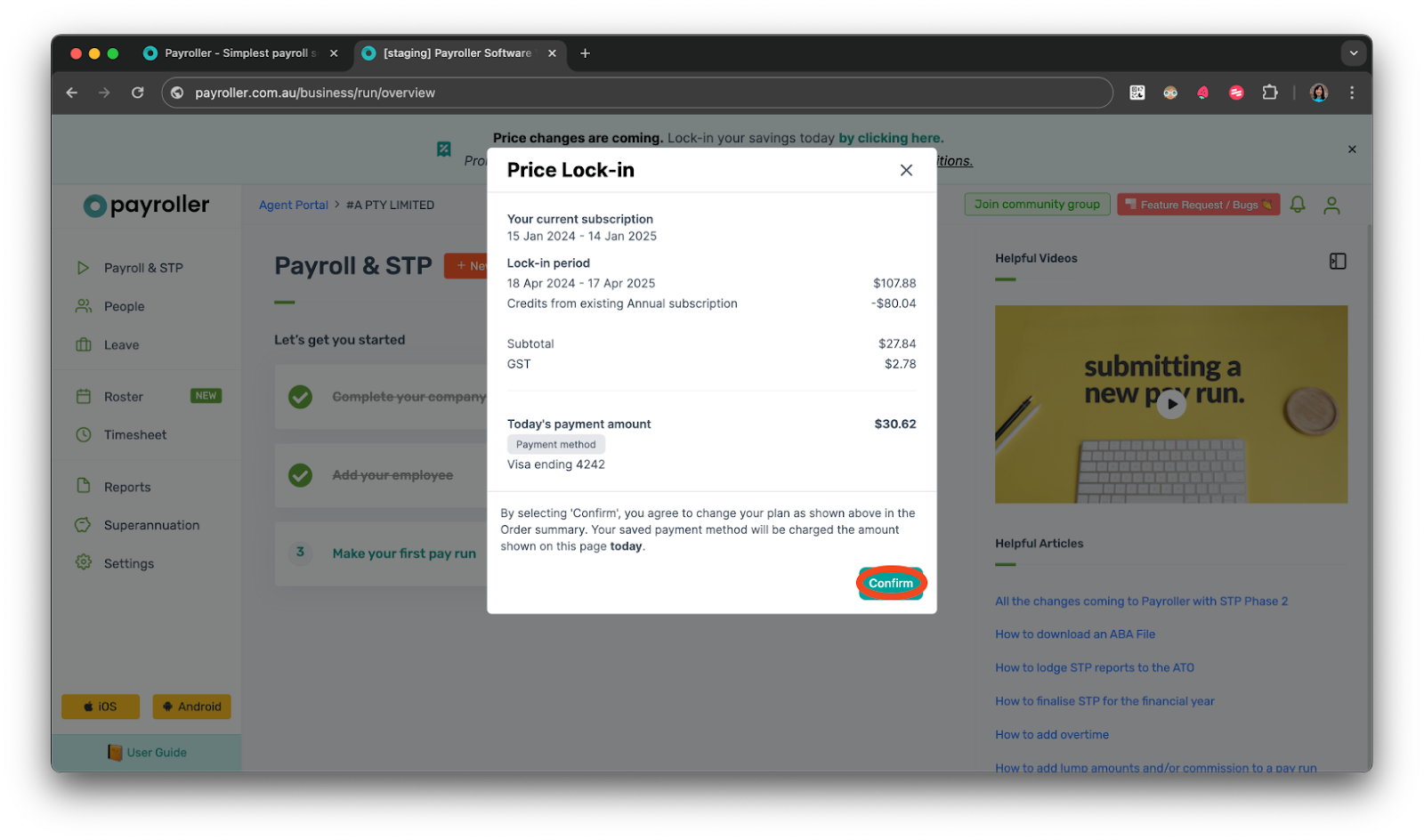
Once you have locked in your client’s price you should receive an email with the update.
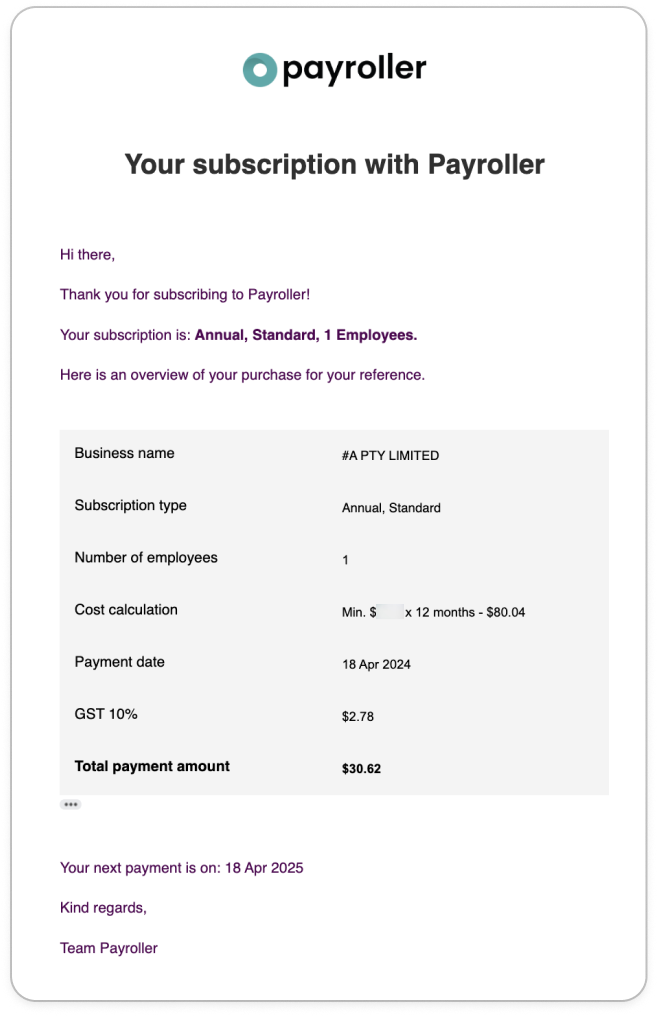
Repeat the steps above for each client you wish to lock in.
To download an invoice of the Price lock-in.
Step 1: Select the ellipses on the client’s card.
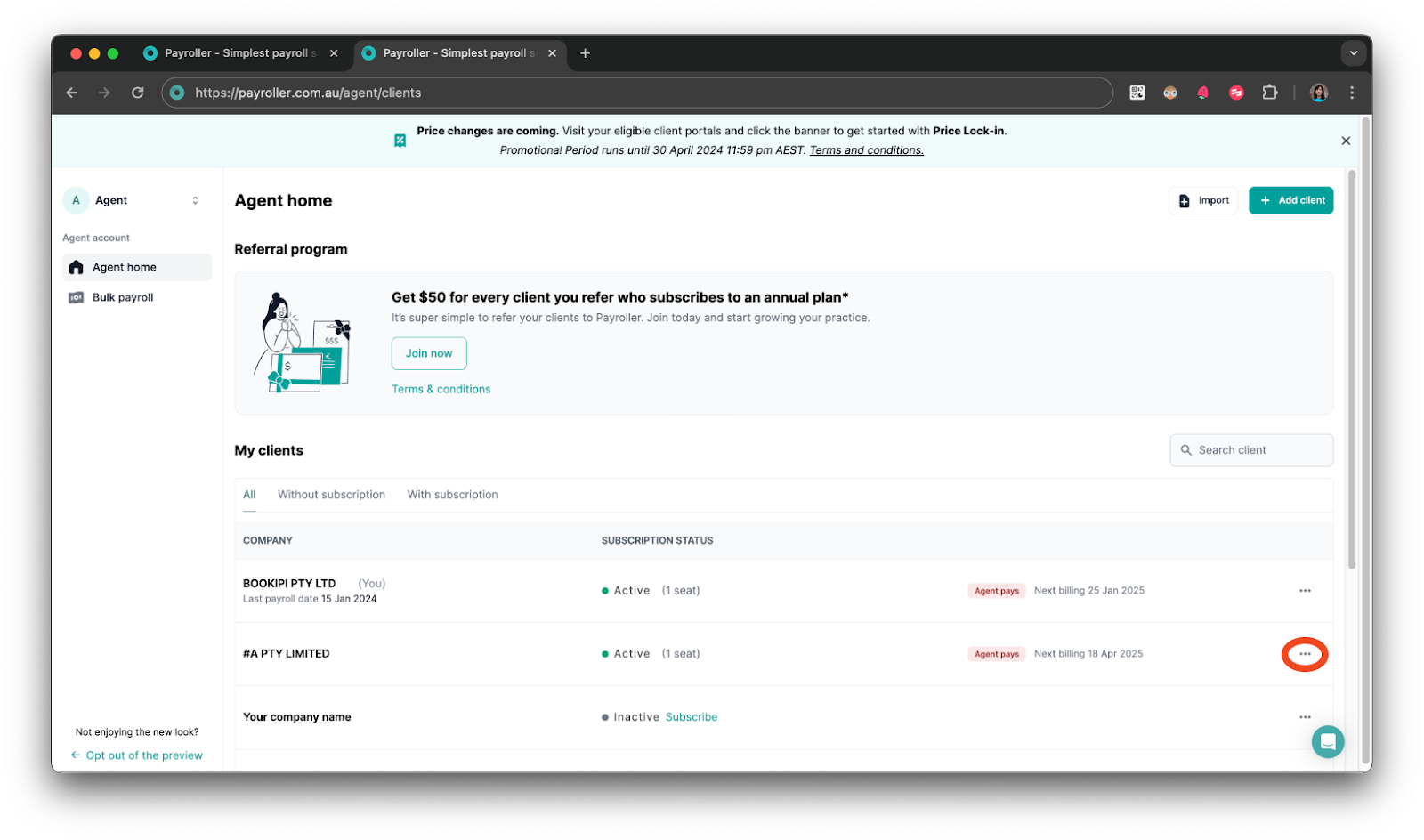
Step 2: Select ‘Billings’.
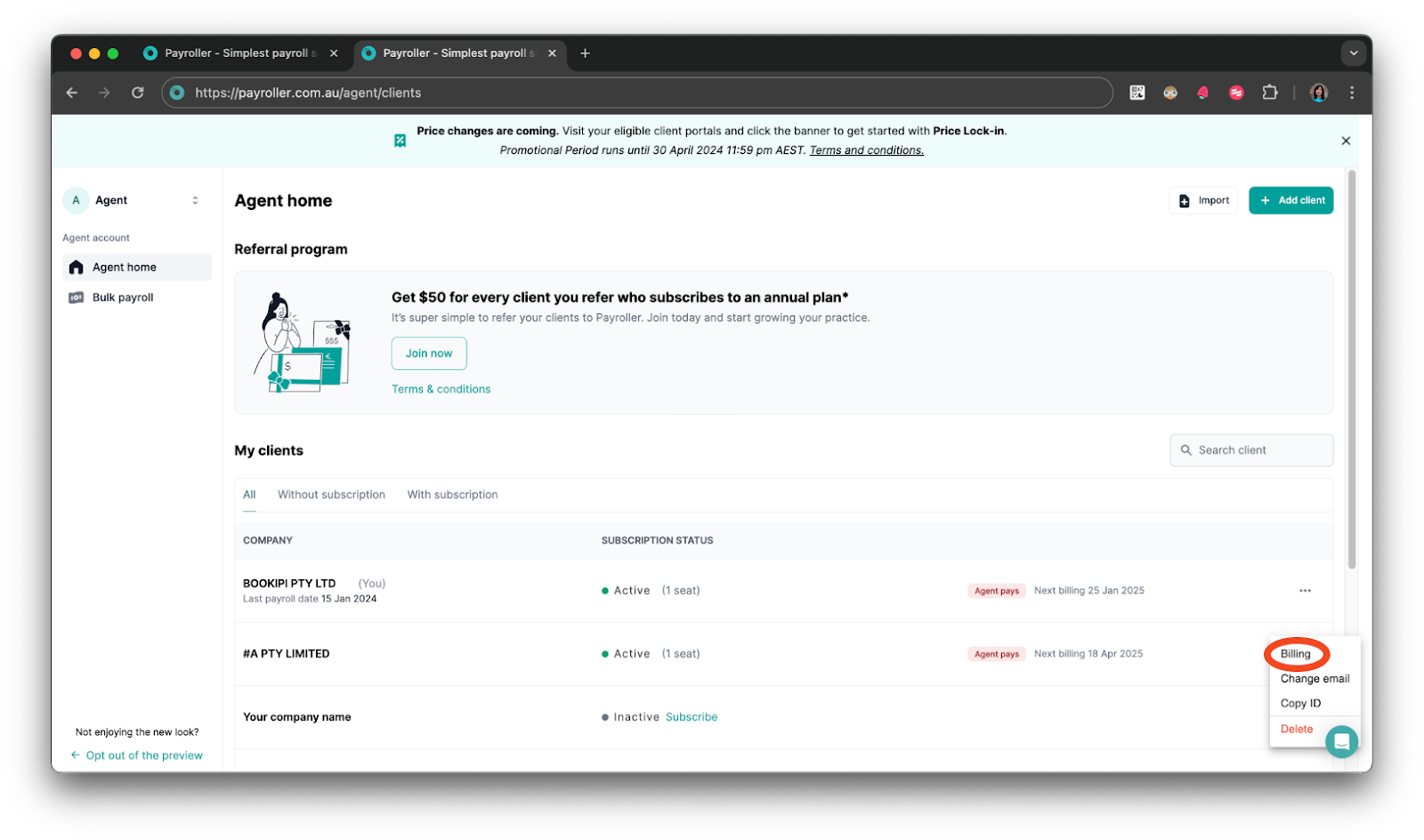
Step 3: Select ‘Invoices’.
If you do not see the invoice try refreshing the screen.
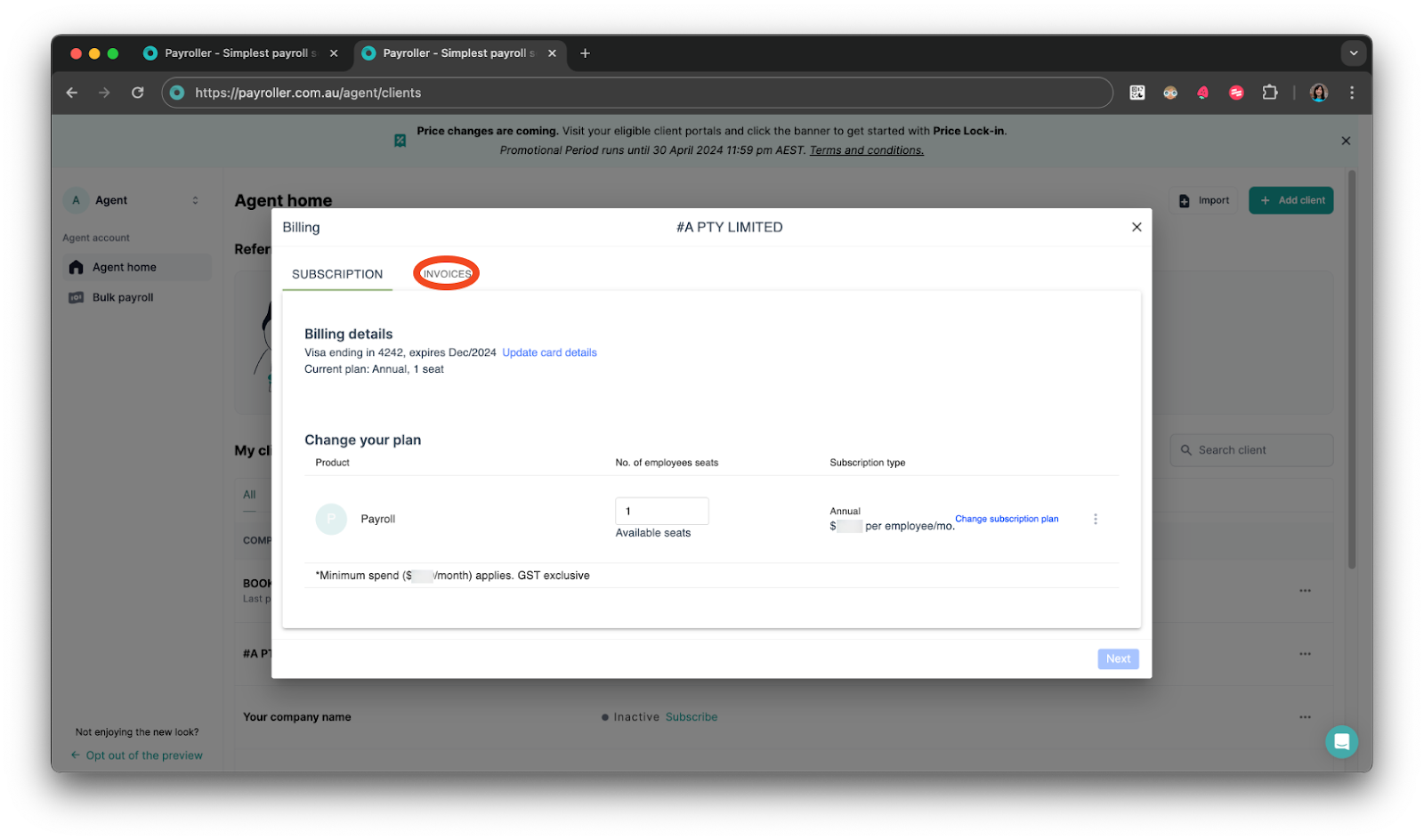
Step 4: Select the download icon on the most recent invoice.
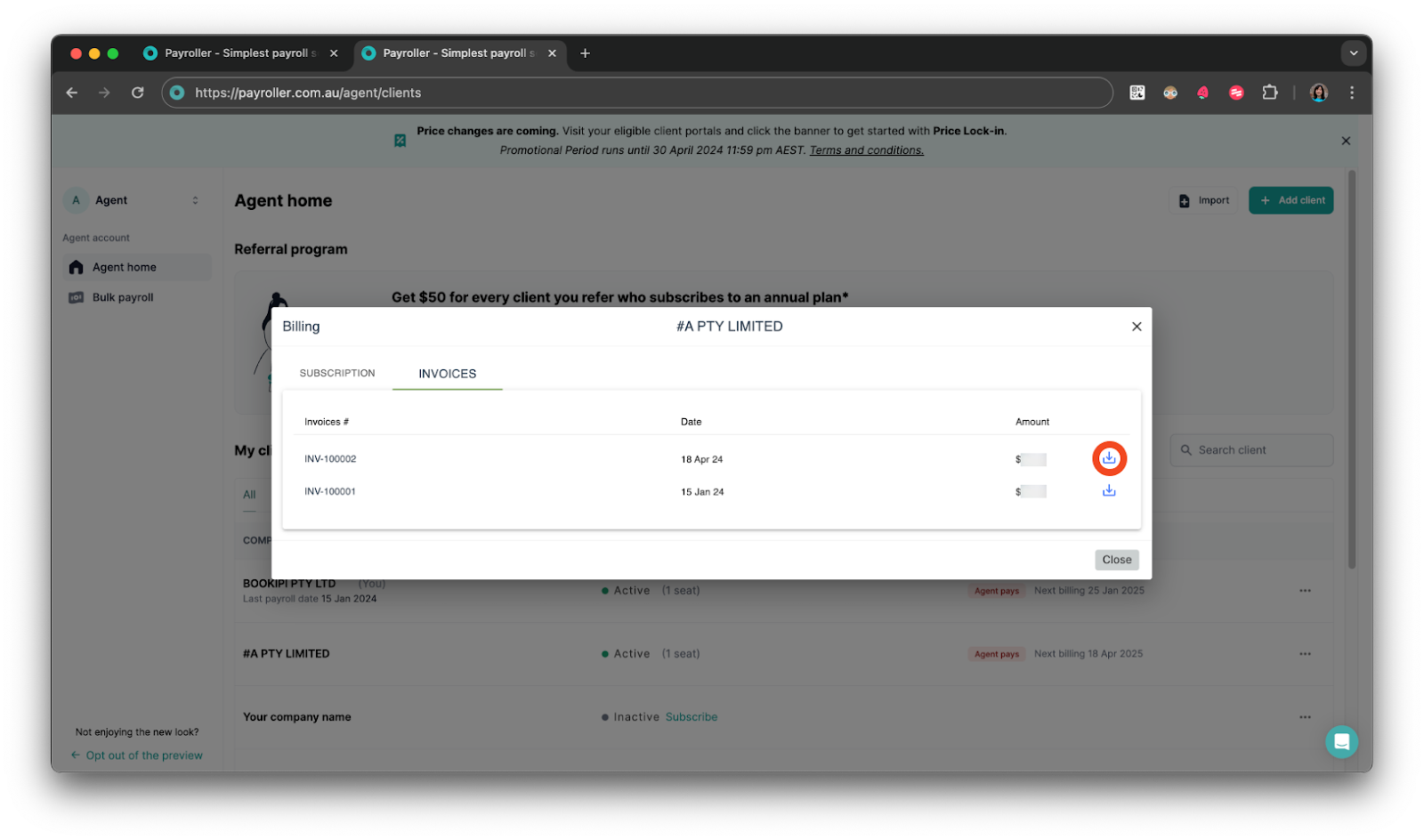
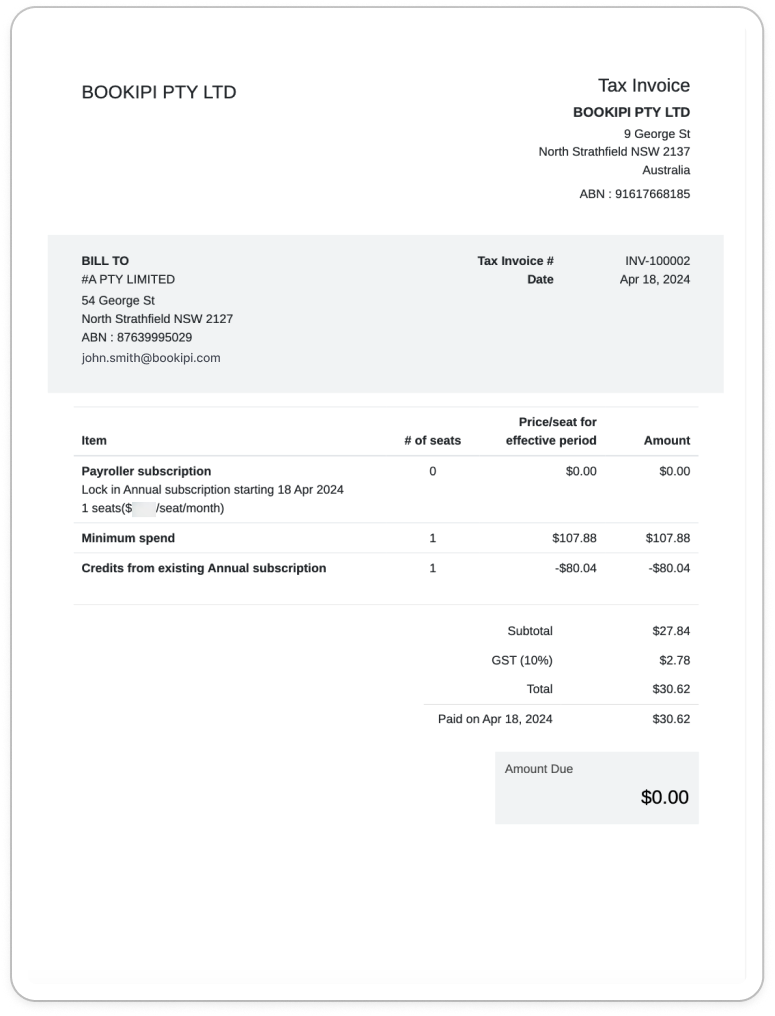
For more information on the web price increase coming on 1 May 2024 and the price lock-in feature read our Web pricing changes FAQ.
Discover more tutorials for using Payroller
Learn how to get the most out of using the dedicated Payroller agent portal. Read up on our collection of Agent user guides for accountants, bookkeepers and tax agents.
You can help clients sign up for a Payroller subscription on their behalf so that they access all Payroller features across web app and mobile app.
Accountants and bookkeepers can follow our simple user guides for managing clients’ Payroller subscriptions as Agents.