Learn how to lock in pricing as an employer.
Changes are coming to pricing on the Payroller web app on 1 May 2024.
As an expression of our gratitude for your ongoing support and loyalty as a customer, we have created an exclusive opportunity to secure the current pricing for the next 12 months.
Please note that this lock-in feature will only be available until 30 April 2024 at 11:59 PM AEST.
Learn how to lock in pricing as an employer with our simple guide below.
Once you have locked in you will also be able to download the invoice of the payment.
Step 1: Log in to your Payroller account on https://app.payroller.com.au/login
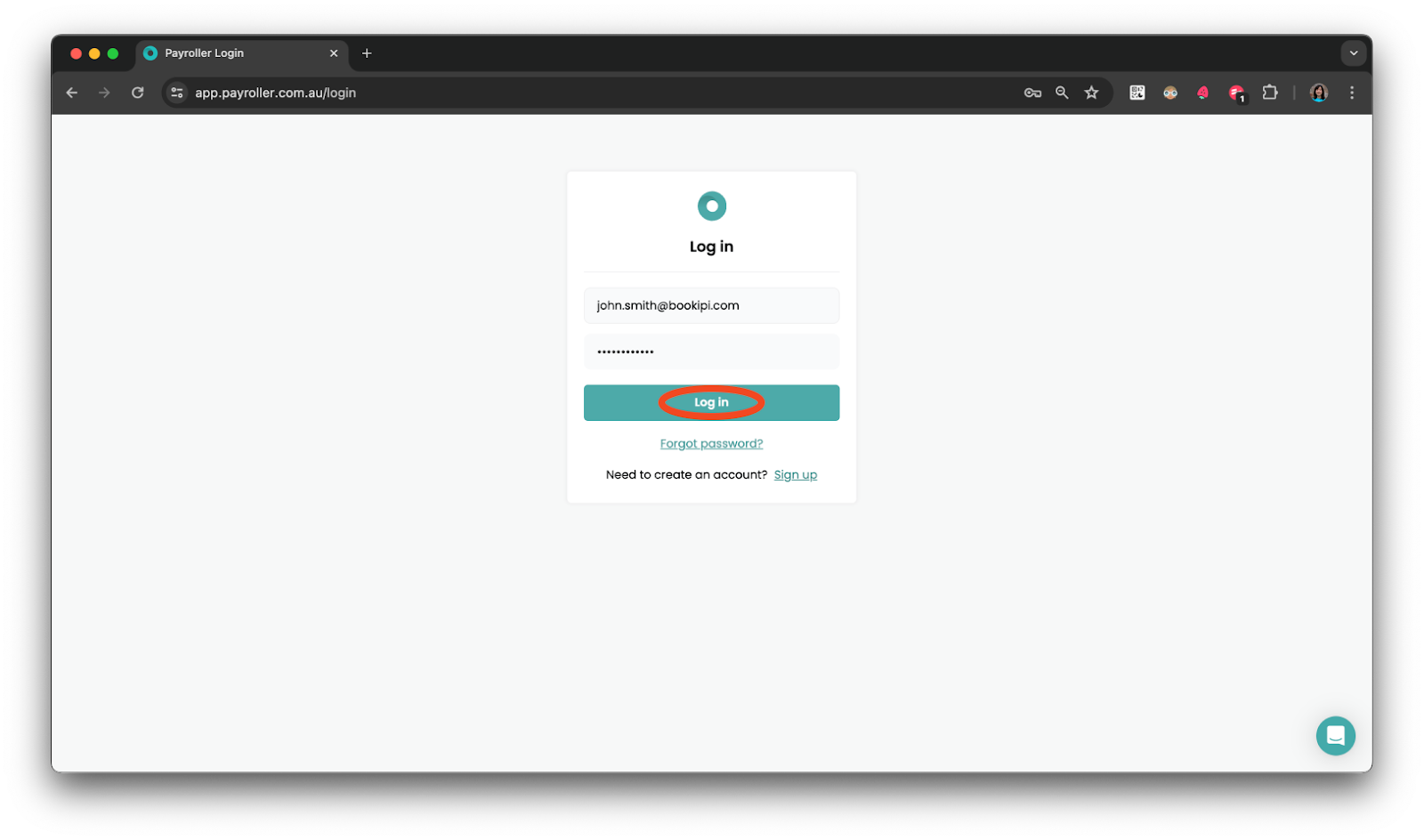
You will see a banner notifying you of price changes and to lock in.
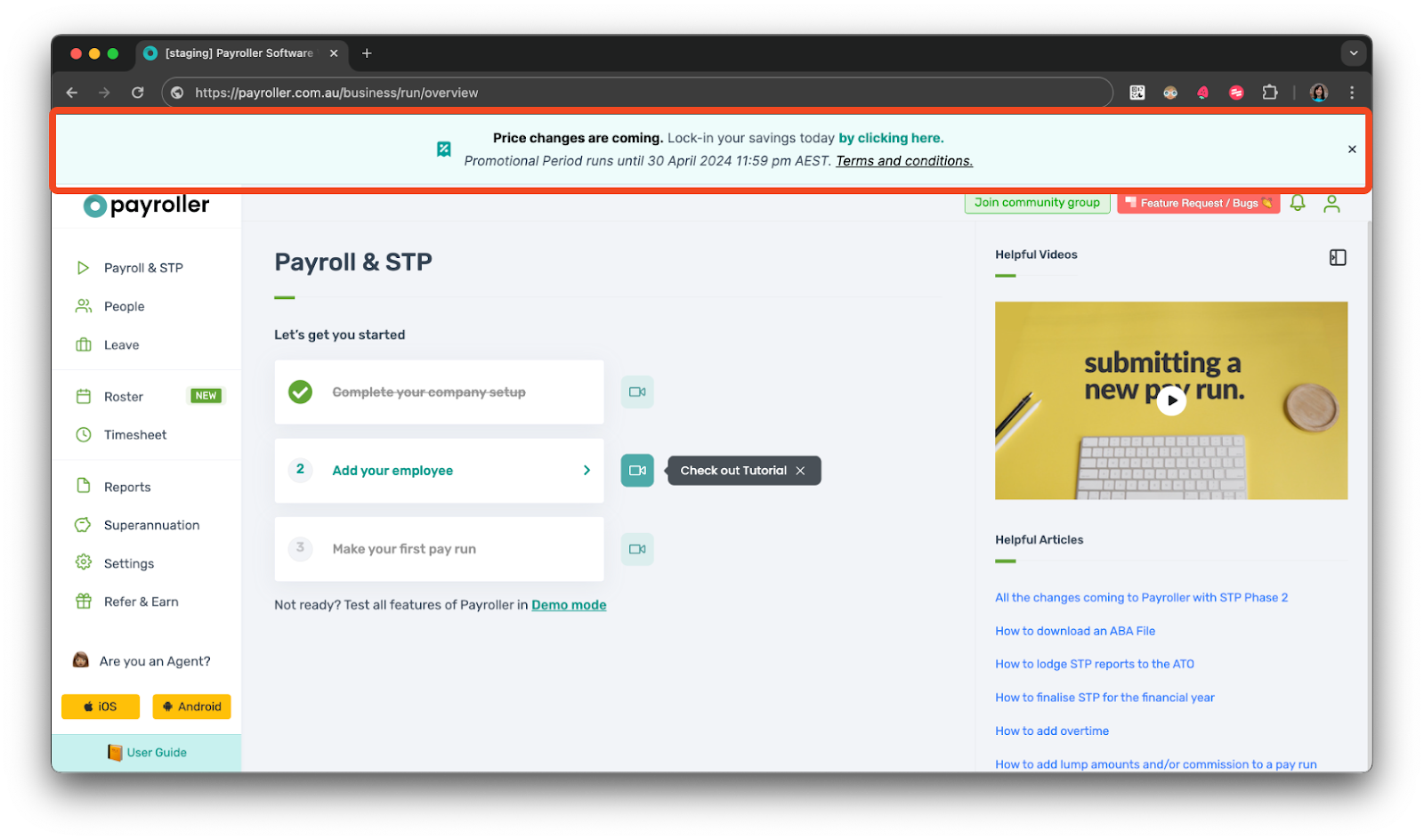
Step 3: Select ‘By clicking here’.
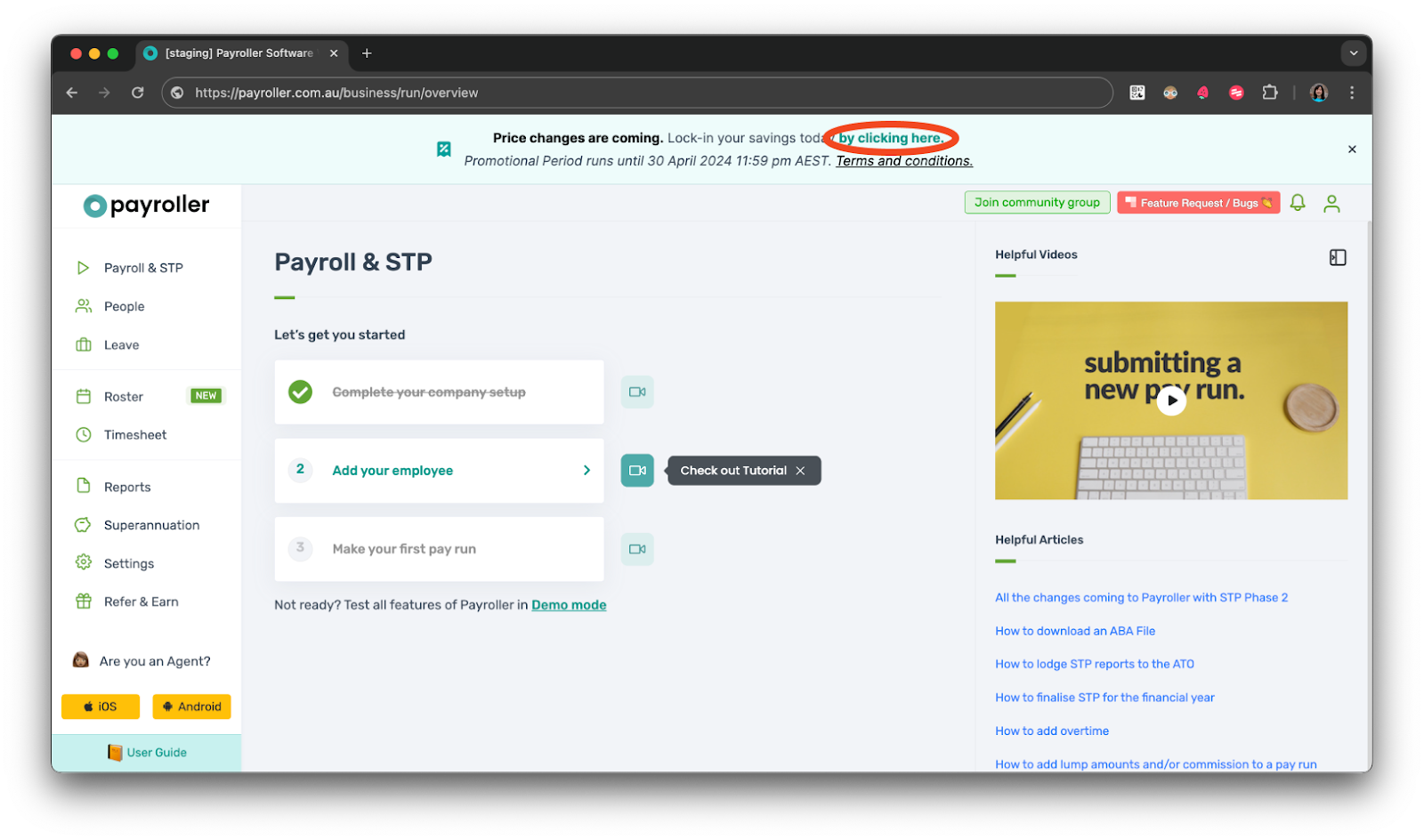
Step 4: You will be presented with a summary of the new end date of your subscription. Review the information and select ‘Let’s Start!.’
Please note that for monthly subscribers you are by locking in you are converting to an annual subscription.
Your price lock-in will lock in at the current employee count on your account.
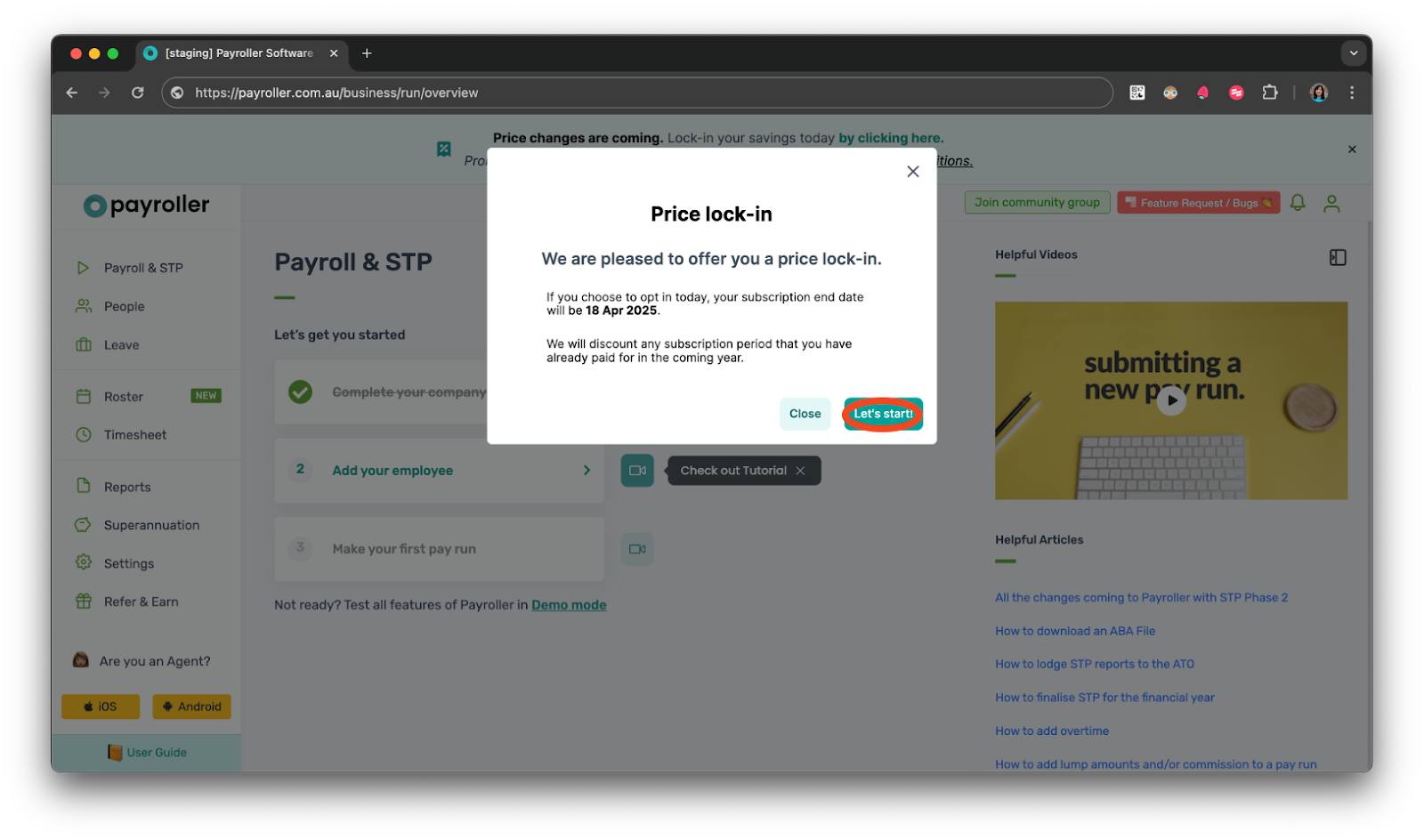
Step 5: Review the Price Lock-in cost. Once you are happy with the cost select ‘Confirm’.
Please note that subscriptions are charged when ‘Confirm’ is selected. You can choose to lock in at a later date but please note that the price lock-in feature is only available till 30 April 2024 at 11:59 PM AEDT
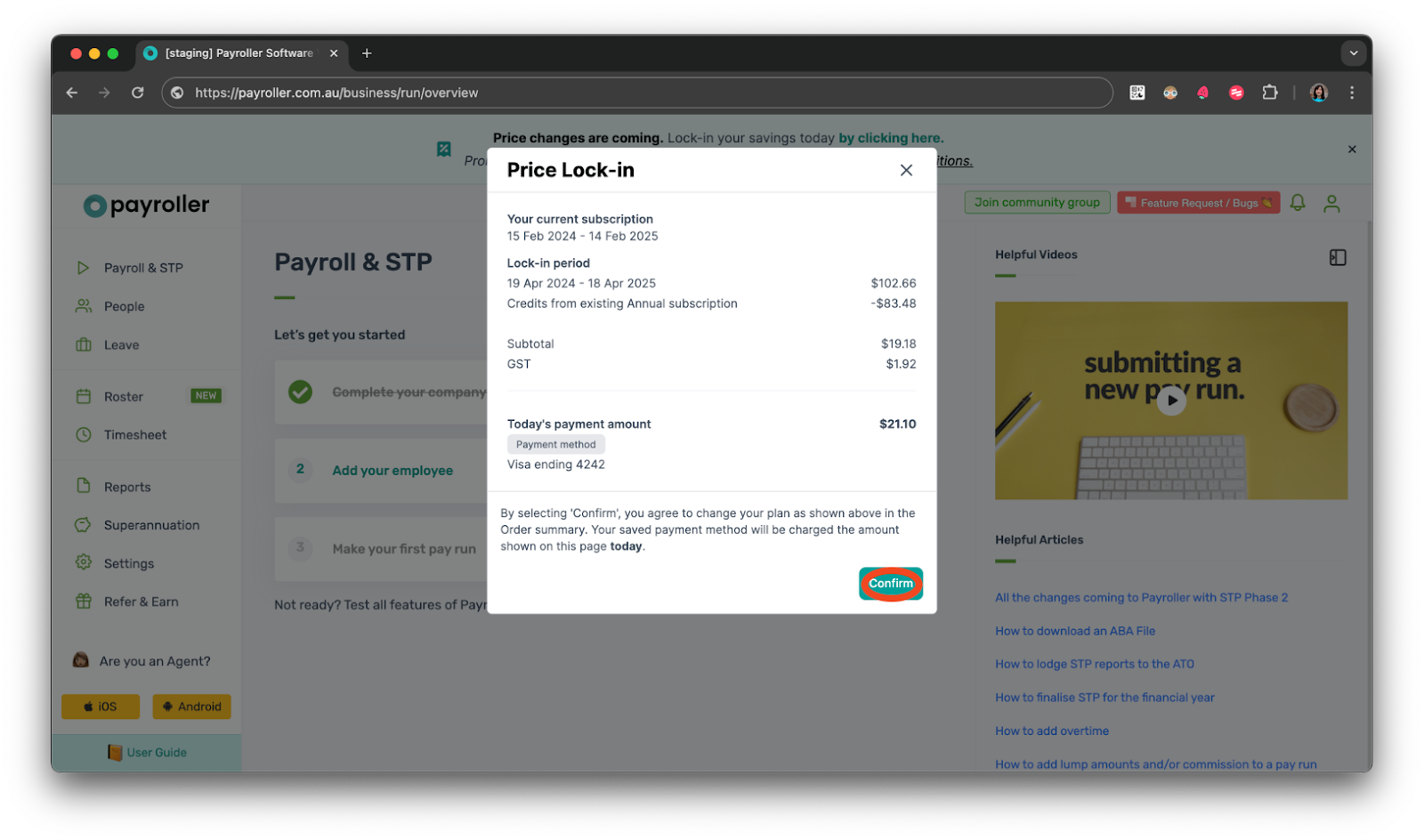
You will see a success notification once the payment has been processed successfully! You will be emailed a confirmation of your payment, and an invoice will be available to download.
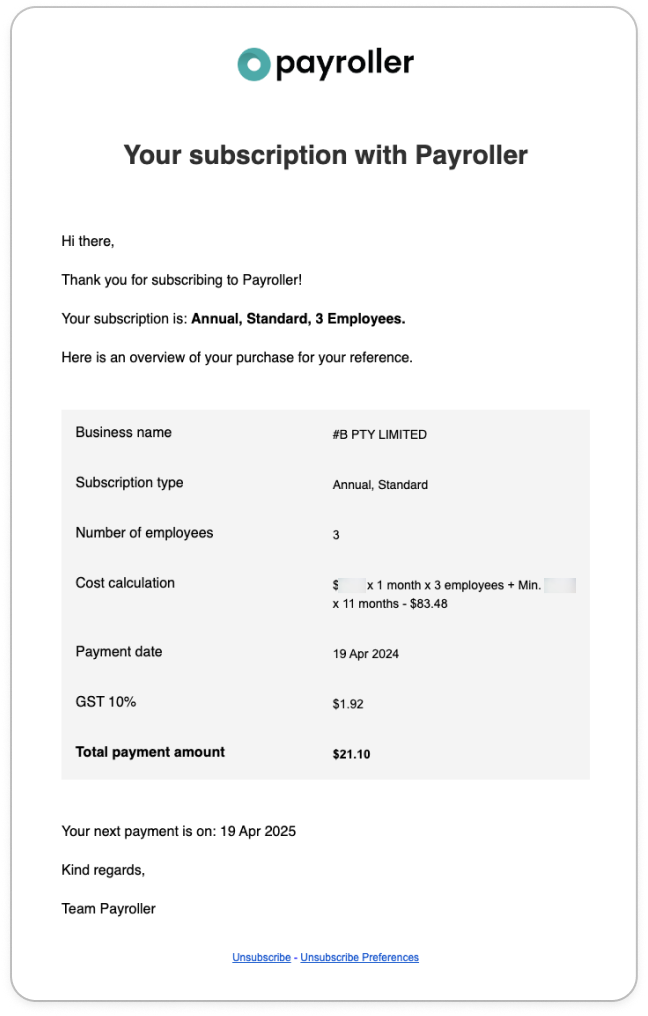
To download an invoice of the Price lock-in.
Step 1: Select ‘Settings’.
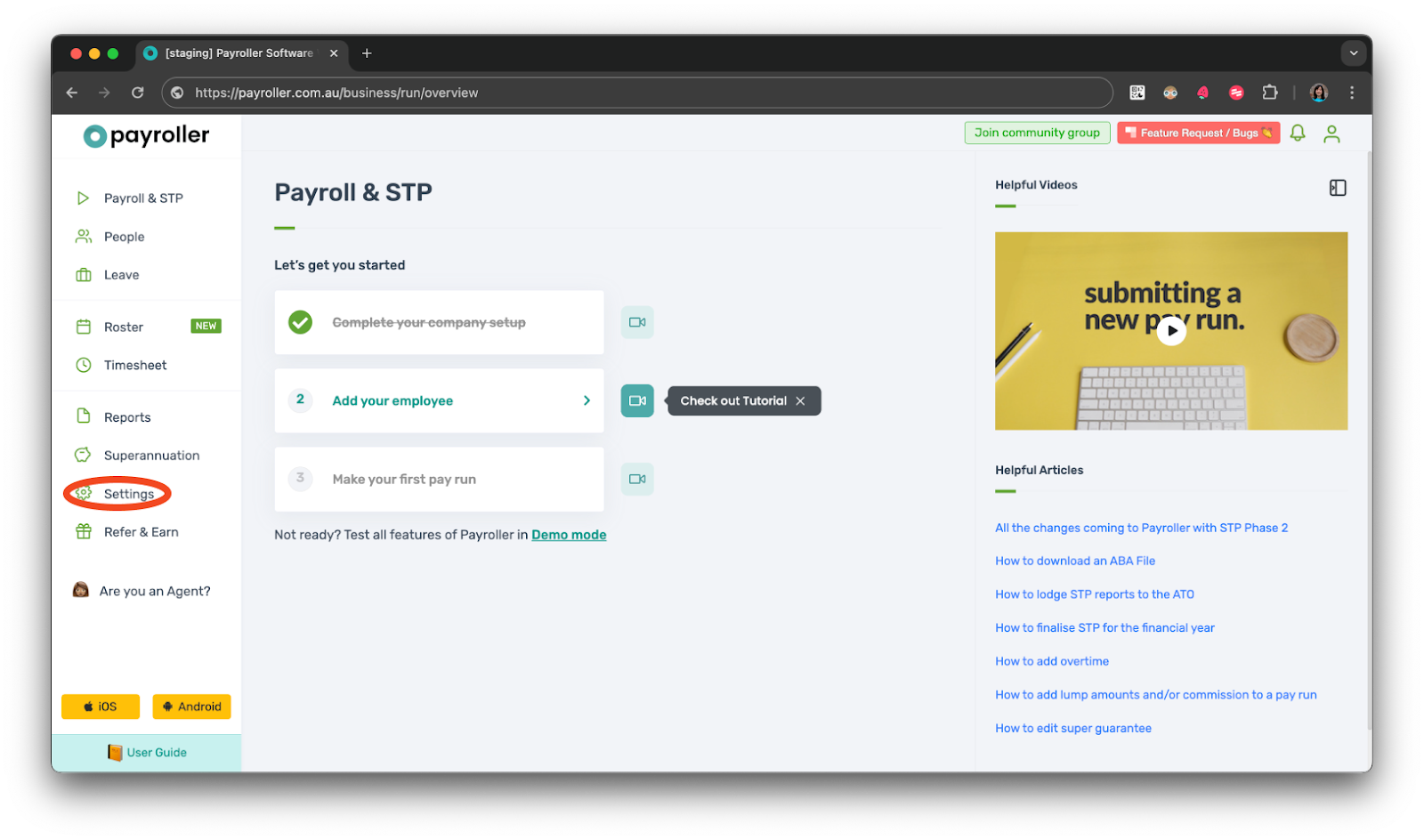
Step 2: Select ‘Billings’.
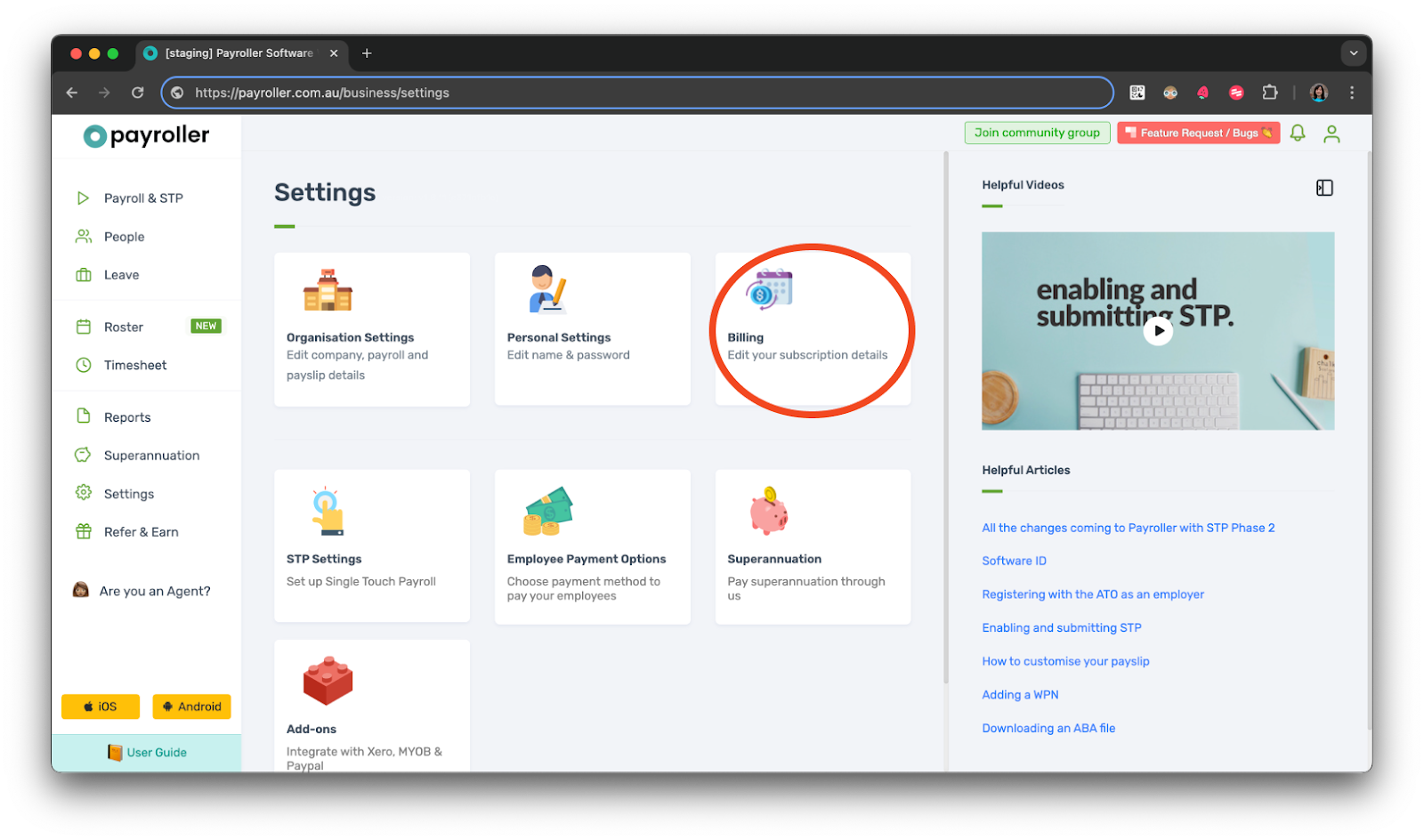
Step 3: Select ‘Invoices’.
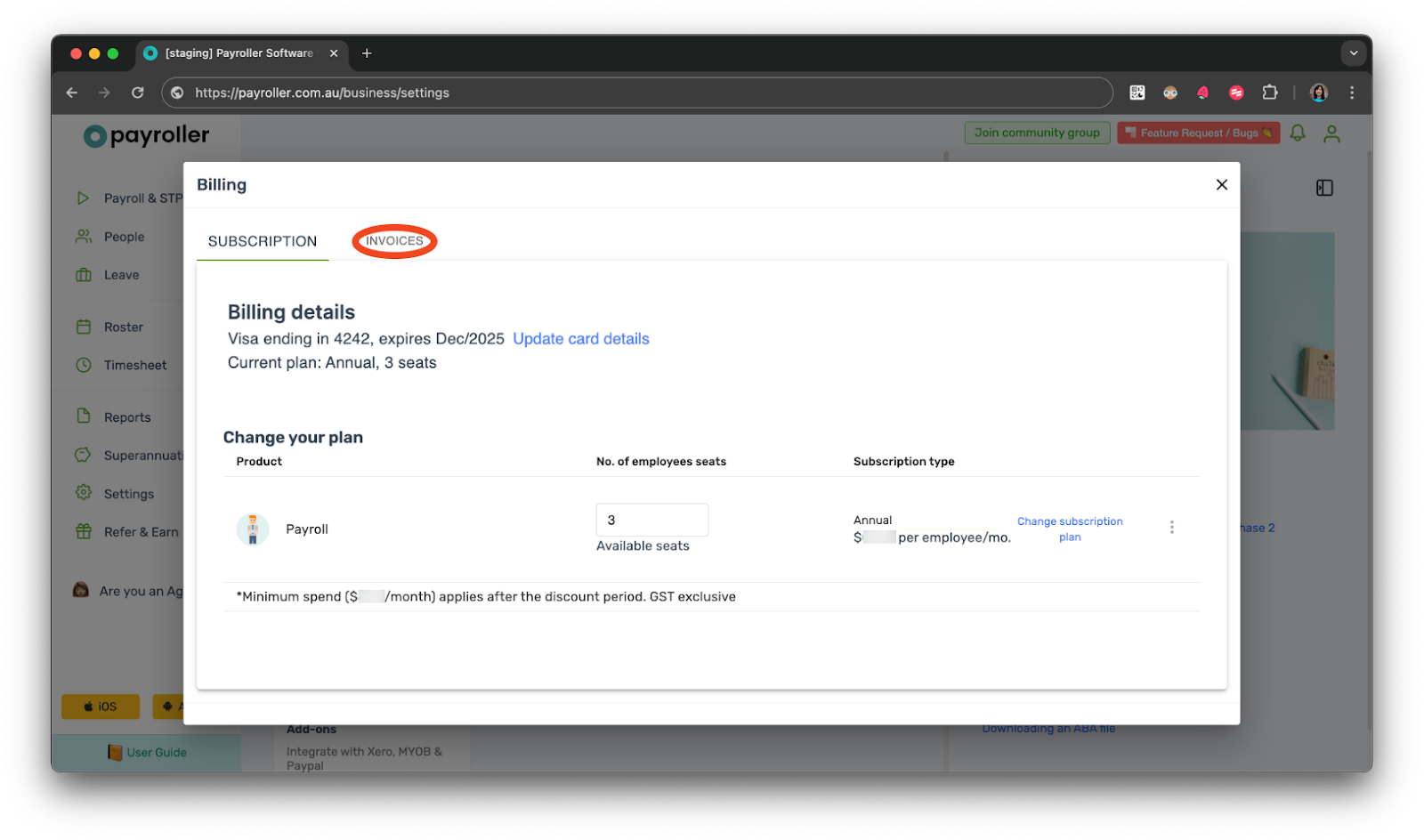
Step 4: Select the download icon on the most recent invoice.
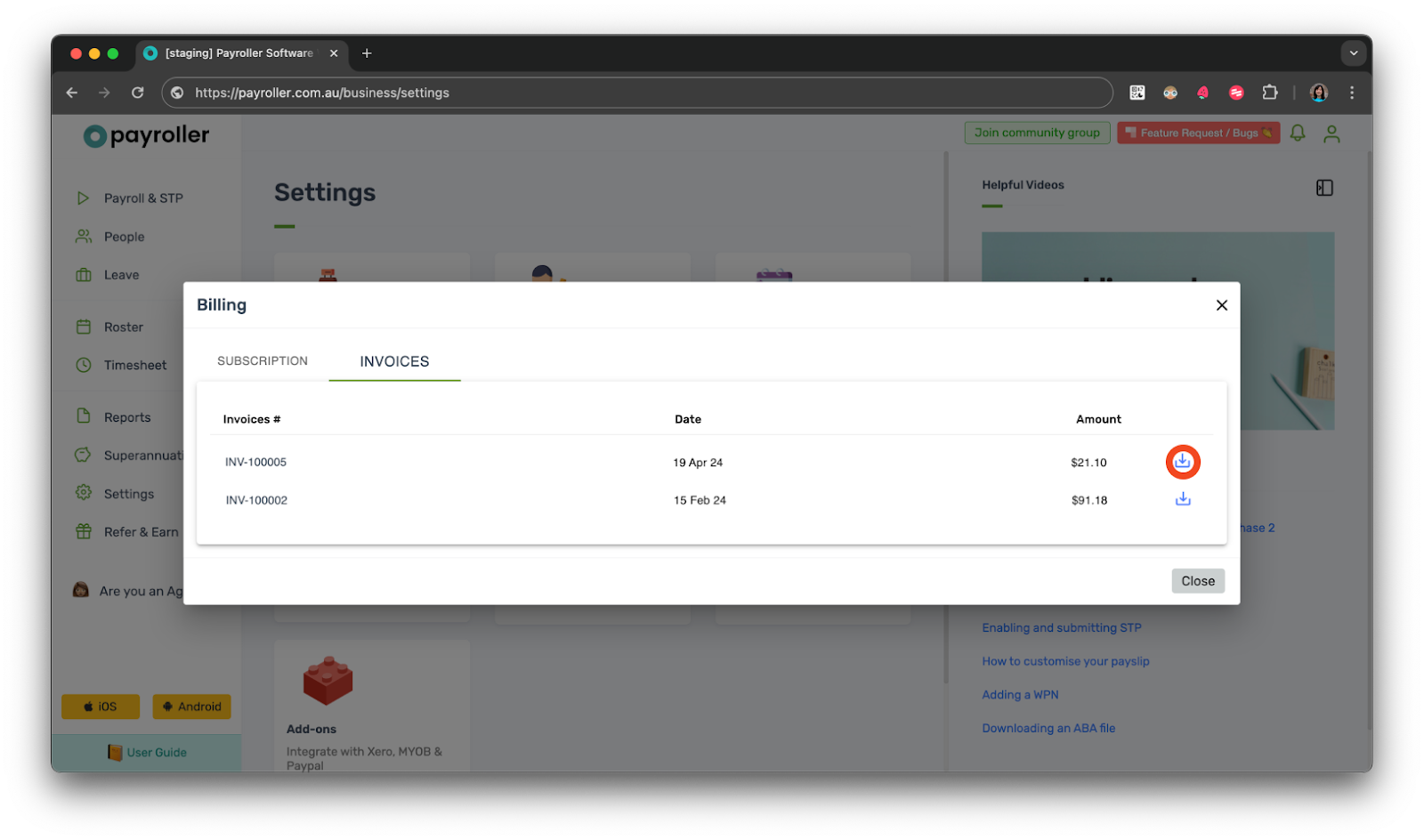
Your invoice has now been downloaded.
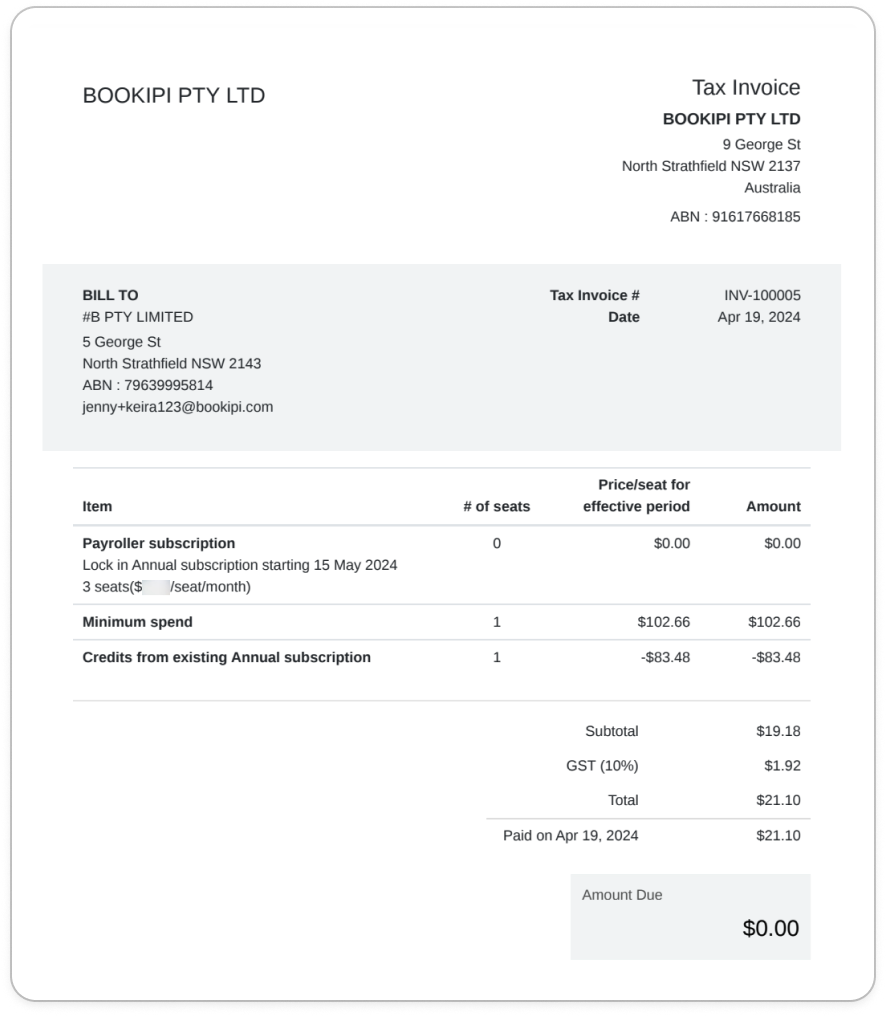
For more information on the web price increase coming on 1 May 2024 and the price lock-in feature read our Web pricing changes FAQ.
